By all means, SEO tools such as the Google Webmaster Tools do help your website in a variety of ways. Not forgetting, the other most direct benefit of SEO routine practices is an increase in search engine traffic.
And their indirect benefit is having a common framework (checklists) to use before publishing content on the site. For instance, if you want to be found on the web there are the SEO tools that help you. Simply, because websites that appear higher up in the search results will get more traffic to their pages.
Coupled with potentially more landing page visits, lead conversion and product sales in your business. Your goal is to get to page one and ideally to position one. But, whether that is feasible largely depends on the market that you are operating in.
Search Engine Optimization encompasses both the technical and creative elements required to improve rankings. Including, drive on-site traffic, increased awareness through search engines and your content listing on web pages.
What Is Google Webmaster Tools?
Google Webmaster Tools (GWT) is the primary mechanism for Google to communicate with webmasters. Google Webmaster Tools helps you to identify issues with your site.
And can even let you know if it has been infected with malware (not something you ever want to see). But, if you haven’t spotted it yourself, or had one of your user’s tweet at you to let you know, it’s invaluable. And above all, the best part? It’s absolutely free.
If you don’t have a GWT account, then you need to go get one now. For one thing, this guide to Google Webmaster Tools (Google Search Console) will walk you through. The various features of this tool, and give you insight into what actionable data can be found within.
What is Google Search Console?
In today’s competitive market, SEO is more important than ever. Search engines serve millions of users per day looking for answers to their questions or for solutions to their problems. If you have a website, blog or online store, SEO can help your business grow and meet the business objectives.
Google Search Console is a free service offered by Google that helps you monitor and maintain your site’s presence in Google Search results.
You don’t have to sign up for Search Console for your site to be included in Google’s search results, but doing so can help you understand how Google views your site and optimize its performance in search results.
Google announced it has added a new report to help publishers learn more about how searchers are finding their site through the Google Discover feature. Google said it is “adding a new report in Google Search Console to share relevant statistics” regarding Google discover.
If your website gets a lot of traffic from Google Discover you may see a new report in the Google Search Console to help you analyze that data.
What is Google Discover?
To enumerate, Google Discover is the new name for Google Feed and shows you topics and news items around items that interest you.
With Google Discover, you can get information about your interests, like your favorite sports team or news site, without searching for them.
Discover report
The Discover report in Google Search Console will answer the following questions:
- How often is my site shown in users’ Discover? How large is my traffic?
- Which pieces of content perform well in Discover?
- How does my content perform differently in Discover compared to traditional search results?
Where can I see this report?
Google said this report is available in the new Google Search Console for “websites that have accumulated meaningful visibility in Discover.”
The data is going back to March 2019 and will continue to grow from there.
AMP Storie’s data
Google also said you can see the AMP Stories specific data in these reports.
Signs this was coming
Earlier this week we saw signs this was coming. And I suspect most SEOs, webmasters, and developers are happy that we are going to see more visibility into Google Discover performance.
Why use Google Webmaster Tools?
A Google help document explains “The Performance report for Discover shows important metrics about how your site performs in Discover.
This report will only be visible if your property has reached a minimum threshold of impressions in Discover.” You can learn more over here.
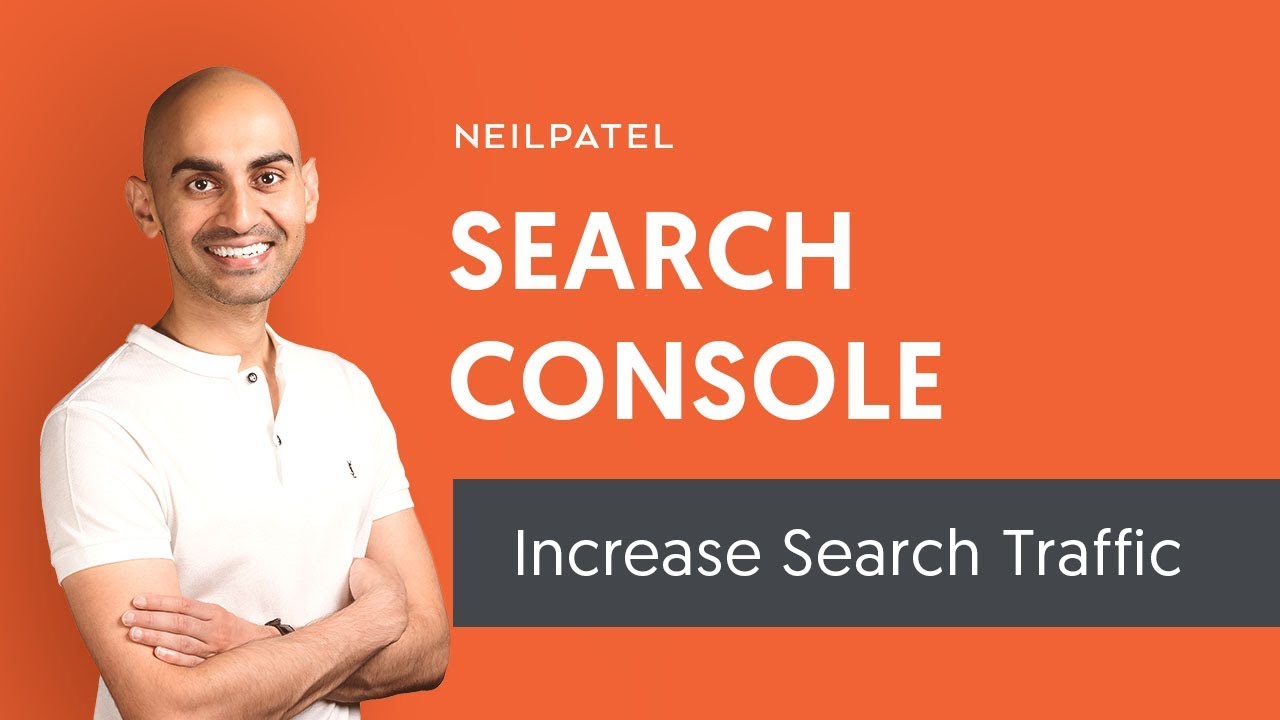
In that case, the more you understand how traffic from Google is coming to your site, the better you can tailor your marketing efforts going forward.
By understanding your Android app is bringing in Y amount of traffic, and the Google Discover feed is bringing in X amount of traffic, you can better leverage your marketing and development resources.
Specifically, in a smarter and more informed manner. Below are more tangible benefits;
Monitor your site’s performance in Google Search results:
- Make sure that Google can access your content
- Submit new content for crawling and remove content you don’t want to be shown in search results
- Create and monitor the content that delivers visually engaging search results
- Maintain your site with minimal disruption to search performance
- Monitor and resolve malware or spam issues so your site stays clean
Discover how Google Search—and the world—see your site;
- Which queries caused your site to appear in search results?
- Did some queries result in more traffic to your site than others?
- Are your product prices, company contact info, or events highlighted in rich search results?
- Which sites are linking to your website?
- Is your mobile site performing well for visitors searching on mobile?
Who should use the Google Search Console?
Anyone with a website! From generalist to specialist, from newbie to advanced, Search Console can help you.
1. A business owner who delegates
Even if you don’t think you know how to use Search Console, you should be aware of it and become familiar with the basics.
You might hire your webmaster or a marketing specialist to help you set up your website with Search Console. In that case, you can work with that person to ensure you have access and control to all of the reports for your website.
In addition, it’s a good idea to learn all you can about how your site is performing in search results so you can make important business decisions about your site.
2. Google Search Console specialist or marketer
As someone focused on online marketing, Search Console will help you monitor your website traffic. Expressly, you will also optimize your content for ranking, and make informed decisions about your site’s search results.
Eventually, you can use the information in the Search Console to influence technical decisions for the website and do sophisticated marketing analysis. In conjunction with other Google tools like Analytics, Google Trends, and Google Ads.
3. Website Administrator
As a site admin, you care about the healthy operation of your site.

Search Console lets you easily monitor and in some cases resolve server errors, site load issues, and security issues. Like hacking and malware.
You can also use it to ensure any site maintenance or adjustments you make happen smoothly with respect to search performance.
4. Website or App Developer
If you are creating the actual markup and/or code for your site, Search Console helps you monitor and resolve common issues with markup, such as errors in structured data.
If you own an app, you want to see how mobile users find your app using Google Search. Search Console can help you integrate your app seamlessly with the website world.
Read Also: Why You Should Use DNS for WordPress Site Verification
How is Google Webmaster Tools used?
Before you can access any data on your site, you have to prove that you’re an authorized representative of the site. This is done through a process of verification.
There are five main methods of verification currently in place for Google Webmaster Tools.
There’s no real preference as to which method you use, although the first two tend to be the most commonly used as they’ve been around for longer.
The HTML file upload
Google provides you with a blank, specially named file that you just have to drop in the root directory of your site. Once you’ve done that, you just click on the verify button and you’ll have access to your GWT data for this site.
HTML tag
Clicking on this option will provide you with a metatag that you can insert into the head of your home page. Once it’s there, click on the verify button to view your GWT data. One item to note about using this method of verification is that it’s possible for the tag to be accidentally removed during an update to the home page, which would lead to a revocation of the verification, but reinserting the tag and clicking verify again will fix that.
Domain Name Provider
Select your Domain Name provider from the drop-down list and Google will give you a step-by-step guide for verification along with a unique security token for you to use.
Google Analytics
If the Google account you’re using for GWT is the same account as for GA (assuming you’re using GA as your analytics solution), is an admin on the GA account, and you’re using the asynchronous tracking code (with the code is in the head of your home page), then you can verify the site this way.
Google Tag Manager
This option allows you to use the Google Tag Manager to verify your site.
What Is the Google Webmaster Tools Dashboard?
The first screen you’ll see is the dashboard. This gives you a quick view of some of the more pertinent information for your site, along with any new messages from Google. When Google wants to communicate with a webmaster, this is the place they’ll do so.
There may be messages that inform you that you have pages infected with malware, that they’ve detected a large number of pages on your site. Eventually, which may be an indication of other problems. Or even just an informational message that your WordPress installation really needs to be updated.
In this case, to remove the possibility of anyone exploiting already known security holes in that platform. However, not all messages are bad. There’s also the possibility that you’ll get one that congratulates you on an increase in traffic to one or more of your pages.
Here are more Google Webmaster Tools preference;
General Site Settings:
Clicking on the gear icon in the top right gives you access to the tools that formerly resided in the Configuration menu item.
That being said, here you can specify whether you’d like to receive a daily digest of your messages, and the email account you’d like them sent to. As well as, tell Google some things about your site if you’re not able to tell them in other ways.
For example, if you have a .com site, hosted in Bluehost, but it’s targeted to the UK, there aren’t too many signals to the search engines that that’s your intention. In this tab, you can set your geographic target to the UK, which informs Google of your intentions for this site.
You can also set your preferred domain – whether you want the site to show up in the search results with the www or without the www. Most sites will redirect from one to the other, or contain canonical tags, which will preclude the need for setting this here, but if you don’t have that capability, this is your way to tell Google.
The crawl rate option allows you to slow down the rate of Google’s spider’s crawl. You’d only really do this if you witnessed server issues due to Google’s crawling, for the most part, you’re going to let Google figure out what the correct crawl rate is for your site based on how frequently you add and update content.
Change of Address and Google Analytics Property:
If on the rare occasion that you would do so, you decide to migrate your entire site to a new domain, this is where you let Google know.
Once you’ve set up your new site, permanently redirected the content from your old site to your new using a 301 redirect, added and verified your new site on GWT. Then you come to this option and inform Google of the move.
If you’d like to be able to see your GWT data in Google Analytics (GA), you can use this tool to associate a site with a GA account. Simply select any currently linked GA account to associate it with this site. Should you not have a GA account, you have the option to create one here.
Data Highlighter and HTML Improvements:
The data highlighter allows you to help Google identify some types of structured data on the pages without the need for the code to actually be implemented.
Here is where GWT will inform you of issues with your title and description tags. As titles and descriptions should be unique for each page and should be within certain character length ranges, this section points out where you have issues that can and should be corrected.
For example, if all of your tag pages have the same description, then you aren’t telling the search engines much about what is on those pages.
Clicking through on any of these errors will give you a more descriptive overview of the error and will also give you a list of pages where the error was detected.
Sitelinks:
Whenever Google determines that your site is an authority for a particular keyword they’ll show a collection of links below the main link, pointing to what they believe to be the most important links on that page. From time to time they’ll show a link that you don’t particularly want to be surfaced, and this is where you’ll correct that issue.
While you can’t specify the actual pages that you want to display in the sitelinks (that would be far too open to abuse), you can specify which pages you want to be removed. Simply enter the URL of the page with the sitelinks (not always just the homepage), and then type in the URL of the sitelink that you want to be removed.
Note that the erroneous URL may then precluded from displaying in the sitelinks for a certain period of time, but may return at some point in the future (any time after 90 days from your last visit to the sitelinks page) if it still appears to be an important link on that page, so you may want to periodically review your sitelinks. Also, note that Google has now placed a limit of 100 on the number of demotions you can have active for a particular site.
Search Traffic:
Here you can get an overview of the top keywords that returned a page from your site in the search results. Note the data shown here are collected in a slightly different way from your analytics platform, including GA, so don’t expect the number to exactly tally.
What this does is give you an idea of the top traffic-driving keywords for your site, the number of impressions and clicks, and therefore the click-through rate (CTR), and the average position that your page was ranking for that particular query.
You can also view the same data by page rather than by keyword. This shows you the top traffic-generating pages on your site and perhaps helps you identify those that you should concentrate on optimizing, as a high traffic generator in the 11th position would be a much higher traffic generator in the eighth.
Links to Your Site:
This section identifies the domains that link to you the most, along with your most-linked-to content. While you most likely won’t see every link that Google’s found for your site, you will see more than if you went to google.com and performed a search for “link:yoursite.com.”
Google Index and Content Keywords:
The Google Index Status allows you to track the status of your site within the Google index. How many pages are they showing as being indexed? Are there any worrying trends? Have you accidentally blocked large sections of your site from Googlebot? This is a great place to get the answers to those questions and more.
By the same token, the Content Keywords section displays the most common keywords found by Google crawler as it navigated your site. One thing to keep an eye on here is if you see unexpected, unrelated keywords showing up, that’s usually an indication that your site may have been hacked and hidden keywords have been injected into your pages.
URL Removals:
If you receive a cease and desist letter from an attorney demanding that you remove a page from your site, if you accidentally break a news embargo, or release an obituary while the person is still breathing, you’ll most likely want to get that page out of Google as soon as possible.
The first step is to either remove the page itself or 301 it elsewhere so that it can’t be crawled and indexed. This prevents users and crawlers from getting to it, but the URL will still be in the index, and the page can still be found in the cache. That’s where this tool comes in.
Enter the URL that you want to remove, click continue, then select whether you want it removed from the search results and the cache, just from the cache or if you want an entire directory removed. Clicking Submit Request adds it to the removal queue.
Site Crawl Errors:
Here’s where you find out about the errors that Google has detected when crawling your site over the past 90 days. This is an invaluable tool as it can absolutely help you identify a variety of issues on your site, from server errors to missing pages, and errors in between.
GWT shows you the number of errors, lists the pages, and shows a graph of your count over time for that particular error so you can see whether it’s been a gradual change or a more sudden occurrence (perhaps a code push caused unforeseen errors with a section of the site that no one noticed).
This section should be a frequent port of call, as you keep an eye out for any new issues that could be impacting the crawling of your site. If your site has either a mobile presence or is in Google News, you will see tabs dedicated to any crawl errors specific to those products.
Site Crawl Stats:
The crawl stats section gives you an idea of how fast the crawlers are able to read pages on your site. Spikes are to be expected here, but if you see a sustained drop in pages crawled, or a sustained spike in time spent downloading a page, or in the size of a page, then that’s an indication that you should take a look and see what’s changed on your site – perhaps you added a new partner module that’s created a bigger than expected addition to the footprint on your site.
Fetch as Google:
Here is where you can basically view your pages as Google sees them. They’ll return the HTTP response, the date and time, and the HTML code, including the first 100kb of visible text on the page.
This is a great way of verifying that the Google crawler sees the page as you expect it to (remember the crawler is supposed to see the same page as the user would see) and that there are no externally injected hidden links on the page.
If the page looks how you expect it to, then you can submit it to the index. You are allowed 500 fetches/submissions a week, and 10 linked page submissions per week (submitting a page and all pages linked from it at the same time).
Blocked URLs and Site Security Issues:
This section is the place to test out your current robots.txt against any pages on your site to verify whether they can be crawled or not. You can also test out modifications to your robots.txt to see whether they’d work as you anticipate against various pages on your site.
As for Site Security Issues, if Google has detected any malware or other security issues on your site, this is where they’ll list it out (it will also appear in the messages section).
Sitemaps:
Here’s where you can access all of the information about the sitemaps that Google Webmaster Tools have been informed of. To test a sitemap, click the add/test sitemap button, and GWT will inform you if the sitemap appears to be valid. If it is, then simply add the sitemap using the same procedure, except clicking the add sitemap button.
Note that the default view here is to only show the sitemaps that you have added. To view, those that have been added by other authorized users on the account click the “all” tab.
The page shows you the sitemaps that you’ve submitted, the number of pages they found in each, and the number of those pages that they’ve indexed. You can also see quite clearly if there are any issues that they’ve detected within your sitemaps. Simply click on the warnings hyperlink to view them all.
URL Parameters:
With the introduction and use of canonical tags, this feature isn’t used as much as it used to be. What it does is that it allows you to specify URL query string parameters that shouldn’t be considered when examining URLs on the site to determine unique URLs.
For example, if you had a tracking parameter that you use for a particular campaign, then the page is obviously the exact same page as when it’s reached without the tracking parameter. Entering the tracking parameter in here tells Google that they should ignore the tracking parameter when looking at the URL.
Other Resources and Labs
This section contains links to tools that are outside of Google Webmaster Tools but are of interest to webmasters, such as the Structured Data Testing Tool, which enables webmasters to test their schema implementations, the Structured Data Markup Helper, and others.
And now that you’re up to speed on Google Webmaster Tools, don’t forget about another search engine offering a free toolset to webmasters that you should also be using: Bing. See Bing Webmaster Tools: An Overview for a complete guide.
Takeaway,
Surprisingly, there are a few different ways you can go about this. Certainly, the best methods you choose depends on whether or not you have experience working with HTML.
Especially, if you have access to upload files to the site and the size of your site. Notably, it happens whether or not you have other Google programs connected to your website.
Important to realize, even if this sounds overwhelming, don’t worry. Our Google Search Console Team will help you figure it out. However, for more in-depth help, go to Google’s Webmaster Help.
Resources;
Finally, I hope the above-revised guide on Google Webmaster Tools was helpful. But, if you have any additional contributions, questions or even suggestions, please let us know how we can help.
In addition, you can share your thoughts in the comments box or even Contact Us for more personalized answers.
Below are more useful and related topic links;
- What is SEO?
- The Google-friendly sites ground rules
- Website Design & Development Guidelines
- Why is the Yoast SEO Plugin important?
- What is Google My Business account?




