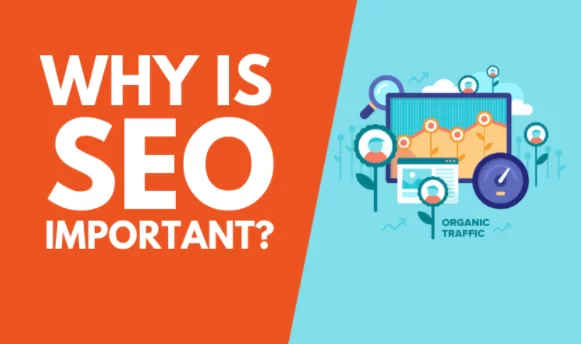Simply put, what does the term Facebook Promotion Campaign mean? And also, are you looking for creative ways to spread the word about your Facebook page? Not to mention, your Facebook fan page can be one of your organization’s richest sources of interaction, R&D and lead marketing generation. But, the only problem is making people aware of it!
Eventually, how you make them aware is by a good Facebook promotion campaign. However, many people find Facebook ads manager too complex, clunky, and confusing to use. That’s where jmexclusives comes into play. As an example, AdEspresso is my referral web-based tool that allows you to create complex campaigns and split testing without all of the extra fluff.
Also, many other related inconveniences of using Facebook Ad Manager. So, start driving results across Facebook, Instagram, and Google with a free 14-day trial of AdEspresso.
How Is The Facebook Promotion Campaign Helpful?
Unless you have a built-in audience like big-boy brands Coke, Safaricom or Red Bull, you’ll need to educate your fan base on how to find you on Facebook. Your Facebook Page makes it easy for people to find out more about what you offer and get in touch.
People can communicate with your business on Facebook through Messenger, and it’s a flexible and convenient way to provide customer service. So, stay active on your Page by replying to comments on your posts. When people know that you’re interacting with them, they connect more to your business.
Once you’ve set up your Facebook Page, you can build an audience of people whose interests are in what you to offer. People can like your Page and sign up to receive notifications when you publish updates. Helping you reach customers and stay top of mind with them.
What is a Facebook Ads Manager?
Of course, the Facebook Promotion Campaign (Ads) Manager is where you go to create and manage your campaigns. The Facebook Ads Manager is your starting point for running ads on Facebook, Instagram, Messenger or Audience Network. It’s an all-in-one tool for creating ads, managing when and where they’ll run and tracking how well your campaigns are performing.
Ads Manager is a powerful ad management tool, but it’s designed for advertisers of any experience level.
In full, you can use the ads manager to:
- Set up Facebook ad campaigns
- Create new ad sets and ads
- Manage Facebook ad bids
- Target many different audiences
- Optimize your ad campaigns
- Keep track of your campaigns’ performance
- A/B test your Facebook ad campaigns.
Let’s have a look at this map to get an idea of How to Navigate the Ads Manager:
And as can be seen, from the illustration below, once you start clicking around, you will find that there are all kinds of data and tools available for you to use.
All of your advanced reports, pixels, saved or custom audiences and other tools are available in the top left corner of the screen where it says “Ads Manager”.
Hover there and then hover over “All Tools” at the bottom of the window to view all of your creation. Including, planning, measurement, and asset tools you should be using as well as your settings for the ad account. You should have a pretty basic understanding of navigating the ads manager now, so let’s jump into the fun part- our first campaign!
How is the Facebook Promotion Campaign done?
A great way to start is by inviting customers you currently do business with. Or people in your life who may have genuine interests in your business to like your Facebook Page. In the end, they can support you by interacting with your posts and sharing your content.
This initial audience helps you establish credibility, build your reputation and spread the word about your business straight away. There are three ways to access your Facebook promotion campaign (Ads) manager account.
3 ways to access your Facebook promotion campaign manager account;
- Use this link that will take you to your Ads Manager account (You better bookmark the link for quick access!)
- Click on the drop-down arrow in the upper-right corner of any Facebook page (that you have Admin access to) and select “Business Manager” in the drop-down menu.
- Use Facebook’s Ads Manager mobile app to access and manage your ad campaigns anytime and anywhere.
If you’ve never used the ads manager before, it can be quite a lot to take in at first.
The bulk of your screen will consist of four tabs:
- Account Overview
- Campaigns
- AdSets
- Ads
In order to create a campaign, you should, of course, be on the “campaigns” tab. From there, click on the green “+Create” CTA to create a new campaign from scratch! Facebook does a good job to guide you through creation. Once You’ve selected to create a campaign, you’ll see this:
Step 1: Select Your Campaign Objective
Now, on Facebook, you can choose from a handful of campaign objectives that match your advertising goals. For example, if you are looking to drive traffic to a physical location you would use “Local Awareness”. If you’re driving traffic to a website, you want to use “Conversions”.
Here’s the complete list of Facebook campaign objectives available:
- Brand awareness
- Local awareness
- Reach
- Traffic
- Engagement
- App installs
- Video views
- Lead generation
- Conversions
- Product catalog sales
- Store traffic
- Messages
How to choose your campaign objective?
Choosing your objective is important, as Facebook uses this to determine other elements of your campaign such as available ad formats, bidding options and the way it optimizes the campaign. You should always select the objective that best reflects your desired outcome for the campaign. If you are promoting a website, you will most likely be running a conversions campaign.
That’s the campaign type we will create today. If your campaign’s end goal is to for example submit information to you via a lead form, then you should select the lead generation objective instead. So, we’re creating our conversions campaign.
Step 2: Give Your Ad Campaign a Name
After you have decided on your campaign type, let’s give the campaign a name. This may seem like a fairly simple step, but it is actually very important to adopt useful naming conventions. Especially, for your campaigns when you start with Facebook advertising so you can easily organize your campaigns as you scale and run more of them.
It also sets you up for hyper-efficient reporting later on when it comes time to analyze your results. For example, you should always include the date range the campaign will be running in your campaign name. Depending on whether you are advertising for your own business or for clients, you can add more elements in your campaign name.
More Elements to add in your Campaign Name include;
- Client name/ website
- Target Audience/ Location
- Custom Audiences
- Creative Type ( Video? Carousel?)
- Facebook Page, etc
Hopefully, this gives you some good ideas to keep your campaigns organized and simplify reporting later on with custom campaign names. After you select your objective, you can also choose to create a split test on the campaign or optimize your budget.
Creating a split test, or an A/B test allows you to run experiments and collect data that shows you the best performing creative, placement, audience, and delivery optimization strategies. Now, let’s move on and set up our audience!
Step 3: Set Up the Audience Targeting
Facebook offers a lot of powerful ways to target audiences, and I’ll talk more at length about creating these different audience types in the next guides. Furthermore, the next step is where you will create your adsets or audiences. And if we think back to the last part, you should recall your main ads manager screen has a campaigns tab, adsets tab, and an ads tab.
The ads and adsets are contained within your campaign, with the ads containing a specific combination of creative and an adset containing a specific audience and budget. I’ll discuss this in greater detail in the next topics when we review budgets, but for now, let’s focus on building our audience.
In this phase of your campaign setup, you have two options:
- Create a new Facebook target audience
- Use a Saved Audience
Custom or lookalike audiences are another extremely powerful targeting option for you. In a nutshell, since this is a topic for another day: with custom audiences, you can create audiences based on your website traffic with something called the Facebook Pixel. The pixel allows you to build audiences in addition to track events (“conversions” that occur on your website.
So, this is something you will want to install immediately if you haven’t done so already. You need to create these custom audiences from the assets -> audiences section of your ads manager. They cannot be created during campaign creation. Now lets fast forward to our audience. This section looks like this:
As you build your audience, Facebook will display your estimated daily reach and tell you if your audience is too big, too small or if it’s just right using the meter. You can target “likes” or interests on Facebook, behaviors or demographics, and create very specific audiences to target in your campaign.
Setting up the right Facebook target audience is of unparalleled importance for the final results of your advertising, and we’ll discuss more how to create custom or lookalike audiences later on. Right now, let’s keep on walking through the rest of the Facebook campaign setup.
Step 4: Set Up Your Ad Placement
By default, Facebook will have “automatic placements” selected which can include Facebook, Instagram and Audience Network, but generally will use the placements optimized to give you the best results. You can also choose to edit your placements if you have some data on what placement works best for you. Below is the full list of placements.
-
Feed
-
Instant Articles
-
In-stream videos
-
Right column
-
Marketplace
-
Stories
-
Feed
-
Stories
Audience Network
-
Native, banner and interstitial
-
In-stream videos
-
Rewarded videos
Facebook Messenger
-
Inbox
-
Sponsored messages
While Facebook does a pretty good job auto-optimizing your ad placements, the Facebook ad cost data shows that the cost-per-results can differ deeply. Barely, depending on the placement you’re using. This is why split testing, above many elements of your campaign, is extremely important to do. Then again, you need to know where your customers are and meet them there.
How to select your Facebook ad placements?
If you’re setting up your first campaign, I recommend that you use the Automatic Placements. However, if you’re trying to get people to convert on your website and it’s difficult to navigate on mobile, de-select the Mobile Newsfeed. As well as the Instagram and Audience Network placements.
Ad placements recommended by Facebook for every campaign objective:
- Brand awareness: Facebook and Instagram
- Engagement: Facebook and Instagram
- Video views: Facebook, Instagram and Audience Network
- App installs: Facebook, Instagram and Audience Network
- Traffic (for website clicks and app engagement): Facebook and Audience Network
- Product catalog sales: Facebook and Audience Network
- Conversions: Facebook and Audience Network
Step 5: Set Up Your Campaign Budget and Bidding
Your Facebook ad budget and bidding options are such important topics, that the adespresso.com has devoted an entire Chapter 7 to it.
The actual ads are what users on Facebook will see, and you want them to look good. Not to mention, this is the final step of your campaign creation process. You can select your preferred Facebook ad type and insert your ad images and copy. Now each of these steps of campaign creative are extremely important.
Summing Up,
In reality, online digital marketing can become impersonal, due to the virtual nature of the message and content delivery to the desired audience. In that case, marketers must attend to their strategy for online marketing with a strong understanding of their customer’s needs and preferences. Eventually, techniques like surveys, user testing, and in-person conversations can be used.
Whereby Online Marketing is undergoing crowd siege and is highly competitive. Although the opportunities to provide goods and services in both local and far-reaching markets are empowering, the competition can be significant. Whereas, companies investing in Facebook Promotion Campaign may find visitors’ attention difficult to capture.
Due to, either the number of businesses also marketing their products or services online as well. Marketers must, therefore, develop a balance of building a unique value proposition. And also, a profound brand voice as they test and build marketing campaigns on various channels.
Related Resource References:
- What is Online Digital Marketing?
- Search Engine Marketing Definition
- What is Marketing Leads conversion?
- Optimizing For Rankings & Search Visibility
- What’s the Meaning of Affiliate Marketing?
Finally, we hope you’ve enjoyed reading and have understood some of the main Facebook Pixel Code promotion campaign best practices are. But, if you’ll have additional contributions, suggestions or even questions, please feel free to Contact Us. By the same token, you can share your thoughts with other readers in the comments box below this article.