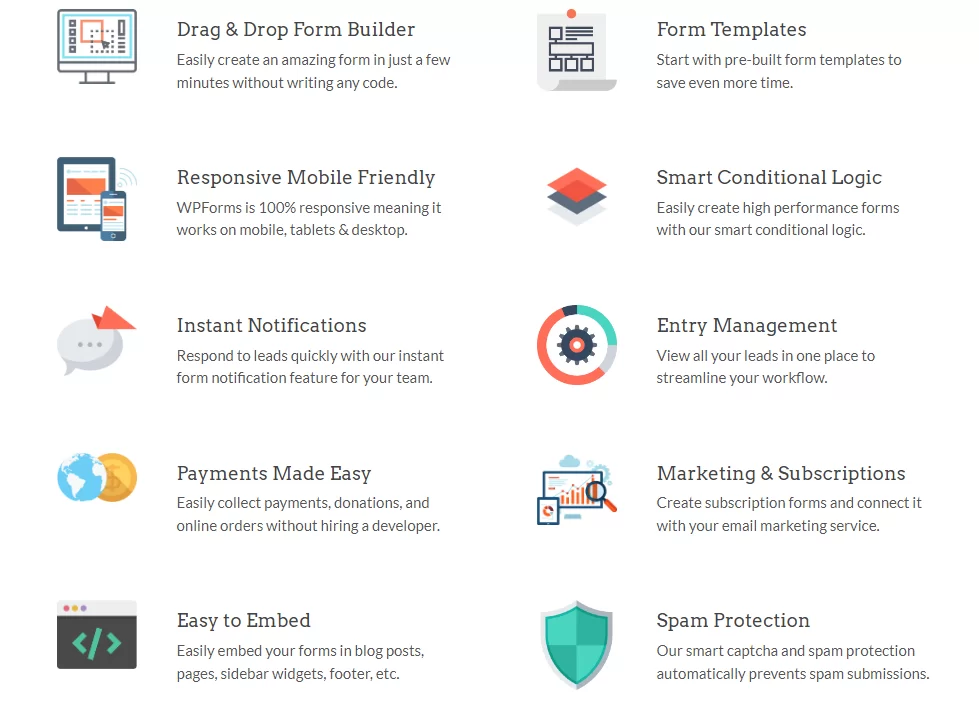As a webmaster, you too can join over 4 million professionals who build smarter website forms and surveys with WPForms. As of today, it’s among the best Drag & Drop WordPress Form Builders in the web marketplace. By far, it’s also the easiest WordPress Form Plugin any beginner webmaster can use. So, are you still wondering: is WPForms worth it?
If you’re trying to decide whether to buy a form builder plugin, it can be difficult to get all the information you need in one place. By far, WPForms is the easiest WordPress form plugin builder for anyone to use. Even our very own website-based business clients love it — it’s one of the few plugins they can use without any training. And, as content developers, we love it too!
Basically, we appreciate how fast, modern, clean and extensible it is. That’s why, in this review guide, we’ll look in-depth at all of the features in WPForms to get you started. As well as walk through the reasons to upgrade their premium plan too — for more benefits. By the end, you’ll be able to easily decide whether the free/paid version of WPForms is worth it.
What WPForms Is All About
WPForms is the best WordPress form builder plugin for any given website. Precisely, over 5,000,000+ Professionals use WPForms to Build Smarter Forms. Not to mention, the free version, — WPForms Lite is 100% free forever for all. It lets you build different types of WordPress forms quickly and easily using a drag-and-drop interface — the most valuable site asset!
To enumerate, WPForms allows you to create smart online forms with just a few clicks! With their pre-built form templates and the drag & drop builder, you can create a new form that works in less than 2 minutes — without writing a single line of code. Well, this means, that it’s all worth the investment. Remarkably, WPForms is really easy for a beginner to use.
That’s why WPForms Lite is used on 5+ million websites to date. Surprisingly, even on its official WordPress plugin download page, it has more than 11,000 5-star reviews. You can use WPForms on client sites in two ways. Either you can purchase the elite license or purchase an appropriate license for each client site (yes you can refer them and earn a 20% commission).
Whereby, through their affiliate program you can refer potential customers to them in order to earn the 20% commission. Additionally, WPForms is only compatible with WordPress.com when the account level is Business or eCommerce. You must be using a self-hosted version of WordPress to utilize WPForms. Of course, you too may ask yourself: how should I use it?
You can use WPForms Lite to:
- Make unlimited forms without writing any code
- Protect contact forms from spam emails invasion
- Get unlimited responses from your email subscribers list
- Receive responses by email at any time on a go
- So much more form builder features for all
For your information, the WordPress form builder plugin is perfect for business owners, bloggers, designers, developers, photographers, and basically everyone else. Thus, if you want to create a custom WordPress form, then you need to use WPForms. After all, in order to use the WPForms form builder plugin, you must have a self-hosted WordPress site. That’s all!
But, wait a moment, do you need coding skills to use WPForms? Absolutely not! You can create and manage forms without any coding knowledge. Meaning, that’s why as of today, its yet another reason why WPForms is the most beginner-friendly contact form solution on the market. What’s more, the WordPress form builder plugin will not slow down your website.
Introducing WPForms Version 1.7.5
The new WPForms 1.7.5 is finally here and we couldn’t be more excited for this update. This time, they’ve got an awesome upgrade to form management for you. Introducing… form tags! We know that when you have many active forms on your website, it can be difficult to manage them. What if you could tag your forms so they’re easy to locate no matter how many?
That’s exactly what you can do with the form tags feature in WPForms 1.7.5! Using tags, you can categorize forms that are similar in terms of topic, relevance, department, or any other attribute. The result? Better organized forms, making it a whole lot easier and faster to locate your forms in WordPress. Finally, all webmasters now have a WordPress forms builder!
Grab It For Free: The Number #1 Best WordPress Form Builder Plugin
Ultimately, WPForms is a form builder plugin that we can be proud of — something that’s so easy and yet so powerful at the same time! WPForms is the best WordPress contact form plugin. And now, as you’ll come to notice, a few notable WPForms unique features. Some that make it the most powerful and user-friendly WordPress Form Builder Plugin it is in the market.
Technically, there are many reasons why over 5,000,000+ smart business owners, designers, and developers love WPForms, and you will too! Notably, they’ve made form tagging super flexible with this new update. And, as a result, even our team of Web Tech Experts Taskforce hopes that the new form tags will now enable you to improve your form management workflow.
The Topmost Features From This Forms Builder
First of all, what we like most about WPForms is that it’s the best form builder plugin for WordPress. Secondly, its WPForms Lite Version is 100% free forever for everyone! Whereby, it all the unique features that let you build different types of WordPress forms quickly and easily — using a seamless and user-friendly drag-and-drop interface.
And now, as aforementioned, in terms of your website speed performance, the drag & drop WordPress form builder plugin is very seamless. WPForms is carefully built with performance in mind. They have developed everything with best practices and modern standards to ensure things run smoothly and fast. This is just the perfect WordPress form solution for you!
Since every website needs a contact form, the free version of WPForms is great when you’re getting started. However, as your business or nonprofit grows, you’ll likely want to do more with your forms. That’s when upgrading to a paid license makes sense. The paid version of WPForms is the best online form builder because it lets you grow your business in lots of new ways.
They do not offer a trial version, however, you are fully protected by their 100% No-Risk Double-Guarantee. If you don’t like WPForms over the next 14 days after purchase, then they will happily refund 100% of your money.
You can build forms to:
- Increase sales: Collect payments securely with Stripe, PayPal, Square, and Authorize.Net to get more site income streams.
- Save time: Use WPForms integrations to automatically send data to other services. For example, it has a Salesforce integration. You can also save form entries in WordPress for faster website content and data management.
- Build marketing campaigns: Send form entries to services like Mailchimp, AWeber, Mautic, MailerLite, Drip, and more.
- Get feedback: Create surveys and polls to understand what your customers think and serve them better.
- Convert more leads: Get leads from abandoned forms and easily embed your forms in distraction-free landing pages.
- Create surveys and reports: Use the unique reporting features to create beautiful survey reports and print entries to PDF.
If any of these functionalities would help your business or nonprofit to grow, that’s a good sign that a paid subscription to WPForms is worth it. They know you have tons of choices. So, they’ve worked hard to make sure that WPForms is easy and powerful. Thus, the form builder is the most important part of that. That said, below are some of the key features you’ll get.
Its key features have already helped us speed up our backend admin tasks massively! That means that you too can go ahead and try it out. Bearing in mind, in comparison to other form builders, there is more to what you’ll get from WPForms. Besides, you can even upgrade from its free version to its Premium Plan at any time — it offers you a 14-day money-back guarantee.
1. Build Online Forms In Minutes — Not Hours/Days
Building forms in WordPress can be hard. WPForms makes it easy. Their easy drag & drop WordPress form builder allows you to create almost anything you like. From contact forms, online surveys, donation forms, order forms, and other WordPress forms — in just a few minutes without writing any code. You can see some Testimonial Reviews about what others have to say.
2. Easy To Customize And Adapt To Your Needs
Completely customize your WordPress website forms with helpful toolkits such as section dividers, HTML blocks, and custom CSS. The WPForms plugin also comes with tons of hooks and filters. In particular, for all web-based designers and developers — beginners or even professionals — to extend and create custom functionality.
3. Smarter Workflows — To Make Complex Forms Easy
While the introduction of their new WordPress form builder plugin features, it’s now very easy to use than ever before. Not to mention, they created smart workflows to save you even more time. Generally, WPForms comes with pre-built WordPress form templates that can be easily customized. So that you don’t ever have to start from scratch unless you want to.
4. All Fields/Features That You’ll Ever Need To Succeed
From radio buttons to file uploads to multi-page forms, they have all the fields you need for your website project(s) to move that step further. Easily integrate your WordPress forms with an email marketing service or collect payments for bookings and orders. Seamlessly, the form builder plugin allows you to do it all!
5. Start Building Smarter WordPress Forms Right Away
Ready to build your first WordPress website form? There’s not much further ado! All you’ll need is to get started today with the easiest WordPress form builder plugin. As soon as you install the WordPress form builder plugin to your website, you can start experiencing all that it has to offer right away. Not forgetting, it includes lots of free-form templates to choose from.
How The WPForms Plugin Editor Works
Well, in terms of workability, both the free and paid versions of the WPForms plugin have the same easy drag-and-drop form builder. The WPForms user interface opens out into a full browser window so you benefit from using all of your screens to build your form. Even on a small monitor, everything is clear and easy to read. You can now drag and drop form fields.
Such as from the left-hand panel to the right-hand panel, and see a live preview of your form as you build it. To edit any form field, you can just click on it and change the settings in the Field Options panel. As a matter of fact, the plugin was designed to be easy and fast. It requires fewer clicks and less scrolling to make forms compared to its competitors.
When you’re done making a form, there are three ways to add it to your WordPress website.
They include:
- With a shortcode
- Using the block editor
- Using the Embed feature in the form builder
In this case, the Embed feature is our favorite to build some of the forms that you’ll see on our website. Automatically, it creates a page for your form. Besides, you can also add an Elementor Contact Form quite easily too. When you’re thinking about paying for a WordPress plugin, it helps to know why others choose to upgrade.
So far, did you notice something that would make WPForms worth it for you? If the answer is yes, you’re good to go. All you need to do is pick out a package plan that has all of the features you need. Compared to other form builder plugins, its pricing plan is quite so simple. You don’t have to decide whether to buy addons individually or in a bundle.
The WPForms Pro Features Summary:
- Entry Management: See and edit your entries right within your WordPress dashboard! Download them in bulk as CSV, XLSX, or PDF files.
- Payment Integrations: Connect with Stripe, Square, or PayPal so that users can make payments and donate to your site. No need for a complex eCommerce solution.
- Smart Phone Field: Automatically selects the user’s country code and formats their phone number based on their location.
- Powerful Conditional Logic: Apply IF/Then statements to nearly every part of your form. Display and hide fields based on responses. Deliver entries to different team members if they match certain requirements.
- Conversational Forms: Make your form feel like a real conversation. We’ve seen incredible results from this more personalized approach!
In nutshell, if you’ve been using WPForms Lite, then we hope you can agree that it makes building and managing WordPress forms “stupid simple.” With WPForms Pro, you can take your business to the next level. And, when you upgrade, you’ll unlock all the above features and a lot more.
You can even upgrade from the free version without losing your forms. And, as the Most Powerful WordPress Form Builder that it is — without the high costs — its premium pricing plans include the Basic, Plus, Pro, and Elite packages. Meaning, that it caters to every webmaster’s form needs — big or small! Unfortunately, WPForms is a WordPress forms plugin.
So, it will not work on websites that do not use the WordPress CMS toolkits. Keep in mind, that if you’ve already spent tons of time making forms in plugins like Contact Form 7 or Ninja Forms, don’t worry. You can import them right into WPForms and improve them from there.
How To Install The WordPress Forms Builder Plugin
Now that you have an idea of what WPForms is all about, it’s now time to start building smarter WordPress forms for your website. Create and publish forms in minutes! So, what are you waiting for? Don’t know how to install a plugin yet? Well, if you are a beginner webmaster, you can see the main instructions on how to install a WordPress plugin in detail first of all.
Otherwise, if you already know how to go about it, you can just follow the basic installation leads/instructions below. Keep in mind, that there’s a plugin installation feature known as Form Locator that is already built into WPForms. So, if you don’t already have WPForms on your WordPress website, you can go ahead and install it right away or embed it on your website.
Overall, the WPForms challenge guides you through creating your first form in under 5 minutes. They walk you through using the form builder all the way to adding a form to a page on your site! It includes all popular page builders integration. Like the WordPress Block Editor (Gutenberg), Classic Editor, Elementor, and Divi — making the whole process seamless.
Follow these simple steps:
- First, you can Install WPForms Lite through your WordPress plugins repository board
- Secondly, you can do it if you’ll just download and upload these installation zip files to your server
- Thereafter, hit the ‘Activate‘ button for the ‘WPForms Lite‘ activation on your WordPress website
- Lastly, navigate to the ‘WPForms‘ tab at the bottom of your admin menu and click the “Add New” button
- Doing so allows you to ‘Begin Creating‘ your very own unique and new ‘Contact Forms‘ for your site. That’s it!
Markedly, WPForms Pro Plugin is the lite version of the form builder. It comes with all the contact form features you will ever need. Including email subscription forms, multi-page contact forms, file uploads, conditional logic, payment integrations, form templates, and tons more. You can click here to purchase the best premium WordPress contact form plugin right now!
That said, to get all the other more useful features, just purchase the full version to see its full potential! Forthwith, once the installation has finished and you’ve added a few forms to your WordPress site, you can see the form locator feature in full force. What we like most about WPForms is that it’s a contact form builder plugin solution that’s 100% mobile responsive.
So that, as a result, your contact forms will always look great on all devices (mobile, tablet, laptop, and desktop). Its forms are also highly optimized for web and server performance. Because they understand the importance of speed when it comes to SEO, marketing, and conversion. Honestly, we can say that it’s one of the fastest WordPress contact form builder plugins.
Simple Steps To Audit Links To Your WordPress Website Forms
To audit your forms, you’re first going to need full data for where your forms are located on your site. If you’ve got lots of pages and many different forms on your site, it can be difficult to remember where all the forms actually are. Thankfully, it’s really easy to see which pages are using your forms. You just need to use WPForm’s form locator feature to do this.
WPForms scans your entire site to find all areas where you may have added a form. This includes Posts, Pages, Custom Post Types, Sidebars, Footers, and other Widget options. Forms are all about making it easier for your potential website visitors to contact you and provide information. But, it’s not always enough to simply create a form and add it to one of your pages.
In order for a visitor to use one of your forms, they must first be able to easily navigate to the form and discover it on your site. This is where good form placement and form links are so massively helpful. More so, by including forms within areas of your website that are likely to draw user attention, you maximize submissions.
In addition, adding links pointing to your forms from different areas of your website means that visitors will be able to navigate to your forms more easily. To make sure that every form page on your website has a sufficient amount of links and is placed where you want it to be placed, it’s important to audit form links from time to time. Below are the simple steps to follow.
Step #1: View Your Form Locations
From your WordPress dashboard, go to WPForms » All Forms. The Forms Overview page displays different types of details under table columns including form locations. But, this may not yet be visible. To add the form locations column to your Forms Overview page, click on Screen Options on the top. Now make sure the Locations option is check-marked and click Apply.
By doing so, this will now add the form locations column on the far right of the table. The numbers under this column represent how many different locations a form is appearing on. The form location data is incredibly valuable for your audit. For example, what if you created a form but forgot to embed it on a page? You can simply look for the form on the Forms Overview page.
And, if the corresponding form locations column reads “0”, it means that the form is currently not active anywhere on your website. But, that’s not all! To run a thorough audit and find all the pages with forms on your site, you should be able to see these locations exactly. Thankfully, the form locator shows you the specific pages, sidebars, and footers that are now in use.
Moving on, to check a specific form location, simply click on the number underneath the column for the form whose specific locations you want to see. You can also achieve the same result by hovering your cursor over a form name. And then, by clicking on the form locations option whenever it appears. Whichever the approach, it will now display a list of all locations.
Step #2: Check Your Form Links
At a glance, you can now audit your forms to check if the right pages are linking to the form. You might find new opportunities for adding a form to pages that currently don’t have it and where it may make marketing sense to include one. Using the form locator during your audit, you can also find where the form you’ve been receiving entries from is located on your site.
These are just some of the ways the form link audit can help you improve your form placement to maximize discoverability and conversions. If you can recall, in the previous step, we focused on discovering where forms are located on your site. This can be one of your main aims when auditing links to forms because it allows you to confirm the location of the right form.
More so, that they are, specifically, embedded within the right areas on your WordPress website, if you may. But, there’s another aspect to auditing form links – making sure that your form pages have enough links. For example, if you’re running a contest and want the maximum amount of people to find the contest signup form, you may want to include more links to it.
Particularly, such as from your blog posts and other web-based pages. To audit links to forms, you’re going to need the use of a WordPress SEO Plugin called AIOSEO, to begin with. With the All In One SEO Pack (AIOSEO), you’ll get an advanced tool for building links on your site – plus Link-Assistant toolkits. So, the first thing is to Install AIOSEO Pro on your website.
Learn More: All In One SEO Pack (AIOSEO) | #1 WordPress Websites SEO Plugin
After you’ve installed AIOSEO, we’re going to make use of the Link-Assistant tool to check existing links to all of our form pages and identify linking opportunities. With that in mind, you can also check out a full AIOSEO review to learn about all the many SEO capabilities it can offer for your WordPress website. Thereafter, the next thing is to use its Link Assistant tool.
You can access the Link-Assistant tool by going to navigating to All in One SEO » Link-Assistant from your WordPress backend area. This page provides a lot of detail. You can see total internal, external, and affiliate links on your site at a glance. Note that another yet similar and great tool to consider is the Yoast SEO Plugin, for the same form links audit reason.
That aside, there are many ways you can audit links to your forms with Link-Assistant. One way is to click on the See a Full Links Report link. Eventually, this will lead you to a new web page. Whereas, you can now see how many links you’ve built for each page or post on your website, including form pages.
Ready to build your first form? Get started today with the easiest WordPress form builder plugin. Suffice to say, that the WPForms Pro Plan includes lots of free templates and it even offers a 14-day money-back guarantee.
Step #3: Audit Your Form Links
Creating forms is one thing, but making sure they’re getting discovered by your audience is another. It’s smart to audit links to your WordPress forms every now and then. You may be missing out on great linking opportunities that should enable you to maximize conversions. So, do you want to audit form links on your site? Linking to your forms is a very important strategy.
Obviously, because of one particular reason: It allows visitors to discover your forms from different areas of your site. But, do your form pages have enough links? Only an audit can reveal the answer. Forms are all about making it easier for your site visitors to contact you and provide information. It’s not always enough to simply create a form and add it to one of your pages.
Learn More: How To Audit Links To Your WordPress Website Forms
In order for a visitor to use one of your forms, they must first be able to easily navigate to the form and discover it on your site. This is where good form placement and form links are so massively helpful. By including forms within areas of your site that are likely to draw user attention, you maximize submissions. In addition, there are other more familiar benefits to enjoy.
For instance, adding links pointing to your forms from different areas of your site means that visitors will be able to navigate to your forms more easily. To make sure that every form page on your site has a sufficient amount of links and is placed where you want it to be placed, it’s important to audit form links from time to time.
Step #4: Identify Your Orphaned Forms
At all costs, using the Link-Assistant tool, you can now start performing a comprehensive link audit of your forms. More so, in order to review which form pages have a healthy number of links and which might need more of your attention. Link Assistant also lets you quickly identify form pages that have no links at all and which you might probably want to focus more heavily on.
Without any links, users might simply not be aware that a form they might be interested in even exists on your website. To see form pages receiving 0 internal links, click on the Orphaned Posts link. You should now be able to see a list of all orphaned posts and pages on your site. Remember that the Link-Assistant shows you all pages on your site, not just those with forms.
To easily find the exact form page you want to see the linking details of, you can perform a search using the search bar on the top-right. Entering a generic term like “form” can help you find all form pages (if their titles have the word “form” in them). After that; Make the most of CRM tools using these CRM best practices in detail. Pay attention to all important data details.
Equally important, in regards to your overall Customer Relationships Management (CRM) workflows, you can, significantly, improve your ability to wow your customers. Above all, if you’re concerned about high form abandonment on your site, you might want to address that. For example, making a form with a progress bar is one of the best ways to address such issues.
Step #5: Integrate The MailerLite Addon
MailerLite is an email service provider known for its easy-to-use interface and an awesome free plan. It’s a popular email marketing tool for small businesses. Specifically, after the WPForms team received a ton of requests for developing an easy native integration between WPForms and MailerLite from their customers. And, of course, they heard you crystal clear!
There’s even more! They’ve also made extra payment details searchable with this update. This means, that if you’re accepting payments with forms, you can now search entries by additional details — like transaction ID and receipt number. Sounds pretty awesome, right? 😎 Check out the full details if you’re ready to see these new features in action.
Wait a minute… Do you know that they’ve got an easy way to filter forms by tags from the forms overview screen? Well, to do it right, there are a few simple steps to follow. Simply, select the tags you want to filter forms by and let WPForms take care of the rest! You can learn more about how to enable the MailerLite Addon feature in detail — from start to finish.
The new form tags add-on feature allows you to:
- Add tags to a new form while you’re customizing it in the form builder
- Filter forms by tags to locate them faster, as well as create and assign unlimited tags to forms
- Remove tags with a single click or even bulk edit tags for multiple forms at the same time
With the new MailerLite addon, you’ll no longer need to copy and paste your leads from WordPress forms into your MailerLite list. Since the integration will automatically take care of it for you! With a belief that integrations should be simple and straightforward. Previously, connecting MailerLite with WPForms was difficult and time-consuming.
NB: If you are a professional webmaster looking forward to working with them, you can join their team for free. Or, generally, send a message to them for more support regarding any of their web-based tools besides the WPForms plugin.
All they wanted is to change that with this addon. Now, you just need to enter your MailerLite API token into the WPForms integrations settings to establish a connection. This means, that if you have more than 1 MailerLite account, they’ve got you covered! Simply, because you can connect all of them with WPForms. Start connecting WordPress Forms to MailerLite today!
Other More Related Resource Topics:
- How To Organize Your WordPress Forms With Tags
- Ultimate Product Catalog Plugin For Responsive eStore Websites
- Custom Post Type Design | Turn Your Weblog UI Into Powerful CMS
- WP Mail SMTP Plugin | A Simple Beginners Guide On How It Works
- Sitemaps | What They Are, Uses, Benefits Plus Simple Design Steps
- How To Purge Website Cache And Keep All Its Content Fresh
Finally, once you’ve connected your MailerLite accounts with WPForms, you can automate the process of adding new contacts from your WordPress forms to your MailerLite subscriber list. That’s it! Everything to know about WPForms and MailerLite in detail. So, what is your experience so far? You can share your thoughts and opinions with our team for more guides.
But, if you’ll need more help, you can always Consult Us and let us know how we can sort you out. You are also free to share your additional suggestions, contributions, or even questions (for FAQ Answers) in our comments section below. Or even donate in order to support what we do as well as to motivate our creative content writers for their good work — all for free!
Whew! If you've enjoyed our Weblog Content feel free to Subscribe to our Daily Newsletters and never miss anything from us
Partnership: Advertise your Brand, Business, or Products through our Blogging Site starting from $100 for YouTube Ads, $75 for Banner Ads, $55 for Permanent Posts, $25 for Dofollow Links or ask for Guest Blogging through our Contact Form below