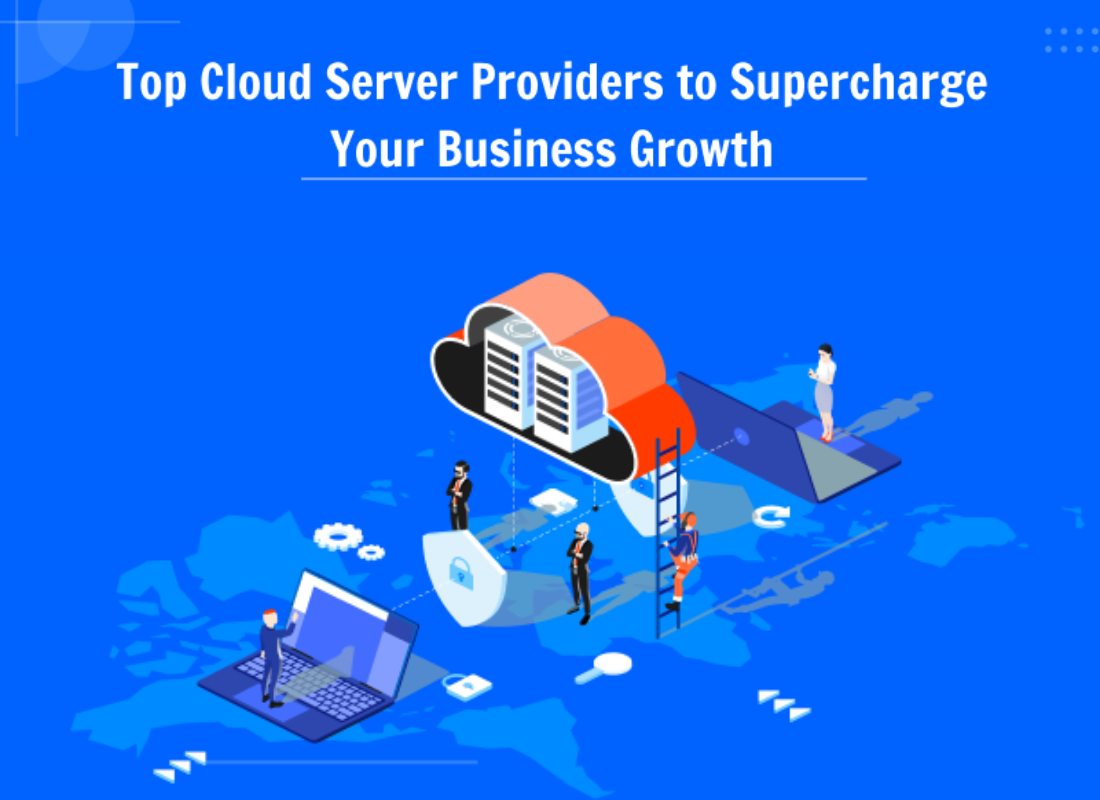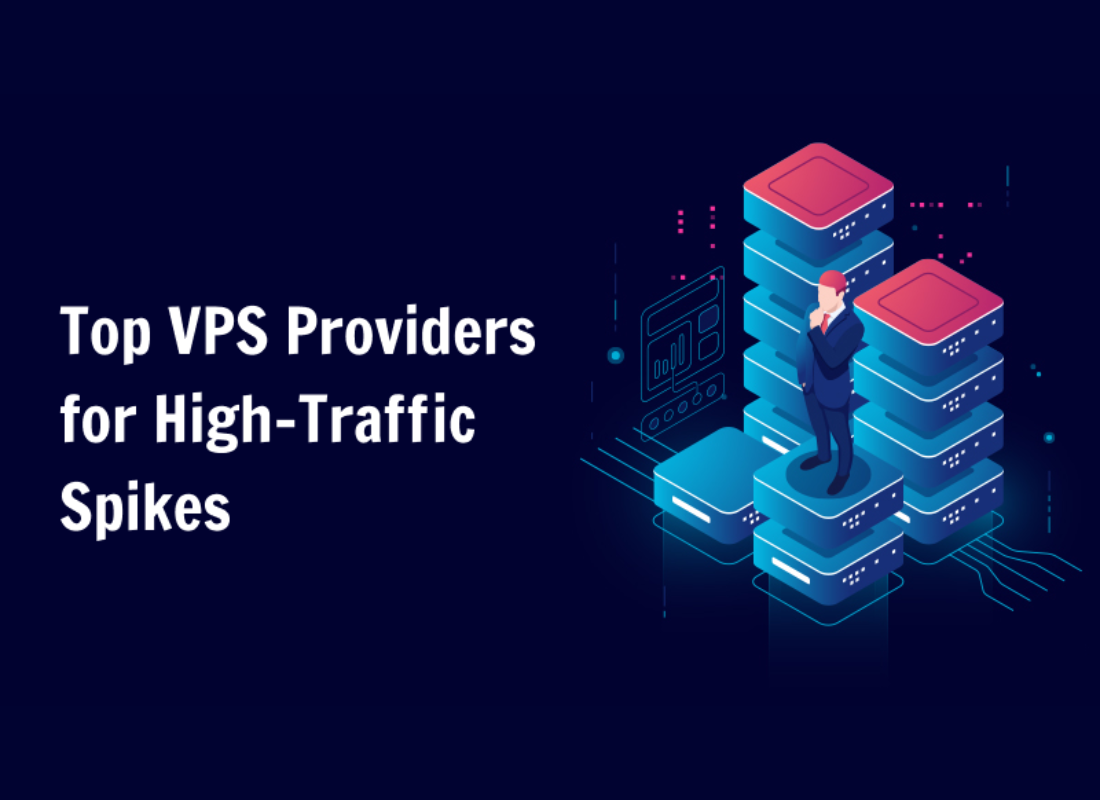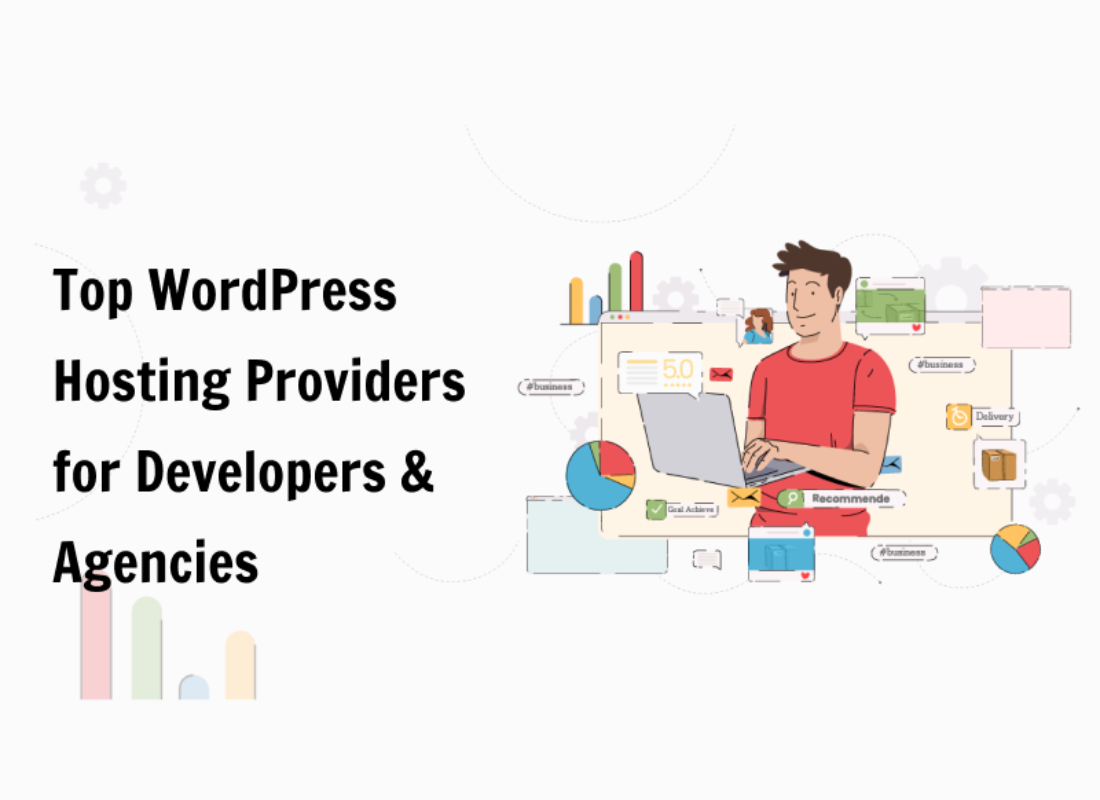Are you looking for a way to easily create a UI format or Custom Post Type Design, particularly, on your WordPress site? Overall, the custom post types feature allows webmasters to go beyond just posts and pages — to create different content types for websites. They transform your blog from a blogging platform into a powerful content management system.
WordPress is one great CMS to consider. It has been gaining a foothold in the general content management system (CMS) game for a few years now. But, the real breakthrough was the custom post type mechanism which allows for the creation of a wide variety of content. In practice, custom post types have been around for a long time.
More specifically, since February 17, 2005, when WordPress 1.5 added support for static pages, creating the post_type database field. As an example, on any given WordPress website, post types are used to help distinguish between different content types in WordPress. That aside, let’s learn more about the role of a custom post-type design in WordPress means.
What A Custom Post Type Design Is All About
A Custom Post Type is a toolkit that allows you to go beyond posts and pages and create different content types for your website. They transform your WordPress site from a normal blog into a powerful Content Management System (CMS) platform, just as we aforementioned. Basically, posts and pages are both known as custom post types.
Perse, custom post types are similar to other content types like posts and pages. Particularly, in regards to website posts and pages, since they are both post types that are made to serve different purposes. You can also create your own post types (custom post types). Useful when creating content that has a different format than a standard post or page.
On your WordPress website, post types are used to help distinguish between different content types in WordPress. Meaning, that a Custom Post Type Design is useful when creating content that has a different format than a standard post or page. But, they are made to serve different purposes. Not forgetting, WordPress comes with a few different post types by default.
Including:
- Posts
- Pages
- Attachments
- Revisions
- Comments
- Media
- Menus
Custom post types can have different custom fields and their own custom category structure. Even a majority of popular WordPress plugins use custom post types to store data on your WordPress website. WordPress eCommerce plugins, directory plugins, real estate plugins, recipe plugins, and others also use custom post types and taxonomies for sorting content.
Some Custom Post Type Design Plugins Include:
- WooCommerce: It adds a ‘product’ post type to your online store
- WPForms: It creates a ‘wpforms’ post type to store all your forms
- MemberPress: It adds a ‘member press product’ custom post type
- Ad Inserter: It allows you to add a ‘custom HTML text’ such as an ad file
By version 2.8, the register_post_type() function and some other helpful things were added to the nightly builds, and when 2.9 came out, the functions became available to everyone. At this point, extensive coding and hacks were not needed to make WordPress a full-blown CMS; you could use plenty of great built-in functions to make WordPress do your bidding.
What WordPress Can Do For Your Site UI Right Now
A custom post-type design is nothing more than a regular post with a different post_type value in the database. The post type of regular posts ispost, pages use page, attachments use attachment and so on. You can now create your own to indicate the type of content created. You could create custom post types for books, movies, reviews, products, and so on.
To effectively create and use custom post types, you’ll need to be familiar with a few things. Such as creating custom post types, custom taxonomies, custom meta boxes, etc. If created correctly on a WordPress site, you can achieve quite a lot. Not forgetting, all you’ll need is just a few lines of code — without even the need for any prior coding skills.
Things that you can achieve with just a few lines of code:
- The custom post type will show up in the back end as a separate menu item with its own post list and “add new” page
- A
navigation will take you to the archive page for the post type. - The above method is akin to visiting the front page for the latest posts from the “post” post type.
- Categories and tags can be made available to the custom post type, or you can create custom taxonomies.
Usually, apart from the above, you can modify countless options, such as where the custom post type should be placed in the menu, whether should it be searchable, which user level can access it, whether should it be hierarchical, whether custom rewrite rules, etc.
Different types of content have different data requirements. For regular posts, you’ll want to specify the author, category, date, and so on. For a “book” custom post type, ideally, you’d like to have the option to specify the book’s author, the page count, genre, publisher, and other book-specific data. Using custom meta boxes, this is easily achieved and managed as well.
Custom meta boxes enable you to add additional boxes to the edit screen of a post. Since they use custom fields, you could just use custom fields. And, by separating out some custom fields as meta boxes, you can create a much smoother and more usable admin. With that in mind, let us now learn more about the role of Taxonomies in your WordPress website.
What Taxonomies Are All About In WordPress Websites
In WordPress, a taxonomy is used to group posts and custom post types together. The word ‘taxonomy’ comes from the biological classification method called ‘Linnaean taxonomy’. By default, WordPress comes with two taxonomies, categories, and tags. However, if you are using custom post types, then you may wish to use custom taxonomies.
Technically, taxonomies can also be hierarchical. Meaning, that you can create main topics that have their own subtopics. Thus, the main reason why they are used as a way to group posts and custom post types. There are two taxonomies included in WordPress, Tags & Categories for that matter. These are quite very useful for standard blog posts.
But, they may not be as suitable when you start to use custom post types. For example, you can create a custom post type called ‘Books’, and sort it with a custom taxonomy called ‘Subjects’. Then, you can add different subjects like Fantasy, Horror, Romance, Self-Help, and more. Eventually, this lets you and your readers quickly sort books based on the genre they like.
On one hand, categories are meant to group your posts broadly. Think of them as general topics or the table of contents for your WordPress site. On the other hand, tags are meant to describe specific details of your posts. Think of these as your site’s index words. They are keywords that focus on specific details of your content, rather than overall themes.
Unlike categories, tags are not hierarchical. They are also not required. But, the correct use of categories and tags can improve your overall site’s SEO. Custom taxonomies are hierarchical — they allow you to further customize and sort your content.
How to Know When You Need a Custom Post Type or Taxonomy
As we aforementioned, custom post types and taxonomies help you better organize and group your content. Overall, this makes it easier for your site visitors to find what they’re looking for and navigate your website. For example, if you run a book review website, then you would probably want to create a book review post type.
This post type can even have different custom fields and a unique category structure. Not forgetting, a post type refers to any type of content you create on your website. Likewise, if you run a movie review website, then you would probably want to create a movie review post type. You could also create custom post types for portfolios, testimonials, and products.
The wp_insert_post() function has been around since WordPress 1.0. More so, when the post_type field was first implemented in 1.5. Whereby, you could simply set the post_type value when inserting a post. Of course, creating and managing custom post types, initially, required much more than that. But, the amount of coding needed became less and less.
More so, as WordPress functions became more and more flexible. So, how do you know when you need a custom post type or taxonomy? Well, you can theoretically add any type of content in WordPress posts and sort them with categories and tags, but sometimes this is not ideal. Below are some signs that indicate you should probably want to create them.
The uses of custom taxonomy, or maybe both working together are if:
- Some content you are posting just doesn’t look and feel like a post. For example, a blogging coupon page.
- Your content doesn’t need to be part of a chronological series of entries. For example, a WordPress glossary section.
- Categories or tags won’t help you group and sort particular content. Like the specific sections in the coupons area.
- You need additional fields to enter more information with your content.
- It cannot be part of your pages. For example, this Blueprint page is simply a page with several subpages.
In addition, you can also consider using them if you need to display a particular web content differently than posts or pages. One common example is for creatives like photographers and graphic designers who are creating a portfolio.
If you’re simply sharing your work in a blog post, then it’s easy to get lost in the rest of your content. By creating a separate portfolio custom post type, your visitors can easily browse through all of your work. Likewise, if you have a variety of different categories of work in your portfolio, then you can create a custom taxonomy for each type of portfolio project too.
Creating A Custom Post Type In WordPress Manually
Before you start creating custom post types on your WordPress site, it’s important to evaluate your needs. A lot of times you can achieve the same results with a normal post or page. If you are not sure whether your site needs custom post types, then you can refer to the guide on when you need a custom post type or taxonomy in WordPress as we’ve discussed.
First on our agenda is creating the post type itself. Ideally, you should create a plugin when working with custom post types. But, if you don’t know how, or just need a quick test, you can use the functions.php file in your theme. For beginners, below is a simple illustration of a shortcode for creating custom post types for your website without any add-on need.
Just copy and implement this code as it is:
function my_custom_post_product() {
$args = array();
register_post_type( 'product', $args );
}
add_action( 'init', 'my_custom_post_product' );
In its simplest form, it will create a post type that has almost no customization. It won’t be public and it won’t show up in the admin! The interaction messages will be the same as posts — “post saved,” “post updated,” etc.
To tailor the new post type even further, you can go through some of the more frequently-used options. And then, add them to the previously empty $args array. In that case, you’ll need to consider a few elements. And now, in order to make things even easier for you, we can even break down these elements using just a few lines of HTML code.
Consider the following lines of code:
function my_custom_post_product() {
$labels = array(
'name' => _x( 'Products', 'post type general name' ),
'singular_name' => _x( 'Product', 'post type singular name' ),
'add_new' => _x( 'Add New', 'book' ),
'add_new_item' => __( 'Add New Product' ),
'edit_item' => __( 'Edit Product' ),
'new_item' => __( 'New Product' ),
'all_items' => __( 'All Products' ),
'view_item' => __( 'View Product' ),
'search_items' => __( 'Search Products' ),
'not_found' => __( 'No products found' ),
'not_found_in_trash' => __( 'No products found in the Trash' ),
'parent_item_colon' => ’,
'menu_name' => 'Products'
);
$args = array(
'labels' => $labels,
'description' => 'Holds our products and product specific data',
'public' => true,
'menu_position' => 5,
'supports' => array( 'title', 'editor', 'thumbnail', 'excerpt', 'comments' ),
'has_archive' => true,
);
register_post_type( 'product', $args );
}
add_action( 'init', 'my_custom_post_product' );
The other most useful elements:
labelsThelabelsoption should be an array defining the different labels that a custom post type can have. I have separated this out above just to make the arguments for registering a post type clearer.descriptionA short explanation of our custom post type; what it does and why we’re using it.publicThis option controls a bunch of things in one go. Setting this to true will set a bunch of other options (all to do with visibility) to true. For example, it is possible to have the custom post type visible but not queryable. More on this later.menu_positionDefines the position of the custom post-type menu in the back end. Setting it to “5” places it below the “posts” menu; the higher you set it, the lower the menu will be placed.supportsThis option sets up the default WordPress controls that are available in the edit screen for the custom post type. By default, only the title field and editor are shown. If you want to add support for comments, revisions, post formats, and such you will need to specify them here. For a full list take a look at the arguments section in the Codex.has_archiveIf set to true, rewrite rules will be created for you, enabling a post-type archive at(by default)
After setting this up, you should see the menu entry for the custom post type. You should be able to add posts, view the post list in the admin, and also visit the published posts on the website.
Creating A Custom Post Type In WordPress Using Plugins
As I mentioned earlier, there are a lot of things you can modify when creating a post type for your weblogging site. To begin with, we suggest looking at the arguments list in the Codex for a full description of each option and the possible values. And then, consider the easiest way for creating a custom post type for your WordPress website while using a plugin.
On that note, the easiest way to create a custom post type in WordPress is, of course, by using a plugin. For one thing, this method is highly recommended for even beginners because it is safe and super easy. That being said, let’s take a look at how to easily create custom post types in WordPress for your own use.
In that case, the first thing you need to do is install and activate the Custom Post Type UI plugin. Upon activation, you need to go to CPT UI » Add / Edit Post Types to create a new custom post type. You should be on the ‘Add New Post Type’ tab. Forthwith, you’ll need to provide a slug for your custom post type, such as ‘movies’.
This slug will be used in the URL and in WordPress queries, so it can only contain letters and numbers. Below that, you need to provide the plural and singular names for your custom post type. After that, if you like you can click on the link that says ‘Populate additional labels based on chosen labels’. This will automatically fill in the additional label fields down below.
Making Some Changes To The Default Settings
Now you can scroll down to that ‘Additional Labels’ section. If you didn’t click the link we mentioned, you will now need to provide a description for your post type and change labels. These labels will be used throughout the WordPress user interface when you are managing content in that particular post type. Next comes the post-type settings.
From here you can set up different attributes for your post type. Each option comes with a brief description explaining what it does. For instance, you can choose not to make a post type hierarchical like pages or sort chronological posts in reverse. Below the general settings, you will see the option to select which editing features this post type would support.
Simply check the options that you want to be included. Finally, click on the ‘Add Post Type’ button to save and create your custom post type. That’s all. You have successfully created your custom post type and can go ahead and start adding content. Besides the Custom Post Type UI Plugin, there are many other best custom post type plugins for WordPress.
If you are a developer and know how to add your custom posts by hand, good for you! But, it won’t be an issue if you’re not into the technical stuff all that much. There are lots of WordPress plugins that can do this for you. Below are some other best custom post-type design plugins that every webmaster or even web business owner should consider.
Including:
In addition to the above, we can’t forget to mention the Contextual Related Posts Plugin too— a powerful toolkit for WordPress sites. It allows you to display a list of related posts on your website and in your feed.
The list is based on the content of the title and/or content of the posts which makes them more relevant and more likely to be of interest to your readers. Overall, this allows you to retain visitors, reduce bounce rates, and refresh old entries. Although several similar plugins exist today, Contextual Related Posts is one of the most feature-rich plugins.
For one thing, it comes loaded with support for thumbnails, shortcodes, widgets, custom post types, and CSS styles. The inbuilt cache ensures that you have related posts without excessive load on your server. And then again, the default inbuilt styles allow you to switch between gorgeous thumbnail-rich related posts or a similar text display!
The Other Best Practices For You To Consider
WordPress comes with built-in support for displaying your custom post types. Once you have added a few items to your new custom post type, it is time to display them on your website. There are a few methods that you can use, and each one has its own benefits. Such as displaying custom post types using the default Archive Template.
First, you can simply go to Appearance » Menus and add a custom link to your menu. This custom link is the link to your custom post type. If you are using SEO-friendly permalinks, then your custom post type’s URL will most likely be like this:
|
If you are not using SEO-friendly permalinks, then your custom post-type URL will be something like this:
http://example.com/?post_type=movies |
Don’t forget to replace ‘example.com’ with your own domain name and ‘movies’ with your custom post type name. Save your menu and then visit the front end of your website. You will see the new menu item you added, and when you click on it, it will display your custom post type archive page using the archive.php template file in your theme.
You can also consider:
- Creating Custom Post-Type Templates
- Displaying Custom Post Types On The Front Page
- Querying Loops For Custom Post Types
- Displaying Custom Post Types In Widgets
You’ll also notice that there is a default widget in WordPress to display recent posts, but it does not allow you to choose a custom post type. What if you wanted to display the latest entries from your newly created post type in a widget? There is an easy way to do this. Just install and activate the Custom Post Type Widgets plugin.
Upon activation, simply go to Appearance » Widgets and drag and drop the ‘Recent Posts (Custom Post Type)’ widget to a sidebar. This widget allows you to show recent posts from any post type. You need to select your custom post type from the ‘Post Type’ dropdown and select the options you want. After that, make sure you click the ‘Update’ button at the top.
And then, visit your website to see the widget in action. The plugin also provides custom post-type widgets that display archives, a calendar, categories, recent comments, searches, and a tag cloud. The best thing about using a Neve WordPress Theme to create your website, for instance, it’s that it comes fully packed with all these essential tools. Just give it a try!
Takeaway Notes:
In this guide, we’ve looked at the very key methods to use in order to create a custom post type for your WordPress website. And also, we’ve covered some very key ways you can display custom post types on your WordPress website effectively. Such as a custom post-type design using a plugin — the easiest way of them all. As well as a manual custom post-type design.
Not forgetting the best style to display these custom post types on your WordPress website too. Realistically, with custom post types, you can turn your standard WordPress website into a fully-fledged CMS. On top of that, custom post types will also enable you to introduce some uniqueness to your site, and help it stand out from all the other competitors.
In short, when done right, custom post types help grab your visitors’ attention, and improve their overall reading experience. So, what’s your take on this subject so far? Do you think that they are worth a shot? What’s your experience while creating your very own custom post types? Well, we’d like to hear a few insights from your side in our comments section.
Otherwise, for beginner webmasters, you now have a full dose to start creating your very own custom post types as well as taxonomies. But, if you’ll need more help, you can always Consult Us and let us know how we can sort you out. Furthermore, our team of Web Tech Experts Taskforce is more than ready to help you implement anything on your website.