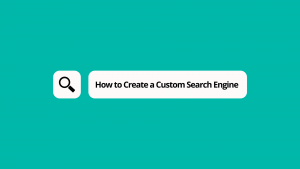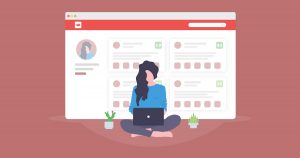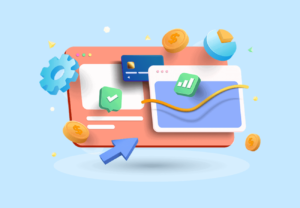For those asking, the process of a website screenshot to easily and quickly grab images is not illegal. However, how you use that screenshot could be unlawful. For example, if you use, publish, or share copyrighted images without the rights or licenses to that content, you infringe on the owner’s copyright and could face legal repercussions. Thus, knowing the best copyright practices is vital.
One thing is sure: Claiming content you do not own and attempting to make money on it would be illegal. There are many uses of screenshots that are fair use. For instance, if you have a website about a TV series that is no longer going on, it is tough to tell the story without screenshots. Most publishers utilize website screenshots in their work, but they often credit to the rightful owners.
Of course, you will not put any of the images on a mug or T-shirt or anything. As far as editing goes, you might crop the pictures and soon lighten some of them up, but that is as far as it goes. So far, we’ve used several third-party, stand-alone screen-capturing applications—some are the most basic and straightforward. They integrate easily into workflows and deliver exceptional results.
Thanks to an array of single application tools and software extensions, you can take the screen-capturing process to the next level. In particular, such add-ons are helpful when quickly creating a full-length snapshot of a custom webpage or application layout view. Some of these built-in software tools can even help share your grabbed images with customers in emails. But there is still more!
Understanding What A Website Screenshot Grabbing Process Entails In Computing
To enumerate, a website screenshot is a screen-grabbing process that allows you to capture a partial or entire website page online with the help of application tools or extensions. In other words, with the proper applications, software tools, or extension platforms, you can easily and quickly generate a whole webpage screenshot (screen-grab) in seconds and a click. Sure, it is as simple as that!
Have you ever watched a how-to video or read through a lesson and struggled to read the text in a screenshot? It’s frustrating, and it can turn away visitors with different levels of visual ability. Ensure you are confident in creating high-quality screen captures. High-quality screenshot images can help visitors quickly learn the details they are seeking. There is more to capturing significant data.
It can take a bit of thoughtfulness for accessibility and consistency. First, how do you capture an image? Most computers have a built-in method for taking screenshots, luckily. Usually, macOS users can use shift command three to screenshot the entire webpage. Another neat option is shift command five. This gives more flexibility to record the screenshot as a whole or just a webpage segment.
In addition, you can even capture a selected portion or a window—you may grab the chosen part and crop or edit it as needed. For Windows, to capture your entire screen and automatically save the screenshot, tap the Windows key + Print Screen key. Your screen will briefly go dim to indicate you’ve just taken a screenshot, and the screenshot will be saved to the Pictures > Screenshots folder.
The Topmost Recommended Screen Capturing Process For Website Visitors
If you are computer savvy, you would know how to screenshot the screen displayed on your personal computer. You may even know how to take screenshots on a smartphone and tablet. But taking a screenshot of a website by visitors is different altogether. As a professional website master, you might receive complaints from your customers that there’s some problem with your website.
Sometimes, they may think it was hit by malware, a virus, or hacked. Or some function of the website is not displaying the page it’s supposed to. Your first action would be to try and understand the problem by questioning the website visitor. But what if the visitor or the user does not understand your questions or speaks a different language? Now, you are faced with an actual situation.
It could be a problem for which you don’t have a ready-made solution. Also, you don’t want to disappoint and lose your potential customer. In such cases, your best option would be to ask your visitor to take a screenshot of your website and mail it to you. But here you are most likely to hit another issue: your visitor does not know how to take a whole website screenshot to email.
Resource Reference: Fotor | The #1 Free Online Photo Editor & AI Image Generator
Every computing device does not follow similar instructions to print the screen. Some computers allow you to press the ‘Ctrl’ and the ‘PrtScn’ buttons. On some, you must press the ‘Fn’ and the ‘PrtScn’ key to screenshot. Others require you to press the ‘Alt’ and the ‘PrtScn’ buttons. It would be easy to use the same computer brand as your website visitor who speaks the same language as you do.
You can explain the keys they should press to take a screenshot. If they use a different computer, you can ask them to try different key combinations to take a screenshot. Now, all would be fine till here, but now we come to the tricky part. You must explain to the visitor to open ‘paint’ if they use a Microsoft Windows-based machine and press ‘paste’ to paste the captured screen into it.
And then they can save it and mail it to you. But if the visitor uses an Apple computer, the paint application would be different. All these steps could be pretty overwhelming for a website visitor to follow and for you to explain. So your best option would be to visit the website and examine the problem, which could lead to another problem, especially if you don’t face the same issue as visitors.
When And Why You May Need To Consider A Screenshot Generator Application
What you see on the screen of your computer can be captured in digital form and saved as a “screenshot.” By definition, a screenshot is a digital image showing a computer displaying contents. They are also screen captures—created by taking a ‘photo’ of the computer screen. Content providers frequently utilize screenshots to supply illustrative examples of their work or products.
A screenshot generator is a convenient tool that can be used in some situations. For example, you want to see the last screenshot that Google has taken off your website on its crawler’s previous visit. Or, in case there’s some issue with your website, you want to take a screenshot and send it to your website hosting service. You may also be making website changes or hiring a developer.
A screenshot can help you see the changes or maintain a history. You can also share a screenshot with the website developer and exchange ideas. Another situation could be that you are developing a website for your organization and want to show them website screenshots to get other people’s input. Or, if you are doing your work, you might like to share the screenshots with others.
There are countless situations where screenshots are convenient. Foreseeing its usage, computer manufacturers have since long provided the ‘print screen’ option. They have ensured that their devices’ operating systems cater to this tool. You have to be computer savvy to know how to use it. Pressing the right buttons will capture the screen, but you must know how and where to paste.
The other benefits:
- Website Snapshots: It’s a service for taking screenshots of webpages, with a neat interface for creating any web screenshot for website archiving.
- Mobile Emulation: These free online tools support taking a webpage to a size suitable for a computer or mobile phone, meeting the need to view it on different devices.
- Marketing Promotions: Part or entire page screenshots are optimized for social media, and search engines can be an effective viral marketing tool because they’re easy to share.
- Security Appliances: For various reasons, you may be blocked from sending emails or website links by some email carriers like Gmail or Outlook. Grab a screenshot of the webpage and share it with your customers or anyone.
- Limitless Features: Some support unlimited screenshot file access—they are often saved in Google Drive or Wondershare Drive for easy sharing. Thus, you don’t need unique browser add-ons or screen capture software installation.
You only need a few clicks to generate a webpage screenshot. Neat UI with smooth operation, 10~20s to save a captured image. These tools could exceptionally be your best assistant. Most online website capture tools guarantee stable and high-quality grabbing; easily capture a photo of your computer screen with the free online screen clipping apps. Get a whole load of every website.
At all costs, you must know how to save the screenshot on your computer. Luckily, it’s pretty simple to use various website screen generators. Go to your preferred tool by searching the web browsers. Afterward, you must enter the URL link on the screen-grabber address bar. Eventually, you can use free screenshot API, Google screenshot API, or screenshot API JavaScript to screenshot.
The Simple Steps And Applications To Capture A Website Screenshot Online
Are you still looking for the fastest way to share and save screenshots? Is it an entire page screenshot or just the visible area? Look at this new webpage screenshot extension for a whole webpage screen grab. This is an open-source extension for taking screenshots. Technically, the extension can capture 100% of the vertical and horizontal content appearing on any webpage on the Internet.
To capture an online screenshot, you only need the full URL link. A screen-grabber tool has a robot that can access only resources accessible by any user without entering captchas, usernames, and passwords. Thus, the link must be publicly available. With that in mind, to capture a long snapshot, you must insert its address in the “Enter URL” input field and click “Take a screenshot.”
On the one hand, you can make the website full-size or adjust the size you need (in width and height) and save a screen grab of the page in a reduced scale. On the other hand, after creating a website snapshot, the internet page will be available as a ready-made preview image and a link to the entire image in the selected format. You may save the screen grabs in JPG, PNG, or PDF format.
Resource Reference: How To Resize Images Online | Convert PNG Format To AVIF Or Into WebP
This means that a PC simulates the creation of a screen from a mobile device and vice versa. Usually, there are 20 resolution options available. For example, there are desktop options (for various formats of PC and laptop screens), smartphones, and tablets for Android and iOS device resolutions—iPhone and iPad. You can screenshot on mobile only if the app developers have such a version.
Equally important, Senlix has the topmost recommended screenshot tool to help kickstart your website’s screen-grabbing process. This tool offers a simple and convenient way to obtain screenshots of any website using the Google PageSpeed Insights API. Just input the URL link of the website you’re interested in and your Google API Key; the tool will instantly provide you with a screenshot.
As you can see, it is straightforward to save the captured file onto your computer, print it/or share it to any social network. You can host and share unlimited images forever for free. Still, it’s essential to realize that all captured screenshots have unique addresses. If you prefer working directly with the Google API without using the Senlix application tool, you can follow this helpful guideline:
1. Construct the request link such as follows:
https://www.googleapis.com/pagespeedonline/v5/runPagespeed?url=YOUR_URL&screenshot=true&key=YOUR_API_KEYReplace YOUR_URL with the website’s URL you wish to capture and YOUR_API_KEY with your Google API key.
2. Make a GET request to the constructed URL.
The response will encompass vast data concerning the website’s performance. Locate the lighthouseResult.audits[“final-screenshot”].details.data section — this is your screenshot in base64 format.
3. To display the image on a web page, use the following code:
<img src="data:image/jpeg;base64,YOUR_BASE64_STRING" alt="Screenshot" />Replace YOUR_BASE64_STRING with the previously obtained base64 string.
Now, you possess all the necessary knowledge to capture website screenshots using the PageSpeed Insights (PSI) Tool, whether through Senlix or directly via the Google API. Moving forward, as we mentioned, if you try to explain how to do a print screen download or take a website screenshot online, the visitor will most likely stop chatting or talking with you or even leave your website.
Be that as it may, if you value your audience, you should ask them or email them to copy/paste yet another free online application, smallseotools.com/website-screenshot-generator, and use it. They can download the screenshot image file and email it to you. Of course, it will be the easiest solution to convey to your target customers and quickly identify their problems on your website.
Other screenshot tools:
- Screen Capture & Editor
- Wondershare Presentory
- Screenia Screenshot Tool
- Lightshot Screenshot Tool
- Pikwy Online Screen-Grabber
- Gemoo Free Screengrabber
- GoFullPage Screen Capture
- Screenshot Guru Tool
- Awesome Screenshot
- Site-Shot API Tool
An efficient web page screenshot service provides a rich interface to make any web screenshots online for free with no limits. In addition, it provides a powerful API to automate the website screenshot-grabbing process while generating quality images. The simplest way to take a full-page screenshot is where the best screen-grabbing tool supports long webpages up to 20000 pixels.
In layman’s language, the built-in tools can help you quickly and easily communicate your software’s entire webpage value. Some are easy to download and use to share and promote your screen grabs across the whole team. Great stuff, right? You can always use such tools to take pictures of websites and sales pages. In that case, you can share the generated web screenshot image files.
Summary Thoughts:
For beginners, although a screenshot and a screen capture may appear the same at first glance, there is a subtle difference between the two. Regardless of the device it was taken on, a screenshot always refers to a single, still image. Usually, taking a screenshot, a desktop screen capture, or a shot involves recording anything from photos to interactive GIFs or pictures from your display.
Although it has numerous applications, using it to record the complete contents of a page is a waste of time. However, it is helpful in many other contexts. Let’s say you want to show someone a complete table on a spreadsheet. If this were the case, would you take screen-sized screenshots of it and start sharing each one individually? The other person will be put in an awkward position.
As a result, it will be difficult for that individual to put everything together. Consequently, if you want to capture pages in their entirety, such as by capturing screenshots of a complete spreadsheet, table, or website, you can take advantage of our website’s online screen recording option. Previewing these automatically created screenshots in an image viewer may require you to scroll.
This eliminates the need to produce several copies of the file. It is currently being utilized in tutoring because it is possible to summarize multiple aspects of a screen in a single image. You could also be interested in viewing the most recent screenshot that Google has captured from your website during one of its crawler’s visits. Thus, a screenshot generator is a helpful piece of software.