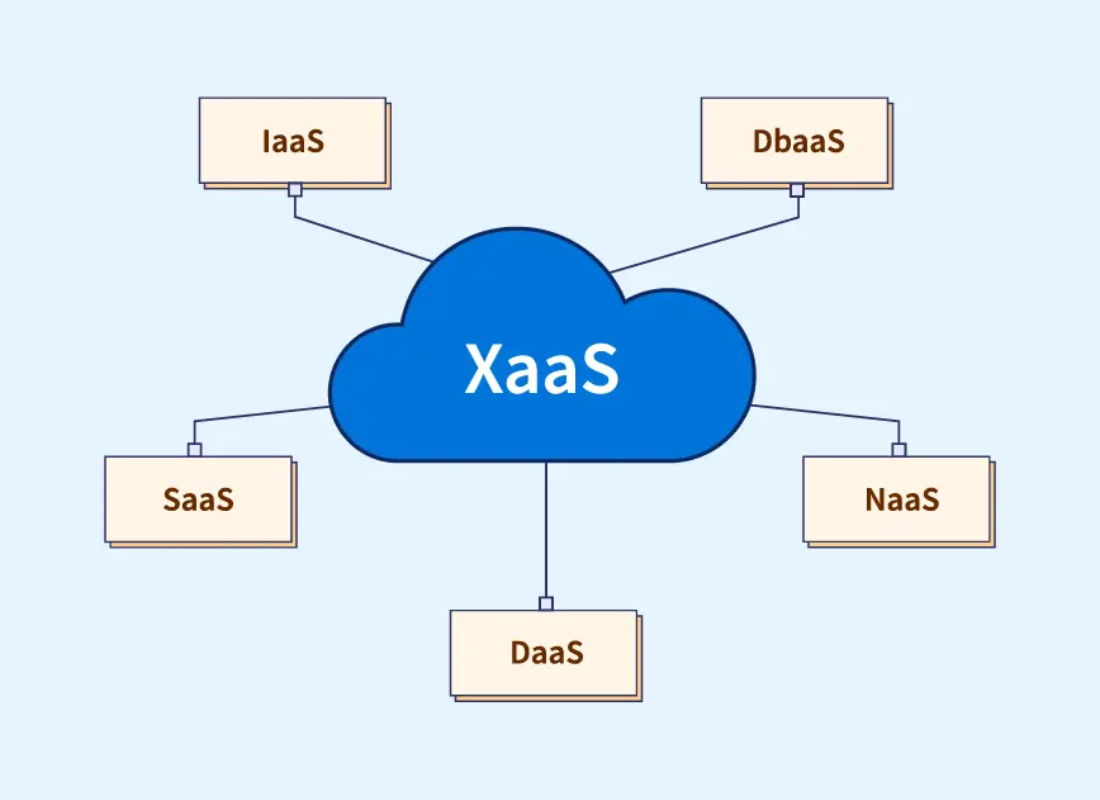You can Integrate WordPress and Amazon — powerful platforms that enable you to sell your products online easily and quickly. However, their approach is pretty different, each with Pros and Cons. If you learn how to integrate WordPress with Amazon, you can make the most of both platforms and sell more products. The idea here isn’t to set up a shop on each platform and hope for the best.
Instead, you’ll want to determine the most efficient integration possible to maximize your earning potential. For example, you could use Amazon to monetize your WordPress posts with affiliate links. Or, if you already sell your products, you could sync your Amazon with the WooCommerce store for even more visibility. So, the fundamental question is this: Do you have a WooCommerce subscription?
Of course, setting up a WooCommerce store using WordPress is relatively straightforward. However, even if your store is pixel-perfect, you’ll have difficulty competing against massive retailers like Amazon. Fortunately, nothing stops you from integrating your WooCommerce website with AWS Marketplace to sell and earn a commission on each product you sell to potential customers.
That way, you’ll be able to take advantage of the eCommerce giant’s reach instead of trying to attract customers away from it. With that in mind, this exclusive review guideline will explore a few crucial reasons why it makes sense to integrate WooCommerce and Amazon. Then, we’ll discuss how to connect WooCommerce to Amazon and introduce some tools that can help. Let’s get to work!
Why Integrate WordPress And Amazon On Your Website
As you may know, Amazon is the number one online marketplace in the world. It receives over two billion visits monthly, so it’s safe to say an independent eCommerce site can’t compete with its scope. On the one hand, by selling on Amazon, you get access to a much broader audience. On the other hand, buying directly from Amazon can make customers feel safer since they already trust the brand.
However, that’s not to say you shouldn’t operate your unique and custom eCommerce website. Using both channels is a smart way to maximize your potential profits. Plus, with WooCommerce, you get complete control over how your store looks and operates, which Amazon can’t offer alone. At first glance, WordPress and Amazon aren’t that similar. Amazon enables you to sell various products.
All this is made possible using the Amazon Store platform. At the same time, with a Content Management System (CMS) like WordPress, you need to set up a custom storefront using plugins such as WooCommerce, BigCommerce, or other third-party integration platforms. However, WordPress has an ace regarding the integration process—it can work with almost any other platform.
Technically, Hosting WordPress on an AWS (Amazon Web Services) cloud server offers a scalable and reliable infrastructure for your website or application. However, hosting WordPress on the AWS system platform can be pretty challenging. The answer is this: Primarily, if you use the Cloudways platform, you can set it up in minutes thanks to its intuitiveness.
Ways To Integrate WordPress And Amazon:
- Use Amazon’s affiliate program to monetize your WordPress blog. By adding Amazon affiliate links to your website, you can send visitors to make purchases on Amazon, and you’ll receive a commission in exchange. Amazon’s affiliate program is one of the largest of its kind and offers a quick way to monetize your blog posts. Follow our guide on how to become an Amazon Affiliate.
- List your products on both platforms to increase visibility. With this approach, you end up with two sales channels – your website and the Amazon Marketplace. The more eyes you get on your products, the greater your chances of selling them should be. Plus, you can use your WordPress website to drive more sales towards Amazon and vice versa.
- Add Amazon Associates Products to WordPress without a plugin: If you prefer not to use a plugin, open the Amazon Associates dashboard and look for the products you want to add. Generate a URL and use a custom HTML block to insert the links to your WordPress post.
In other words, the Amazon Associates Program is an excellent side hustle for making extra money online. You receive commissions from purchases made from the affiliate links by featuring products on your blog or website. Adding affiliate links to your WordPress website lets you track their performance and use visual elements to promote products more compellingly.
Finding the proper integration process/steps to help your bottom line is vital. All methods are relatively simple to implement. Once you’ve chosen the one you want to focus on, all that’s left is to put it into action. If either of these steps sounds intriguing, then you’re in luck – we will teach you how to implement them. On that note, you can integrate Amazon and WordPress easily.
The Steps To Integrate WordPress And Amazon To Sell Affiliate Products
Hosting a WordPress website on an AWS Managed Services (AMS) cloud server can be challenging for those without expertise. Configuring the command line interface and deploying the necessary stack (LAMP, LEMP) requires technical knowledge. Still, ensuring security, optimizing the stack, managing backups, handling server attacks, and other configurations can be daunting.
For a more streamlined experience, we recommend using a suitable host like Cloudways for Managed AWS WordPress Hosting solutions. With Cloudways, you can focus on your online business and enjoy enhanced security. Realistically, such a Managed AWS WordPress Hosting Provider helps alleviate the burden of server management, allowing you to focus on your WordPress websites.
By all means, Cloudways ensures optimal server performance and promptly addresses maintenance and security issues. So, if you prefer a hassle-free experience and want to leverage WordPress on AWS, Cloudways is the ideal host. It handles server management, offers utilities, and provides an oriented stack with Apache, NGINX, MariaDB, Linux, and PHP for enhanced performance.
Usually, for a more significant eCommerce website, you’ll want to use a plugin that automates the product integration process. We will introduce you to two plugins that can make your life easier if you want to integrate WooCommerce and Amazon. Both are robust options, and their choice will primarily be personal preference. There are a few ways to Integrate WordPress And Amazon.
Consider the following:
It’s worth noting that the above methods aren’t the only ways to integrate WordPress and Amazon. However, they’re perfect examples of what you can do with some work and the right plugin. You’ll want to publish your products or items using WooCommerce by integrating WordPress and Amazon for the best possible results. That way, you get access to a broader range of potential customers.
As you might imagine, however, this WooCommerce Amazon integration has its share of logistical issues. For example, you must ensure your inventory is always current since you share stock between Amazon and your website. Additionally, you’ll have to spend time adding each item to both marketplaces. This isn’t a big issue if you’re running a store with a limited selection of products.
Step #1: Install/Activate Auto Amazon Links – Amazon Associates Affiliate Plugin
When you sign up for Amazon’s affiliate program, you get a unique ID you can use to generate links, banner ads, and widgets for your website. Each time a visitor clicks on one of these links and buys something, you get a commission – it’s that simple. Furthermore, your visitors don’t necessarily have to purchase the exact products you link them to for you to make money.
You’ll get a share of that money if they buy something after clicking a link tied to your account. The problem is that a content-rich affiliate blog can send users to dozens, if not hundreds, of products. By default, you have to generate and add links to each product, which can get out of hand fast. That’s where the Amazon Auto Links Plugin comes in to help with placing affiliate links.
Although the process is simple, it can become overwhelming if you run a large eCommerce store and need to link to many products on Amazon. If that’s your situation, you can use the Amazon Auto Links Plugin to generate Amazon product links automatically. However, remember that you’ll need to create an affiliate link for each Amazon product you want to promote (steps below).
For beginner webmasters, affiliate marketing links are unique URLs a website uses to track who sends customers. Amazon runs one of the most popular affiliate programs online; anyone with their website can sign up for it. Once you’re a part of the Amazon Associates Program, you’ll get a unique ID that will identify the referrals you send to the platform so you can earn commissions.
To create affiliate links:
- Log into your Amazon Associates account and use the Product Links tab to view the item you want to share.
- Click on the Get Link button next to the product you chose.
- Select which type of link you want to generate (i.e., text and image, text only, or image only).
- Add the link to your WordPress website.
The Amazon Auto Links Plugin is a straightforward tool that enables you to generate sections that link to products your audience might like based on current Amazon rankings and the categories you choose. This makes it easy to integrate WordPress with Amazon. You’ll first need to install and activate the plugin, then find the new Amazon Auto Links tab on your dashboard.

After that, click on Manage Units → Add Unit by Category: By ‘unit,’ the plugin means an advertising section displaying particular types of items. Choose a name for your new unit so you’ll recognize it later, and remember to enter your Amazon Associate ID as well:

The rest of the settings here are self-explanatory. Make whatever selections you’d like, and keep the Auto Insert option on (we’ll talk more about this in a moment). When you’re done, you can click on Proceed. On the next screen, you’ll need to choose the category of products you want your unit to display:

Once you’ve found the correct entry, click the Add Category button. Remember, you can add multiple categories to each unit if you’d like. When you’re ready, click on Create to complete the process. Keep the Auto Insert option turned on. By default, your new unit will be placed below the content on your posts and pages. However, you can configure its display settings by navigating to Amazon Auto Links → Manage Auto-insert and clicking the Edit option for the unit you want to customize:

Look for the section called Where to Enable, which will let you choose where to display your unit:

If you want more control over your display settings, you can always opt to use shortcodes instead. For more information on how to do that, check out the plugin’s page in the WordPress repository for detailed instructions.
Step #2: The WP-Lister Lite Plugin For WordPress And Amazon Products Publishing
Now that we’ve covered adding Amazon affiliate links to your WordPress posts, let’s look at the second way to integrate WordPress with Amazon. To make the most out of this integration, you’ll want to have a WooCommerce store already set up. After all, the goal here is to use WordPress to drive users towards Amazon or list your products on both platforms to make more sales.
If you’re running an eCommerce site with many products and want to integrate it with the Amazon Marketplace, WP-Lister Lite For Amazon is a lifesaver. You first connect the plugin to your Amazon seller account, enabling you to match your WooCommerce products to items in the marketplace.
In addition, this plugin can also help you automatically publish new products. It even works the other way by enabling you to add your existing Amazon products to your WooCommerce store. No matter how you use it, WP-Lister Lite For Amazon ensures your inventory on both platforms is always in sync.
Once you set up the plugin, connect your Amazon account to your WordPress site. To do that, go to the Amazon tab in your WordPress backend and look for the Settings → Account screen. Choose which Amazon store you signed up for (Amazon US, UK, etc.) and follow the instructions on your screen to complete the linking process:

Now move on to the Categories tab under Settings, and enable the categories you’re authorized to sell on Amazon. Keep in mind that some categories require Amazon to pre-approve you, so you’ll want to avoid those for now:

Once you’re happy with your settings, save them, and you’re ready to go. All left to do now is either match your WooCommerce products to existing ones on Amazon or publish them independently if they’re not already on the platform. You can find detailed instructions for both methods by clicking the links above.
Step #3: Add Amazon Affiliate Links To WordPress Without A Plugin
If the above plugins do not interest you, or if you are not a webmaster or someone with plugin implementation skills, you can still Integrate WordPress And Amazon Manually using code or directly through the admin dashboard. However, this method is more complicated since you must select products via the Amazon Associates page, copy the HTML code, and paste it into your post.
The first step is selecting products and retrieving their URLs from the Amazon marketplace. To start, open the Amazon Associates Page and log in to your affiliate account’s dashboard. On the top menu, navigate to Promotions → Amazon Bounty Program. Afterward, ensure you go to the top menu again, expand the Product Linking drop-down menu, and select Product Links.
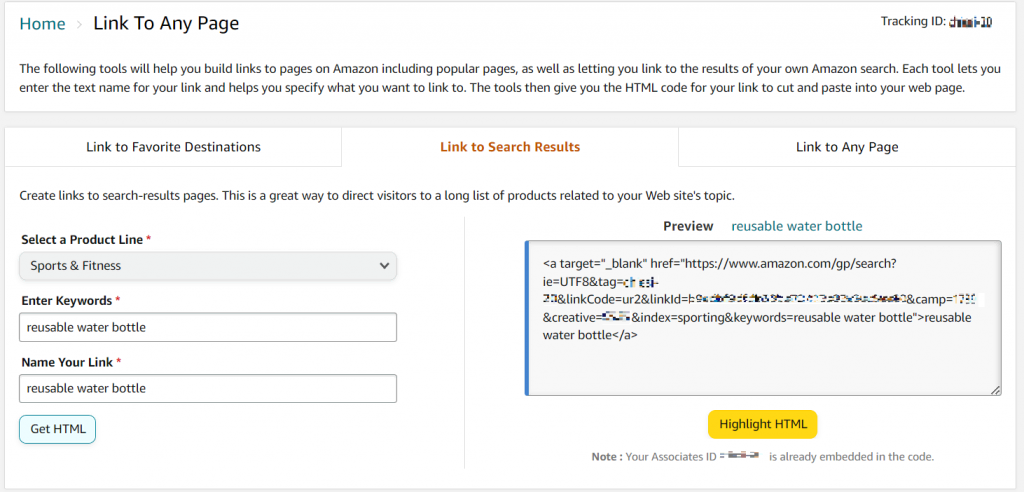
You’ll be redirected to a new page where you can search for items to feature on your website. Select the Link to Search Results tab and enter the item information. Click Get HTML, and the link for embedding Amazon products will appear in the right window. Copy the HTML code and save it in a safe location. To generate Amazon affiliate links, you can also use the built-in SiteStripe.
To do so, navigate to a product page in the Amazon Marketplace and click Get Link on the top toolbar. Configure the ID and choose between short or full link options. Click the Get Link button, and SiteStripe will copy the URL to your clipboard. Remember, the older SiteStripe versions offer customized product link display settings that might be unavailable for new users.
Including:
- Text Only:– generate an anchor text that directly leads to the product page when clicked.
- Image Only:– create a product image link that redirects users to the item page’s URL.
- Image & Text:– show the product title, image, and a call-to-action button that leads to the marketplace page.
Each display option is suitable for a different use case. For example, adding affiliate products as text links suits written-only content. Meanwhile, product images are ideal as a visual aid to make your WordPress posts more compelling. After obtaining the Amazon Associates link, add it to your WordPress posts or pages. The steps differ slightly different depending on your chosen product URL type.
For the entire link, follow these steps:
- Open your WordPress dashboard and edit the post you want to modify.
- Click the + icon and select the Custom HTML block.
- Paste the code from the Amazon Associates dashboard into the HTML tab.
- Select Preview on the block toolbar to see if the product displays appropriately.
- If so, click Update to apply the changes.
The sponsored product should now be displayed on your WordPress content and redirect you to the Amazon page when clicked. If you choose to add short affiliate links, insert the URL like creating a hyperlink. To do so, highlight the phrase you want to use as the anchor and click the link icon or press Ctrl + L. Paste the HTML code into the field and click the Enter icon.
To improve user experience and Search Engine Optimization (SEO), ensure the text link describes the attached product in detail. For example, use a one-liter metal water bottle instead of a water bottle in your context auditing strategy.
Why Using Amazon Associates Affiliate Plugin Is The Best Route
As mentioned, in addition to your affiliate marketing income streams, you can utilize various WordPress plugins to make Amazon the dropshipping business of your choice and an alternative income source. Instead of linking to Amazon, you can collect orders on your Woocommerce store and fulfill them yourself. Add new product categories that complement your business/brand.
With the help of various WordPress plugins, it’s easy for beginner webmasters to integrate WordPress and Amazon, which are robust platforms that enable you to sell your products online easily and quickly. However, the approach differs. Such solid WordPress Plugins combined with responsive WordPress Themes can help display Amazon Associates Affiliate Links with minimal effort.
Curate products that complement your brand or grow new categories to appeal to wider audiences. Become more extensive and more valuable in your industry segment. Earn money when someone buys a product. Curate tasteful products to give your audience a new reason to come back. Amazon manages shipping, returns, inventory, and customer support—effortless new revenue.
Remember, while Amazon manages inventory, customer support, and shipping, you get up to 10% commission from all qualifying purchases. Moreover, you can easily edit or quickly modify the title and description of the products imported to your eCommerce website store. More pages with optimized descriptions lead to better Search Engine Optimization and increased organic traffic.
Other Alternative Tools:
- Auto Tagger— A WordPress Plugin Tool For Amazon Affiliate Links
- Variation Swatches — WooCommerce Product Variation Swatches Plugin
- FluentSMTP — The Ultimate SMTP Plugin for WordPress
- Dokan — Best WooCommerce Multivendor Marketplace Solution
- Product Feed Manager — WooCommerce Product Feeds For Popular Marketplaces
Equally important, a WordPress Woocommerce Plugin like Spreadr helps digital online marketplace merchants import Amazon products to WooCommerce stores, earn affiliate commissions, or run their dropshipping business. Find products from Amazon and import them to your WooCommerce store in just a few clicks. Expand with hundreds of new products within minutes.
Furthermore, Amazon AWS keys are not required to get started. Choose from over a million products available on Amazon to add to your product catalog. Add products that complement your store and align with your brand. Make it more prominent and more valuable. It’s time to Integrate WordPress and Amazon — appeal to a broader target audience and monetize your influence.
Summary Notes:
Nearly half of the active websites use WordPress to power their websites and for a good reason. Notwithstanding, it’s open-source, which means you can use it for free. Plus, it is search engine friendly, customizable, and has enormous community support, among many other reasons. Equally important, content is king, and WordPress is one of its grandest castles to showcase your skills.
However, you do not build castles on just any piece of land. You pick the choice of territories. Be that as it may, you should note that if you’re using WooCommerce to power your online store, you need a host that supports you at every point during the sales cycle. That is to say, it should help you lead customers on a journey from when they land on your homepage until they make a purchase.
For instance, with the help of a service such as the WP Engine WooCommerce Hosting Solution, you can access a massive knowledge base and interact with a top-notch support team. Notwithstanding, any of their WordPress Hosting plans can be the perfect foundation for a WordPress and Amazon store, so check them out today! Streamline your website with affiliate products.
In a nutshell, it’s worth mentioning that knowing how to integrate WordPress and Amazon or host your WooCommerce products on an AWS cloud server could be a game-changer in cloud hosting. Remember, our team of Web Tech Experts is ready to help you get started at any time. You can Consult Us and let our experts integrate your website’s WordPress and Amazon services.