Unless you’ve got an Ad Inserter plugin installed on your WordPress platform, you might think that copying and pasting the code directly from AdSense will work. However, this is not the case. In the middle of Q3 2016, Google lifted its policy on how to implement Ad units per page limit.
Before that, publishers used to be able to have only 3 ads per page. But now, they can have unlimited AdSense ads on a single page. Thanks to plugins like Ad Inserter. As a rule of thumb, the total number of AdSense ads or third-party ads. Such as text, image, rich media, click-to-download, video, native, etc.
And other formats that must not exceed the content. As an example, you can implement ad units after a section of text or an image. As well as automatically displaying ads at the start/end of a post. You can also display ads within the content. For instance, after a specific paragraph or image.
What Are Ad Units?
An ad unit is a kind of ad, that app developers integrate into their apps and display to users in order to monetize their traffic. There are many different kinds of ad units. Including banner ads, interstitial ads, rewarded video ads, offerwall ads, and playable ads. But, each ad unit looks and behaves differently.
The best ad experiences are ones that offer a wide range of mobile ad formats. Playable mobile ads are ad units that offer users a snippet of interactive gameplay. Letting users try out the advertised app before installing it. Playable mobile ads fall under the interactive advertising category. Since they provide users with an immersive and enjoyable ad experience.
Related Topic: How To Implement Ad Units | Increase Your Revenue Today!
You can read and learn more about playable ads and how you can use them to acquire high LTV users. By all means, you too might think that copying and pasting the code directly from Google AdSense Ads will work, however, this is not the case. WordPress will automatically remove <script> tags from your post content for security reasons.
Instead of copying the ad code directly to the post content, you can use our handy [pipdig_code_1] and [pipdig_code_2] shortcodes. In order to achieve that, that’s why you’ll need an Ad Inserter.
What Is An Ad Inserter?
The Ad Inserter is a WordPress Ad management plugin with many advanced advertising features to insert any ad code types at optimal positions. It supports all kinds of ads including Google AdSense, and Google Ad Manager (DFP – DoubleClick for publishers). As well as contextual Amazon Native Shopping Ads, Media.net, and rotating banners.
This plugin is more than an AdSense plugin or plugin for ads. It provides many advanced options to insert opt-in forms, header scripts, Javascript, CSS, HTML, PHP, analytics, tracking, or advert code anywhere on the page.
Related Topic: A/B Testing | 10 Ways to Improve on Site Ads Conversion
In addition, the Ad Inserter can also be used to automatically insert any website analytics code. Including how to insert code for Google Analytics on all the pages. Therefore, if you have not already done so, create a property in Google Analytics. And then create one Analytics property for each website you want to collect data for.
Creating a property generates a Google Analytics ID, which you’ll use in your gtag.js installation. With that in mind, in this article, you’ll see the basic instructions to insert Google Analytics in the header. Whereby, you’ll find your Google Analytics ID, as described – and then use this Google Analytics ID in your setup.
The other ad unit solutions you’ll get include:
- Automatic Insertion Between Paragraphs: This page demonstrates automatic ad insertion between paragraphs. They’ll insert ads before every third paragraph and also count list elements.
- Automatic Insertion After Paragraph: This page demonstrates Ad Inserter’s automatic insertion after paragraph. They’ll insert ads on the top, in the middle, and at the bottom of posts.
- Automatic Insertion Before Paragraph: This page demonstrates automatic insertion before the paragraph. They’ll insert ads before the second paragraph and before the last paragraph.
- Sticky ads, animations, and close button: Sticky ads demo that stick to the screen, stick to the content, scroll with the page, top, and bottom sticky ads. As well as centered popup ads, and a few animation examples.
For your information, this is the list of recent Ad Inserter Pro versions with a brief description of each version.
How Does Ad Inserter Work?
In order to understand how ads are displayed, to know about the limitations of the plugin, and to be able to quickly diagnose various problems you may encounter it is very helpful to understand how Ad Inserter works. Now that Ad Inserter is a WordPress Plugin in this case.
WordPress Plugins are ways to extend and add to the functionality that already exists in WordPress. The core of WordPress is designed to be lean and lightweight, to maximize flexibility and minimize code bloat. Plugins offer custom functions and features so that each user can tailor their site to their specific needs.
Therefore, Ad Inserter or any other WordPress plugin is not standalone software and can not work on its own. It must be called from WordPress (the content management system that powers your website), used theme, or from some other installed and activated plugin.
Related Topic: Page CTR | How to Increase your AdSense Click Rates
Only then it will be able to do what you expect from it – insert codes at configured positions. Ad Inserter provides functions that, when properly called, can process your posts and pages and insert codes. Inserted codes can be checked anytime by examining the page source code (Ctrl U in Chrome and Firefox).
You can also use debugging functions to mark inserted code blocks. Also, you can check in detail how it works, how to insert ad codes, and even how to optimize plugin settings. Please understand more about how ads are displayed and how code is inserted in this article.
Why Ad Inserter Is The Best Ad Units Inserter
The main reason we use Ad Inserter for the jmexclusives site is very evidently straightforward. First, it’s a simple yet powerful WordPress ad management plugin with many advanced advertising features to insert ads at optimal positions. Secondly, it supports all kinds of ads. Including Google AdSense ads, contextual Amazon Native Shopping Ads, etc.
As well as Media.net ads, Ezoic ads, and banners. That’s why Ad Inserter is more than just an advanced ad manager or plugin for ads since it provides many flexible options. For example, it helps webmasters insert opt-in forms, header scripts, AMP ads, Javascript, CSS, HTML, and even PHP. Not forgetting, with support for analytics, or tracking codes anywhere on the page.
Related Topic: What Are Vignette Ads? & Why Did Google Roll Them Out?
Surprisingly, Ad Inserter can insert ads where other plugins fail since it’s all about the settings. And then again, there’s an endless list to insert ads with added features and options.
Practically, all the insertion functionality is available in the free Ad Inserter plugin (see an alternative plugin download). And unless marked with PRO all the documentation on their website is valid also for free Ad Inserter. You can see the full list of Ad Inserter features in this article.
About Ad Inserter Free Licenses, PRO Licenses, and Renewals
Always keep in mind, WordPress plugins are not standalone software. So, they work only when they are called via hooks by the WordPress theme used.
This also applies to the Ad Inserter Pro plugin. And before you purchase a license for Ad Inserter Pro you should check free Ad Inserter (see the zip file download details) to make sure it can be installed on your website. The plugin works as expected, as long as you’re not experiencing any issues and it fits your needs.
Upgrading from free Ad Inserter to Ad Inserter Pro is easy and preserves settings. Simply deactivate and remove free Ad Inserter and then upload and activate Ad Inserter Pro. In general, they offer a choice of four license types for Ad Inserter Pro.
Not to mention, each license includes free updates for 1 year. Then thereafter, a license is required for each website that has the plugin installed. Below are the license types;
1. Personal License
This’s suitable if you run only one website and occasionally make a live staging site. Or even if you’re running an additional test site. As such, you don’t need support for advanced click detection (AdSense) or the MaxMind geolocation database.
2. Freelancer License
It features support for advanced click detection (e.g. for AdSense). It’s suitable if you run a few websites. Up to 5 or would like to install the plugin on client websites.
3. Business License
Features support for advanced click detection (e.g. for AdSense) and support for the MaxMind geolocation database. It is suitable when you need more precise geotargeting. Or even needs to use the plugin on more (up to 25) websites.
4. Corporate License
As for the corporate license, it features everything listed above. While allowing the installation of the plugin on up to 100 websites. Do you still need more? You can contact the support team.
How To Install The Ad Inserter Plugin
Eventually, if you’ll find the plugin useful and need more features you can simply upgrade to Ad Inserter Pro. It’s important to realize after the free updates period ends you will still be able to use Ad Inserter Pro normally. Only plugin updates will not be available anymore.
Please note that you’ll not be eligible for any support through email while on the free plugin version. Although you can still keep using the version of the plugin that you have installed. And of course, you can renew or upgrade the license anytime.
In order to achieve that, if you are using free Ad Inserter you need to deactivate it and remove it first – saved settings will be preserved. The Pro version will automatically import existing settings from the free version. Then after you’ll receive the email with the license key and download link for the Ad Inserter Pro plugin.
Here is what you should do;
- Download the plugin and save the zip file to some safe place for future installations,
- Thereafter, go to WordPress Plugins, click on Add New, and then click on Upload Plugin,
- You can then click on Choose File and then choose the plugin you have downloaded,
- Click on Install Now to activate the plugin and then click Enter License Key,
- Enter the Unique License Key you got in your email. You are good to go.
With the Ad Inserter Pro License, you’ll also get one year of free updates and support through your email. You can download and install and check the free Ad Inserter plugin for yourself. If the above steps don’t work for you, you can also check the documentation on the plugin installation. And if it best works for you, you can share your opinions and reviews in the comments section below.
How To Upgrade From Free Ad Inserter To Ad Inserter Pro
As we aforementioned, you can extend the license period anytime. On the same page where you can download the plugin, you can also renew or upgrade the license. If you have lost your download link or license key you can recover it by entering the PayPal email address that was used for payment.
The Ad Inserter team offers a 20% discount for license extensions and renewals during the license period and 30 days after the license expires. And since they also offer license upgrades, if you decide to upgrade to a different license type during the license period you’ll get a 20% discount. That’s on the regular price and the license period is extended for one year.
About Ad Units Tracking and Clicks Detection
Basically, there are two types of ads to implement. Among them are simple banners with links and Javascript-based ads. Ad Inserter Pro supports two methods for click detection. Please see more on click tracking to determine which click detection method you need:
- The standard method can detect clicks only on HTML banners with links and is available in all versions of Ad Inserter Pro.
- The advanced method can detect clicks on any ad code (including Javascript
<iframe>ads like AdSense) but is not available in Ad Inserter Pro Personal.
When it comes to geolocation and geotargeting, the country is determined by the IP address of the website visitor. Luckily, all-Pro licenses support the Webnet77 geolocation database.
How Geolocation And Geotargeting Works
Business and Corporate licenses support also the MaxMind geolocation database. Whereby, the Ad Inserter Pro will download and use GeoLite2 data created by MaxMind. All Ad Inserter Pro licenses support also Cloudflare geolocation (more on that later on). But, you can read and learn more about Ad Impression and Click Tracking.
Each website (domain or subdomain) that manages and updates plugins needs a license. Of course, this assumes that each WordPress installation is accessible through only one domain name.
How Does The Plugin Account For Websites?
When we talk of website counts, for example, a typical website can be accessed either via example.com. Or via www.example.com and not via both domain names. At the same time – you should redirect one domain name to another also for SEO purposes. In some cases, WordPress installation is accessible through more than one domain.
And as such, it’ll consume only one license for each domain. The same applies also to subdomains. And for licensing purposes, a typical multisite installation counts as one site. We are assuming that only the main multisite site which manages the plugins (network administration) will contact the license server under one domain.
And that the WordPress installation for the main site is accessible through only one domain.
Related Topic: Why Cloudflare Is The Best For Web Performance & Security
It’ll take up only one site slot of your license as only the main site (accessible through one domain) manages and updates the plugins. And normally, the plugin is available with settings and widgets for all the sites on the network.
Ad Inserter Pro supports additional options to disable the Ad Inserter Pro settings page. As well as widgets, and post/page exceptions for sites (except for the main one).
How To Ask For Plugin Help Online
According to this WordPress plugin support team, they’ve worked hard to ensure that documentation covers everything there is to know about the products.
In that case, please do let them know if you feel anything is missing. All they want is to ensure that their user guides are as useful as possible. They’re also very interested in your feedback and suggestions. So, apart from their own limited requirements, your feedback is the only way they can improve the product.
And of course, if you find a real bug or a problem, they do want to hear about it, and they will try to help. In order to be able to diagnose the problem and suggest actions or fix a bug, there are a few actions you can do.
Please do the following:
- Make sure the plugin is updated to the latest version – this is mandatory.
- Enable Remote debugging (located on the general plugin settings tab
/tab Debugging).
- You may need to disable caching in order to see debugging data.
- Before you proceed, make sure you’ve enabled the browser debugging functions. Right-click on your mouse to view the page source.
- Clearly describe the problem. Describe what does not work as expected as well as the settings and code blocks used.
- You can then send the web addresses (links) of the pages where the blocks from the settings above are not inserted per your expectations.
All in all, if you have lost your download link or license key you can recover it by entering the PayPal email address that was used for payment. Please note that depending on the nature of the problem you may be asked to provide admin credentials so the support team can check your installation.
However, you don’t have to send your admin credentials. You can use their WordPress plugin page to provide temporary admin access by sending a link.
Takeaway,
Always remember, unless you provide the items listed above to the Ad Inserter support team, they can’t check your website at all. Or even reproduce the problem and consequently can’t help. Finally, if you do find a problem with regards to the Ad Inserter Plugin, please Contact Us, giving us as much detail as you can.
So that we can report it and help fix bugs in this software. But, it’s up to you to determine with reasonable certainty that you have encountered a bug. And not just a configuration error, or a problem with your server or website. You can also share your additional thoughts in the comments section.
Don’t forget to Donate in order to support our blog articles, online research work, the Web Tech Experts Taskforce, and other ongoing projects. And now, until the next one, thanks for taking the time to read this guideline.
 /tab
/tab 


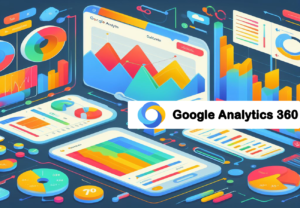



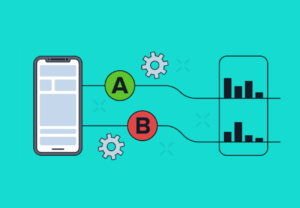

Thanks a bunch for sharing this with all folks you really recognise what you are speaking
approximately! Bookmarked. Kindly additionally discuss with my website =).
We could have a hyperlink exchange contract between us https://anunturi-parbrize.ro/parbriz-smart-65.html
You are so welcome!
For more support or help, please Contact Us or even send us your request email via [email protected].
We are so happy to have you on board!
Thank yyou for another excellent post. Where else may anyone get tht kind of info in such an ideal way of writing?
I’ve a presentation net week, and I am on the look for such info.
https://topbestmobilepcgames.com/
all real games
all real games
https://topbestmobilepcgames.com/ https://topbestmobilepcgames.com/
Please send us an email for more guidelines to [email protected].
Thanks for your continued inputs. We hope to keep inspiring you and other readers even more in the future.
We are so glad to have you on board!
This is a topic that’s near to my heart… Take care!
Where are your contact details though?
Also visit my web-site Judi Poker
Please see the contact details on our site menu.
There is also a Contact Us link just below the last paragraph.
You can also write to [email protected].
Thanks for your inputs though. We are so glad to have you on board!
Comments are closed.