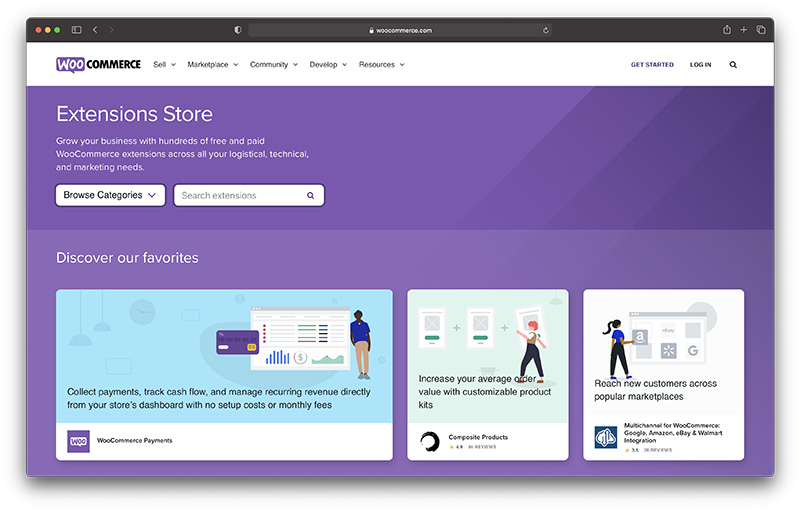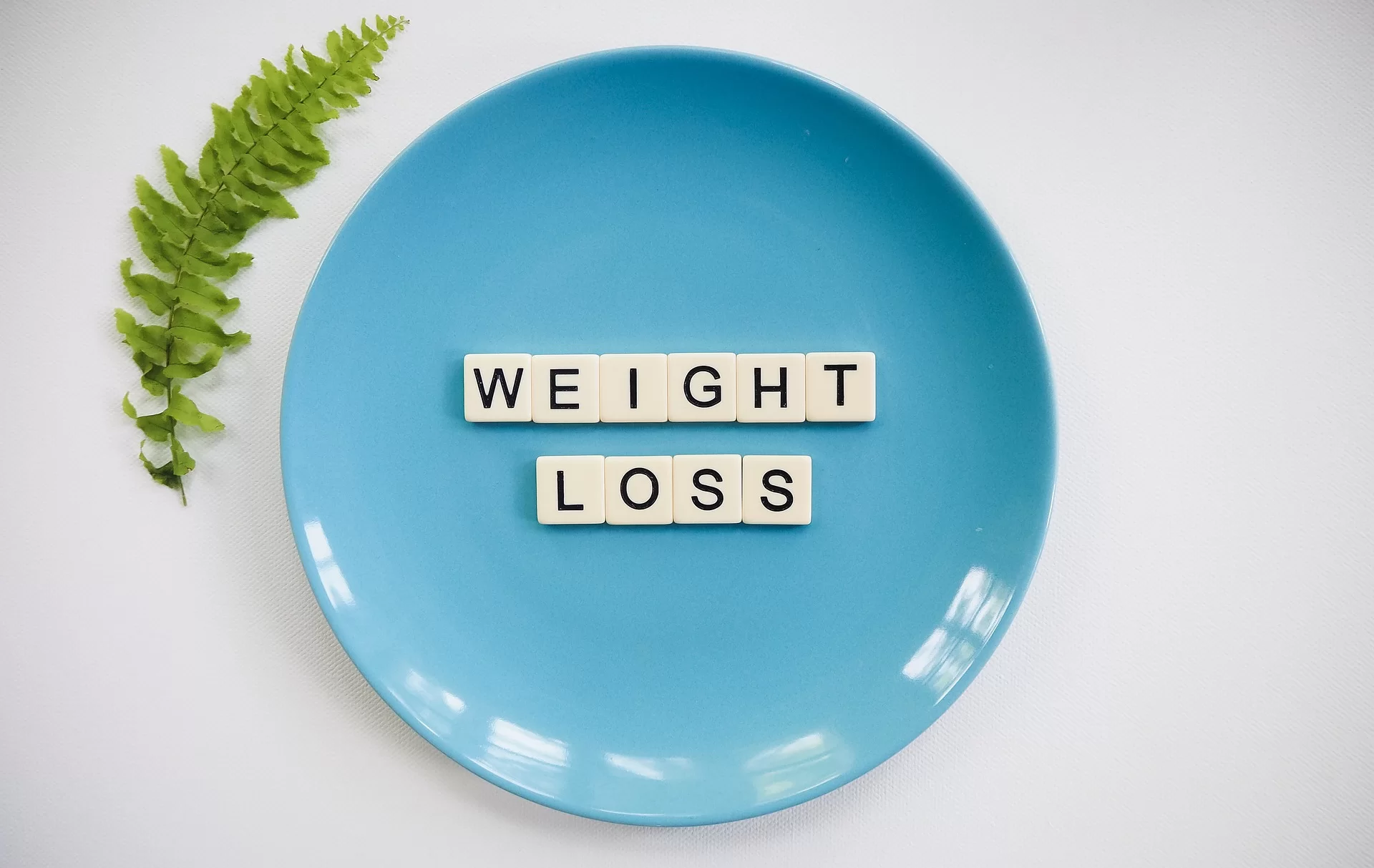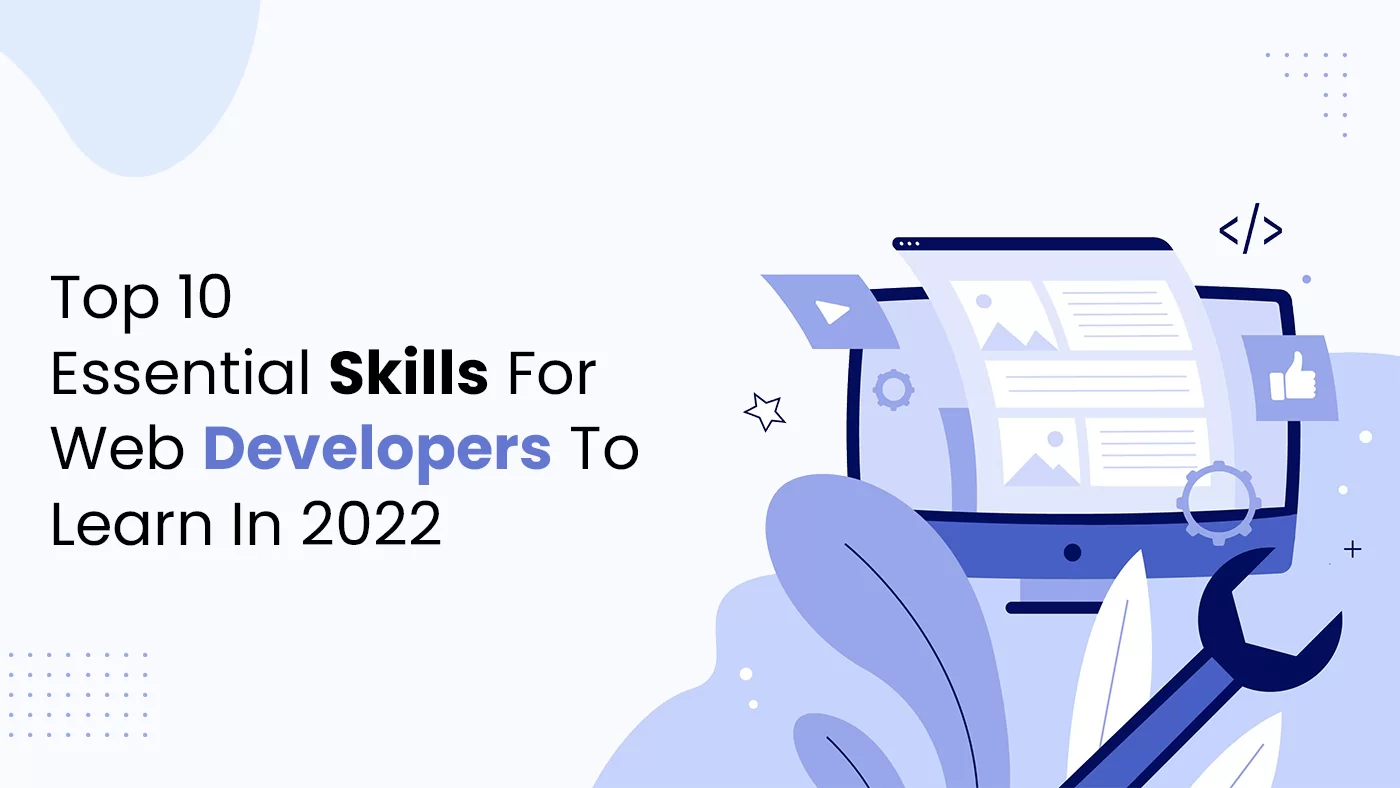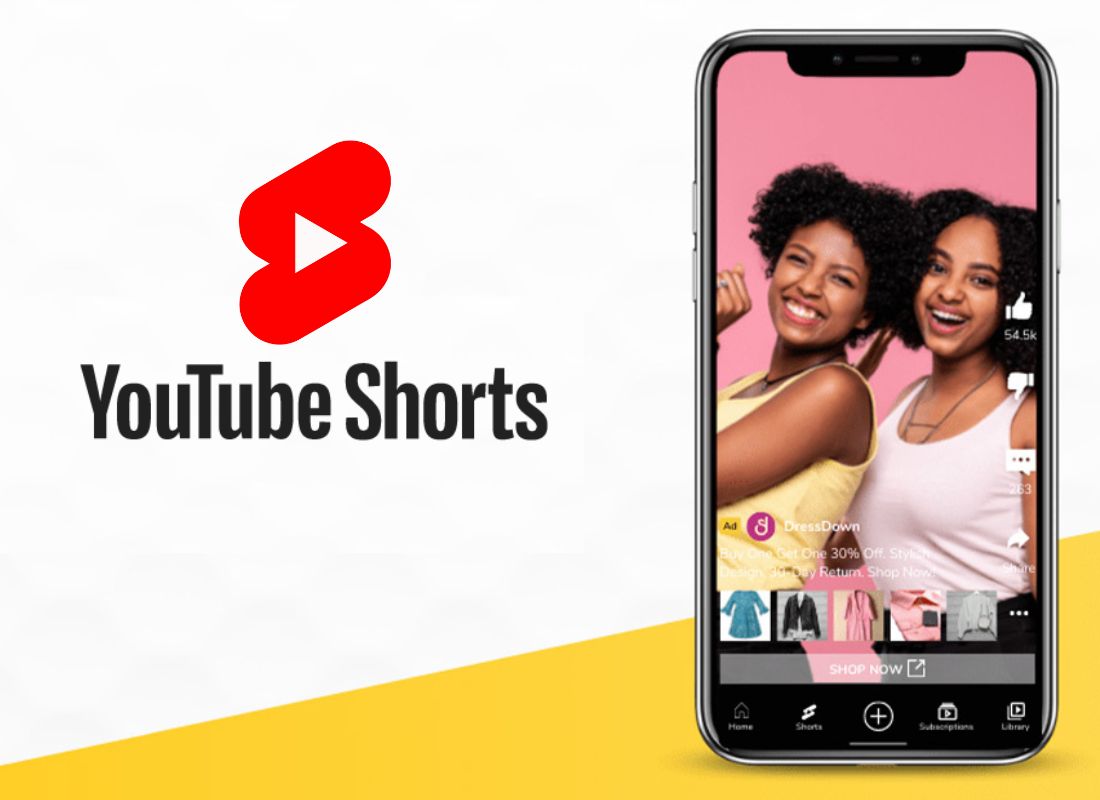With 85,893,432 downloads, WooCommerce powers over 28% of all online stores. And whenever the name WordPress is mentioned, many users instantly know what you are talking about. But, only a few of them know that WooCommerce is the e-commerce plugin developed by WordPress in 2011.
And that since then till now, it has gotten thousands of users. WooCommerce is a free eCommerce plugin that allows you to sell anything, beautifully. Built to integrate seamlessly with WordPress, WooCommerce is the world’s favorite eCommerce solution that gives both store owners and developers complete control.
Launched on September 27, 2011, the plugin quickly became popular for its simplicity to install and customize and free base product. It’s now the most popular eCommerce platform on the web (Builtwith), so you rest assured you’re in good company.
What Is WooCommerce?
WooCommerce is an open-source eCommerce plugin for WordPress that started in 2008. When three WordPress enthusiasts from different countries shared similar ideas. In particular, they shared their ideas over email turning WordPress into what is now.
An international team of designers, developers, support, and marketing people. Especially, catering to a passionate and constantly growing community of hundreds of thousands of users. Notably, their humble beginnings are selling a handful of commercial WordPress Themes.
But as of today, they now offer a range of themes and plugins. While at the same time, extending WordPress experiences, including WooCommerce. Go Ahead —Design Your Dream Online Store!
Proudly bootstrapped and built around a firm belief in work-life balance they have big ambitions. To become the ultimate WordPress toolkit provider.
Having said that, you can get the WooCommerce Plugin compatible with all versions of WordPress Themes. And also, with endless flexibility and access to hundreds of free and premium WordPress extensions too.
How To Install WooCommerce WordPress Plugin
In general, the WordPress Plugin is an extendable, adaptable, and open source. Whereby, it was created with web store developers in mind. With its strong, robust framework, you can easily scale your client’s store, all the way from basic to high-end! There are numerous advantages that this plugin offers and this post would highlight a few of them.
So, in case you are looking to start an eCommerce site, you should not have to look very much further from it. WooCommerce now powers 30% of all online stores — more than any other platform. Notably, the minimum requirements to install this plugin are as follows. One, PHP 7.2 or greater is recommended, and two, MySQL 5.6 or greater is recommended.
Furthermore, you can check their server requirements documentation for a full list of server requirements in detail. To begin with, Built with a REST API, the plugin can integrate with virtually any service. Your store’s data can be accessed anywhere, anytime, 100% securely. WooCommerce allows developers to easily create, modify, and grow a store that meets their specifications.
#1: Automatic Installation
Luckily, the WooCommerce WordPress Plugin is free to download. Not only that, but the WordPress CMS Software is also free. In a sense, a WooCommerce website could only cost you a few dollars per month. But, that’s assuming you find the cheapest possible hosting, decide on a free theme, and don’t pay for any plugins, extensions, or web design work.
Automatic installation is the easiest option — WordPress will handle the file transfer, and you won’t need to leave your web browser. To do an automatic install of WooCommerce, log in to your WordPress dashboard, and click the “Add New” plugins menu.
In the search field type “WooCommerce,” then click “Search Plugins.” Once you’ve found us, you can view details about it such as the point release, rating, and description. Most importantly, of course, you can install it quite easily! Just click on the “Install Now” button and WordPress will take it from there.
#2: Manual Installation
As for the manual installation, the method requires downloading the WooCommerce plugin and uploading it to your webserver via your favorite FTP application. The WordPress codex contains instructions on how to do this here.
Although your automatic WooCommerce updates should work smoothly, I still recommend you back up your site. Whilst for any issues with the shop/category pages after an update, you can flush the permalinks. By going to WordPress > Settings > Permalinks and hitting “Save.” That should return things to normal.
#3: Dashboard Interface
Technically, WooCommerce has become much easier to install recently, with lots of hosting companies offering free or paid installation. If you decide to install the plugin yourself, it’s as easy as hitting two buttons: Install and Activate. Perse, the configuration module guides you through the specifics like shipping, adding products, taxes, and company details.
The WordPress dashboard then reveals the WooCommerce and Products tabs on the left. This works nicely since all features are consolidated into one area. The tabs open settings for things like orders, coupons, reports, and settings. You’ll also see options for adding products, setting categories, and managing attributes.
The easiness of your site customization depends on the WooCommerce theme you decide on. However, the WordPress visual customizer is also there for quickly uploading logos, managing fonts, and adjusting other things like colors. WooCommerce is without a doubt one of the easiest ecommerce platforms to use.
#4: Adding Products
Product categories and tags work in much the same way as normal categories and tags you have when writing posts in WordPress. They can be created, edited, and selected at any time. This can be done when you first create a product or come back and edit it or the category/tag specifically.
As for the Attributes, they can be added per product. Or rather, you can set up global attributes for the entire store to use (e.g., in layered navigation). With attributes and categories set up and stock management configured, we can begin adding products. When adding a product, the first thing to decide is its type.
Of course, before you start adding your first product, it’s good to get familiar with how product categories, tags, and attributes work. In order to save your time, see how it’s all done in the simple step-by-step user-based video tutorial guide below.
Always remember, virtual products don’t require shipping — an order with virtual products won’t calculate shipping costs. All in all, adding a Simple product is similar to writing a post in WordPress. With that in mind, you can read to learn How to Add & Manage Simple Products in more elaborate detail.
#5: Embedded Features
In addition to the core plugin, every WooCommerce release includes a version of other key embedded feature plugins too. Including the WooCommerce Blocks and the WooCommerce Admin as well.
On the other hand, WooCommerce comes with some sample data you can use to see how products look; import sample_products.xml via the WordPress Importer. You can also use the core CSV Importer or the CSV Import Suite Extension to import sample_products.csv.
By the same token, the embedded versions are updated with the core WooCommerce plugin and undergo the same rigorous testing process as part of the release. Whereby, they use feature plugins to develop new functionality that isn’t yet ready for public release in WooCommerce.
And also, none of the experimental functionality is part of the embedded release. Developing new features this way allows these plugins to release on their own. While still including the completed functionality in WooCommerce.
#6: Payments Processing
Stripe and PayPal are the most popular payment processors on WooCommerce. The plugin offers instant configuration tools for both of those. WooCommerce also supports over 100 other payment gateways, so you can choose from the gigantic list and figure out which one works best in your region or for your budget. This is important since you might end up paying more.
Particularly, in terms of transaction fees for one payment gateway over another. However, WooCommerce doesn’t take any extra transaction fees, so that’s certainly a plus. One of the reasons I like these sort of many payment gateways is because it opens up online commerce for all types of businesses. Some gateways don’t allow businesses in high-risk countries.
Sometimes, you’ll even find a gateway with cheaper rates for specific industries or non-profits. With over 100 gateways you’re bound to find something for your business. WooCommerce is all about using the payment solutions that work best for you. Since there are so many different payment providers, it’s pretty likely that you’re going to find something that works for your needs.
There’s even a payment processing solution designed exclusively for WooCommerce called WooCommerce Payments. As a matter of fact, WooCommerce Payments allows you to view and manage transactions from your WordPress dashboard. You can securely accept all kinds of payments, set up strategies for recurring revenue, and access WooCommerce Subscriptions too.
How Efficient Is The WordPress Plugin?
First of, launched on September 27, 2011, it has become one of the most popular and efficient content management platforms in the world. This alone stands as a major advantage for the uses of the plugin. Thus, it’s the leading eCommerce platform, used by 30% of all online stores and over one million websites.
Secondly, because of the popularity of WordPress, using a plugin designed by the same developer would assure that visitors to your store or blogging website remain on the familiar ground. This is a factor that is sure to increase conversion rates. And unlike most of its competitors, it’s a free plugin to download and use.
Learn More: See The Full Details Of WooCommerce Pricing Plans
Again, by all means, with this Plugin, you can sell both physical and digital goods in all shapes and sizes. Equally important, you’ll also offer product variations, multiple configurations, and instant downloads to shoppers. And even sell affiliate goods from online marketplaces.
Additionally, with premium extensions, you can offer bookings, memberships, and recurring subscriptions. Perhaps you’d like to sell monthly subscriptions for physical goods, or offer your members a discount on digital downloads? It’s all possible. With no monthly payments for the software. The only main downside is the initial WooCommerce Plugin setup/installation.
More so, considering you have to find your own web host, get a theme, and transfer a domain name. And then, start learning the curve that might come with WordPress. But, current WordPress users should have no problem with this. However, a complete beginner might find WordPress intimidating — that’s why you should follow this guide to the letter.
How To Update & Manage Your eStore Features
Updates to WooCommerce, Storefront, WordPress, and your extensions and payment gateways are a fact of life. Our team of developers is hard at work releasing updates that add new features, fix issues, improve security and, in general, make your store better than ever. But how do you update WooCommerce?
More so, without causing any errors or even other web-related issues? Well, we’ll cover a few of the common ways below in detail. To get updates on anything purchased from WooCommerce.com, go to WooCommerce > Extensions > WooCommerce.com subscriptions.
Related Topic: Progressive Web Apps (PWAs) Design | Their Key Benefits
And then, ensure that your store is connected to your WooCommerce.com account. You can check on Managing WooCommerce.com Subscriptions for more details. In nutshell, connecting your WooCommerce.com account to your WooCommerce site/store allows you to achieve many milestones.
So, at all times, ensure that you have a backup in place and click the “Update WooCommerce Database” button. The update process will start after ‘Selecting View’ progress. Eventually, it will take you to the ‘Scheduled Actions’ section and show the ‘Pending Actions’ for the update.
Consider the following:
- View status of WooCommerce, plus your extensions and payment gateways
- Filter by Installed, Activated, Download, and Update Available
- Determine which extensions and payment gateways have compatibility with what version/release of WooCommerce
Once an update is completed, the next time you view an admin page you will see the dismissable update complete banner.
As an example, consider the Plugin and up-to-date WooCommerce version columns. Respectively, it might show that WooCommerce Stripe is known to be compatible up with WooCommerce 5.0. If you have WooCommerce 5.1+ installed, take caution and test on a Staging Site as per instructions.
Plugins, extensions, payment gateways, and themes not developed and maintained by the in-house WooCommerce team are from third-party developers. Third-party developers looking to add version check to their product can see: Adding Version Check Support to Your Plugin.
In that case, all eStore/eSite owners must contact the third-party developer directly for support on updates and compatibility. What’s more, there are still more WooCommerce database update notices to know.
Consider the following:
- Update WooCommerce Database starts the process of updating your database to match the plugin version you installed or updated to. The database organizes, contains, and stores your products. As well as orders, posts, and pages — it’s a very essential process.
- Learning more about updates will take you to a page that explains best practices. More so, pertaining to updating WooCommerce, extensions, and payment gateways. Plus, you’ll see more info on what is updated and in what order.
Last but not least, an overall WooCommerce Database Update notice will display when you have upgraded/updated to a new version of WooCommerce. Or rather, whenever there’s a requirement for a new database update. That said, let’s discuss a few types of database updates you’ll get familiar with.
#1: Database Backups
Any store powered by WordPress and WooCommerce has two places where data and content are stored. One is your wp-content folder, where your themes, plugins, and uploaded content are located. Another is the database that organizes and stores your product, order, post, page, etc…. data. With this precious data and content stored in a few different places, how do you safeguard it all and keep it backed up?
#2: Automatic Backups
The most efficient and reliable approach is to use an automated site backup service, which we, of course, recommend Jetpack. Besides not having to do anything manually, you benefit from:
- Unlimited storage space.
- Automated regular backups of your entire site including your database, all content, plugins & themes, settings, and more.
- Instant restores so you can revert to a previous version with one click.
- Direct access to 24/7 expert support.
#3: Manual Backups
To take a manual backup, there are two parts to backing up your store:
- Back up your database! There are multiple ways to do this, see the WordPress Codex for your options to back up your content. Both manual and plugin options exist.
- Using SFTP head to your
wp-contentfolder to backup your theme and plugin files. We strongly recommend making a backup of your theme files if you’ve made any customizations.
#4: Testing Updates
Let’s now talk about keeping your site updated and making you money with the latest and greatest features. Just fair warning, this can sound technical and complex but don’t let it get to you! Working with a developer who is familiar with these tasks for you is also an option.
I highly recommend seeking assistance from Codeable, or a Certified WooExpert. Not forgetting, you can also get in touch with our Pro Webmasters for more help. Additionally, there are a few terms for you to know. Some may use terms like a dev environment, testing environment, and live environments, but;
The Basic Three Include:
- Local:– is on a personal computer, generally not accessible from the web.
- Staging:– is where you test updates. Should replicate the same server setup as the live site.
- Production:– is the live site. Where customers and users are visiting and purchasing.
Keep in mind this is a simplistic overview, and there are many tools and ways to do this. There aren’t absolutes in how you test updates, just as long as you generally do not test them on a live site. If you have a developer working on your site, ask them about their process for testing updates. You can read and learn more about that in detail.
#5: Templates & Designs
The world of WooCommerce Themes is vast and confusing. The problem with WordPress is that everyone is allowed to create themes and sell them off to customers. On the bright side, this gives you all sorts of options when it comes to selection. However, you have to be careful the WooCommerce theme isn’t poorly coded (where it’s going to damage your site or affect one of your plugins).
I recommend going to ThemeForest and using the rating system or opting for a reputable theme creator like ElegantThemes, StudioPress, ThemeFuse, or Templatic. But, it’s not a terrible idea to go with a free WordPress theme from the WordPress Theme Library too. However, I personally think that if you’re running a real business you should opt for a theme you know is going to shine.
Not only that, but the premium theme companies offer support. As for the design quality, those premium theme companies rarely disappoint. You’ll be able to launch your online store within minutes and import some demo data so you don’t have to construct your site from scratch. By working through the theme’s custom tools or adjusting settings via WordPress Customizer.
Definitely, if you’re looking for a lightweight yet versatile website, then Neve WordPress Theme should be on your topmost list. For one thing, this Theme has a lot of things in common with its many competitors. The boundaries are so narrow that it’s most often just a matter of personal preference.
#6: Plugins & Extensions
One of the main advantages of using WooCommerce is its integrations with both third-party WordPress plugins and the extensions sold through WooCommerce itself. The web-based Extensions are more catered to the ecommerce world. Typically, they only come into the picture when you’re trying to add some unique product features.
Or rather, when you’d like to create a site that collects membership fees (or something of the sort). The extensions usually cost money, but WooCommerce sells plenty of them. For instance, you might want to include add-ons during the checkout process. It also has extensions for things like forms, checkout field editing, name your price tools, and min/max quantities.
Some WordPress plugins are designed for WooCommerce, but the vast majority of them are simply for making your overall website better. No need to worry, since all of the WordPress plugins interact nicely with the WooCommerce plugin.
So, if you’d like to add a contact form you can go with Contact Form 7. There is also plenty of anti-spam, social media, email, marketing, accounting, and SEO plugins. It only takes a quick search to find what you’re looking for, so the plugins and extensions are pivotal when building the perfect online store.
#7: Version Reconciliation
One interesting consideration of this is what happens when you have installed a feature plugin that is a different version than the one embedded in WooCommerce. Well, as such, their team will handle version reconciliation using the Jetpack Autoloader Package, to load the newest version.
But, by installing and activating the feature plugin, you’ll have opted-in to the experimental functionality. Regardless of whether the embedded version or feature plugin is loaded. However, you can always review which version of a feature plugin is being used in your WooCommerce System Status Report.
#8: Security Updates
The WooCommerce platform is regularly audited by Sucuri, so you constantly have a well-known security brand checking in on the overall ecosystem of your plugin. In addition, the WooCommerce code is secure, but you also have to find a good web host who’s not going to open up your files to hackers.
All of the online payments are safe and secure, but it also depends on your payment gateway. I haven’t reviewed every single gateway that WooCommerce supports, but I would like to think that the company has done a check on all of them.
You should be able to rest easy knowing that your site is safe and your customer information is encrypted. The only thing to remember is that you have to get your own SSL certificate. A shared SSL can be obtained through the Let’s Encrypt site. Or you have the option to buy a private one.
If you’re building an e-commerce site with WooCommerce, you are expected to do some of the security work on your own. While security measures are delivered in WordPress automatically, you also need to handle your side of the bargain. For sure, WooCommerce recommends starting with a reputable and reliable host that offers almost everything.
Consider the following:
- Attack prevention and monitoring
- Proactive reviews and security threat patching
- Up-to-date server software
- The ability to isolate spreading infections
Speak to your host about the kind of security they offer before you start building with WooCommerce. Beyond choosing the right host, you should also be using high-quality plugins, implementing strong passwords, and looking for opportunities to prevent brute force attacks.
If you’re using various plugins with WordPress and WooCommerce – keep them up to date! Outdated plugins are a nightmare for security. Remember, you should also be looking into things like user access levels, SSL certificates, backups, site monitoring, firewalls, and secure authentication for your online store.
#9: Customer Service
Customer service is a mixed bag with WooCommerce. In this WooCommerce review, you’ve probably noticed that there’s a large community of people who make WooCommerce products and talk about WooCommerce every day.
Since WooCommerce gives its product away for free, it doesn’t provide direct support. However, that doesn’t mean you can’t resolve problems with a little research. For instance, WooCommerce offers a wonderful documentation page, and you are allowed to send in emails if you have something specific.
Another piece of good news is that although WooCommerce doesn’t offer the same kind of support you’d expect from other store builders, it will help with issues. The company will automatically fix any defects in the product as soon as they notice them. They can also provide via the Helpdesk for smaller problems to help you get past any issues before a scheduled update.
The support service offered by WooCommerce doesn’t cover any help for products supplied by third parties who aren’t specific resellers of WooCommerce technology. The company may require companies to disable third-party products installed alongside the WooCommerce solution before they can help.
Why You Should Use WooCommerce eStore Platform
Now that we’ve answered “What is WooCommerce?” and “What WooCommerce can do”, the answer to “Why should you use WooCommerce?” is readily apparent. From ease of use to SEO, control over inventory to mobile AMP readiness, WooCommerce is the clear choice for your WordPress e-commerce site!
WooCommerce is a plugin created by the developers from WooThemes (and acquired by Automattic). As such, it doesn’t deliver any specific design traits on its own. What it does is that it provides you the means to sell products and services online easily.
The design part, however, is left to your current or future WordPress theme. WooCommerce has been built to cooperate with most themes on the market. Provided that they follow the standard guides of website design and development practices.
Learn Also: How Brick-and-Mortar Store Works | For Online Businesses
This means that, in most cases, you are able to select any WordPress theme that you like. And still, make it work together with WooCommerce. Equally, it’s perfect for a start-up online store, or someone looking for a more user-friendly option. To migrate over to, and for million-dollar retailers alike.
Uniquely, it’s filled with WordPress Themes and WordPress Plugins alike. Making adding functionality to your online store as your needs and business grow easy to do. Many blogs and forums are also dedicated to the WooCommerce plugin. So, most of the time you only have to complete a quick Google search to find what you’re looking for.
WordPress is the same way. Most of the time you have to work out the kinks yourself and ask questions on forums. I usually start on Google, then go to some of my favorite blogs to make sure I can resolve a problem.
WooCommerce Platform Marketing And SEO Benefits
WooCommerce is relatively good at helping you to grow your features in a few ways. You can reward customers for shopping with you with coupons, loyalty schemes, and points. Or WooCommerce also supports free gifting to encourage sales too.
For social proof, you can ask your customers to leave reviews or star ratings, which improves the credibility of your store. For content marketing, WooCommerce expects you to take advantage of the blog on your WordPress site. There are no actual blogging features here, beyond the ones that you get from WordPress. It’s the same as SEO, you’re expected to use what’s there.
In terms of search engine optimization, the basic search engine tools in WordPress support WooCommerce. That means it automatically creates titles and metadata for your search engine results. WooCommerce doesn’t have any SEO features itself, but you can add plugins like Yoast to improve the way you target keywords.
WooCommerce doesn’t have many built-in marketing features. When someone makes a purchase, sending out emails is automatic. So, you can absolutely use those for branding and letting people know about other products. However, your best bet is to consider an email marketing service like MailChimp, then integrate an email optin form.
Related Tool: BigCommerce | 5 Reasons Why Its Your Best Store Builder
Social media tools and landing pages are also available through different themes and plugins. To improve sales in your WooCommerce store, however, you can add new offers, upsells, and cross-sells as your customers are going through the checkout. There’s also the option for a related products section on your product pages to encourage customers to buy more.
Compatibility with various plugins ensures that you have various opportunities to improve your conversion rate through email marketing too. You can connect your e-Commerce site to an email plugin to recover abandoned carts and build automated email marketing strategies. The options for your eCommerce solution range all the way from Campaign Monitor to Mail Chimp.
WooCommerce also helps you to reach your customers where they are for more potential credit card conversions. This includes offering access to Facebook Ads, Amazon, eBay, and Google Ads. There’s also a new Booster for WooCommerce that’s so great!
Booster For WooCommerce WordPress Plugin (NEW UPDATE)
As of today, Booster For WooCommerce (Jetpack Plugin) is the only WordPress Bundle you’ll ever need. Particularly, in order to replace all those WooCommerce plugins with one single plugin that does the job of them all, and then some!
Booster combines everything you need to fully customize your site’s functionality. More so, into a single WooCommerce bundle, with 110 features and counting, zero coding need, and easy setup options, Making its customization simple for everyone.
Get Started: Download Booster WordPress Plugin For Free Now!
Discover why 100,000+ websites rely on Booster to expand the possibilities of your website. Increase your sales with a multitude of features with the #1 all-in-one Booster plugin for WooCommerce. Stop relying on multiple WordPress product plugins today! Get 100+ WooCommerce Addons in one single package!
Meaning, multiple WordPress WooCommerce plugins are a thing of the past! Boost the functionality of your Woocommerce website with just one plugin. It has just so much great tools and key features to offer webmasters and web marketers alike as shown below.
What You’ll Get With Booster For WooCommerce:
- Maximum Features: add customized functionality to your WooCommerce business quickly with more than one hundred modules. Create a seamless customer experience on the front end and equip yourself with robust admin and reporting tools on the backend.
- Zero Coding: Booster is for everyone. It’s easy to set up and entirely flexible for maximum customization with just a few clicks. No coding is necessary!
- Maximum Savings: Save time and money by installing one plugin that will customize your website like no other. Increase your sales with a host of additional features for the perfect shopping experience.
- Zero Bloat: Booster has a modular architecture, so you can enable only what you need. With just one plugin, you’re automatically boosting your website speed.
Need more? Check out paid Booster bundles – Compare Booster Free And Paid Booster Bundles as you know more. On one side, Paid Booster Bundles are upgrades that unlock more functionalities. As you boost your business with all the best WooCommerce features. And, in the same way, as you also get access to additional administrative tools and reports.
On the other side, the Paid Booster Bundles come with a 30-day no-questions-asked money-back guarantee. If you’re not in complete satisfaction, they’ll give you 100% of your money back! You can visit the official Booster website for more.
Takeaway,
When you Download WooCommerce Plugin, you join a community of more than a million store website owners, developers, and other WordPress enthusiasts. Just like jmexclusives is a great and re-known member ever since.
And if you’re looking for something endorsed and maintained by the developers who built it, there are a plethora of premium eCommerce extensions. Not to mention, we’re one of the accredited Built-in WordPress Website Developers today.
No matter the size of the store you want to build, the Plugin will scale to meet your requirements. With a growing collection of more than 300 extensions, you can enhance each store’s features to meet your client’s unique needs, or even create your own.
Related Tool: Stripe | No #1 Internet Businesses Online Payment Platform
If you do decide to create a store with WooCommerce, then you’ll have to consider a few different things. For instance, you might need to figure out how you’re going to update your WooCommerce functionality with CSS code or CSV files.
As well as whether you want a plugin that allows you to collect customer reviews for your eCommerce website. And, while security may become your issue of concern, you can rest easy. For one thing, the WordPress Plugin is audited by a dedicated team of site developers. In that case, working around the clock to identify and patch any and all discovered bugs.
Finally, you’ll definitely need a great hosting provider too. Fortunately, there are plenty of options out there to choose from. Having said that, I hope you enjoyed reading and benefited from the above-revised guide on WooCommerce. However, if you’ll incur glitches please feel free to Consult Us and let us know how we can sort you out. Below are more related topic links.
Resource References:
- What is Search Engine Marketing?
- What are the Benefits of Video Marketing?
- Search Engine Optimization » Beginners Guide
- Online Digital Marketing | How To Do It Right
- Dropshipping Business | What You Should Know About First
So, do you still have more questions and assistance requests? Well, you can create a ticket for free today! More so, in order to get in touch with a Happiness Engineer through their Help Desk. Bearing in mind, they’ll provide expert priority support for WooCommerce.com and Jetpack customers alike. But, not any other third-party plugins — that’s our role!
Likewise, for any additional thoughts, contributions, suggestions, or even more questions, you can share them in our comments section below this guide. You can also Donate to support what we do or even motivate our team. But, all in all, you are also welcome to share this article with your friends and other readers.
Get Free Updates
Notice: All content on this website including text, graphics, images, and other material is intended for general information only. Thus, this content does not apply to any specific context or condition. It is not a substitute for any licensed professional work. Be that as it may, please feel free to collaborate with us through blog posting or link placement partnership to showcase brand, business, or product.