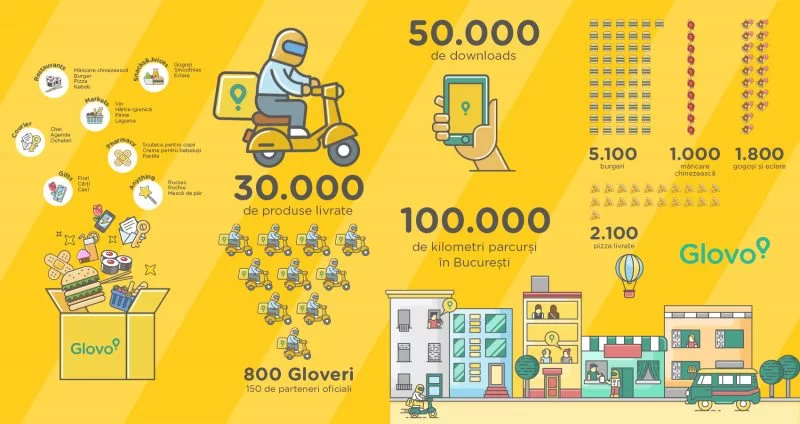Microsoft has been warning Windows 7 users about the deadline for over a year. Mentioning it whenever it was pushing out Windows security updates. It has also been pushing once-per-month notifications to Windows 7 Home. And some Pro users to make sure they know what’s coming.
Well, starting on January 15, 2020, laggards will be faced with a full-screen notification that describes the risk of continuing to use Windows 7 Service Pack 1. That’s after it reaches the end of support. Basically, they will be able to prevent it from popping up again, though.
The notification will appear to users of the Starter, Home Basic, Home Premium, Professional, and Ultimate editions of Windows 7 SP1.
But, not on domain-joined machines or machines in kiosk mode. Office 365 Pro will continue to work on devices with Windows 7 Extended Security Updates through January 2023 and will receive security updates. Also, Microsoft Security Essentials updates will not be included in Windows 7 ESUs.
When is the End Support for Windows 7?
As can be seen, support for Windows 7 ends in January 2020. Meaning, if you continue to use Windows 7 after support has ended on January 14, 2020, your PC will still work. But, it may become more vulnerable to security risks. Not forgetting, many enterprises, and especially, SMBs are still running it.
In that case, Microsoft is offering organizations of all sizes extended security updates (ESUs) for Windows 7, all the way up to January 2023. And generally, these security updates include critical and important security updates. But, no new features, customer-requested non-security updates, or design change requests.
Windows 7, released in October 2009, was one of Microsoft’s big successes. However, ten years later, and despite its end-of-extended support, the deadline is imminent (January 14, 2020). But, the popular OS is still in use on 27 percent of all desktop computers running Windows.
They will be sold on a per-device basis and the price will increase each year. ESUs for Windows Server 2008 and Windows Server 2008 R2 – are also on offer. For – extended support also comes to an end on January 14.
Why Should you Care About Windows 7 End Support?
In other words, just because you can continue to use Windows 7 in its End of Life status, it doesn’t mean you should. The biggest issue with continuing to use it is that it won’t be patched for any new viruses. Or even security problems once it enters the End of Life. Leaving you extremely vulnerable to any emerging threats.
What’s more, if a large number of people continue to use it after the End of Life date, that could actually be a big incentive. Especially, for malicious users to target viruses and other nasties at Windows 7. And so, while it will continue to work after January 14, 2020, you should start planning to upgrade to Windows 10. Rather, or an alternative operating system, as soon as possible.
If you still use Windows 7, what should you do?
There are a number of things we’d recommend you do in preparation for Windows 7 End of Life, and the first is to consider upgrading to a newer operating system. While you have a number of choices when moving operating systems, for many people, the obvious and simplest option is to upgrade to Windows 10.
Which are the Best Alternatives for Windows 7?
For individuals; “If you continue to use Windows 7 after support has ended, your PC will still work, but it will become more vulnerable to security risks and viruses,” Microsoft warns. In fact, Windows 7 Home users can’t pay to receive extended security updates.
And therefore, they’re urged to upgrade to Windows 10 and to a new computer so they can take advantage of the latest hardware capabilities.

Eventually, the upgrade to Windows 10 was free until 2016, although, for some users, there still seems to be a way to pull the feat off. When Windows 7 reaches its End of Life phase, Microsoft will stop releasing updates and patches for the operating system.
It’s likely that it also won’t offer help and support if you encounter any problems. However, that doesn’t mean Windows 7 will stop working on January 14, 2020. For one thing, you’ll still be able to use it for as long as you want. So the good news is that you’re not going to wake up on January 15 to find your Windows 7 PC no longer boots up.
1. Backup your Content
First, no matter which route you take, you should make sure that your documents are safely backed up. And that is of course if you’re going to upgrade to Windows 10 from Windows 7 on the same machine. The transfer of your files is part of the process, but it’s best to back up just in case something goes south.
Secondly, if you’re moving to Linux or a Mac device, or to a new Windows 10 machine, you’re going to be either formatting your hard drive or moving to new hardware. So, you’ll want to back up your data as well. In the end, you’ll need to transfer your new device/operating system. There are a number of ways to do this.
Whereby, you could copy your files to an external hard drive. So, check out on the best external hard drives article for more advice. Or you could use a cloud storage service, which uploads your data to the internet. And then allows you to download and synchronize the files on your new device.
In that case, Dropbox is a good choice for this, as it works with Windows, Linux, and macOS. Making it easy to move your files from one machine or operating system to another.
2. Download & Install Windows 8
Important to realize, those users who don’t want to switch to Windows 10 can still opt for Windows 8.1, which is under extended support until January 10, 2023. As with all operating systems, after a while, it doesn’t make sense.
Simply, because of both angles – from a financial point of view and in terms of time and effort. To keep old software patched and updated, especially when there are newer versions of the software out there. Actually, Microsoft ended its mainstream support for Windows 7 on January 13, 2015, which meant new features stopped being added. And also, warranty claims were no longer valid.

However, during the extended support phase, the operating system has still been patched and updated. After all, Windows 7 entered after the end of its mainstream support. Making sure that security issues and bugs are timely fixed. But, as soon as Windows 7 enters its End of Life phase, this support will end as well.
And with the Windows 7 End of Life date now rapidly approaching, Microsoft is keen enough too. To make sure people know that support for the operating system is ending. And wants to encourage people to move from the operating system.
3. Upgrade your Computer components
If you don’t have the required hardware, but still want to upgrade to Windows 10, then you could upgrade your PC. This is a cost-effective approach, as you may only need to upgrade a few components on your computer to enable it to run Windows 10.
Of course, upgrading your PC can be rather fiddly, and there’s only so much you can upgrade before it becomes easier (and more cost-effective) to buy a new PC.
Buying a new machine is another option, and Windows 7’s End of Life could be a good excuse to spoil yourself with a new and more powerful PC, with Windows 10 installed. You can quite easily move your files and folders to your new machine using an external hard drive.
Check out the pick of the best laptops for inspiration and buying advice on getting a new machine, whatever your budget.
4. Upgrade your PC to Windows 10
Upgrading from Windows 7 to Windows 10 has a number of benefits. And in many cases, you can keep your files on your PC. This means you’ll experience the minimum of disruption when upgrading to Windows 10.
Most programs you use will have been updated to work on Windows 10 as well, and the layout and interface are similar to Windows 7, so you shouldn’t find it too hard to adjust. If you want to upgrade to Windows 10, then you can buy a copy, download the installation file and run it to start the process.
It’s nice and easy, and you’ll be asked if you want to keep your files. However, we’d recommend that you still back up all your files and folders just in case. While upgrading from Windows 7 to Windows 10 is the easiest solution, there are reasons why it won’t be right for some people.
For a start, you’ll need to buy a Windows 10 license, and these can be quite expensive – if you were hoping to manage Windows 7’s End of Life without spending any money, this isn’t the way to do it. Also, while Microsoft has done an admirable job of making Windows 10 able to run on older hardware, it’s still a modern operating system.
Especially, that might struggle to work well on your old Windows 7 machine.
Here’s the minimum specification for Windows 10:
- Processor: 1 gigahertz (GHz) or faster processor or SoC.
- RAM: 1 gigabyte (GB) for 32-bit or 2 GB for 64-bit.
- Hard disk space: 16 GB for 32-bit OS and 20 GB for 64-bit OS.
- Graphics card: DirectX 9 or later with WDDM 1.0 driver.
- Display: 800 x 600 resolution
For more details on upgrading your Windows 7 machine to Windows 10, check out this comprehensive article on How to use Windows 10.
If your Windows 7 machine doesn’t meet these specifications you won’t be able to run Windows 10 – and even if your machine just meets the requirements, Windows 10 won’t run that well.
I’d recommend at least a 2GHz dual-core processor, 4GB of RAM (8GB ideally), and a 160GB hard drive for Windows 10 to run well.
5. Download & Install Linux
The most cost-effective way of preparing for Windows 7 End of Life is to switch operating systems altogether and install Linux on your machine.
Linux is an open-source operating system that’s completely free to use. It’s also regularly updated by a community of enthusiastic developers, so you can use it safely in the knowledge that it has new security patches applied to protect you from the latest threats.

There are a huge number of versions of Linux available, which are known as distributions or distros. While this wide range of distros can be overwhelming at first, it also means it’s easy to find a distro that’s right for your needs. To help you get started, check out the guide to the best Linux distros.
Use Ubuntu Distro or Linux Mint
One of the most popular distros is Ubuntu. Simply, because it’s ideal for people who are moving from Windows to Linux. As it’s easy to use and is supported by a lot of apps. Another excellent option I’d recommend is Linux Mint. Using a similar user interface to Windows 7.
So, you won’t find the transition too difficult, with most of the tools added as you do the installation. Another good thing about switching to Linux is that there are a number of distros that are specifically designed to run on older hardware.
These distros can give your hardware a new lease of life, allowing it to run better than ever. Check out our pick of the best lightweight Linux distros. Some Linux distros can also be run off a CD or DVD – known as a live CD – which means they don’t need to be installed. This is also a good way of trying out a Linux distro before you commit to it.
There are downsides, though. First of all, Linux is a completely different operating system from Windows 7. Meaning that some of your favorite apps, such as Microsoft Word, won’t be available.
Get Free & Open-source alternative
The good news is that thanks to Linux’s popularity, many popular free programs are available for the operating system. And if a particular program isn’t available, there’s also usually a free and open-source alternative. Particularly, that does the job just as well, if not better.
For example, LibreOffice is a popular open-source alternative to Microsoft Office. If there’s a Windows-only program that you can’t live without, and there’s no viable alternative, you can consider using WINE, a tool that allows most Windows programs to run in Linux.
No matter which distro you go for, there’s no denying that Linux is quite different from Windows in a number of ways. And that can create a bit of a culture shock. If you do go from Windows 7 to Linux you’ll need to spend some time. Learning how to use Linux as the new operating system.
And that’s why it’s best to start looking now, rather than waiting until Windows 7’s End of Life deadline. Also, while there are many professional-looking distros (check out Elementary OS for an example of how classy Linux can look), there are also some that aren’t quite as polished as Windows.
6. Switch your Operating System to MacOS
Finally, you could use Windows 7’s End of Life as a reason to dip your toe into Apple’s ecosystem. Apple has a well-deserved reputation for building gorgeously-designed hardware. That uses its mac OS, which is both easy to use and secure against internet threats.
Most programs that you can use in Windows are also available for Mac. Although you may need to buy them again. There are also plenty of alternative programs, and you can use an emulator as well. Check out the pick of the best Macs and MacBooks if you’re thinking of making the switch.

The downside of moving to Apple is that it’s the most expensive option. Apple’s products are notoriously expensive, so expect to pay a lot if you make the switch. However, Mac computers tend to age better than Windows PCs. So, while you may spend a lot now, your new Mac should last you a long time.
7. Stick with Windows 7
Of course, if you run a business that still uses Windows 7, then you have a dilemma. Upgrading all your PCs to Windows 10, and retraining staff might prove tricky before Windows 7’s End of Life. But, you don’t want to risk running an operating system that doesn’t get security patches.
The good news is that Microsoft will be offering Windows 7 Extended Security Updates. However, these extended security updates will cost money on a per-device basis, and it’s now been revealed just how much these Windows 7 extended security updates will cost.
For support for Windows Enterprise users using Windows 7 for the first year, the cost is $25 (around £20, AU $35). This rises to $50 per device (around £40, AU$70) for year two (January 2021 – January 2022). And $100 (around £80, AU$140) for year three (January 2022 to January 2023).
Extended security Updates
It appears that at the moment that Microsoft is hoping by 2023. Meaning, Windows 7 users will be small enough to stop offering extended security updates. As this is a per-device cost, businesses with numerous PCs running Windows 7 will soon find this very expensive.
If they are using Windows 7 Pro, then those prices are even higher. With $50 (around £40, AU$70) for year one support, and $100 (around £80, AU$140) for year two. And $200 (around £150, AU$280) for year three.
Sign up as an Enterprise user
Theoretically, sign up as an Enterprise user if you’re a non-business user. In that case, who wants to keep using Windows 7?
As there’s no minimum purchase necessary for the Windows 7 ESU, we wouldn’t recommend it.
- Here’s how to use Windows 10
- See how a VPN for Windows can make your computer more secure
Although Windows 8 is more recent than Windows 7, it’s not going to be too long. Before that version too enters its End of Life stage.
So, you’re better off saving further hassle down the line by getting the newer (and let’s be fair, better) Windows 10.
Resources;
At jmexclusives, We Do The Research So You Don’t Have To. And be that as it may, I hope you have gathered enough information in regard to the above-revised profile.
Equally important, if you have additional information, contributions, or even suggestions, please Contact Us. You can also share some or more of your thoughts in the comments box below this post. For your information, below are more useful and related topic links;