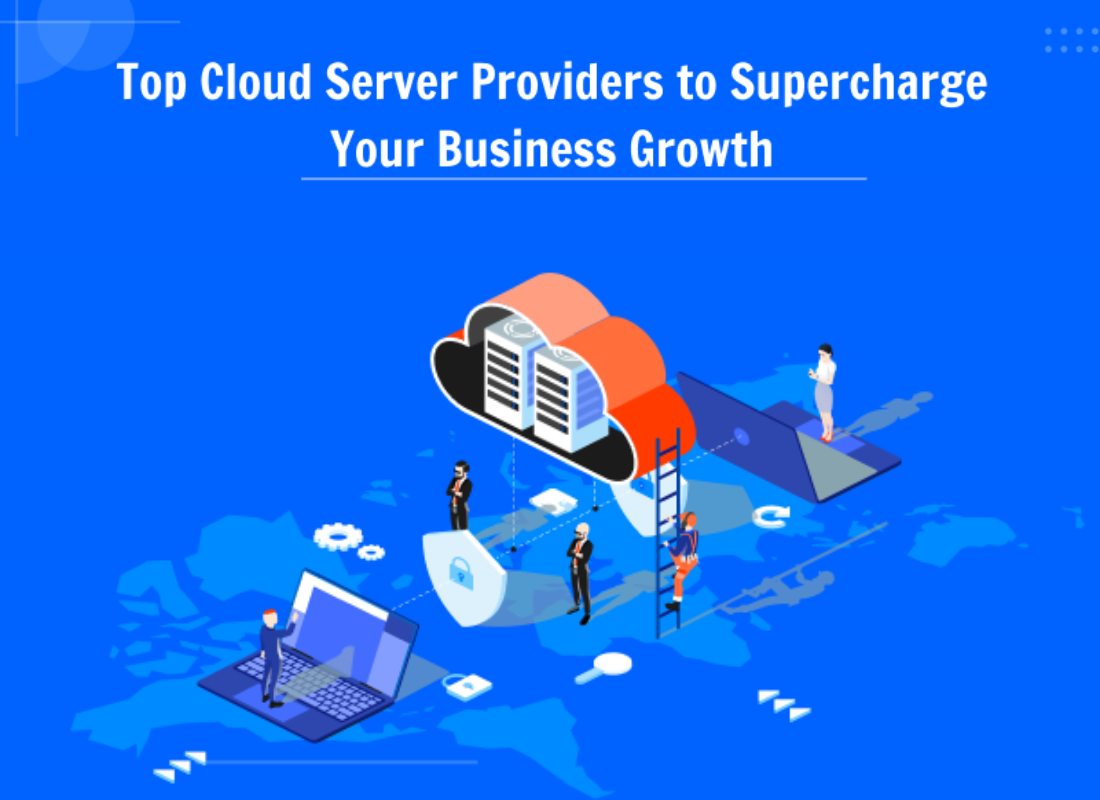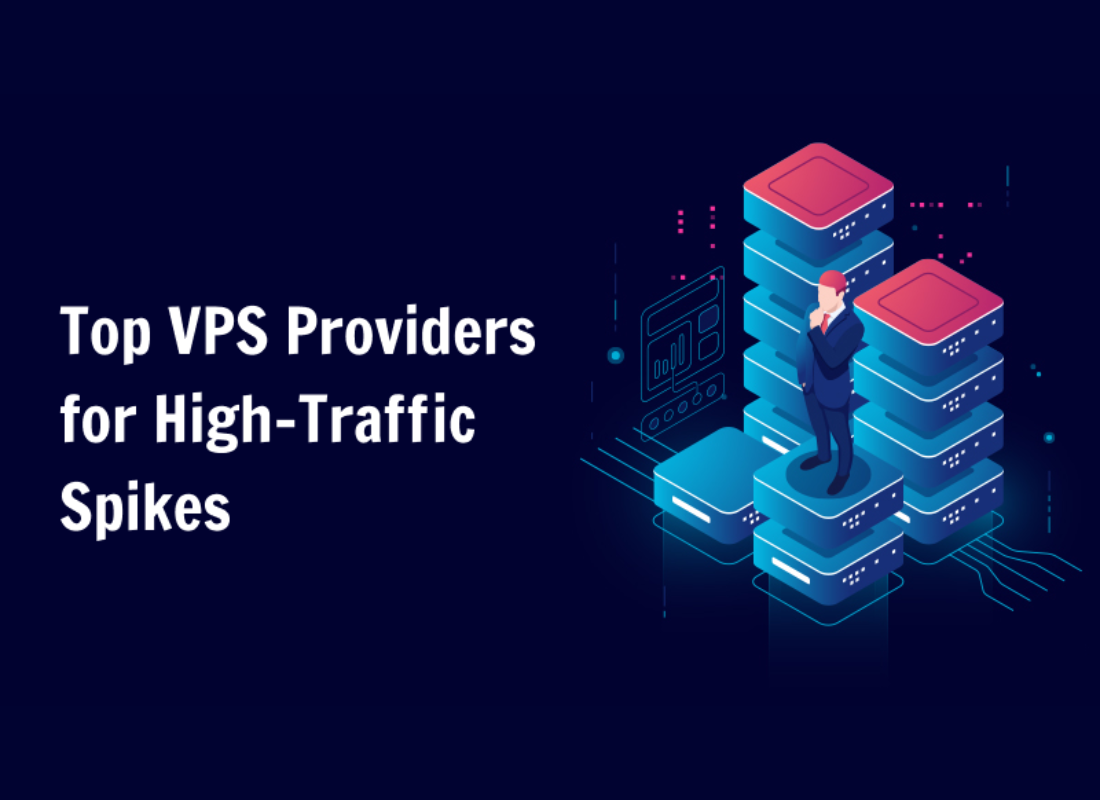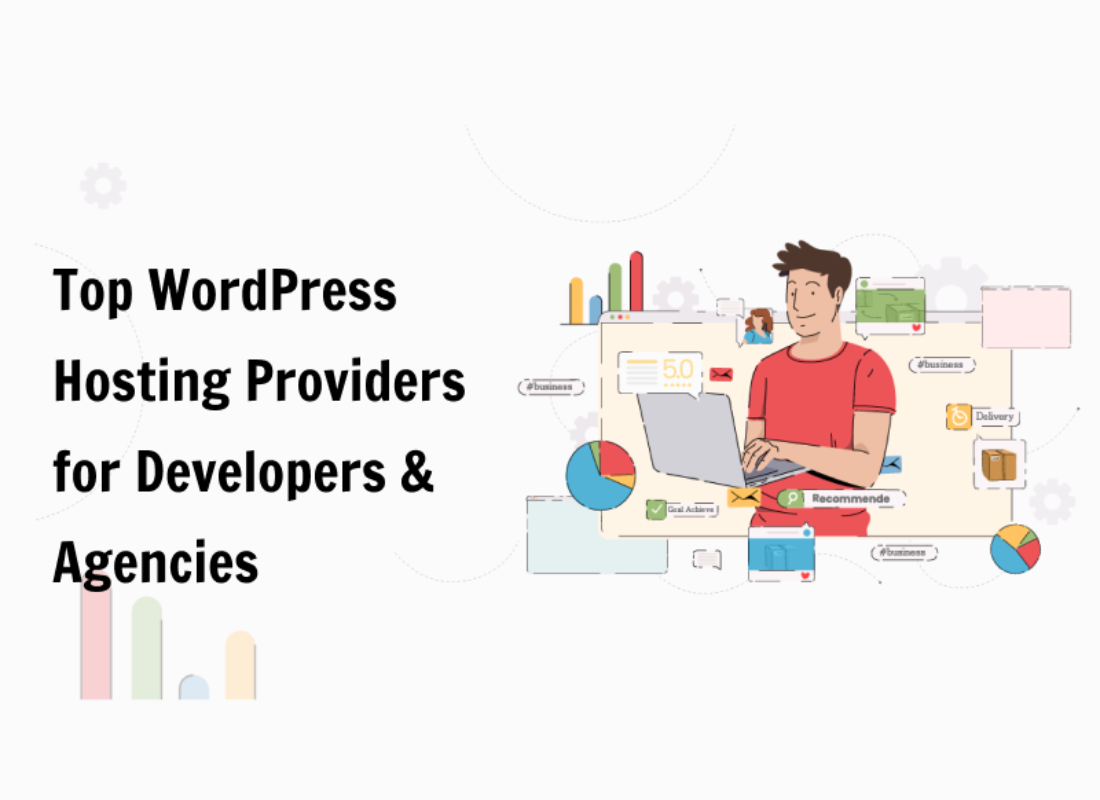Without a proper website navigation page design, your visitors can’t figure out how to find your blog, your email signup page, your product listings, pricing, contact information, or help docs. Your website’s navigation structure has a huge impact on conversions, sales, and bounce rates. If visitors can’t figure out where to find what they want, they’ll leave.
That’s the last thing you want, right? Instead, create clear, hierarchical website navigation that helps your visitors find what they want instantly. Start with this rule of thumb: Your website navigation structure and layout design outlook. It should allow someone to land on any page on your site and find what they need within 3 clicks.
Unfortunately, as webmasters, a good website navigation page layout is one of the most important aspects of user experience and website design that we usually overlook. And, we often take it for granted. In an ideal world, every visitor would start on your homepage and follow the same path through your website. But, that’s not the case — users navigate all over.
Keep in mind, that you want to keep people on your site to explore further. You should give them reasons to click on links by inspiring curiosity and enticing them with great offers. In this guide, we’ll cover some of those best practices.
What A Website Navigation Page Design Is All About
To fully discover what a website navigation page design entails, we need to first understand the connection between User Experience (UX) in regards to website navigation. In terms of User Interface (UI) Design, user experience refers to the way a visitor perceives your website’s usability and aesthetics. In short, it all comes to a good website user experience.
Thus, website navigation is one of the top factors to consider. Simply because if visitors can’t find your web form, it doesn’t matter how pretty it is. A website navigation page allows visitors to flow from one page to another without frustration. This means, that you want everyone who visits your site to have a good user experience. There are many aspects that play in.
Consider the following:
- Fonts And Colors
- Page Load Time
- Form Design
- Headlines
- Media like Images
- Alt Texts
- Call to Action (CTA)
- Contact Information
Realistically, if you’ve done your job well, visitors leave your site with the intention to return. What’s more, they might even buy something from you or sign up for your email list. Not to mention, people visit lots of websites every day.
Therefore, it means that they have no shortage of places to find what they want, and you should also count in. However, if you don’t offer a clear website navigation menu, breadcrumbs, and other ways to explore your site, they won’t bother.
Website Navigation Page Design Example Types
First of all, when most people think of website navigation, they picture the website navigation menu that appears in the headers of most websites. For instance, the site you are visiting now (Web Tech Experts) is a very prime example of what we are talking about. You can see how its menu is unique.
Sidebars are a common addition to many websites. They’re positioned to the left or right of the primary content. Some websites even have dual sidebars. Then you have footers, which often contain links to the site’s main pages as well as popular resources. So-called fat footers have been in vogue for a while now.
They allow for more links, which means a better user experience. Mind you, many websites also use breadcrumbs. These are hierarchical navigation links that appear on a specific page. They tell you how that page is nested within other pages. You can see breadcrumbs on our website before any article.
Above, the unlinked page name tells you where you are. Then you can see what category that page is assigned to (conversion), and the part of the site in which it exists (blog). Sometimes, you may even see the date (of the publication), the author (the content writer), or even the homepage link option.
How The Hamburger Menu Rose To Glory
Technically, the rise of mobile devices has created a need for many other forms of website navigation. Consider, for instance, the hamburger menu. This’s an icon used on a website and in apps that, when clicked or tapped, opens a side menu or navigation drawer. Why is it called a “hamburger menu?”
Obviously, this is because it takes the form of the most common and famous foodstuff (sandwich) in many states. After the Xerox Star, the Hamburger Menu became an unpopular navigation pattern and remained that way for almost three decades. But, the situation changed drastically back in early 2010.
Particularly, when smartphones started to gain traction. Whereby, screen space was now a precious commodity on mobile. Thus, designers needed to fit a multitude of information on pocketable screens. The hamburger menu seemed like a good fit solution to this problem and it came into play.
With a ‘Mobile Menu’ theme in mind, the icon started to appear in many popular mobile apps such as Facebook. Shortly afterward, it started spreading on the Internet and many websites and mobile apps adopted this pattern. Today, many popular User Interface (UI) Kits embrace this style quite well.
Let’s look at the main hamburger menu benefits:
- It Streamlines Screen Layouts. Clutter is the worst enemy of good usability. Designers know that user attention is a precious resource and it’s important to avoid distraction. The hamburger menu is a space-saving mechanism since all navigation options become visible only after a click or tap. By shifting the navigation option from the screen, you focus the user’s attention on the content.
- It’s Well-Recognized. The human brain decodes visuals faster than words, and the great thing about the triple-bar icon is that it’s one of the universally understood icons. Even though many users may not know it is called a “hamburger menu,” they can easily understand what it does.
- Easy To Customize: Despite its relative simplicity, it only takes a few minutes to create a hamburger menu (in prototyping tools). Whilst, making this one of the most controversial elements of design.
NB: This icon was first created by the designer Norm Cox for the Graphical User Interface (GUI) of the Xerox Star workstation in 1981. Cox’s goal was to create an icon that would communicate to users that a list of items was hidden behind it.
Let’s look at some hamburger menu downsides:
- Less Discoverable. As an old proverb says, ‘“What’s out of sight is out of mind.” Hamburger menus hide navigation options, and in order to see them, users have to click or tap the icon first. But when users don’t see their navigation options in the first place, they’re far less likely to engage with them.
- Not Scannable. In its default state, the navigation options in the hamburger menu remain hidden. This makes it difficult for users to understand what navigation tools are available when they first land on a page.
- Takes Extra Effort. It takes at least two clicks or taps for the user to navigate to another page. Users have to click on the hamburger icon first to see options, then they need to find the option they are looking for and click on it.
Though we can’t quite clearly base this as a benefit or a downside, it’s also easily accessible (for those with mobile experience). So, when browsing websites, you’ve likely noticed the triple bar icon located at the top left or right corner of a web page. In other words, this particular website icon is used to store all the navigation options for any given site.
Learn How Your Audience Is Navigating Your Website
There are many elements you can utilize to know how your website users are interacting with your website. But, before you even know where they are, and how they navigate your site, it’s also good to make sure that your Sitemaps are ready first. And, as the name implies, a Sitemap is a file that provides information on all pages of your website.
It acts as an actual map by detailing all of your individual pages and sections with their hierarchies highlighted. Likewise, it can also include additional information such as your RSS Feed and each page’s update frequency. Having a sitemap on your website is also essential for your SEO. Bearing in mind, it’s a tool that helps web crawlers such as Google.
More so, to learn about all your pages and their relationships. Overall, this increases your content’s relevance, which contributes to your search engine results page ranking. It’s also a great way for your site visitors to easily navigate. But, such an important job does not need to be done manually. You can use quality sitemap plugins for WordPress to automate this task.
And, eventually, get even better results on your SEO strategy. This works by allowing these third-party solutions to edit your sitemaps file directly based on your configurations. With more added SEO features for site searchability.
Learn More: Sitemaps | What They Are, Uses, Benefits Plus Simple Design Steps
That aside, all the website navigation best practices in the world aren’t a substitute for actionable data. Your audience is different from everyone else’s, so you want to know how they behave on your site. User behavior reports tell you how many people click on a particular area of your website. For instance, you consider the Crazy Egg Heatmap Snapshots for metrics.
As an example, it uses color temperature to show you where your visitors’ attention lies. It helps you to see where people click and where they don’t with the Snapshots metric tool. And then, know exactly where to put your most important Calls-to-Action (CTAs). The Snapshots are interpreted by several different reports, each providing a unique measurement metric.
The reports include:
This means, that if you need to figure out which elements of a Web page are getting clicks, and measure versions against one another, Crazy Egg is the answer. Their Snapshots will help you get a valuable outlook on how your visitors are engaging with your overall website pages/posts. You might discover, for instance, that nobody clicks on the links in your navigation bar.
Why? Perhaps you’re not making it clear that the hypertext is a link, or you’ve created too many distractions below the bar. Scrollmaps are also very highly useful toolkits. You’ll learn a lot about your design and how your customers interact with your page elements and layout. This’s the key to unlocking page improvements that’ll increase your bottom line.
Equally important, if you know that people never scroll to the footer on your website, you know you don’t have to put as much emphasis on that part of the page. With that in mind, there are a few more things that you can do.
The Best Practices For Website Navigation Page Design
Important to realize, that most UI designers — that create to serve as a reference for quality products showcase — are already utilizing the hamburger menu for the best mobile user experience. However, when it comes to user experience, the hamburger menu is a very controversial concept.
And there are some reasons for that — as it has its own unique benefits and downsides (as aforementioned). It’s, therefore, important to consider both its strengths and weaknesses before making any solid decision to use this pattern. Overall, some designers love using it, while others dislike it (it’s 50/50).
Bear in mind, though, that website navigation and hyperlinks aren’t synonymous. It’s great for SEO purposes to sprinkle internal links throughout your content, but they aren’t considered part of your website’s core navigation. But, what if you’re starting your very own website from scratch?
Or maybe you’ve decided to tweak your website navigation for better results. What should you do first? The reality is that website navigation builds on itself and keeps the visitor engaged in the site. Eventually, missing just one website navigation best practice can result in a lost conversion as in the steps below.
Step #1: Set Your Business Outlook Priorities Right
While it’s essential to keep user experience in mind, you also want to funnel your visitors to the most important pages for conversions and sales. Directing visitors to those fundamental pages can have a big impact on your business’s bottom line. Try to create a balance between pages that might interest your visitor.
More so, in terms of curiosity, by adding links that also direct your visitors through your funnel. For instance, include the “About” and “Contact” pages as well as a link to your blog. Then again, add a great Call To Action (CTA) such as the “Download” button — if you have a mobile app or “Test Drive” for a SaaS business.
Equally important, you should also make your hypertext seem/look/feel obvious to your target users. One of the most common problems is letting design get in the way of usability. If visitors can’t tell a hyperlink from a body copy, you have a problem. The easiest way is to make use of a seamless hypertext.
And, the best way to make hypertext obvious is to make sure it differs from every other element on the page — not just when the visitor rolls over the link. Format it in a different color, underline it, or make it bold. You can even turn your header navigation links into buttons if you wish.
Step #2: Consider Streamlining Your Navigation Bar
As a matter of fact, many websites have either too many or too few links in the header navigation bar. As a webmaster, you should always think about what you want people to do on your website. But also, consider what visitors might want from you — what is their ultimate goal? Buy? Learn? Stay? Come Back?
For instance, most webmasters including ourselves might want our visitors to convert, but our visitors might want to know or learn more. Whether it’s about our company or learning about our business philosophy, everything should fall in place. Presumably, one of the downfalls is assuming that our users see what we see.
This means, that if your navigation menu starts to look a little cluttered, you can consider organizing your website much better. Of course, this is not a one-day, one-man job — there are various pieces of machinery and apparatus at hand. Like days and days in use while learning the website scroll depth at large.
As well as the handy business time it takes while analyzing user data, implementing and developing new ideas, etc. For your website navigation page design to feel a bit easy, you can use the main heading first. And then, include a sub-menu with other links categorized below it.
Step #3: Standardize Your Web Navigation Page
One thing is for sure, creativity is a great element when it comes to creating a successful website navigation page, right? But, not when it comes at the expense of your overall user experience. It’s for this reason that you should put your website navigation page in places where people expect to find it.
Meaning, that it should be something that’s common for almost a majority of websites out there. For example, this includes the header navigation bar, sidebar, and footer — all falling at the most common but at the right places at the same time. Make use of those areas so visitors can find what they need.
And, if you want to add creative navigation, such as by using multimedia, make it obvious that visitors can click. Always remember, it’s also a good practice to keep your sidebars separate. By all means, a sidebar shouldn’t look like the rest of the content on the page. Instead, it should stand out on it’s own.
In most cases, many websites that we know, so far, accomplish this with color. Whereby, some website content designers might format the sidebar with a different background color than the body copy. White space — or negative space, if you prefer — also works quite well if the rest of your website has color.
Just make sure there’s plenty of separation between your sidebar and other elements. At the same time, in order to increase the performance of your website, you can disable it for mobile users. Also, don’t forget to include a link to your homepage on either your header or footer bar.
Step #4: Make It 100% Mobile Ready And Responsive
The next thing is to make sure that your website navigation page is 100 percent AMP-ready and mobile responsive for such device users. Not to mention, this’s usually a very common web factor as far as Responsive Website Design (RWD) is concerned — that’s for AMP-ready web design and webdev. If you can recall, in this guide, we discussed RWD in full.
To enumerate, a Responsive Web Design (RWD) is a web development approach that creates dynamic changes to the appearance of a website. In particular, depending on the screen size and orientation of the device being used. It relies on proportion-based grids to rearrange content layout elements. Learn more about AMP-ready website design in detail.
In other words, an AMP-ready website makes the loading speed performance for your web pages almost instantaneous. Therefore, if your website navigation doesn’t render properly on mobile, you’re in trouble. Perse, there are even responsive designs and themes for every major Content Management System (CMS) such as WordPress. So, avail yourself of them.
In some cases, the navigation menu is simply tightened. In others, the aforementioned hamburger menu appears. Make sure the links themselves are large enough for human hands to tap them easily. Remember that some people have larger thumbs than others. Thus, you can just assume that they will understand you built your whole website without them in focus.
Step #5: Utilize The Powerful Footer Features
In layman’s language, the main aim of a Website Footer Design is to feature a section of content at the very bottom of a website page. Typically, it contains a copyright notice, a link to a privacy policy, a sitemap, a logo, contact information, social media icons, and an email sign-up form. In short, a footer contains information that improves a website’s overall usability.
Let’s use WordPress as an example — you’ll find thousands of themes that include fat footer features and options. And as such, you can use them to your own advantage. You don’t have to include dozens of links, but make use of the space. In some cases, though, you might just want to repeat the header navigation bar. That way, users get the best experience.
Whereby, they don’t have to scroll all the way up to find the link they want. You can also expand on the header navigation bar. And then, add a few other links to important pages on your website. By the same token, try and make everything clear and simple for the user. One thing is for sure, your website’s navigation menu isn’t for clever or witty tricks.
For this reason, you should use the clearest design and text possible so visitors know what you mean. There’s a reason most websites use the word “About” for the about us or the about me page. Or rather, “Taskforce” for our web teach experts taskforce page — it’s clear and recognizable. The same goes for simple words like “Contacts” and “Services.”
Step #6: Have A Call To Action Buttons & Search Bars
Ten years ago, most websites had buttons for header navigation. Today, though, all that visual noise feels clunky. Plus, it doesn’t allow you to emphasize a particular link in your website navigation. You should reserve those buttons for pages that deserve a call to action. You might ask visitors to sign up for your email list, demo your product, or schedule a call.
Whatever the case, make it bolder and brighter than the other links. With Internet browsers, the search bar is the location within a browser that allows you to search the Internet for what you want to find. For example, a picture that shows the search bar in Firefox, which not only allows you to search the Internet but also customize which search engine you want to use.
Typically, site search engines like Google has “robot” or “crawler” tools. Their main function is to examine the entire site at designated intervals, such as daily or weekly. When they notice a page that has been updated, added, or altered, they add the content of the page into the search engine database. So that, the next time a user queries data, they can easily supply them.
More so, with the most convenient results. This is why SEO is quite a relevant topic nowadays to help search engines to only optimize and feature the best content. That’s it’s very competitive to rank between positions #1 and #10 in the search results. One: This is where most web users reach their search journey. Two: It requires the best skills and efforts to reach there.
Get Started: UserWay Accessibility Widget | Basic Installation & Activation Steps
Similarly, you can have a custom search bar for your website content. But for this one, we usually address it as a site search button, sitelinks search box, a search bar panel, etc. A sitelinks search box is a quick way for people to search your site or app immediately on the search results page. The search box implements real-time suggestions and other features.
Basically, the role of an on-site search is quite simple and straightforward. Meaning, that you too should find some value in the sitelinks search box and then start implementing it straight away if need be. They needed something, they found it, and they are more likely to come back to your website the next time they need something in your area of expertise.
To give you an idea, you can take a look at the arrangements of our site header and footer. All those CTAs that demand our site user attention have been implemented including the search bar. Header: Our taskforce team, service solutions, guest posting, blog, FAQ Answers, consult us, donate, etc. Footer: It’s home, RSS Feeds, categories, affiliates, policies, terms, etc.
Step #7: Give The Crazy Egg Heatmap Snapshots A Try
For example, to generate your website heatmap snapshots, first, create an account, or sign in to your Crazy Egg account and download the Chrome extension. Decide whether you want to create one Snapshot or multiple Snapshots. Run user behavior reports to get a general overview of how people respond to your website navigation.
You can also run Recordings to watch individual users in action. This will tell you whether people seem confused about a particular link, for instance, or if they click away because they can’t find what they want. Enter the URLs from which you want to generate Snapshots, then name each one. You can then install the Crazy Egg tracking code on your website.
After you’ve collected data, run A/B tests on your website navigation. Change up small things at a time to see whether or not they have an impact on clicks. Over time, you can continue to run Snapshots on your website to see how your visitors’ behavior changes. If you add something new to your navigation bar, for instance, you’ll want to see how it performs.
Instead of mirroring other websites because they look good, figure out what navigational elements are most important to your business and your audience. Add links that appeal to both interests. With snapshots, recordings, and A/B Testing, you can fine-tune your website navigation and ensure you deliver the best possible user experience to your audience.
Summary Notes:
As you lay out your very own website navigation page design plan, you should practice some patience — it has taken us time and resources to come up with ours too. Otherwise, if you rush things, you’ll not get the adequate results that you seek. Moreover, you may even break things in the process. Just make sure that you follow our elaborate points above to kick start.
Considerably, when it comes to website navigation page layout design, it’s should capture all the key elements of an AMP (Accelerated Mobile Pages) for any modern website. AMPs are essentially pages that use a very specific framework based on existing HTML. They streamline the data exchange with browsers, creating a seamless, faster, and more efficient UX.
You know you want people to convert to your offers and buy your products, but your audience might not be ready to buy. Navigational links should give them other reasons to stay on your website. Furthermore, ease of use is a common goal and an expectation for a website design to be considerably seen as professionally and expertly done. It shows some maturity.
More Related Web Resources:
- What Is Website Analytics? 10 Best Tools For Webmasters
- How Scroll Heatmaps Help Optimize Website For More Conversions
- Why Flesch Reading Ease Score Matters Plus Readability Tools
- Why Website Heatmaps Are Important In UX Content Design
- Domain Authority (DA) Score | Steps For Ranking Website High
- Full Site Editing (FSE) | WordPress Webmasters Release Notes
That’s it! Everything you need to design a Website Navigation Page that follows the best UI and UX principles. But, if you think there is still something more that you’d like to know/learn, you can always Consult Us and let us help you out.
Furthermore, our Web Tech Experts Taskforce is always ready for you. Likewise, you can also share your additional thoughts, opinions, suggestions, contributions, recommendations, or even related questions (for FAQ Answers) in our comments sections. Not forgetting, you can also Donate in order to support us, and to motivate our team for their good work.