There’s a very good reason why creating a User Interface (UI) design in mind is becoming a very common thing. People depend on mobile devices every day for communications, eCommerce, content consumption, work, banking, directions, and increasingly as their sole computing device. What’s more, they are using a variety of devices such as mobile phones.
As well as smartwatches, tablets, phablets, wearables, and hybrid laptops. For UX Designers these mobile device trends represent both challenges and opportunities. On one hand, we have to account for the variety of devices and ways in which they are used. On the other hand, this opens up an entirely new set of focus areas in UX design.
Overall, this means creating positive experiences for an entirely new generation of users. Realistically, as graphics content designers, we should all learn to design with our user’s needs and expectations in mind. There are some heuristics that reflects in many of the products designed by some of the most successful companies in the world.
Such as Apple, Google, and Adobe. Further evidence of how their design teams incorporate these rules into their design process is also another key reflection of the user interface design by these companies. This article will teach you how to follow the rules of thumb in your design work. To further improve the usability, utility, and desirability of your designs.
What User Interface (UI) Design Is All About
In web and app design, User Interface (UI) is the point of human-computer interaction and communication in a device. This can include display screens, keyboards, a mouse, and the appearance of a desktop. It’s also the way through which a user interacts with an application or a website. And now, there’s growing dependence of many businesses on web & mobile apps.
As a result, this has led many brands to increase their priority on UI in an effort to improve the user’s overall experience. Some of the most common examples of user interfaces include a computer mouse, keyboard, remote control, virtual reality, ATMs, speedometer, iPod click wheel, etc. Consider sites such as Airbnb, Dropbox, and Virgin America.
Usually, they all display a very strong user interface design. Sites like these have created quite a pleasant, easily operable, User-Centered Design (UCD) that focuses on the user and their needs. User Interface (UI) in terms of design is the process of making software interfaces or computerizing devices with the main focus on their feel, looks, or style.
Most UI Designers aim to create designs users will find easy to use and pleasurable. Typically, a User Interface (UI) Design refers to graphical user interfaces including voice-controlled ones. Each day, there’re new user interface types.
Some of the UIs include:
- Touch User Interface
- Voice User Interface (VUI)
- Menu-Driven User Interface
- Graphical User Interface (GUI)
- Command-Line Interface (CLI)
- Natural Language User Interface
- Form-Based User Interface
As a matter of fact, mobile applications aren’t going away any time soon, they’re here to stay. A 2016 study found that the number of users accessing the web on a mobile device surpassed desktop use for the first time. For UX designers, the adoption of mobile and the proliferation of various device types increase will make UX design even more challenging.
For these reasons, it’s good to adhere to a set of best practices and understand the constraints that mobile introduces. Whilst, providing a smooth working relationship with developers. These will be key factors in achieving designs that create positive human experiences. UX is tied to the user interface, but they’re not the same thing in software design.
The Main Difference Between UI Design Vs UX Design
More often, both UI and UX are placed together in a single term (e.g. UI/UX, UI-UX, or UI & UX) — which gives rise to a common misunderstanding among many peoples. In particular, these terms are interchangeable or describe the same thing. Eventually, the UI is often talked about in conjunction with User Experience (UX) in conjunction with many elements.
Such as the aesthetic appearance of the device, response time, and the content that is presented to the user within the context of the user interface. Both terms fall under the concept of Human-Computer Interaction (HCI) for those still following. HCI is the field of study focusing on the creation of computer technology.
As well as the interaction between humans and all forms of IT design. Specifically, HCI studies areas such as UCD, UI design, and UX design. To understand UX design vs UI design, let’s relate the process of designing software to building a house. When building a house, the architect helps define the size and shape of the spaces, which determines the outlook.
More so, in a holistic way just as the owner will experience the house. Once space, location, and overall shape decisions have been made. Forthwith, the interior designer works on realizing the homeowner’s aesthetic by making small tweaks to the shape, while determining the look and feel of each room. The architect is defining the user experience of the house.
UI Design Features
Notably, in terms of UI Design, there are two forms to consider: Namely Graphical UIs and Mobile UIs. Whereby, the elements of Graphical UIs (GUI) include such things as windows, pull-down menus, buttons, scroll bars, and icons. As of today, there is increasing use of multimedia as part of the GUI, sound, voice, motion video, and virtual reality.
Thus, they’re increasingly becoming the GUI for many apps. The emerging popularity of mobile apps has also affected UI in a way. Whilst, leading to something called mobile UI. Specifically, Mobile UIs are for creating usable, interactive interfaces on the smaller screens of smartphones and tablets. As well as improving special features, like touch controls.
Just like the interior designer who is creating the user interface for each room and the homeowner, UI design represents the needs and desires of users. Suffice it to say, the lead elements in both UX and UI are both graphical-ready and responsive.
UX Design Features
A User Experience (UX) Design determines the logic of a product and how it feels when people interact. The user-centered design stems from carrying out competitor research and sizing up user needs. These activities help designers find the most flexible solution for user problems and build an interface structure and prototypes. UI is focused on the look and layout.
Designers keep themselves updated on design trends and patterns to make a product aesthetic and eye-pleasing. They decide on colors and fonts, create each graphic element, and may get involved in developing a logo and other brand-relating elements — thus they create brand integrity. In prototyping, UI serves to assure interactivity.
To enumerate, interactivity is the comfort of using a product on different devices. As you can see, when we’re talking about the difference between UX and UI, we touch upon the work processes. But, they still serve the same purpose.
How UI And UX Work Together In MVP Development
UX and UI have the same aim — that’s why they work in joint efforts. During the whole design process, UX and UI cooperate and team up. At the same time, an appealing and smooth interface is the result of mixing analytics and visuals.
The partnership is based on mutual trust and understanding. Mobile user experience (UX) design refers to the design of positive experiences during the use of mobile devices and wearables, and applications or services running on such devices…Mobile UX design focuses strongly on efficiency and discoverability.
Mobile UX design is tricky. As stated previously, there are so many things we have to consider, including the growing list of mobile devices, the ways people interact with them, and the fact that people want consistent and pleasurable experiences across all device types. But, wait a moment, is User Experience going into an unforeseen battle? Well, let’s find out.
First off, designers define the target audience and their goals, analyze market data, and conduct competitor analysis to create solutions that enhance the user experience at every touchpoint. It’s important to deal with UX research at the very beginning. The data built upon them allows a team to create a highly sought and thorough product.
Learn More: Why User Experience (UX) Design Matters | Plus Best Practices
What is the point of releasing something that is just like existing ones? No one’s gonna use it. The same is the case for developing a product that doesn’t solve any of the user’s problems.
After conducting research and analysis, UI/UX designers devise Information Architecture (the plan of screen hierarchy and navigation). Once the IA is created, they move on to sketching low-fidelity wireframes to illustrate elements, content, and user interactions. These wireframes are then transformed into raw prototypes with no UI.
Generally, they use the so-called placeholders instead of eventual illustrations and buttons. At this stage, UI/UX designers have a lot to do: briefs, mood boards, references, personas, scenarios, flows… So, in most cases, UI/UX design team members help each other, paying no attention to the difference between UI and UX.
Steps For Getting Started With 3D User Interface (UI) Design
When we talk about what the future would be like, we cannot help but link it to the world where Virtual Reality would be real. This is why VR UI design is being used to create interfaces that would pique the imagination of the users and give them something to be inspired by. From games to applications, the VR space is getting pretty hyped up.
And, it’s even expected to take over digital media in the next few years. While it is certainly a trend that is worth investing in, what should be of major concern here is how it will come to affect the User Experience (UX) when dealing with the UI. It would be safe to say that things work in an entirely different manner with VR than they do with a normal 2D interface.
Therefore, there are many things one would need to acquaint himself with. In order to fully understand the whole experience and scenario you are trying to create, you need to get a hands-on experience with the VR interface design. Notwithstanding, the subject of VR interface design in 3D is relatively new to many novice designers and developers.
Step #1: Start With A Prototype Design
Sit back, relax, and then plan out what exactly you are seeking to achieve here. Begin by creating prototypes of rather simpler interfaces to get a good grip on the techniques and flows. Only when you have successfully managed to do that should you move on to work on the plan you have been aiming after. Come up with the design basics.
Along with the basic user design flow to give the UI a strong base. With designs that feature 3D instances in VR, you need to have exception user flows in all three dimensions. That’s if you still want to create the effect you have in mind. Herein, you’ll need to be thinking of the platform they would be accessing the interface from.
But also, think about how you can do something extra to make things more fun for them. However, this is something that is only going to come through continuous practice, over and over. And, by giving your mind the opportunity to imagine and explore the creativity within.
Step #2: Pick The Right Toolkits
As they say, a toolkit is nothing without the user who would actually be using it. If you are not good with your pick, the whole virtual reality design would come falling down like a house of cards for you ultimately. To ensure that things are actually making some sense and take on a good flow as you proceed, choose the right design tool for your application.
Right from the beginning of everything in order to make things easier for you in the long haul. Having an interactive interface can turn the tables in your favor. When it comes to establishing a good SEO record, it has been seen that the apps that creative UI designs support are always given a preference. Thus, they manage to get more landing time from the users.
They also have a better score than Google and other search engines. With all these incentives and Google actually crediting the websites that come with easy-to-follow UI, it would be the right move to invest in an exemplary virtual reality UI design. Do not forget that search engines can be unpredictable. And, it’s good to keep track of their reaction to changes in time.
In order not to lose your website’s position, SEO experts advise tracking such projects in SEO software. It’s also worth periodically making a website audit. For example, all these features can be found in one tool like SE Ranking in this case.
Step #3: Select The Right Framework
Once you have selected the tool that you would be working with, the next decision would be regarding the framework that you would be using. There are many forms of the most common types of frameworks for virtual reality design. Some of them include the Mozilla A-frame, Daydream VR, Unity VR, etc.
Depending on what really you want to achieve, some new approaches would have to be incorporated into the techniques that you have been following already to make it work. VR UI design is all about bringing innovation to the old traditional techniques and creating coherence between the two to allow for the magic to happen.
Great UI won’t save an interface that’s clunky and confusing to navigate, and brilliant UX will be sunk by bad visual design. Low-fidelity grows into high-fidelity. This is where UI comes into play. Designers add grids, indentations, and typography. As a result, there are interactive prototypes that are close to the final design.
Step #4: Create With Your Audience In Mind
The interface is less about you and more about the audience that your virtual reality UI design would be catering to. The thing with VR UI design is that while you have a lot of room to experiment, you cannot go beyond the comfort zone of the user. A change that is too drastic might not be that well-received and this is where you would have to tread very carefully. With VR interface design, you need to ensure that the user doesn’t feel motion sickness or irritation with too sudden of movements.
The flow should be smooth, almost replicating a tele-transportation experience, for them to truly enjoy what they are being presented with. This all depends on the platform you are creating the VR UI design for. If it is for a game, the requirements would be different and so would be the user’s expectations. In the same way, if it is for an e-commerce website, you might be required to follow a different set of guidelines since the user audience here is completely different.
Step #5: Allow Your Users To Become Part And Parcel
Unlike the 2D designs that we have been working on until now, VR UI designs work in a slightly different manner. The user is not just the observer but someone who is part of the whole experience. The virtual reality UI design is not something that is lying in front of him but should actually be presented as a part of his surroundings.
This is more understandable when you imagine yourself in a game but with the difference that this time you are not the player but actually “within” the game yourself. The trick to creating the perfect virtual reality design is that there is no right way to do it. You need to create something that would keep the user interested.
Some of these features might come with additional plugins and some may not, the choice would be totally yours. The next thing is to test it before you launch it. Have the testing version of the website out for a limited audience to test and then analyze how they respond to the changes you have incorporated.
With the right tool, you can analyze the response the website is receiving and how well it manages to hold its attention. Only when you have perfected it for their taste should you launch it publicly and have the search engine rank you for it.
User Interface (UI) Design With A Mobile Interface User In Mind
A Mobile User Interface (Mobile UI) is a graphical and usually touch-sensitive display on a mobile device or a mobile gadget. Such as a smartphone or tablet. It allows the user to interact with the device’s apps, features, content, and functions. Significantly, Mobile user interface (UI) design requirements are different from those for desktop computers.
The smaller screen size and touchscreen controls create special considerations in user interface (UI) design to ensure usability, readability, and consistency. In a mobile interface, symbols may be used more extensively and controls may be automatically hidden until accessed. The symbols themselves must also be smaller and there is not enough room at all.
Especially, an additional room for text labels on everything, which can cause confusion. Users have to be able to understand a command icon and its meaning whether through legible text or comprehensible graphical representation. That’s why basic guides and best practices for mobile interface design are consistent across modern mobile OSs.
As UX design professionals, we all pay a lot of attention to users’ needs. When designing for mobile devices, we’re aware that there are some additional things that we must consider. Such as how the context in which users employ their devices changes their interactions or usage patterns. So, one other thing to be aware of is the act of people holding their gadgets.
Why How People Hold Their Mobile Devices Matter To UI Designers
In the past year or so, there have been many discussions about how users hold their mobile devices — most notably Josh Clark’s. But, we suspect that some of what we’ve been reading may not be on track. First, we see a lot of assumptions — for example, that all people hold mobile devices with one hand because they’re the right size for that.
Well, at least the iPhone is. Many of these discussions have assumed that people are all the same and do not adapt to different situations, which is not my experience in any area involving real people — much less with the unexpected ways in which people use mobile devices. So, the big question is this; how do people hold their mobile devices?
And, what does this mean for mobile UX design? These devices are not like computers that sit on people’s tables or desks. Instead, people can use mobile devices when they’re standing, walking, riding a bus, or doing just about anything. Different users have to hold a device in a certain way. Perse, in a way that lets them view its screen while providing input.
Some mobile UX design tips from Steven’s research:
- Design for every user and every type and size of a mobile device
- Design for all the various ways people work with their devices
- Consider that users prefer to touch the center of their screen in most cases
- Place key actions in the middle half to two-thirds of the screen
- Make sure fingers and thumbs don’t obscure content
- Selectable items should be large enough to be tapped on comfortably
According to research by Steven Hoober that was done recently — outlined in Design for Fingers, Touch, and People, Part 2, — it was discovered that people interact with their devices differently depending on how they hold them, which subsequently has an impact on mobile UX design. Below is an image of how people hold and use their phones (by Steven Hoober):
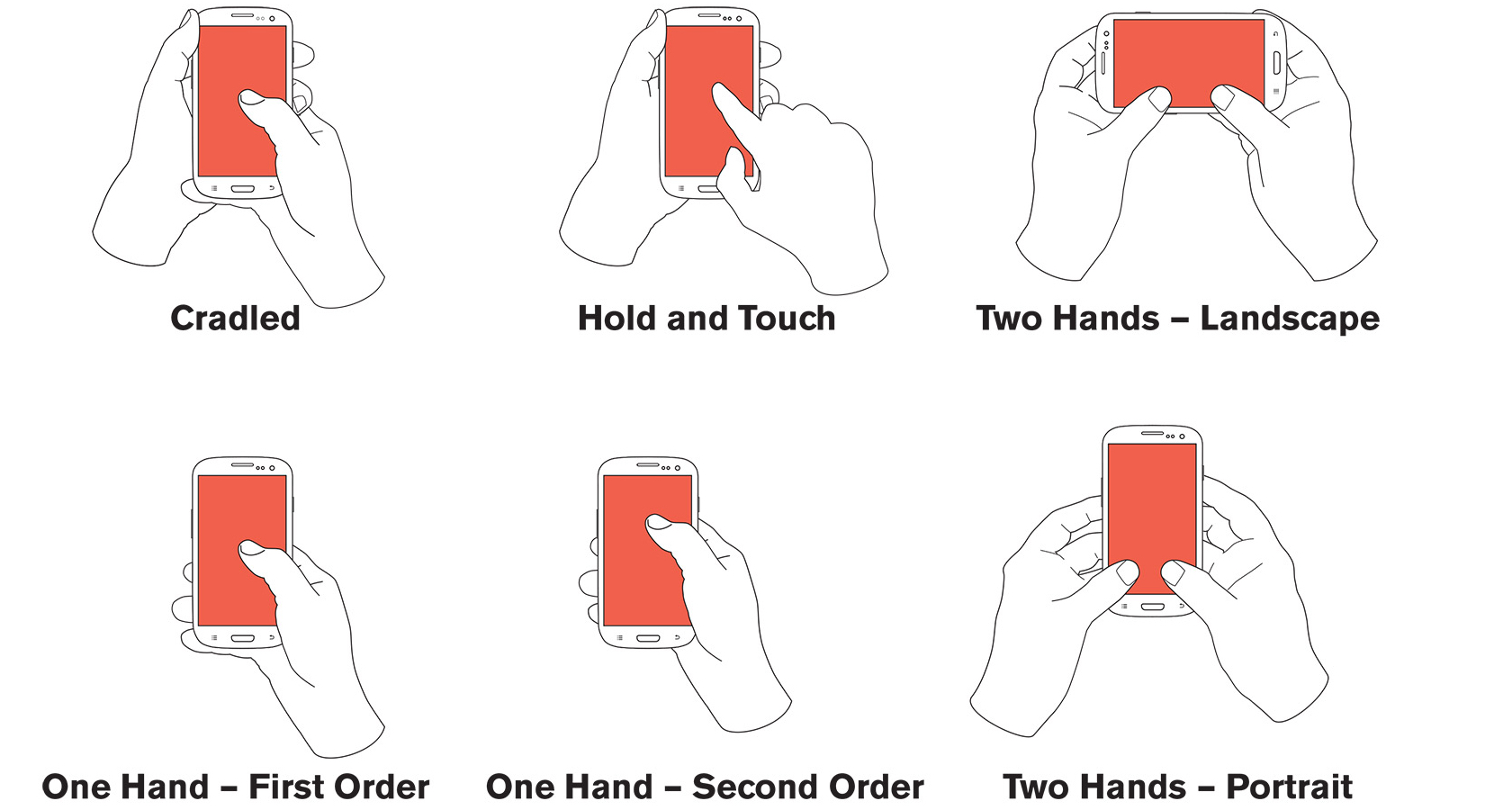
People hold their mobile devices in multiple ways and change their position all the time. This has an impact on what finger(s) they use and how they interact with a mobile UI (see below). As it turns out, users prefer the center of the screen and they don’t like to click items that are too close to the edges.
The final step — visual design is up to UI too. How does the beautification of a prototype happen? Designers add colors, draw all the elements (from icons to illustrations), and define animations and transitions.
What the process entails in simple steps:
- designing each screen that users will interact with
- drawing buttons, slides, blocks, and other elements
- unifying graphic elements and corporate identity
- developing a manual for further development
Designers help developers understand the project: they create comprehensive style and reference guides. During the whole development phase, they work closely with developers to test and give feedback about a product.
It’s easy to see how UX and UI can overlap — that’s why in most cases designers tend to work together taking UX tasks in addition to UI tasks and vice versa. This way the difference between UX and UI is going to zero.
User Interface (UI) Design User Experience Best Practices
It can be challenging to strike a balance between attending to design considerations and dealing with the specific requirements of different apps. Furthermore, an app UI should be customized for each Mobile Operating System in the same fashion. Since that is the visual language the device user will be immersed in and typically most familiar with.
To that end, mobile OS developers generally provide resources to familiarize UI designers with the way their OS does its interface. An increasing focus on creating an optimized user experience has led some to carve out careers as UI and UX experts. Languages such as HTML and CSS, have been geared toward making it easier to create strong UI experiences.
On the same note, there are a few more mobile UX design best practices that might not be as well known as Google, yes! But, they are just as important for mobile designers to take into account in regard to UI Designs. Below are some of them:
1. Research
At a certain point, we may feel inclined to get right into mockups or prototypes. However, doing proper UX research first is something that cannot be understated. Always remember that “you are not your user,” and a positive user experience relies on thorough UX research in every case. Here is Adobe’s comprehensive guide to UX research methods for further reference.
2. Clutter
We have all experienced the anxiety of a cluttered desktop — imagine it on a mobile device! Every added button, image, piece of content, etc., makes things that much more complicated. It’s a good idea to get rid of anything in a mobile UI that isn’t absolutely necessary. A great tip is to strive for minimalism, but not at the peril of good usability. This can often be achieved by prioritizing one main action on each screen just to be sure and precise.
3. Prioritize
There is a tendency to try and add as many features as possible. We feel that leaving something out will somehow create less of an experience for users. On the contrary, keep features highly focused based on core objectives, refine the design by analyzing which features are used the most then put the effort into making those features both intuitive and pleasurable.
4. Touch
Touch Targets are the other basic elements to consider. Users can get physically angry and start hitting their mobile devices when they tap on something and it doesn’t respond. A study by MIT found that they were tapping on something that had too small of a touch target. A best practice is to create controls, buttons, links, etc. Anything that’s touch target — at least 7-10 mm which is the average fingertip width. It’s also a good idea to ensure that there is ample spacing between these UI elements.
5. Legibility
So much of what users do is based on content consumption, and this is where Legible Text comes in handy. In order to provide a consistent experience across all types of mobile devices, make sure to choose typefaces that work well in multiple sizes and weights. Font sizes of at least 11 points are recommended in order to reduce eye strain. Clean and easy-to-read typefaces such as Google’s Roboto and Noto or Apple’s new San Francisco font are great choices to explore.
6. Feedback
Nothing feels good than UI Feedback that’s positively pointed toward the user interface (UI) design developers. Well-designed applications keep us informed as we interact with them. A lack of good feedback can confuse users and cause them to question whether something has happened, is happening, or why it did/didn’t happen. A best practice is to use different forms of feedback (sound, haptics, visualizations), based on the user interface (UI) design element or the current app state.
7. Accessibility
This is probably one of the most overlooked aspects of user experience design and especially mobile UX design. 15% of the world’s population experiences some form of disability. The Web Content Accessibility Guidelines is a freely available resource, and for digital designers, is a “must-have” as part of their toolbox.
Designing UIs For User Delight
As we aforementioned, on one side, User Interfaces (UIs) are the access points where users interact with designs. On the other side, Graphical User Interfaces (GUIs) are the designs’ control panels and faces. Technically, voice-controlled interfaces involve oral-auditory interaction. While gesture-based interfaces witness users engaging with 3D design spaces.
This engagement is mostly through bodily motions. User interface design is a craft that involves building an essential part of the user experience. Whereby, users are very swift to judge designs on usability and likeability. Designers focus on building interfaces users will find highly usable and efficient. Thus, it’s crucial to have a thorough understanding of the user’s context.
You should create the illusion that users aren’t interacting with a device so much as they’re trying to attain goals directly and as effortlessly as possible. This is in line with the intangible nature of software – instead of depositing icons on a screen. Perse, you should aim to make the interface effectively invisible. Whilst, at the same time, offering them seamless portals.
In order to interact directly with the reality of their tasks. Focus on sustaining this “magic” by letting users find their way about the interface intuitively — the less they notice they must use controls, the more they’ll immerse themselves. This dynamic applies to another dimension of UI design: Your design should have as many enjoyable features as are appropriate.
Working With Professional Developers
Whether working in an agile/lean UX environment or not, it’s the developers who have to interpret and implement the designs that have been so carefully crafted. It’s a good idea to establish some tried and true best practices with developers early on to make sure designs are implemented as intended. Here are a few suggestions and tips.
Mockups
When preparing and handing over mockups, try to keep file names simple, consistent, and descriptive. This will save a lot of time going back and forth. It’s also a good idea to finalize all of the mockups before sharing them with devs so they only receive one version of each screen. Another time-saving tip is to test all of the interactions with prototypes so they are working and functional. Not to mention, there are so good tools for sharing mockups such as InVision and Marvel among many others.
Functionality
Most of the work done as UX designers involves developers early on in the project, and a great way to facilitate an ongoing understanding of the design process and create a better line of communication is by creating and using a Functional Specification document, or a “Func-Spec.” The Func-Spec document is similar to a blueprint that architects create, except it is shared with developers throughout the design project and allows them to understand how an application or website will function (vs. how the UI will look).
Specifications
This is one of the most important parts of communicating designs with developers. Here’s where tools like Zeplin and InVision’s Inspect really shine. Because they take care of all communication Specifications. Like measurements, style guides, fonts, user experience flow, and how every piece of the design works.
Communication
Herewith, we are talking about Communication IRL (In Real Life) — where designers love their tools. So much so that it can be really easy to forget to pick up the phone, start a video call, or walk over to the developers and talk. A lot of time has been saved by simply meeting with developers after handing off a portion of a design because any questions or nuances can be discussed on the spot. This is often forgotten, but if made a part of the normal hand-off process, everyone will appreciate it.
Building Great And Futuristic UIs
Often confused with UX design, UI design is more concerned with the surface and overall feel of a design, whereas the latter covers the entire spectrum of the user experience. One analogy is to picture UX design as a vehicle with UI design as the driving console. In GUIs, it’s creating pleasing aesthetics and animations that convey your values and maximize usability.
For example, we often find the format of multiple-choice questions easier than short-answer questions on a test. Simply, because of one thing. It only requires us to recognize the answer rather than recall it from our memory. Recognition involves perceiving cues that help us reach into our vast memory. Whilst, allowing relevant information to surface.
At all times, you should respect the user’s eye and attention regarding layout; focus on hierarchy and readability.
Consider the following:
-
- Alignment – minimize your number of alignment lines (think justified text); typically choose edge (over center) alignment.
- Draw attention to key features using the following elements:
- Color, brightness, and contrast. Avoid including colors or buttons excessively.
- Text via font sizes, bold type/weighting, italics, capitals, and distance between letters. Users should pick up meanings just by scanning.
But, how do you go about building great, futuristic UIs? Well, firstly, if you want your target users to like your software, you should design it to behave like a likable person — respectful, generous, and helpful. Secondly, in order to deliver impressive GUIs, you need to remember one thing — users are humans — with needs such as comfort and low cognitive loads.
And then, follow these useful guidelines:
- Make elements such as buttons and other common elements perform predictably (including responses such as pinch = zoom) so users can unconsciously use them everywhere. The form should follow the function.
- Minimize the number of actions for performing tasks but focus on one chief function per page; guide users by indicating preferred actions. Ease complex tasks by using progressive disclosure.
- Maintain high discoverability. Clearly label icons and include well-indicated affordances.
- Keep interfaces simple and create an “invisible” feel. Every element must serve a purpose
- Put controls near objects users want to control.
- Keep users informed vis-à-vis system responses/actions with feedback.
- Consider defaults to reduce user burdens (e.g., pre-fill forms).
- Use reusable design patterns to guide behavior regarding navigation and search functions.
- Concentrate on maintaining brand consistency.
That said, there are other rules of thumb that you can consider in your user interface (UI) design below. And, that further iterates upon Shneiderman’s golden rules — 4 years after the initial publication as follows.
Overall System Status Visibility
Users should always be informed of system operations with easy-to-understand and highly visible status displayed on the screen within a reasonable amount of time. There should also be a match between the system and the real world.
Meaning, that designers should endeavor to mirror the language and concepts users would find in the real world based on who their target users are. Presenting information in a logical order and piggybacking on users’ expectations derived from their real-world experiences will reduce cognitive strain and make systems easier to use.
User Control And Freedom
Offer users a digital space where backward steps are possible, including undoing and redoing previous actions. You should also employ consistency and other useful standards. Interface designers should ensure that both the graphic elements and terminology are maintained across similar platforms. For example, an icon that represents one category or concept should not represent a different concept when used on a different screen.
Design Flexibility And Efficiency
With increased use comes the demand for fewer interactions that allow faster navigation. This can be achieved by using abbreviations, function keys, hidden commands, and macro facilities. Users should be able to customize or tailor the interface to suit their needs so that frequent actions can be achieved through more convenient means.
There should also be mitigation of error prevention. Whenever possible, design systems so that potential errors are kept to a minimum. Users do not like being called upon to detect and remedy problems, which may on occasion be beyond their level of expertise. Eliminating or flagging actions that may result in errors are two possible means of achieving error prevention.
Recognition Rather Than Recall
Minimize cognitive load by maintaining task-relevant information within the display while users explore the interface. Human attention is limited and we are only capable of maintaining around five items in our short-term memory at one time.
Due to the limitations of short-term memory, designers should ensure users can simply employ recognition instead of recalling information across parts of the dialogue. Recognizing something is always easier than recall.
Aesthetic And Minimalist Design
Keep clutter to a minimum. All unnecessary information competes for the user’s limited attentional resources, which could inhibit the user’s memory retrieval of relevant information. Therefore, the display must be reduced to only the necessary components for the current tasks, whilst providing clearly visible and unambiguous means of navigating to other content.
Also, help users recognize, diagnose and recover from errors. You should assume users are unable to understand technical terminology. Therefore, error messages should be expressed in plain language to ensure no loss in translation.
Help And Documentation
Ideally, we want users to navigate the system without having to resort to documentation. However, depending on the type of solution, documentation may be necessary. When users require help, ensure it is easily located, specific to the task at hand, and worked in a way that will guide them through the necessary steps towards a solution to the issue they are facing.
Google Inc., the multibillion-dollar technology company, certainly produces designs that reflect the above heuristics. Even Jon Wiley, the head designer of Google Search back in 2012 once said: “When I think of design and creating great user experiences, I generally think of it in terms of three things: usability, utility, and desirability.”
Some Mobile User Interface (UI) Design Constraints Worth Mentioning
Adobe Systems Incorporated, a large North American computer software company, is a great example of how a good user interface (UI) design can lead to success for a company. One of their most popular products is Adobe Photoshop. One thing is for sure, Adobe Photoshop is a raster graphics editor that exhibits the characteristics of a well-designed user interface.
And, as a result, it reflects a good user experience. Realistically, this means that you too can likely improve the user experience of your designs. In particular, by following all the guidelines we have shown you above. That aside, the aim of most UX designers is to provide pleasurable experiences and come up with great designs to achieve two things.
Both discoverability (what actions are possible), and understanding (how is the product supposed to be used). With mobile, however, there are some constraints introduced. Partially, due to the size, portability, and environments in which these devices are used. Below are some more mobile user interface (UI) design constraints that are worth mentioning.
Storage Constraints
When dealing with native mobile apps, designers need to consider that some users may have storage constraints. A mobile app, as opposed to a web app, uses storage right on the mobile device. This has an impact on mobile user interface (UI) design because it introduces potential limitations on the quality of video, audio, and images that can be used.
For native apps, we want mobile UX designs that take storage constraints into account. When a user runs into a storage limitation, they have to make hard decisions on what to keep and what to delete. It makes for a bad user experience when we force users to have to make those choices.
Screens and Controls
Another constraint we face with mobile UX design is screen size and the controls on our mobile devices. Mobile screens are smaller: reading through a peephole increases cognitive load and makes it about twice as hard to understand.
The best way to deal with screens and controls is to eliminate as much friction as possible. Restructure information, pay attention to the thumb zones, decrease clicks (in eCommerce), and pay attention to the login process to avoid frustration.
Environment
With mobile devices, there are environmental factors to consider for UX design. Users are subject to dropping offline a lot more frequently, and these situations need to be considered in the overall user experience. How do we bring them back to where they were? How do we make sure they don’t have to start all over with what they were doing?
Another environmental factor is distractions. When we use our mobile phones or tablets, we are often in a noisy or crowded environment that makes it hard to concentrate. How can we ensure a good user experience when distractions are competing for a user’s attention? Are there ways we can save states and allow our users to save states as well?
Small Screen Size, Single Window
Another constraint designers are up against with mobile UX design is the limited size of the screen. Because of that, people can only see one window at a time, and that puts a huge limitation on the user experience. There are efforts to try and accommodate “multi-screen” and “multi-tasking” but these are not yet the norm and come with their own sets of constraints.
The key to better mobile UX with this single window constraint is that the design should be self-sufficient. Anything that needs to be done by the user should be doable within one single screen or window. For instance, they should not have to leave the app to find information, etc. When users have to leave apps or open new screens, this adds to the overall cognitive load.
Takeaway Thoughts:
As a designer, you should have the ability to critique the User Interface (UI) Design aspects of your own — as well as the work of others with well-supported reasoning. Applying the above rules of thumb in evaluating your interface design will help you recognize any potential issues. As well as guide you and your team in creating better experiences for your users.
Although UX and UI take time and effort and require different skills and ways of thinking, they still serve the same goal. Both entities play an equally vital part in the process of building a successful product. Skill sets of UX and UI designers are bound, which means that a UX designer knows the core principles of UI, all too well.
Conversely, a UI designer knows the basics of UX (in fact, that’s why people mess these professions up). When it’s about developing an MVP i.e the first product version — we know you want to test the business hypothesis without spending much money. So, in that case, mixing the roles may help you out quite a lot. YES! There is a difference between UI and UX.
But, NO! You don’t need to google UI designer vs UX designer who do I need more? Both UI and UX can be flawlessly executed and perfectly aligned with pre-existing user needs — even by a single person. Just be careful when examining portfolios and make sure a designer can handle it. For one thing, things can become too complex and frustrating.
More Related Resource Topics:
- The PageSpeed Insights (PSI) Toolkit
- 7 Proven Ways To Craft A Top-Notch UX
- MVP Design Process: Stages, Tools, And Deliverables
- Enhancing The Usability Heuristics Explanatory Power
- Product Experience (PX) Management Guidelines
- UI Design Patterns For Successful Software
- What Motion UI Design Is All About
Finally, it’s time to improve your overall website or even your application platform further by implementing the key guidelines we discussed herein. If you can follow our User Interface (UI) guidelines herein, you’ll be in a position to design with usability, utility, and desirability in mind. Be like the designers of successful companies like Apple, Google, Adobe, etc.
Eventually, you’ll be able to support your design decisions with well-researched heuristics. With the confidence to create designs that are both usable and beautiful. To start practicing, all you need to do now is recognize our key rules of thumb above. And then, go ahead and work through the exercise outline in the attachment document (Download the PDF file) for more.
That’s it! Everything to know about what user interface (UI) design is all about. Plus the best practices to start building futuristic websites and mobile applications. With that in mind, if you’ll need more help, you can always Consult Us and let us know how we can come in. Furthermore, our team of Web Tech Experts Taskforce will be more than glad to sort you out.
By the same token, you are free to share your additional thoughts, opinions, suggestions, contributions, recommendations, or even related questions (for our FAQ Answers) in our comments section. You are also welcome to Donate in support of what we do as well as to motivate our creative content writers for their good work. Thanks a lot for your time!