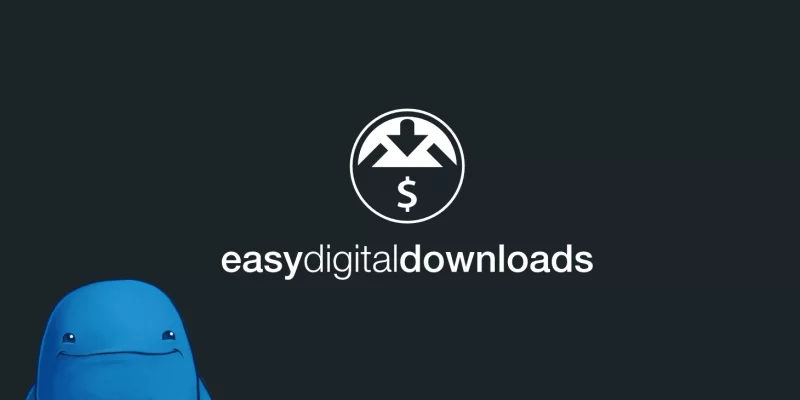How you take math notes is a crucial and practical approach to understanding and retaining complex mathematical concepts. With the advent of technology, many students now opt to take notes on their laptops, offering convenience and organization. We’ll explore the best strategies to take math notes on a computer, focusing on trigonometry using the Unit Circle Chart or some software tools.
At the same time, in this article, we’ve tried to write the math notes and tutorials so that they should be accessible to anyone wanting to learn the subject, regardless of whether you are in my classes. In other words, they do not assume you have prior knowledge other than the prerequisite material needed for that class. Otherwise, we assume that you know Algebra and how it works.
We also understand that you might know what trigonometry is — that’s before reading the Calculus Math Notes. And that you have some skills and knowledge of how Calculus is computed before reading the Calculus II notes, etc. With that in mind, you don’t need to worry! The assumptions about your background that we’ve made are given with each description and further elaborated below.
Remember, Calculus, math-taking, and Trigonometry branches have everyday practical applications. They are applicable in various projects such as construction, GPS, plumbing, video games, engineering, carpenter work, and air flight navigation. Note: Graphs or Donut Charts are a standard method to visually illustrate relationships in the data. Learn how you can take math notes quickly.
What It Entails To Take Math Notes On A Computer And The Best Possible Methods
If you are currently a first-year student studying Maths and Physics, you may notice that ever since you started at the academic learning level, you have been looking for a way to digitalize your notes. We have the perfect solution for me and some techniques and methods to help reduce paper consumption. For example, think of how many campus refill pads you have gone through.
Over the years, think of how many pages have ended up in the bin after hours of trying to solve a problem. However, paper has always seemed to be the only option for most students who want to take math notes, especially using a laptop. Likewise, you may have also spent hours Learning LaTeX only to find you have put a $ or a bracket in the wrong place — the pain in the end is massive!
The purpose of graphs or charts is to present data that are too numerous or complicated to be described adequately in the text and with less space. In other words, mathematical graphs, like equations, are tools for working with relationships between two (or sometimes more) variables. A basic two-dimensional graph consists of a vertical and horizontal line intersecting at an origin point.
Technically, the horizontal line is the x-axis, and the vertical line is the y-axis. It’s important to realize that there are three basic methods of graphing linear functions. Usually, the first is plotting points and then drawing a line through the points. Conversely, the second is by using the y-intercept and slope. The third graphing method uses transformations of the identity function f(x)=x.
A Checklist For Beginners:
- Digital Note-Taking Software: To take math notes effectively, choose a reliable note-taking app such as OneNote, Evernote, or Notion. These platforms offer flexibility and organization features.
- Graphing Software: Utilize graphing tools like Desmos or GeoGebra for visualizing mathematical functions and graphs seamlessly.
- Unit Circle Chart Software: Download software or applications that provide interactive Unit Circle Charts for a deeper understanding of trigonometry concepts. They also offer sufficient guidelines to help you take math notes seamlessly.
- Stylus or Digital Pen: If your laptop supports touch input, consider using a stylus or digital pen for more precise note-taking.
For educators, explain the intended concept or skill without using a computer. This may be done using exposition, a multimodal approach, or group discussion. This initial step equips the pupils with the necessary mathematical background to follow the computer-based activity. Markedly, the learning exercise should include question-and-answer to promote active teamwork learning.
A Plan To Take Math Notes:
In this mode, the activity will be conducted in a computer laboratory for learners. Pupils work on the worksheet individually, in pairs, or in small groups. Pair work is preferred because peer discussion will facilitate meaningful learning. Encourage pupils to use paper, pencil, and calculator to check the screen events. This promotes active learning through “scribbling” and “tinkering.”
During the lesson, walk around to check that the pupils are on task and give help whenever necessary. Stop the class periodically to discuss or summarise findings. Collect the worksheets and mark them as class work or homework. Once the computer activity has been completed, give further practice to reinforce the concept and develop the skill to the necessary assessment level.
Consider the following:
- Create Digital Notebooks: Set up separate digital notebooks for each math topic, making locating specific concepts during revision easier.
- Use Headings And Subheadings: Structure your notes with clear headings and subheadings. For instance, divide your notebook into sections like “Trigonometry,” “Algebra,” and “Calculus.”
- Color Coding: To effectively take math notes, assign different colors to various types of information. For example, use one color for definitions, another for examples, and a different one for essential formulas.
Academic learners often equate similar expressions; for example, (x + 1)2= x2+ 1 and sin 2x = 2sin x. These pupils can visually see how the expressions differ by plotting suitable graphs. Their trained teacher can use this as an additional remedial activity to help pupils rectify their errors and misconceptions. Usually, this graphical approach must be reinforced with analytic explanations.
Utilizing The Unit Circle Chart In Trigonometry Math-Notes Taking Process
On the one hand, you probably have an intuitive idea of a circle: the shape of a basketball hoop, a wheel, or a quarter in maths. Notwithstanding, you may even remember from high school that the radius is any straight line that starts from the circle’s center and ends at its perimeter. A unit circle is just a circle that has a radius with a length of 1 but not without other bells and whistles.
On the other hand, a unit circle defines right triangle relationships known as sine, cosine, and tangent. These relationships describe how angles and sides of right triangles relate. For example, suppose we have a right triangle with a 30-degree angle whose longest side, or hypotenuse, is a length of 7. We can use our predefined right triangle relationships to determine something like values.
Such as the side lengths of the triangle’s remaining two sides. In layman’s language, a unit circle calculator is a convenient online tool that computes the radians, sine value, cosine value, and tangent value if the angle of the unit circle is entered. A unit or trigonometry circle is simply a circle with a radius of 1 unit. Moreover, the unit circle creation process is pretty straightforward for beginners.
The Simple Steps:
- Understanding The Unit Circle: Begin with a clear understanding of the Unit Circle, a fundamental tool in trigonometry. The Unit Circle is a circle with a radius of 1, centered at the origin of a coordinate plane.
- Sin, Cos, And Tan Values: Familiarize yourself with the sin, cos, and tan values associated with different angles on the Unit Circle. Use the “sin cos tan unit circle chart” to reference these values quickly.
- Interactive Unit Circle Chart: Leverage interactive Unit Circle Chart software to explore values dynamically. This allows for a more engaging and immersive learning experience.
- Trigonometry Circle Chart In Radians: Understand the conversion between degrees and radians on the Unit Circle. The “unit circle chart in radians” will aid in visualizing angles in both forms. Furthermore, the graphics outputs can be very vivid and impressive.
In most instances, the teacher will initially explain the concept without using a computer. Once the pupils have learned the concept, they can use graphing software to explore further examples. More so without being handicapped by the lack of basic arithmetic skills, tedious calculations, or errors in manual plotting. This power can be exploited to achieve several instructional objectives.
Using Visual Aids:
- Graphical Representations: Enhance your understanding of mathematical concepts by incorporating graphs and diagrams into your notes. Use graphing software to illustrate functions and relationships.
- Embed Unit Circle Charts: Integrate Unit Circle Charts directly into your notes to have a visual reference while studying. This helps in reinforcing trigonometric values and their corresponding angles.
- Create Custom Diagrams: Create custom diagrams to explain specific concepts if needed. Visual aids can significantly improve comprehension and retention.
In addition, it’s essential to realize that OriginLab is a graphing and data analysis software that can help you with a visual representation of data. It provides a comprehensive solution for scientists and engineers who must analyze, graph, and professionally present data. Origin has been growing in popularity among scientists and engineers since 1992. Give it a try for free.
Other Notable Recommended Graphing Software To Help Take Math Notes
For beginners in mathematical computing, graphing software is a specialized program used by mathematicians in the study of graphs of functions. Usually, some software offers user-friendly interfaces and comprehensive features for visualizing mathematical functions. Today, there are limitless popular choices for graphing software that you can easily integrate into your computer.
We can consider using the shareware Graphmatica By Keith Hertzer in a sample module. It is powerful and yet very easy to use. It is a small program (178 KB in a zipped file), so users can copy and use it on their home computer if necessary. As a shareware, it is cheap compared to the other commercial packages. This is because it can be downloaded from the Math Forum Website easily.
Although the module uses Graphmatica, the worksheets given here can be modified to suit any other graphing software (as well as graphing calculators), provided the teachers keep the pedagogical principles involved in mind. Excel can help plot graphs, but this requires some programming skills. Thus, a spreadsheet is less user-friendly than graphing software for plotting purposes.
The main limitation of Graphmatica is that it cannot plot points entered by the user. Today, most commercial software includes graphing features in products such as ANUGraph, Mathematica, MathCad, and MathLab. Unfortunately, these commercial packages require large amounts of memory and are difficult to learn. As such, there are a few software capabilities to look out for.
The Essential Tool Features:
- Data plotting and curve-fitting features that allow the user to plot the domain and range of values. This is coupled with functions for graph Cartesian functions, relations, inequalities, polar, parametric, and ordinary differential equations.
- Plot graphs by accepting functions in Cartesian form, y =f(x), x = g(y), as implicit functions (for example, x2+ y2= 9), in parametric form, or as polar equations.
- Zoom’s feature allows the user to study local and global properties and obtain more accurate values when solving equations graphically. Plus, the presence of a trace feature that lets the user read off the x-y coordinates of points on a given curve.
- Accept standard mathematical functions and include calculus features such as p. It also helps you find critical points, solutions to equations, and intersections between Cartesian functions.
- In summary, it is a tremendous graphing tool for all, especially students and teachers, to take math notes on anything from high-school algebra to college calculus. You can print your graphs or copy them to the clipboard in bitmap or vector format in black-and-white or color. Or export to JPEG/PNG files.
In addition to the above features, aim for a powerful, easy-to-use equation plotter with numerical and calculus functions. Utilize a software tool that outputs up to 999 graphs on screen at once. Equally important, the software must numerically solve and graphically display tangent lines and integrals. Many graphing tools with online help and demo files make getting up to speed a snap.
Pupils can use graphing software, such as LaTeX (a document preparation system), to check their answers to graphical and nongraphical problems. This develops the desirable habit of self-check-in problem-solving. LaTeX is a high-quality typesetting system; it includes features designed to produce technical and scientific documentation. Still, other tools to take math notes exist.
Including:
Many algebraic concepts are represented in symbols. These symbols can be illustrated visually in a graphical mode and numerically through substitution. As such, the graphing software tools can plot graphs accurately and rapidly. They are available on multiple platforms, with apps for desktops, tablets, and the web. A tool like Graph 4.4.2 File is a self-extracting installation program.
The Most Recommended Practices To Help You Take Math Notes Efficiently
In the real world, numerous problems cannot be solved analytically. So, in these cases, approximate methods such as graphing are the only possible means to solve the problems. The graphing software is an efficient tool for finding approximate solutions. Users should be aware of this graphing technology so that they will appreciate that some mathematical problems cannot be solved.
Not by finding the ‘right formula’— because there is none! Take the opportunity to discover patterns, explore mathematical properties, and test conjectures by posing your own “what-if” problems. This is an essential process of mathematical thinking. When graphing software tool is used for this purpose, the user is not hampered by their lack of computational or manual plotting ability.
For instance, the sin cos tan unit circle chart provides a quick reference for trigonometric values at various angles—practice using the chart to improve your memorization and application of trigonometric concepts. Pupils are generally motivated to learn mathematics using a computer. The graphing software can add interest to mathematics learning because it is easy and fun to use.
However, this discovery mode of learning is best done under the guidance of a professional expert trainer. Pupils should learn to check their answers using screen output and to take responsibility for their learning. Group discussions can be incorporated to promote learning by the constructivist and reflective approach. Users can achieve skills by learning how to use powerful software.
Other Practices:
- Active User Engagement: Actively engage with the material by summarizing key points in your own words. This reinforces understanding and promotes retention.
- A Regular Review Process: Schedule regular review sessions to revisit your math notes. This practice helps solidify concepts in your memory and identifies areas that may require further clarification.
- Collaborate And Share: Consider collaborating with peers by sharing your digital notes. Collaborative learning enhances your understanding through different perspectives and insights.
Remember, an equation editor is an application you utilize to input mathematical equations. These equations can be used in documents, emails, and web pages. Moreover, many interactive applications, such as the Unit Circle Calculator Tool, allow seamless customization. You can highlight specific angles, adjust color schemes, and add annotations to cater to your learning style.
On the one hand, aim for the fastest real-time large-dataset viewing and plotting tool available (you may be interested in some benchmarks) and has built-in data analysis functionality. On the other hand, consider a graphing software tool that contains many powerful built-in features and is expandable with plugins and extensions. Try a few of the tools above to see them in action.
In Conclusion;
Mastering the best technique to Take Math Notes on a laptop requires practical tools, organization, and visual aids. By integrating the “Unit Circle Chart” and following the outlined strategies, you can enhance your understanding of trigonometry and other mathematical concepts. Remember to personalize your digital workspace and actively engage with the material for optimal results.
For instance, the Unit Circle is a powerful tool that simplifies trigonometric calculations by associating sin, cos, and tan values with specific angles, making it easier to solve complex problems. At the same time, graphing tools serve as interactive geometry, algebra, statistics, and calculus applications for learning and teaching mathematics and science from primary school to university level.
Other Related Resource References:
- Unstructured Data | What Is It & How Do You Mine It?
- The Simple Steps To Make Creative Charts In Google Sheets
- How A Logarithmic Chart Helps Simplify Visual Data Analytics
- Simplifying Complex Calculations | The #5 Topmost Best Tools
- How Informatica Empower Businesses With ETL Data Management
Finally, we wish you outstanding results as you take math notes! Use some of the best graphing software tools and ensure you follow our guidelines to make the process easier and faster while using your computer. Furthermore, many advanced graphing calculators can be implemented as web platforms and mobile applications written in TypeScript and JavaScript — they are pretty helpful!
Get Free Updates
Notice: All content on this website including text, graphics, images, and other material is intended for general information only. Thus, this content does not apply to any specific context or condition. It is not a substitute for any licensed professional work. Be that as it may, please feel free to collaborate with us through blog posting or link placement partnership to showcase brand, business, or product.