WordPress Pingbacks and Trackbacks are methods used to alert blogs that you have linked to them. In that case, if you’re a perceptive user, you may have noticed them too. Particularly, under settings in your dashboard relating to WordPress. However, there’s a good chance you have no idea what these techniques are, or why they’re controversial.
In a nutshell, pingbacks and trackbacks are technologies that notify other websites when content has been published that their users might find interesting. While this sounds pretty good in theory, there are also a number of downsides to using both strategies. In this article, we’re going to start out by explaining what WordPress pingbacks and trackbacks are.
While, at the same time, discussing their pros and cons. Then, we’ll show you how you can disable both on your own website. The first thing we need to do is clearly define the terms ‘pingback’ and ‘trackback’. While they are similar in many ways, the two are still distinct techniques. From your perspective, the trackback and the pingback work in a very similar way.
The most vital differences are under the hood – the communication technologies used are different. However, it is necessary to understand all the technical details in order to get a sense of their advantages and drawbacks.
Pingbacks
On one hand, Pingbacks in WordPress have a very similar goal, but they work a little differently. In fact, they were actually created to be a better version of trackbacks, in order to resolve some of the problems with the technique (which we’ll look at shortly). The key thing to understand is that while trackbacks are sent manually, pingbacks are automatic.
To illustrate this, we’ll go back to our earlier example. Let’s say you have pingbacks set up on your blog, and you just published that article about dog training tips (linking to the same external website as before). In this case, a pingback would immediately be sent to the site you linked to – as long as it also has pingbacks enabled.
That site would then automatically check to verify that the pingback originated from your post (and wasn’t some type of spam), before displaying it as a simple link in the comments section. In most cases, pingbacks won’t include an excerpt from the post in question, though this depends on the theme that a site is using among other advanced features.
Trackbacks
On the other hand, a trackback in WordPress is a notification that this Content Management System (CMS) sends to an external website when you link to it in your content. Let’s say that you’ve just published a new blog post on dog training tips, which includes a link to another website that contains some solid advice for your readers.
In this scenario, you could send a trackback ‘ping’ to that site, in order to get the owner’s attention. That person could then choose to approve the trackback. This would display an excerpt of your post and a link to your site in their comments.
In a nutshell:
- Trackbacks – must be created manually, and sent an excerpt of the content.
- Pingbacks – are automated and don’t send any content.
With that in mind, you can also check out the article on WordPress Codex for a more detailed explanation.
How To Use WordPress Pingbacks And Trackbacks
Similar to comments, pingbacks are a way in which one blogger can link his or her blog to another blog. For instance, if another WordPress site links or references your article, you will get a pingback notification that will display as a comment on the blog post they linked to. Perse, WordPress describes them as a form of ‘automated comments in blogging.
Think of it like this: Person A publishes a post. Person B publishes her own post, including a link to Person A’s post. WordPress.com automatically sends a pingback to Person A’s post, letting Person A know that someone has linked to them. Person A’s post then displays a special type of comment linking to Person B’s post.
Technically, Pingbacks appear mixed in with any other comments on the post. Almost like magic, pingbacks are automatically created when you link to another WordPress blog. You may even be pingbacking already without even realizing it! Having said that, you can simply follow these steps to enable pingbacks on your WordPress website blog.
Are They Resourceful In Your Website Blog?
Of course, we’ve said this many times before, but getting more links to your blog is one of the best ways to improve your SEO results performance and high-ranking position possibilities. Since pingbacks are created by having external links on another person’s blog, they are directly related to your content. So yes, pingbacks are good for your blog’s SEO.

One caution regarding pingbacks is that spammers can abuse them, just like spam comments. Low-quality pingbacks could eventually hurt the integrity of your blog, so we recommend setting up notifications for pingbacks that will enable you to approve or deny each request.
For professional bloggers, the best way to use pingbacks is to display only authentic pingbacks and monitor new requests often. To create a pingback, just link to another blog post. If that post has pingbacks enabled, the blog owner will see a pingback appear in their comments section that they can approve. Comments are styled differently for each theme.
WordPress Pingbacks And Trackbacks Pros & Cons
Understanding trackbacks and pingbacks are indispensable for each blogger. These terms are a vital part of WordPress as WordPress is the most popular choice for blogging. Trackbacks and pingbacks are often communication mediums among websites on the web. Also, they play a significant role in the indexing of a webpage in SERPs.
Many website owners and bloggers have confused about them. Furthermore, they don’t understand what are bad or good impacts as well as how to manage them. Basically, in order to understand why I recommend that you disable pingbacks and trackbacks, let’s discuss the pros and cons.
Pros 👍
It’s easy to see why so many people have used both pingbacks and trackbacks in the past. If done properly and effectively, the potential benefits of these technologies are quite many. Including but not limited to increasing backlinks to your own site, driving website traffic increase your way, and improving your Search Engine Optimization (SEO) in general.
By the same token, you’ll also be in a position to start making connections with other related industry/niche websites, and encouraging them to share your content by showing your willingness to promote theirs. While, at the same time, offering more value to your readers, by introducing them to other content they may find useful just as yours is.
Cons 👎
The biggest issue with trackbacks is that they soon became used to sending huge amounts of spam comments by some unreasonable commentators and proactive marketers. And, there is a clear/good reason for that. The fact is that trackbacks can be sent manually to any site, spammers use them to get their links posted on as much content as possible.
Keeping these spam trackbacks off your site requires manually checking each one since there’s no other way to verify that they aren’t fake. Naturally, the time spent moderating these trackbacks could be better used elsewhere. It also makes them a lot less valuable than they could be in a theoretical sense.
As we mentioned earlier, pingbacks were designed mainly to resolve this spam problem. That’s why they work automatically, and require verification before they can be posted. In addition, they won’t even be sent unless both blogs have enabled pingbacks.
What Is A Self-Ping?
As a matter of fact, pingbacks soon fell victim to the same downsides as trackbacks. Many spammers were able to easily overcome the protections put into place. That resulted in a lot of fake and malicious pingbacks. Again, this means that sites with this feature enabled generally have to spend a lot of time moderating the resulting comments from subscribers.
In addition, you can end up with something called ‘self-pings’. If you link to another post or page on your own site, the pingback feature will send a notification (as though you were linking to an external source). This isn’t very useful and can quickly become an annoyance, although you can eliminate this problem with a free plugin like No Self Pings and the like.
So, can you stop self-pings? Yes! Self-pings (pings within your own blog) are found useful by some, and annoying by others. Those who find them useful feel that if someone finds the old post that they will see the link to the new post. But, some still disagree. Normally when you create a link, the entire URL including; http:// or rather https:// is used.
And, as a result, that will eventually cause self-ping. To prevent self-pings, you can just shorten the URL version.
from this:
to this:
/2022/12/02/twitter-widget
Note: The visual editor may add the domain information back into the link. To check that, you must switch to the HTML editor. And make sure the link is displayed correctly in the href attribute for the link before publishing.
How To Send Out Update Pings
Well, many services like Technorati, Feedster, Icerocket, Google Blog Search, and others want a “ping” from you to know you’ve updated so they can index your content. Not to mention, by default, WordPress automatically notifies various update services about your new pings. When you post, a ping is sent using a Ping-o-Matic service delivery solution.
To enumerate, Ping-o-Matic is a service that pings several different search providers all at once including Technorati, My Yahoo!, and Google Blog Search. Pings are automatically sent if you have selected to make your website visible to everyone on the Settings > Privacy page. If your website is private or if you block search engines, pings will not be sent.
To turn off update services, or to add more, adjust your settings at Settings -> Writing. You can easily disable pingbacks on individual posts. Via the Discussion meta box on your Add New or Edit Post page. In order to determine the PageRank of your site, you can download a browser plugin such as Open SEO Stats (Formerly: Page Rank Status) for Chrome.
Get Free Updates
Notice: All content on this website including text, graphics, images, and other material is intended for general information only. Thus, this content does not apply to any specific context or condition. It is not a substitute for any licensed professional work. Be that as it may, please feel free to collaborate with us through blog posting or link placement partnership to showcase brand, business, or product.



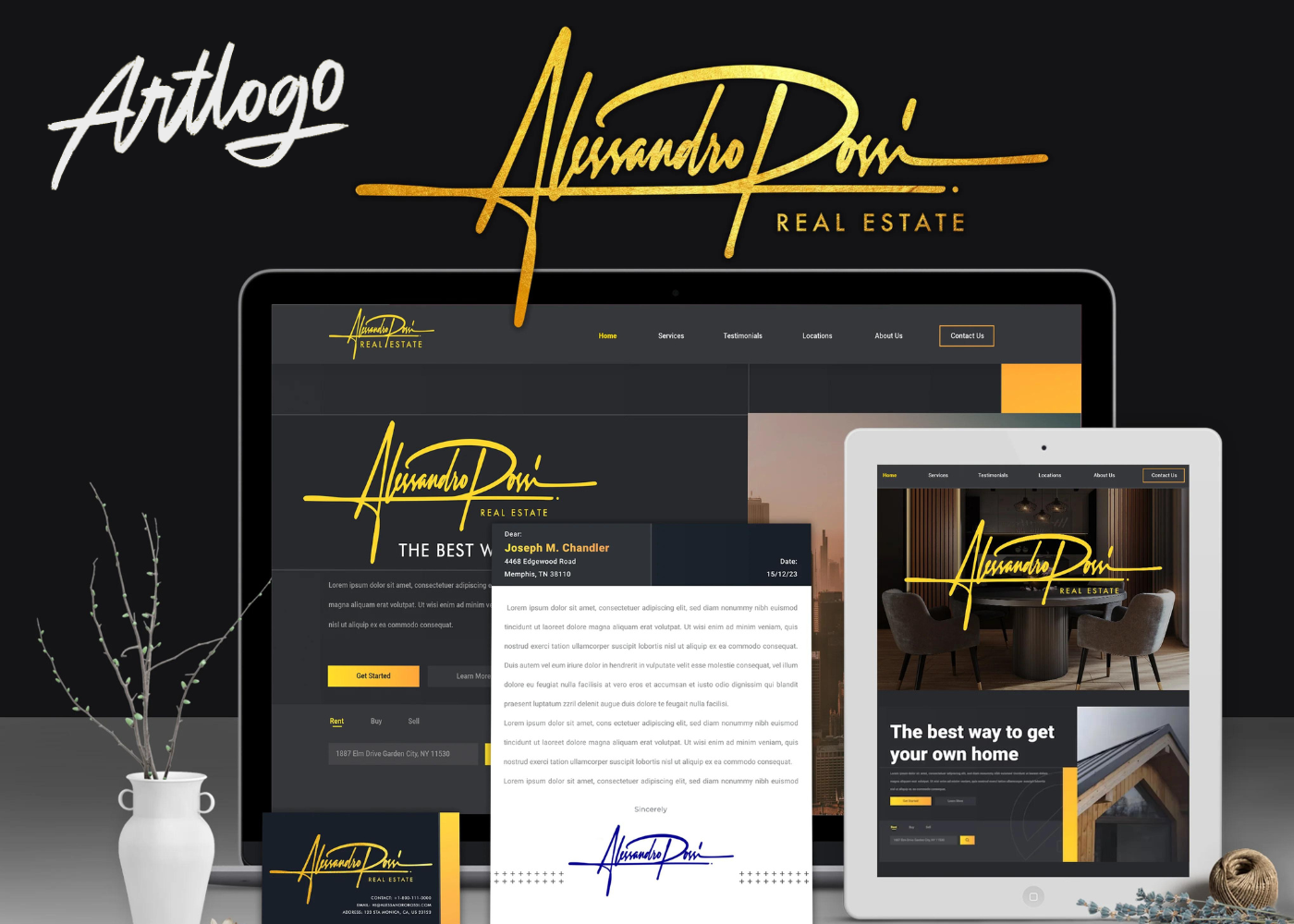

Wow, wonderful blog layout! How long have you been blogging for?
you make blogging look easy. The overall look of your
website is fantastic, as well as the content!
What’s up, yeah this piece of writing is actually good and I
have learned lot of things from it on the topic of blogging.
thanks.
Hi there mates, its fantastic article concerning educationand entirely defined, keep it up all the time.
Pretty! This was a really wonderful article. Thanks for
supplying this information.
WOW just what I was looking for. Came here by searching for yts