There are just so many Image Color Code Picker Tools you can use online to get the color code used in an image you like. That’s to say, at times, you too may come across a well-designed graphic online. And then salivate on how to steal some colors used. Well, worry no more for in this article, you’ll learn all the tricks you’ll need.
In reality, different color models are important to enable a consistent representation of colors in relation to specific media. The CMYK color model — which is primarily used for printing — is used for example to define print media uniformly in terms of color.
But, what color models are the most common in media? Basically, there are many different color models — all of which aim at different aspects. The four most common color models are RGB, CMYK, HSB, and HEX. Whereby, RGB is based on Red, Green, and Blue and is used for computer displays.
What is an Image Color Code Picker?
An Image Color Code Picker is a color code picker tool that allows webmasters and graphic designers to grab the color palette from an image for free. It allows anyone — even if they’re beginners — to upload an image on the web platform so easily. And as a result, they’ll get the unique color scheme used on the image uploaded.
This means you can pick the dominant and primary color! Extract and find the desired color you are looking for. Additionally, with this simple web color picker tool, you can upload another picture and get the RGB, HEX, and HSL color code of the pixel without installing software.
Ever tried using a color picker on a high-resolution monitor? It’s impossible. Some of these web tools will even allow you to select a color from an image or web page using the integrated zoom feature. Select a color from an image or web page using the integrated zoom feature! Get the hex code of any pixel on your web page. And also, get the closest color representation of the hex code!
How an Image Color Code Picker works
The workings of every single image color code picker are very simple, straightforward, and precise. All you need to have is the image that you want to extract color details from. You can save the image on your computer desktop first to make all work easier. No additional accounts creation, software download, or installation!
Then, the next thing is to open your tool of choice and get started right away. These web tools will open through any of your preferred web browsers. Like Google Chrome, Safari, Microsoft Edge, etc. What you’ll find first is the dominant color scheme palette of your service provider.
Through the provided dominant color scheme palette, you’ll now be able to go ahead and upload your image. After which the web platform will propagate it to initialize the color scheme patterns used. You’ll then be able to see all the Image Color Values presented to you as shown in the diagram below.
From the illustration above,
The Sampled Purple Color Code Is:
- RGB Code: 65, 36, 155
- HEX Code: #41249b
- HSL/HSV Code: 254, 62%, 37%
- CMYK Code: 58%, 77%, 0%, 39%
A quicker, trickier way is to click somewhere on an open image, hold down and drag, and then you can actually sample color from anywhere on your screen. To get the Hex Code, just double-click the foreground color and copy it out of the color picker.
How to pick colors from an image?
- First, click the ‘Browse’ button to select the image.
- Secondly, in the ‘Pick Color’ section, click on the image to select a pixel.
- Its ‘HEX code’ is displayed in the ‘Pixel Color’ field.
- If the pixel is too difficult to click, it can help to use the ‘Zoom in’ or the ‘Magnifier’ buttons.
Additionally, to convert color from one format to another, all you’ll need to do is select the source format in the ‘Color Format’ option. And then enter each of the color components. Then thereafter, you can change the color format — the conversion is automatically applied.
To pick colors from an existing website, navigate to it and capture a screenshot of the browser. Then paste the screenshot and pick colors from it like any image. In that case, you can use an Online Image color picker – PineTools or Color Picker From Image (RGB, HEX, CMYK) – Ginifab.
Some other web tools to try include:
In short, all the above-mentioned tools are web-based online apps created to make online work easy for all users. Such as a graphic designer or web designer. As they try to find out the color codes on the image or logo. Without installing software such as Adobe Photoshop, Illustrator, CorelDraw, MS Paint, GIMP whatsoever.
All these tools work the same for all good reasons. What’s more, everything remains stored on your device! These apps only see those images from your device’s browser and not those stored on the server. They’re, therefore, highly recommended for graphic designers and web designers alike.
Web Extensions to Pick Colors
Believe it or not, Chrome has become a favorite browser for designers, developers, users everyone alike.
Whereas it gives a seamless browsing experience to users, it also extends development capability by giving native in-browser dev tools. If you need color details of a specific element, just fire your dev-tool and get the color details.
But, what makes it even better is its bunch of web browser extensions that add experience on top of existing capabilities. For instance, to pick colors from an existing website, you can use a web browser extension like ColorPick Eyedropper for that matter.
Here are 5 other best extensions to try out:
- ColorZilla
- Visual Inspector
- Eye Dropper
- Color picker
- Simple Color Picker
Notably, each of these extensions has its own pros and cons. But, you can always choose the right one, based on your preference. Having said that, Visual Inspector (totally unbiased) does more than just picking colors and also let you:
- Pick fonts from the web page,
- Inspect design properties,
- Make changes to the live web page,
- Add comment to the page to specify changes, etc.
So try one of these extensions, and stop digging into codes to native dev-tools.
Other additional free online tools include:
- GIF Resizer
- Image Resizer
- Image Compressor
- Bulk Image Resizer
- Image Converter
- GIF Converter
- Icon Editor
- Icon Converter
- Favicon Generator
Finally, did I miss your favorite web Color Picker tool or extensions to pick colors from an image or website? Please, let us know in the comments section below. All in all, if I indeed saved your time, clap on the article and share it with your friends. I’ll appreciate it a bunch!
For more additional support, you can also Contact Us and let us know how we can help you.
Get Free Updates
Notice: All content on this website including text, graphics, images, and other material is intended for general information only. Thus, this content does not apply to any specific context or condition. It is not a substitute for any licensed professional work. Be that as it may, please feel free to collaborate with us through blog posting or link placement partnership to showcase brand, business, or product.


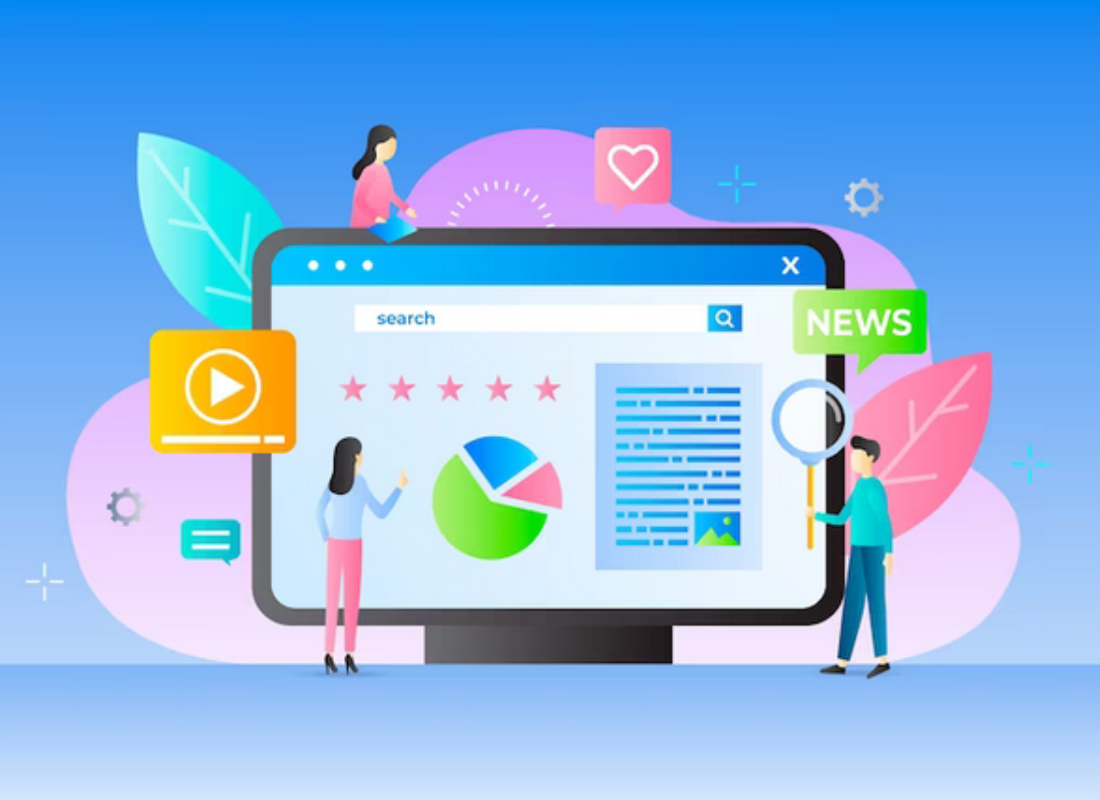


I have never seen this view !