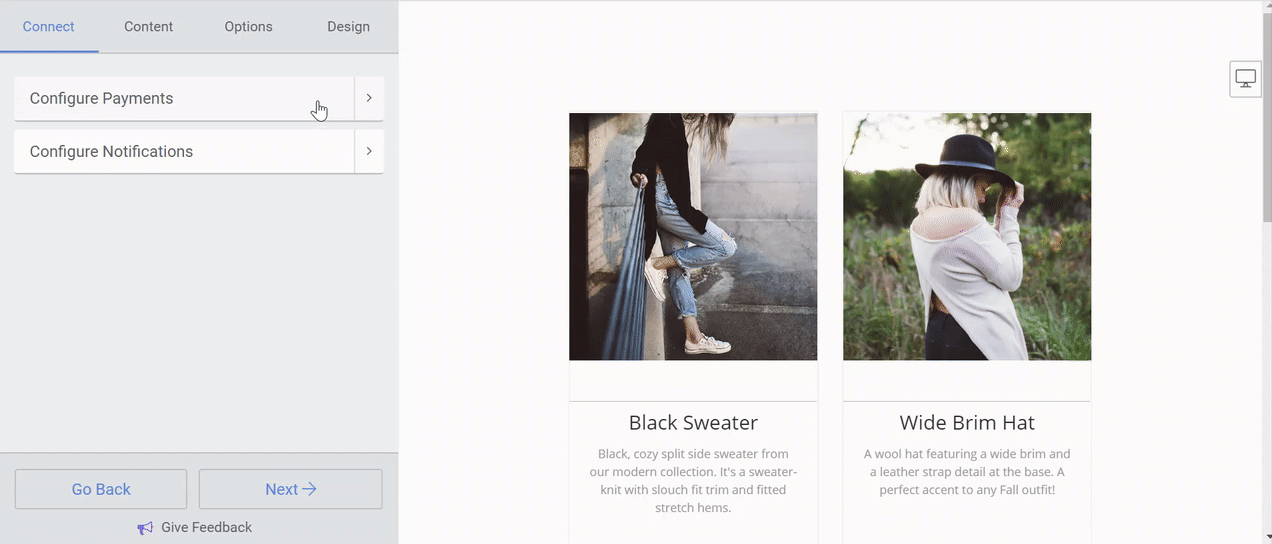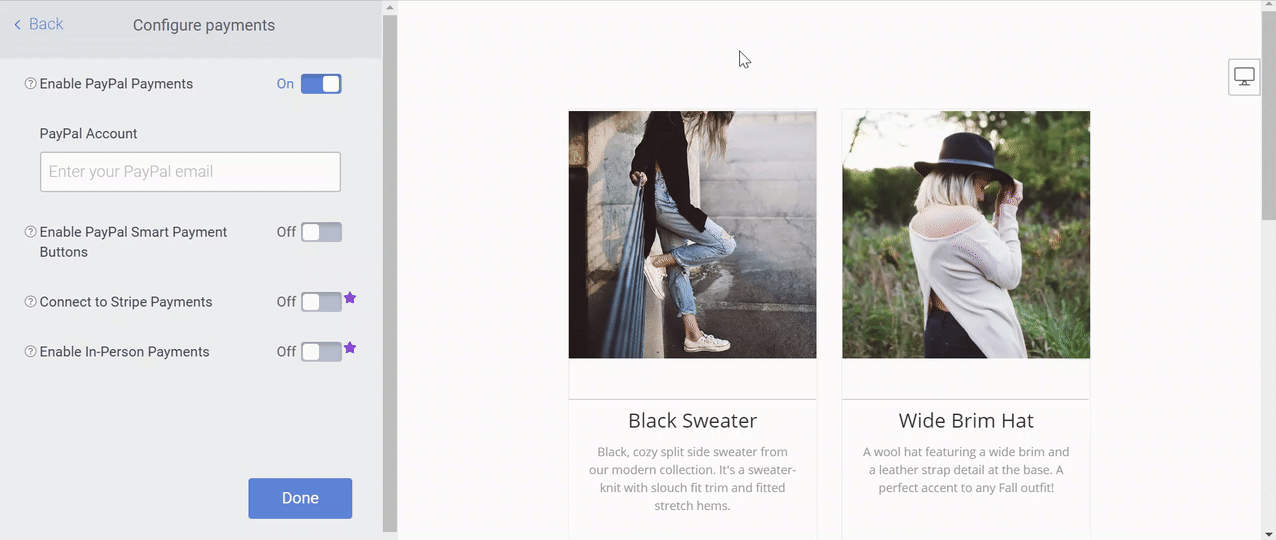You can easily create a PayPal Payment Button for your site and turn your website into an online store today. Your site is up, but how are customers going to pay you? Website Payments Standard is our fastest way to set up online payment on your website and accepts credit cards, debit cards, bank transfers, and PayPal. And now, getting started is easy for all!
We can’t dispute the fact that PayPal has become a global leader in terms of digital online buying and payment service solutions — for everyone who pays or gets paid. Whereby, an individual doubting Tomas can easily find out why PayPal has more than 200M active accounts worldwide first. Secondly, there’s even more to what PayPal offers web businesses.
As a webmaster, you should join more than 7 million businesses around the world offering PayPal. Thirdly, there are massive partners and developers who work with PayPal to offer your customers world-class payment solutions. Solutions such as an easy way to create a PayPal payment button for your website and start selling seamlessly to customers.
PayPal allows you to:
- Buy Online: Sign up quickly with just a few details, add your card, or just use your PayPal login and skip entering your financial information every time.
- Send Payments: Just enter your seller’s email address. Enter an amount, select the currency, and send your payment more securely. PayPal will notify the seller. They’ll just need to set up a PayPal account if they don’t have one.
- Request Payments: Just enter an email address, specify an amount, and select a currency. Add a note to personalize the request. See the payments in your account within moments. Or use it to shop online or withdraw it to your bank.
- Buy & Sell Online: Shop around the world, bid on an auction, or Buy It Now. Pay with a card or PayPal balance. Go about your business. Your purchase is on its way.
In reality, the world is now an online marketplace. With PayPal personal account, you can shop, send and manage your funds with just one click. Join the 192+ million active accounts worldwide who use PayPal to either buy online, send payments, request payments, buy or even sell goods on platforms like Amazon, Walmart, eBid, Rakuten, eBay, etc.
For Buyers:
- All you need is to sign up with just an email address and password
- Then again, you can go ahead and securely add your cards
- And then, use the PayPal button to check out with just an email address and password
For Buyers:
- The first thing is for you to set up a business account.
- Choose the features you want to start with. You can go back, change or add to them later.
- Integrate PayPal through a third-party partner, a developer, or even all by yourself.
Looking for PayPal for your business or freelance needs? Just explore all the PayPal business solutions that it offers. Fortunately, PayPal is available in at least 26 currencies and 203 countries. If you live in a country where PayPal isn’t available, please contact their help team and they’ll sort you out or even ensure that you receive payments in other ways.
How To Set Up A PayPal Account
In general, we use PayPal for all transactions — send money, receive money, pay online, or set up a Merchant Account. It’s quick, safe, and reliable and there is no need for anyone to disclose any bank details. PayPal does take a small fee when a PayPal payment is made to you. In that case, you’ll notice that it refers to the fee as “paying for goods and services“.
Forthwith, as soon as you register, you’ll be able to enter your PayPal details in your profile area. All you need to have is your email account to get started. But, you’ll need to make sure that this information is kept up to date always. To set one up now, just head to www.paypal.com and then follow the following guideline.
Follow these simple steps:
- Visit www.paypal.com and click Sign Up.
- Select Sign Up for a Personal Account.
- Enter your country, email address, and password.
- Enter your other personal details.
- Link your credit card to PayPal (optional).
- Link your bank account to PayPal (optional).
- Verify your email address with PayPal.
Well done! But, that seems like quite a long process, right? The fact is that PayPal is all about handling people’s money. Therefore, they have to make sure that everyone who uses their service is legitimate. Don’t worry; just in case you’ll get stuck, you can see all the instructions for how to create a PayPal account in detail.
Learn More: How To Manage Your PayPal Business Account
Important to realize, that if you change your PayPal email address for any reason, you can update this information in your Newsflare profile. And now, let’s come back to our main topic of the day. Nevertheless, if you register with a different email address to your PayPal account, you can also add a new email address or remove an old one from your account.
Simply log into PayPal, head to Settings, click ‘+’ to Add Email Address, or even make all the necessary changes to your personal PayPal account. The same goes for the PayPal business account in this case as well. Just sign up for a PayPal merchant account and let your customers pay how they want. Accept credit and debit cards, buy now pay later, etc.
Why Create A PayPal Payment Button For Your Website
First of all, PayPal is a very great tool that connects web-based business buyers and sellers. Secondly, it’s a safer and faster payment platform in comparison to others like it. You’ll be able to pay online with your PayPal password and skip entering your financial information. Plus, rest assured knowing Buyer Protection is available for your eligible purchases.
Thirdly, it’s an across-devices (get the mobile app) payments platform worldwide. With just one account, you can shop at millions of merchants around the world, and send payments for goods or services almost anywhere. Use any of your devices to manage your account on the go with the PayPal app. Fourthly, it’s mostly free (more about fees), upfront!
Meaning, that it’s free to open a PayPal account and buy something using PayPal unless it involves a currency conversion. There are no PayPal fees if you use your PayPal balance to send money in your own currency to friends and family. There may be fees for other transactions though. Lastly, with its One Touch Feature, everything is simple and convenient!
Pay online with your PayPal password and skip entering your financial info. Or pay even faster with One Touch™, stay logged in and check out without entering your password. Plus, rest assured knowing Buyer Protection is available for your eligible purchases. All these among many other features — create PayPal payment button — sets it aside.
It’s Fast, Easy With Full Benefits
- Manage your business easily with the unique PayPal reporting tools.
- Payment takes place over PayPal’s secure pages — no need to worry about PCI Compliance or date storing.
- You can download sales and accounting reports to Microsoft Excel and other accounting software.
- Get automatic fraud screening or even get built-in shipping and tax calculation right on your site.
- You can see more features that you’ll enjoy from the PayPal payment buttons.
In a nutshell, either way, both as a buyer or even a seller in Kenya, you can also use the PayPal M-Pesa toolkit to move your money around the world. Surprisingly, all you’ll need is to just link your M-PESA and PayPal accounts to enjoy even more possibilities. (The Safaricom PayPal Payments Integration allows customers to transfer money worldwide).
Eventually, this service is only offered to users in Kenya with registered M-PESA accounts, Google accounts, and Android devices. However, with time, the partnership has gone global. Whereas, within the M-Pesa Android App, the customers can send and receive money sent through their Paypal Accounts. Similarly, WP Simple Pay is another great tool to use.
So, on the same note, before we learn how to Create PayPal Payment Button for your site, WP Simple Pay is another great tool to consider. It’s a freemium WordPress payments plugin that allows you to accept one-time payments and recurring payments through your website. It’s designed to work specifically with the Stripe and PayPal payments services.
What Are The PayPal Smart Buttons?
Generally, the PayPal Smart Buttons™ are tools that give customers the option to pay with PayPal, Venmo, PayPal Credit*, and major credit cards and debit cards on almost any device. Make it easy to buy one or more of a single item.
As an example, you can create a PayPal Payment Button for free to start receiving product payments from your site store customers in a very simple and easy way! Accept payments through a trustful and one-time global payments partner PayPal Checkout. More so, as you let your customers pay how they want on your website.
In the first place, I would like to welcome you to the PayPal App Center that’s free for all webmasters and developers. As a matter of fact, it’s such a great place to discover many key solutions and partnership deals worth investing both your time and resources — designed to fit the unique needs of your business.
The PayPal App Center Toolkits:
- PayPal Dashboard: All the checkout tools you’ll need to send money, request money, send invoices, etc.
- Subscription Tools: Create stable, predictable income while offering subscription plans on your website.
- Shipping Calculator: Offer domestic and international shipping methods at your products cart checkout.
- Dispute Management: Resolve issues with your product buyers to help avoid costly claims and chargebacks.
- PayPal Buttons: Manage both old, new, or even existing legacy product payment buttons on your website.
So, buy it now or bid instantly — new or used, the PayPal buttons will simplify everything for you. And, at all costs, you will be able to process your site store product purchases with ease. Whilst, as the customer, all you need to do is just log in, check out, and wait for the mailman to do the rest of the work for you.
But, before you learn how to Create a PayPal Payment Button for your website, you need to know that there are other PayPal buttons you can also utilize for free. You just need to choose which button would you like to add to your site. Such as the smart buttons, smart subscribe buttons, smart donation buttons, and now the smart payment buttons.
(a). The Smart Checkout PayPal Buttons
These smart buttons allow you to customize checkout. All you need to do is visit the PayPal buttons dashboard. And then copy the code to add to your website or share it with your developer. This experience can be used to sell a single product or service at a fixed price. If you need to sell multiple items, use the developer documentation to set up PayPal Checkout.
You’ll see all your plans under your PayPal buttons dashboard so that you can stay on top of how they’re doing. Do you integrate with PayPal using APIs? Well, you can take a look at the Subscription Developer Docs for more.
(b). The Smart Subscribe PayPal Buttons
In this case, there used to be what is known just as the subscribe button code generator. Herein, you could just set up recurring charges of the same amount for your goods and services. But now, there’s is quite a great improvement with the new Smart Subscribe PayPal Buttons with more additional features — user-friendly to all webmasters (novice or pros).
As for the smart buttons, they allow you to set up your PayPal Checkout experience for subscriptions. And just like the one above, you’ll just need to copy the code and add it to your website. Or rather, share the HTML code with your website content layout developer. Furthermore, you can learn how to customize the code from the developer documentation.
In addition, it allows you to even manage subscriptions. Whilst, offering subscription plans to your customers for a more stable and predictable income. As well as for you to get subscription insights to know what delights your customers and what to offer next. Discover new subscription features in release notes, or even learn more from the developer docs.
(c). The Smart Donation PayPal Buttons
By all means, the smart donation PayPal buttons offer you a way to start accepting donations with PayPal on your website. More so, as you either make a new donation page or just implement them on an existing page. And then, you can choose how donors get there — through a URL link address, a QR code, or even with a button on your website.
For example, in our case, if you check on our site header menu, you’ll see that we use the donate button option as a link that redirects our donors to the donations page. That said, all you need to do is visit the PayPal buttons dashboard in order to create and manage your own donation button for your site pages. Or even click this donate link to see it in action.
Last but not least, the buy now as well as the add to cart button options is where our soup broth lies. After all, it’s the main reason why you are here now — to learn how to create a PayPal payment button for your website, right? On one side, the buy now button makes it easy for your website store customers to buy one or more of a single item with just one click.
On the other side, the add to cart button allows you to have an option to sell multiple items with just a single payment method for your lead customers. One thing is for sure, with its accept payments option, you’ll have an easy way to let your customers all around the world make secure payments right from your website products store page.
Without leaving to use other means of unsecure payment methods. May it be with credit cards, or any other local payment methods like M-Pesa by Safaricom, the Smart Payment PayPal Buttons are there to your rescue. Just select the PayPal Buttons you need and they’ll guide you through an easy setup — from start to finish for free!
How The PayPal Smart Buttons Work
When a user selects the PayPal checkout button, once they have logged into PayPal to checkout, Smart Payment Buttons present customers with the most relevant payment methods automatically. For example, if a customer is shopping from their mobile and PayPal recognizes them as a Venmo user, it’ll automatically show the Venmo payment option.
If you are creating a new eCommerce app, Smart Payment Buttons will be enabled automatically if you connect to PayPal. If you wish to turn them off and only offer regular PayPal payments as an option (rather than Venmo, credit, or debit cards), simply switch the Smart Payment Buttons toggle to Off as illustrated in the image below:
Chiefly, if you’re accepting PayPal payments in an existing PayPal Button or eCommerce app and you would like to enable Smart Payment Buttons in the PayPal Checkout, simply switch the toggle to On as shown in the image below:
If you do have Smart Buttons enabled, your visitors will see the PayPal Credit option in their Checkout window as well.
Steps To Create A PayPal Payment Button
Turn your website into an online store today. Your site is up, but how are customers going to pay you? Website Payments Standard is the fastest way to set up online payment on your website. And then, start accepting credit cards, debit cards, bank transfers, and even PayPal payments as well. Bearing in mind, that getting started is easy very easy.
As mentioned, the PayPal Payment Buttons are designed to improve the checkout experience and improve checkout conversions. With this integration, you can give customers the option to pay with PayPal, Venmo, and major credit cards and debit cards — on almost any device — when they checkout with PayPal. So, what works best for your business?
PayPal Checkout Button Integration
Before we discuss the steps for PayPal Payment Button implementation, it’s good that we mention a little bit about the PayPal Checkout Button integration for web developers. Whereby, you can use it to get paid online. Or even for your in-app payments. Connect with buyers from all over the world and enable them to pay the way they want to pay.
It’s used by 1m+ consumers around the world. With simple integration, you can accept PayPal, credit and debit cards, and 10+ local payment methods — in more than 100 currencies from 200+ markets around the world. Intelligently, it can present the most relevant payment types to your customers, making it easy for them to use any form of payment.
- Pay with PayPal: When customers have the option to pay with PayPal at checkout, it can help increase conversions.
- Debit and credit cards: No PayPal account? No problem. Customers can always pay with their debit or credit cards.
- Alternative payment methods: Sell more worldwide by providing the regional payment methods your customers like.
You can connect to your ecommerce platform at a go. All you need is to Get API Credentials to connect your PayPal account to your platform so you can get paid on your website. The PayPal JavaScript SDK displays all relevant, supported payment methods on your page. Whilst, giving your buyers a personalized and streamlined checkout experience.
Likewise, you can even let your site developers do all the work for you. All you’ll need is to add a developer to your account so they can manage your integration. They won’t be able to access your complete business profile.
(a). Individual Item Sellers
As a web developer, to see it in action, all you’ll need to do is get started for free without any registration — with no need for any coding skills too! Easily set up PayPal Checkout in minutes! By copying prebuilt code and pasting it next to the products or services you want to sell on your website.
It’s a great option for selling without adding shopping cart functionality. Quick setup includes basic customizations like changing alignment, shape, and colors. It’s highly recommended for businesses that sell at fixed prices.
(b). Standard Integration Setup
Add PayPal Checkout to your product, cart, and payment pages. When you put PayPal upfront on your product and cart pages, you can increase conversion by showing payment options that millions of consumers know and trust.
With Standard PayPal Checkout on your payment page, your customers have the flexibility to pay the way they want. More so, using PayPal, credit and debit cards, or any other available alternative payment methods. Its integration requires coding and it’s highly recommended for most businesses.
Now, as for the PayPal Buttons, you don’t need programming skills, anyone can do it. Give it a try. Whilst, for Third-Party Carts, there are hundreds of shopping carts that are pre-integrated with your Website Payments Standard. What about Custom Integration to your website? Let’s say you’re a developer building your own shopping cart or an application.
Well, you can download PayPal integration APIs so that you or your customers can build, manage, and update buttons. Additionally, if you simply want to create the HTML code on your own, please refer to the HTML integration guide that has more information in detail.
Adding a PayPal Payment button to your landing page is really easy and can help your customers to make simplified online payments for their purchases. And, like we mentioned, in order for this to work successfully, you’ll need to have an Instapage account and a PayPal business account. So that you can generate any PayPal button in that case.
To Create A PayPal Button:
- Log in to your PayPal business account;
- Click Tools at the top of the page to navigate to the My Saved Buttons page.
- Then, click the PayPal Buttons item on the Tools page;
Note: If you do not see Tools at the top of the page, click the Merchant Services tab, then click the My saved buttons under Tools and settings on the right.
- In the Related Items box on the right, click the Create new button link;
- By doing so, the Create PayPal payment button page opens.
- In the Choose a button type drop-down menu, you can select various options:
Such as:
-
- Buy Now
- Donate
- Add to Cart
- Subscribe
- Automatic Billing
- Installment Plan
- Buy gift certificates
- Next, enter the payment details of your item;
- Scroll to the bottom of the page, and click Create Button;
- Doing so allows the Add your button code to your webpage page to open.
- Click the Select Code button on the Websites tab to select all of the generated HTML code
- And then, right-click on the code and click the ‘Copy’ button to select the codec;
The next thing now is to add a PayPal button to your page. Whereby, you’ll need to follow the following further steps:
- Open your page in the ‘Instapage‘ builder,
- Click the HTML code from the button,
- Paste the code in the ‘HTML‘ box,
- You’re done!
Not forgetting, if PayPal offers a link option, you can also add that link to a regular button, image, or text, as explained in this article in more detail. However, you should note that the HTML element may mostly show in preview mode as well.
But, for security reasons, it’s very possible that the code will not render correctly in the preview. More so, since it’s generated differently from the live environment. Please make sure to test your code on the live page beforehand.
How To Claim Your PayPal Payments
Unfortunately, if you’ve not completed the PayPal setup process, your payment will sit there waiting for up to 30 days. Thus, to avoid all this hustle, just follow their simple instructions (as shown in the beginning) to complete their setup process. If you’ve set up your PayPal account to automatically accept payments, then well and good.
Automatically, your payments will now pop into your account straight away. If your PayPal account is set up where you have to manually claim each payment, once notified of payment you’ll need to head to PayPal to accept the payment.
For payments:
- Log into PayPal
- Go to Summary
- Under ‘Pending’, next to the message showing the recipient ‘hasn’t accepted yet, click Approve
Likewise, if you don’t claim your PayPal payment within 30 days it will be returned to the sender automatically by PayPal. To qualify, you must meet the Merchant Rate criteria as set by PayPal. If you qualify, log in to your PayPal account.
And then, complete their one-time application form. Keeping in mind, all other standard fees apply in this case as well. For this reason, before you move forward, make sure that you first of all view fees for receiving domestic payments as well as the fees for receiving payments outside your country in detail.
Takeaway Thoughts:
Thanks to some of the most secure payment methods like PayPal, Apple Pay, and the now-standard EMV Chip Cards, a majority number are already using them. Meaning, that you likely have more payment options than space in your wallet (or in your smartphone). But, having ample choices doesn’t necessarily translate into better security.
When it comes to secure payment methods, it’s worth knowing the pros and cons of each, so you can make an informed decision. With that in mind, in this article, you can have a look at the top options and what you need to know for payment security. Why EMV Chip Cards Payment Methods Are The Most Secure Options
PayPal is a leading, trustful, and one-time global online payments platform that you should trust as a partner. Not to mention, besides offering you a great way to create a PayPal Payment Button for your site, it has so many other benefits.
More Related Web Topics:
- Facebook Pay | A Tool For Simple, Secure, Free Payments
- TransferWise | The Easiest Way to Send & Transfer Money
- How To Mine Bitcoins For Free | Tools To Use & Trade With
- M-Pesa Xpress | A Way To Purchase Apps On Google Store Easily
- Zareklamy | How It Works – Make Money Online For Free!
That’s it! All you need to know — if at all you would want to create a PayPal payment button for your particular website products store transactions. But, if you think there’s something missing in this guide, you can always Consult Us and let us know how we can sort you out. You can also donate in order to support what we do.
All in all, feel free to share your additional thoughts, opinions, contributions, suggestions, recommendations, or even questions (for FAQs & Answers section) in our comments section. You can also share this guide with other readers like you online and motivate us for the good work we do of creating quality and relevant web content.
NB: You can Advertise your Brand, Business, or Products through our Blogging Site to reach a wider Audience Market quickly. Whilst, Market Targeting to convert more leads from any niche audience. And then, turn them into active Website Users (traffic) and future Product Consumers (buyers). With the best rates from $100 for YouTube Ads, $75 for Banner Ads, $55 for Permanent Posts, $25 for Dofollow Links or even as Featured Gigs if you Get In Touch with our web tech experts:
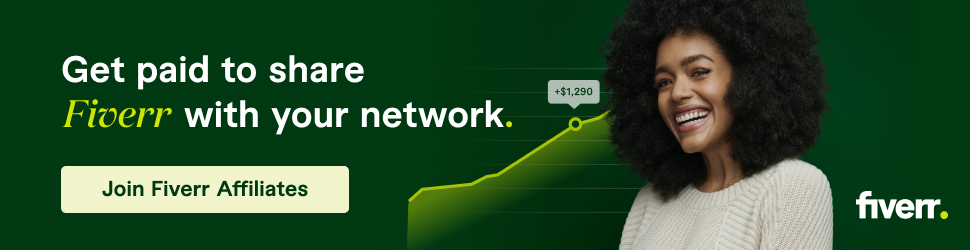
You enjoyed reading this Blog Post, right? Well, Subscribe to our Free Newsletters Daily and never miss a thing from us: