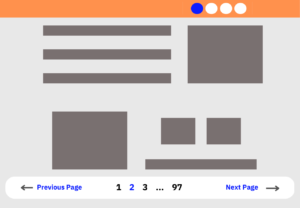Having a WordPress Website Backup in place is an important part of your web-based business, especially, if most of your customers come to you online. Although hosting services have greatly improved their uptime and system redundancy, there are situations where your website can crash. Always remember, sometimes, the files for your site can even be lost due.
Especially, due to a serious system failure. And that is why you should always have a WordPress backup for your website in place. Also, bear in mind, having a backup file for your website lets you quickly restore your website to full functionality, even if all of the files are removed from the server. You should always have a copy so you can restore it yourself.
Likewise, ensure that you can start your website again. Thanks to a CMS software system like WordPress and its partner website hosts (like Bluehost ), this process is much easier in our case. And, we are going to let you know why shortly. Furthermore, your WordPress website needs a reliable backup strategy using trusted backup plugins or even host methods.
In a nutshell, a website backup, or even, a backup for your WordPress website, if not only created on the WP platform matters a lot. So, it’s so vital to back up your WordPress website frequently, as every experienced website designer, web-based business owner, or even other professional webmaster already knows. Now, let’s learn how it works and how to do it right.
What A WordPress Website Backup Entails
To enumerate, a WordPress website backup is a process of making a copy of the files needed for your website. It includes the core files for WordPress, any WordPress Themes, WordPress Plugins, or additional settings you may have made to the website. As well as a copy of the unique website database that it uses to store information (MySQL Database).
In essence, it is a snapshot of your website that you can use to restore it if something happens to the files on the server. Not forgetting, this is critical for WordPress, especially if you have an online store. WordPress stores all of its data (posts, page content, pictures, user accounts, etc.) in a central database. What if this database is changed in the wrong way or deleted?
Well, your website will break and start showing some errors here and there whenever someone tries to access it. Luckily, if you have a backup of your website in place, you can always restore the damaged parts. Or rather, just replace everything else to get your site back online right away. It’s therefore important for you to back up your website regularly.
After all, most people (webmasters) try to do it once per month, however, sites with higher traffic should do it more often. For instance, if you have an online store, you should try to back it up at least once per week. That way, you won’t lose track of new user accounts, shopping carts, or sales data.
Why A WordPress Website Backup Is Important
Basically, the answer is fairly simple. A Website backup is simply a copy of your site that you can reinstall (restore). In that case, should something go wrong such as hacking or mistakenly deletion of files do occur, you’ll always have somewhere to look for help. In other words, it’s a failsafe, a precautionary measure that saves you a lot of undue stress.
And for sure, it’s like an insurance policy that protects all the effort, time, and money you’ve invested in your Website. Unfortunately, many new website owners do not take the process of backing up their sites as earnestly as they should. It’s not a good norm to assume that everything will be fine. While, at the same time, others have looked into the process totally differently.
Learn More: Why Is A Website Backup Important? A Beginner Webmaster Guide
Suffice it to say, they decided it’s either too costly or too time-consuming. Yet, in reality, there is a chance that if your website crashes, you could lose everything. Yes! Of course, it’s quite common to hear in the news about a high-profile company that has experienced a website crash. Especially, due to a security threat, yet these website threats are very real.
As an example, most of the WordPress database contains every post, every comment, and every link you have on your blog. So, with this in mind, if your database gets erased or corrupted, you stand to lose everything you have written. In general, there are many reasons why this could happen and not all are things you can control.
Tools To Use For An Automatic WordPress Website Backup
Nothing sounds more profound than having a well-done Website Backup. And that’s why, through my exclusive Step by Step Guide, you’ll learn how to do a full website backup. Therefore, follow our leads to the end and learn why it’s useful. So, not long ago, for instance, most of us had no idea what was in the world of website backup since we were just beginners.
Henceforth, with no idea of how to create a full WordPress website backup, we had to dig harder. And of course, this was not until circumstances made us do just that. For one thing, we had to learn it the hard way, especially, after getting our main website login credentials hacked. And certainly, as a newbie, you’re probably as confused as we were back then.
Yes! We often talk to newbie webmasters since our website is built in WordPress and there is a lot we have learned with time. Fortunately, there’re many tools you can use for your WordPress backup. But, it is important that you first check with your current website hosting provider to see if they offer a backup service.
For example, Bluehost provides a complete WordPress-managed hosting service solution and automatically creates backup files regularly so that you don’t have to. However, if you run a standalone WordPress website, you can install a WordPress backup plugin (like VaultPress or UpdraftPlus in this case) to make the process easier.
That said, there are backup options using plugins that can make the files backup easy while downloading them for you to your computer. Or you can choose to upload your backup to cloud storage with some more simplified tools as I’ll show you. Here are just a few methods you can use for your WordPress website backup in simple steps.
1. WordPress Sites Backup & Security Plugins
Jetpack VaultPress Plugin is a real-time backup and security scanning service for WordPress built-on websites. Particularly, built, designed, developed, and maintained by Automattic. After all, the same company (Automattic) operates (and backs up!) millions of sites on WordPress.com. VaultPress makes it easy to keep an up-to-date backup of your site.
More so, with both daily and real-time syncing of all your WordPress blog content. To ensure your site stays safe, VaultPress performs comprehensive security scans daily and makes it easy to review and fix threats. In addition, if you’re looking for another alternative way for a WordPress website backup for free, then UpdraftPlus Plugin is definitely the next choice.
Simply because it’s one of the most popular and well-rated options. Not only does it let you manually take a backup, but it can also automatically back up your website to the cloud on a schedule of your choosing. As well as easily restore a backup with just a few clicks. Of course, it’s a much easier and faster process than doing it manually.
Eventually, a good website backup plugin should also work on hosted sites if you prefer not to use tools provided by the host.
2. Manual Website Backup Method
By the same token, your Web Hosting Provider should have an alternative method to let you back up your data manually. Whereby, if your host uses the cPanel dashboard as its dashboard, then this feature exists. In that case, you will have to go to the two programs that WordPress uses, called PHPMyAdmin and MySQL database.
Although there are other options, the above-mentioned are the most common. Allowing you to download the database and the rest of the files manually. However, this is only recommended if you are used to working in the backend of web hosting platforms. Or rather, if you have no other options.
What You Should Know Before You Can Begin
By all means, with a proper backup of your WordPress database and files, you can quickly restore things back to normal. In essence, website backups are essential because problems inevitably occur. Not to mention, you need to be in a position to take action when disaster strikes. Spend a few minutes to make an easy, convenient backup of your database.
Overall, this will definitely allow you to spend even more time being creative and productive with your website. So, on that note, before you begin this process, decide which method works best for you. Also, check with your website host first to see if there is an existing backup file and if you can download it. Also, you need a place to store the backup files.
You can download it straight to your computer. However, businesses may want to have an external hard drive to save backup files. You also want to keep at least the three most recent copies of the backup. So that you have multiple options for restoring your website.
(A) The Manual WordPress Website Backup Process
Remember, this is a process for people who have some experience working on website backends. If you are unsure of any of these steps, stop and ask your host for help. To do a manual backup, start by logging into your hosting platform. This is not the WordPress site that your website sits on, but the administrative system that your web host has.
Once you are logged in, look for a backup program in the list of available tools. If your host has one, you can use it to download the latest backup file. If you don’t see one, then look for a program like PHPMyAdmin and MySQL inside your cPanel dashboard. Usually, they will have the words “PHP” or “SQL” in the title. Open each one separately and download the files there.
Alternatively, you can use an FTP manager to access the website files you need. FileZilla is a common option. You will need the FTP information for your site, which is on the hosting platform. Once you can give FileZilla FTP access to your site, download everything that is in the main file for your web host. Make sure you don’t delete anything.
(B) Using The WordPress Website Backup Plugins
If you are going to use the plugin, then use the plugin installer in WordPress on the plugins tab. It will take you to the plugin store, where you can search for and download the plugin. Much of the process is automatic, so it will be quick and easy. Once you have the plugin installed, activate it, and follow the instructions from the manufacturer.
It will usually be as simple as pushing the backup button in the plugin’s interface. And as can be seen, the following plugins can be used for automatic backups.
Best WordPress Backup Plugins:
- Updraft: Uploads files to the cloud via Google Drive, Dropbox, Microsoft Onedrive & more.
- VaultPress (by Jetpack): Offers different plans. With no available free version.
- BlogVault – although on the “pricier” side, this is a reliable backup solution for WordPress sites. They also provide a lot of features for the price.
- BackupBuddy: Allows you to schedule daily, weekly, or monthly backups to the cloud.
- BackupWPUp – has a few packages for different websites and different needs. It’s also on the cheaper side compared to other options.
Be that as it may, if you ever need to utilize your WordPress website backup file, there is a backup restore feature.
(C) Utilizing The In-Built Website Backup Restore Tools
Similar to doing a manual backup, log into your hosting account. Look for the tool that your host has for automatic backups. When you open it, it should give you the option to download the backup files. Make sure you keep several copies of your latest backup files for recovery in case of errors. If you have any questions, reach out to your host for assistance.
And now, just as we aforementioned, it’s very important to back up your website regularly. Therefore, make sure you keep several copies of your latest backup files so that you can recover them in case of a problem. If you ever need to utilize your backup file, there is backup restore tools or restore features available in the cPanel.
The simple steps to do it right:
- Similar to doing a manual backup, log into your hosting account.
- Look for the tool that the host has for automatic backups.
- When you open it, it should give you the option to download the backup files.
What do you think about our WordPress backup guide presented above? Please, let us know your thoughts in the comments section below. But, If you’ll have any questions in regards to this and other blog articles or even needs immediate help, please Contact Us and let us know. You can also reach out to a web host provider like Bluehost for further assistance.
Summary Notes:
WordPress has become one of the important CMS nowadays in the website development world. And that’s why most web-based business owners are looking for a WordPress Development Company that they can trust and lay all their hopes on. It is an open-source CMS that is sometimes used as a blog publishing application power-driven by PHP and MySQL.
In reality, WordPress development has occurred to be a boon to those who love creativity with their content. WordPress not only comes with blog publishing features but with various vibrant features of themes and plugins. With the huge usage of this framework, there are certain specializations that bring updates frequently to WP making it more vibrant and favorable.
With that in mind, you can learn more about why are custom WordPress development services so much in the talk nowadays in our next and upcoming blog topics. And now, until the next one, thanks for taking the time to read this guide! Kindly feel free to share it with your friends and family so that they can also get a few insights into how to go about it all.