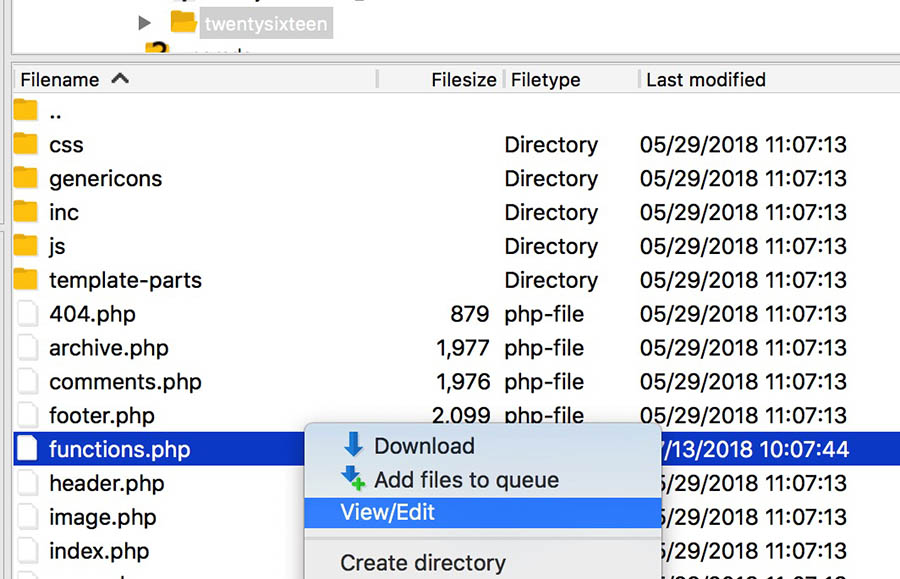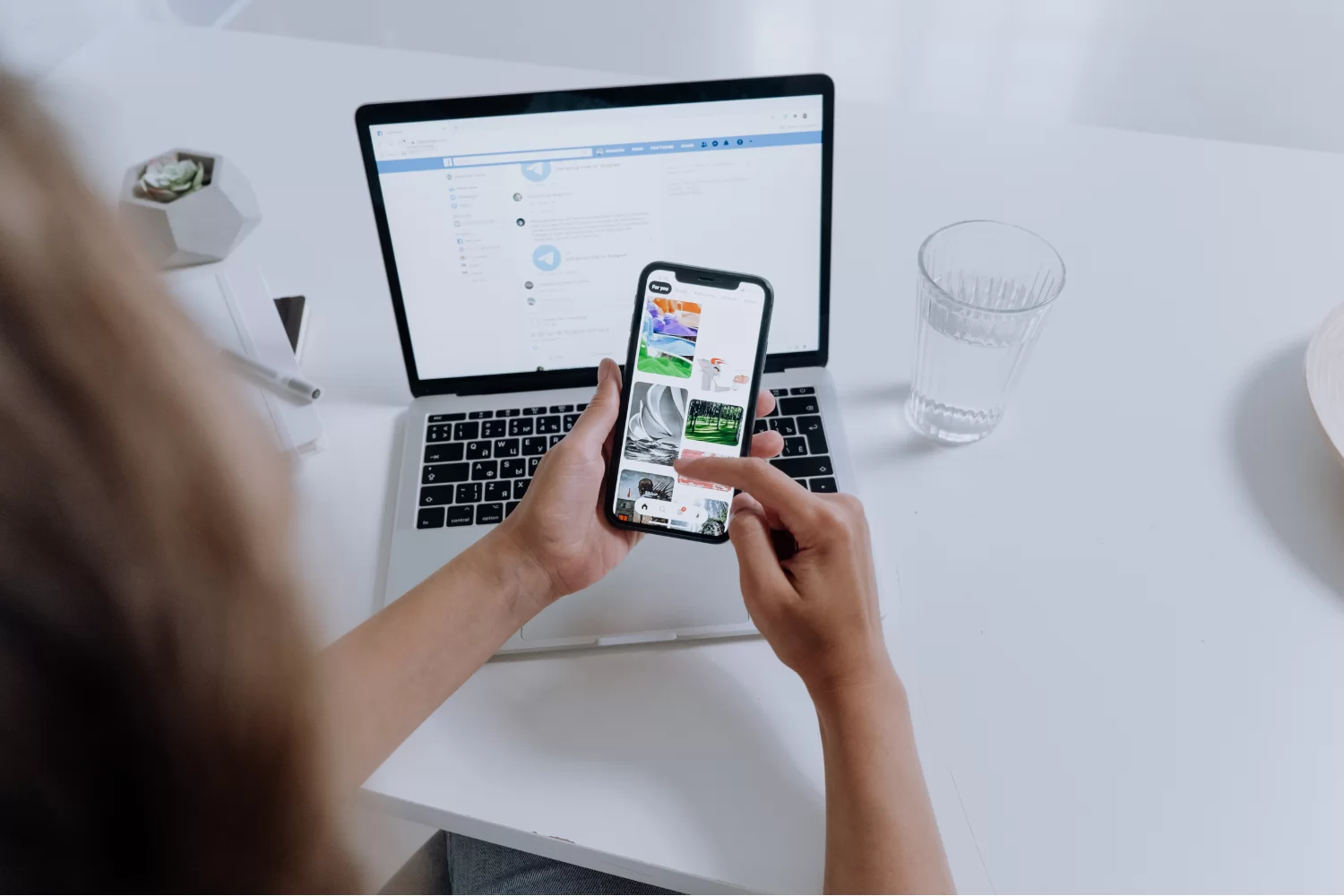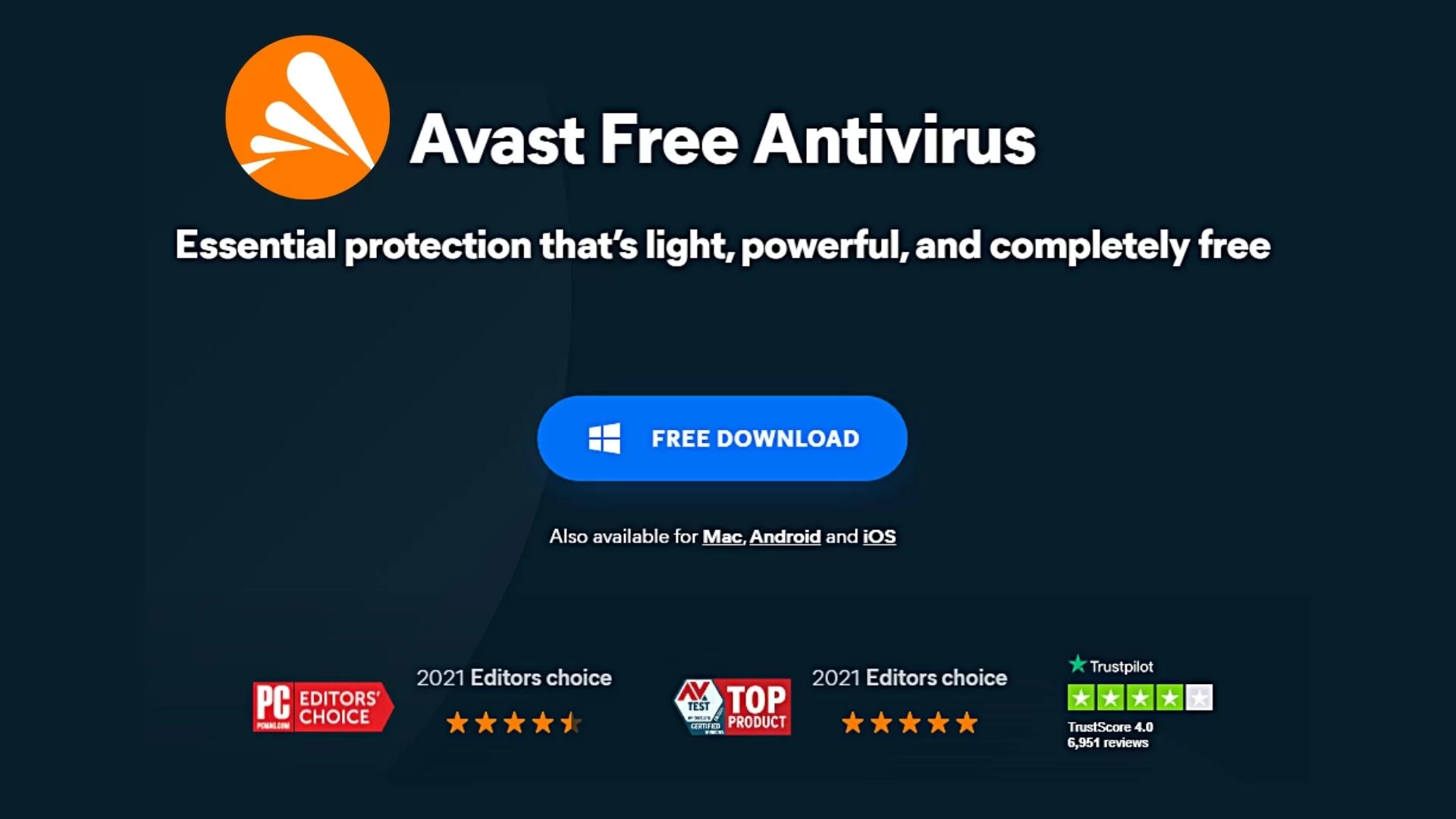Are you tired of encountering some of the most frequent WordPress issues that seem to pop up out of nowhere and bring your website to a grinding halt? As a website owner, dealing with technical problems, you need help understanding, and knowing how to fix them, is frustrating. But don’t worry; you’re not alone! Many WordPress users experience the same issues.
Fortunately, the good news is that most of them can be resolved with some know-how. More so, given that WordPress is a powerful and popular Content Management System (CMS) that most developers use to create and develop their websites. However, it isn’t without its faults. For one thing, although being so widely used, it’s also a common target for hackers.
Luckily, the good news is that you can take many different steps to secure your WordPress website. Whether you’re dealing with a hacked website or looking to take preventative measures to safeguard your site, plenty of services, tools, and solutions are available at your disposal. Before trying to fix any WordPress error, make sure that you have a complete backup.
You can even use the Duplicator Plugin, or rather, use this tutorial to manually create a WordPress backup for your website before you can start. What’s more, in case you are unable to resolve your issue from the steps mentioned in this article, then please contact your WordPress hosting company. Thus, let’s get started so that we can learn how to resolve some issues.
Why Securing Your Website From Frequent WordPress Issues Matter
Just as we aforementioned, WordPress is the most popular CMS globally, powering over 40% of all websites that are currently available online today. It’s an open-source project, meaning that anyone can contribute to its development. Millions of people around the world use WordPress — because of its popularity, the CMS is a prime target for hackers and malicious users.
This means, that even a small security breach can jeopardize the safety of your website and your visitor’s data. And, if Cybercriminals infiltrate your website, it can lead to extended downtime and exposure of private information. Not only can this incident hurt your traffic and business, but it can also cause long-term damage to your brand reputation.
That being said, in this article, we’ll review some of the most frequent WordPress issues that website owners encounter and provide practical solutions to get your website back up and running smoothly. We’ll cover everything from the dreaded white screen of death to plugin conflicts and server errors. So, please grab a cup of coffee, sit back, and let’s dive in to learn more.
The Simple Steps To Fix The Most Frequent WordPress Issues
Of course, yes, nothing can sully your quiet day as a web-based website designer or developer like frequent WordPress issues with your website. Thankfully, WordPress is generally a well-oiled machine that isn’t likely to throw errors at you for no reason. However, when a problem does appear, it can be frustrating, especially if you don’t know how to try and fix it.
Be that as it may, while many frequent WordPress issues can seem intimidating at first glance, most errors stem from relatively small problems that are usually easy to deal with. The best thing is that as long as you understand the source of the problem, you can typically perform some basic troubleshooting on your own. As an example, consider the parse/syntax error.
While many of the errors we’ll be looking at can be frustrating due to how little information they give you, the ‘parse error’ (or ‘syntax error’) is at least helpful enough to tell you exactly what’s wrong. This error occurs when there is an issue with your site’s code, most commonly in the functions.php file. Instead of loading your page, a simple message will appear.
Essentially, which explains what the issue is and where it occurred. To fix the problem, you’ll need to access the specified file using SFTP from your website server address. On that note, we’ll be using FileZilla, as it’s a free and open-source tool. To get started, just use the SFTP credentials provided by your website host, and access your website’s backend.
Then, you need to find the file in question. In the example pictured above, you can see that the problem is in the functions.php file for the website’s current theme. To access that theme’s folder, right-click on functions.php, and select View/Edit. With that in mind, let’s now learn more about how to identify some of these most frequent WordPress issues and fix them.
1. WordPress Parse/Syntax And White Screen Of Death (WSoD)
As you can see from the above image, if you check the Parse error message, you can see that it even tells you on what line the problem exists. Now we just need to find that line and fix the problem. In our example, it’s a simple case of a missing parenthesis, so let’s sort that out. Save your file, and select Yes when your FTP client asks if you want to replace the files.
You should now be able to check your website and see that it’s back to normal. Next, one of the other most infamous and cryptic errors in terms of the most frequent WordPress issues is the dreaded White Screen of Death (WSoD). This error simply replaces your entire site with a blank, white nothing, leaving no error messages or further assistance. So, what is it all about?
Well, the White Screen of Death is also one of the topmost and frequent WordPress issues that most developers face. Whereby, a blank screen appears when you try to access your website or the WordPress admin panel. In most cases, some notable WordPress Plugins or WordPress Themes conflict, a corrupt file, or even a server error usually causes this issue.
To resolve the issue, start by disabling all your plugins and then activating them one by one until you find the one causing the conflict. You can try switching to a default WordPress theme if that doesn’t provide results. If the problem persists, check your server logs, or contact your hosting provider for assistance. Or use a few tricks to troubleshoot this particular problem.
Consider the following:
- Disable all your plugins: The most likely culprit behind the WSoD is a faulty plugin, so try disabling them all first
- Disable your main theme: Use SFTP to replace your theme with one of WordPress’ default themes
- Activate the WordPress debug mode: The WordPress debug mode is a useful tool to see errors directly on each page
- Purge your cache: You’ll want to clear your cache and see if that resolves the problem
- Raise your memory limit: If your website runs out of memory, raise your maximum limit by editing your php.ini file
In reality, some of these methods if not all will help you to fix the WSoD in the vast majority of cases. However, if you’re still experiencing issues, you should contact your hosting provider’s support team for more help.
2. WordPress Not Sending Emails Per Acorn Job
WordPress is designed to send emails for various reasons, such as new user registrations, password resets, and contact form submissions. If you’re not receiving these emails, it could be due to various issues, such as misconfigured email settings, a conflict with a plugin, or a problem with your hosting provider.
To resolve the issue, check your email settings in the WordPress dashboard. Ensure that the email address and SMTP server details are correct. If that doesn’t work, disable all your plugins and test if emails are sent. If emails still need to be shipped, contact your hosting provider to check if they have any email-related issues.
3. The Most Common WordPress 404 Error
The WordPress 404 Error is an HTTP status code that indicates that the server is unable to find the requested page or resource. It signals that the server was unable to find the requested page. Oftentimes, this error is most commonly associated with broken links and changed URLs, but it can also occur even if the page you’re looking for should be available.
When this happens, the most likely cause is again the .htaccess file. This file also handles your site’s hyperlink structure, and it’s possible that it could be redirecting your URLs incorrectly. Your first step should, therefore, be to regenerate a new .htaccess file. This can also be caused by a variety of factors, including incorrect URLs, broken links, or missing pages.
To resolve the issue:
- Start by checking your website’s permalinks.
- Go to Settings > Permalinks and select the default permalink structure.
- Save the changes and then switch back to your preferred permalink structure.
If that doesn’t work, try resetting your .htaccess file, and also, use a broken link checker tool to identify and fix broken links on your website. You can now upload the file to your website’s root folder. In most cases, this should resolve the 404 error you’re seeing.
4. Error Establishing A Database Connection
As the name suggests, this error will appear if your website can’t access its database as requested. In case you’re unfamiliar with the term, your website’s database is where all its content is stored. Overall, this includes your posts, pages, and user information. As such, if you can’t access the database, your website won’t be able to function at all. Thus, you’ll get this error.
There are a few reasons this error can occur, but most of them stem from a single file on your site, namely wp-config.php to be precise. This file contains all the information about your website’s database, so it’s the most likely origin for this type of issue. To repair the database connection, access your site’s wp-config.php file, which should be located in its root folder.
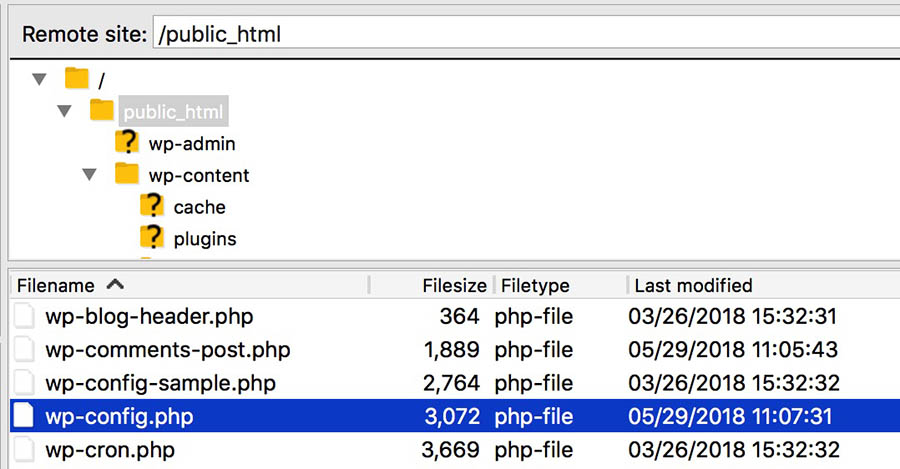
Right-click on the file, and select View/Edit. You’ll first want to check that the credentials in the file are correct. To do that, you should access your phpMyAdmin to find the exact details. If the hostname, username, password, and/or database name in the file are incorrect, replacing them should fix the error.
So, the database connection error occurs when WordPress is unable to connect to the database that stores your website’s content and settings. This error can be caused by a variety of factors, including incorrect database credentials, a corrupted database, or server issues. To resolve the issue, check your wp-config.php file to ensure your database login details are correct.
If that doesn’t work, repair your database using a plugin like WP-DBManager. If the problem persists, contact your hosting provider to check if there are any database-related issues.
5. Address Common Product Use Problems
Product videos can also help address common product use problems. For example, if you sell a product that requires some troubleshooting or is prone to common user errors, you can create a product video that addresses these issues. The WooCommerce product video plugin can be an effective way to resolve standard product use problems in WooCommerce.
By highlighting your product’s features, demonstrating product use, addressing common problems, and providing customer testimonials, you can create engaging and informative videos that help customers make more informed purchasing decisions. If you’re not already using product videos in your WooCommerce store, consider adding them to your product pages.
6. WordPress Login Page Refreshing/Redirecting
If you can’t log in to your WordPress admin panel because the login page keeps refreshing or redirecting, it could be due to various issues, such as a corrupt cookie, a plugin conflict, or a problem with your server.
To resolve the issue:
- Start by clearing your browser cookies and cache.
- If that doesn’t work, disable all your plugins and test if the issue is resolved.
- If the problem persists, check your server logs, or contact your hosting provider for assistance.
7. Broken or Missing Images
Have you ever visited a website and noticed the images missing or broken? This can happen on your website too, and various issues, such as incorrect file paths, permission errors, or plugin conflicts, can cause it. To resolve this issue, check if the image files exist in the correct folder on your server. If they are missing, you may need to upload them again.
If they are present, check the file paths in your website’s code to ensure they are pointing to the correct location. Additionally, try disabling any plugins that may conflict with your images. If you’re still having trouble, try regenerating your website’s thumbnail images with a plugin like Regenerate Thumbnails. This can help fix any issues with image sizes and file paths.
By following these troubleshooting steps, you should be able to resolve the issue of broken or missing images on your WordPress website.
8. Website Speed and Performance Issues
Slow website speed and poor performance are common issues that can affect user experience and even harm your website’s SEO ranking. The most common culprits for these issues include poorly optimized images, bulky themes, and outdated plugins. To resolve speed and performance issues, optimize your website’s images and reduce their file sizes using a plugin like Smrush.
Consider using a lightweight theme that doesn’t require excessive resources, and regularly update all your plugins and WordPress core. Additionally, consider using a caching plugin to improve website load times.
9. Error Establishing Database Connection
The error in establishing a database connection is a common issue when WordPress cannot connect to your website’s database. Various factors, including incorrect database credentials, server issues, or plugin conflicts, can cause this issue. To resolve this issue, check your database credentials in your wp-config.php file to ensure they are correct.
If correct, try resetting your database password and updating the certificates in the wp-config.php file. Additionally, try disabling any recently installed plugins to see if that resolves the issue. If you’re still having trouble, contact your hosting provider to ensure your server is running correctly and your database isn’t experiencing any issues.
10. Security Vulnerabilities
WordPress websites can be vulnerable to security threats like hacking attempts and malware infections. Outdated software, weak passwords, or vulnerable plugins and themes can cause these vulnerabilities. To resolve security vulnerabilities, regularly update your WordPress core, themes, and plugins. Use strong, unique passwords for all your user accounts.
And also, consider using a security plugin like Wordfence to scan for malware and protect against potential threats. By taking these steps, you can improve your website’s security and reduce the risk of security threats and vulnerabilities.
Final Thoughts:
WordPress is a robust platform that offers endless possibilities for website owners. However, with its complexity comes the occasional technical issues that can cause frustration and downtime. Most of these issues can be resolved with a bit of troubleshooting and some practical solutions. To do it right, just follow the tips and techniques outlined in this article.
And, as such, you can get your WordPress website back up and running smoothly and quickly. Remember always to keep your WordPress installation, themes, and plugins up to date. Feel free to seek help from WordPress support forums or your hosting provider if you encounter more challenging problems. So, keep WordPress issues from reaching your website’s full potential.
Take the time to learn and understand the platform, and you’ll be well on your way to creating a powerful and effective website that will help you achieve your goals. In a nutshell, webmasters and website owners alike can benefit from familiarizing themselves with Website Security issues and taking measures to prevent them.
Get Free Updates
Notice: All content on this website including text, graphics, images, and other material is intended for general information only. Thus, this content does not apply to any specific context or condition. It is not a substitute for any licensed professional work. Be that as it may, please feel free to collaborate with us through blog posting or link placement partnership to showcase brand, business, or product.