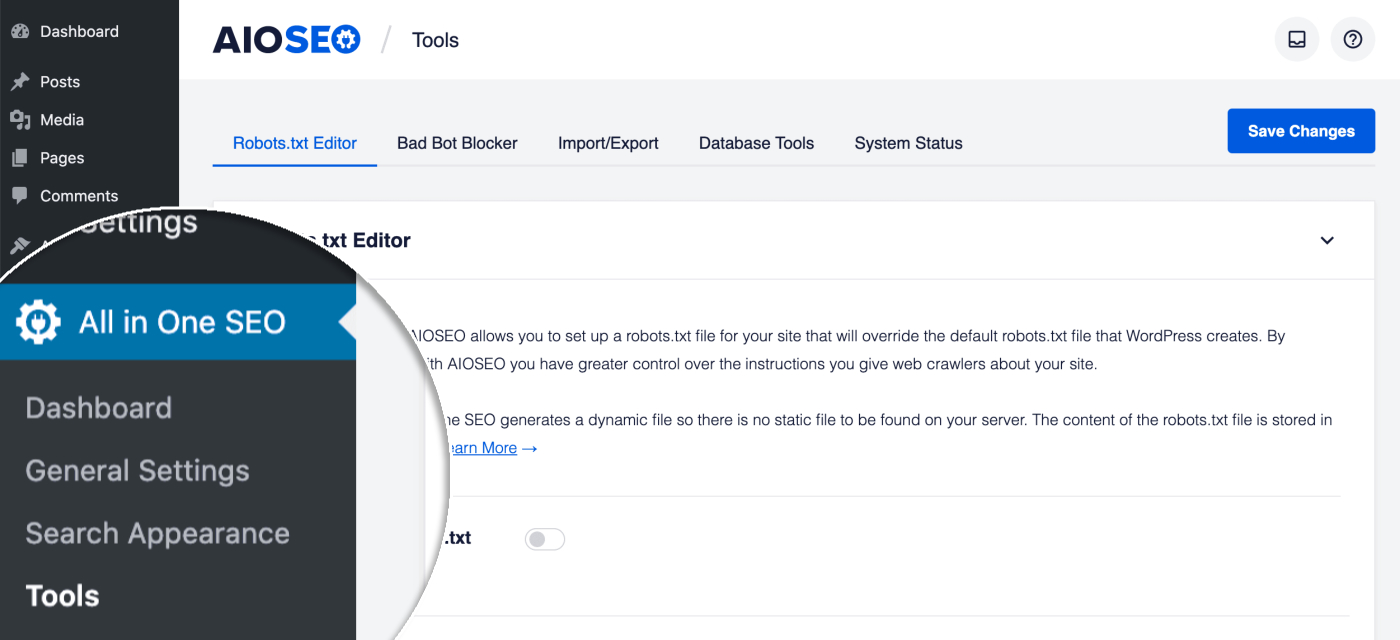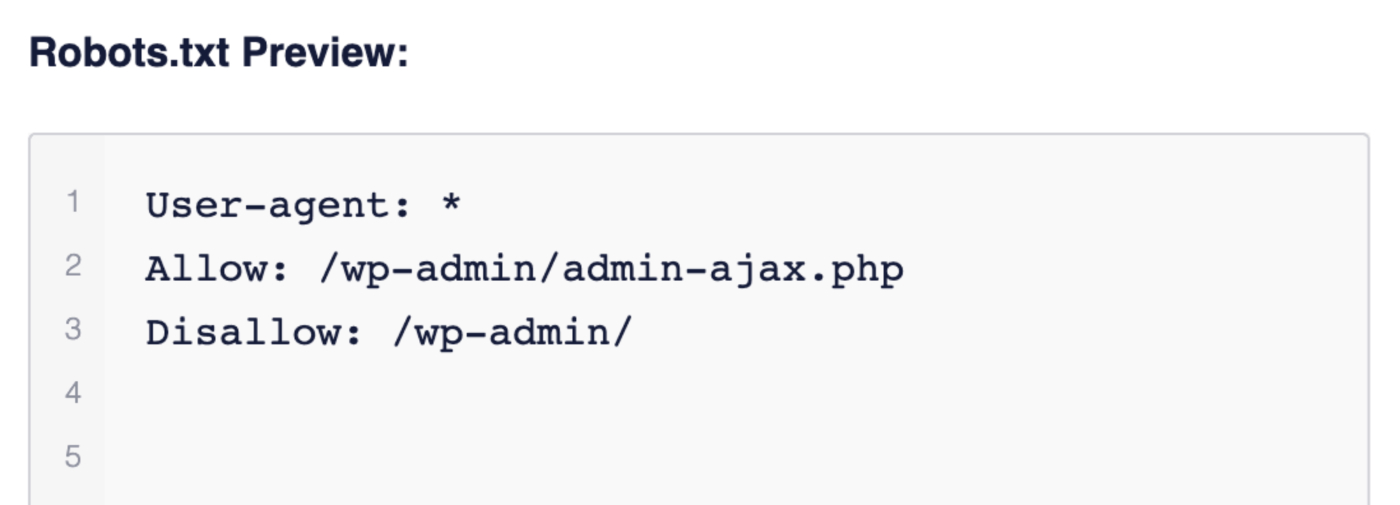As an example, the Custom Robots.txt File Editor in AIOSEO allows you to set up a robots.txt file for your WordPress website so seamlessly right after installing it. Robots.txt tools that will override the default robots.txt file that WordPress creates. By creating a robots.txt file you have greater control over the instructions you give web crawlers about your site.
Just like WordPress, All in One SEO generates a dynamic file so there is no static file to be found on your server. The content of the robots.txt file is stored in your WordPress database (Learn More) All-in-One SEO is a great product. Since we made a switch from Yoast SEO, we have been using it on all our WP websites for several months now. We highly recommend it!
Of course, we all know that anybody can do blogging — and, it’s quite fun doing so too, right? But, if you want to get into professional blogging, you would need to learn some technical details related to search engine optimization. New bloggers often begin their blogging journey by posting on CMSs. Enabling a custom robots.txt file on these platforms is very crucial.
AIOSEO makes website Search Engine Optimization simple without needing to be an expert. You’ll easily: Maximize your on-page SEO with TrueSEO scores, Monitor internal/external links to maximize SEO rankings, Add 301 redirects with 404 error logs, Create SEO-optimized WooCommerce Product pages, Automatically include Smart Schemas…and much more!
Why A Custom Robots.txt File Is Important
Often people ask about what would be the best custom robots.txt settings for their blog. By definition, a Custom Robots.txt File is a simple text document that informs web crawlers (also known as spiders or bots) about which parts of a website or blog to be crawled and which parts should not be crawled. On that note, there’s a reason why they matter in site SEO terms.
Usually, the success of any professional blog such as our blog highly depends on the Google Search Engine result rankings of your blog. We store a number of posts/pages/files/directories in our website structure. Often we don’t want Google to index all these components. For example, you may have a file for internal use — and it is of no use to the search engines.
At all costs, you may not want such a file to appear in the search results, would you? Therefore, it is prudent to hide such files from search engines. At its peak, the Robots.txt File contains directives that all the top search engines honor. So, using these directives you can give instructions to web spiders to ignore certain portions of your website/blog.
Forthwith, now that you know their role, the explanation of the Custom Robots.txt File Types becomes even more simple and easy. This means, that there are several simple directives in the Custom Robots.txt file. To fully grasp some of them, below is the basic explanation of these directives so that you can make informed changes to your file.
Wildcards
Following wildcard characters are often used in robots.txt files.
* means all, everything
/ means root directory
User-agent
This directive indicates the web crawlers to which the settings in robots.txt will apply.
Disallow
As for this one, it directs the web crawlers not to crawl the indicated directory or file. For example
Disallow: / would tell web crawler not to crawl anything in your blog (because you’re disallowing the root directory).
Disallow: /dir/* would direct web crawler not to crawl any file under /dir/ directory.
Disallow: /dir/myfile.htm would direct web crawler not to crawl myfile.htm under dir folder. Crawler will crawl all other files under dir directory.
Allow
This directive specifically asks a web crawler to crawl a particular directory or file. For example:
Disallow: /dir/myfile.htm
Allow: /dir/myfile.htm
Overall, the meaning of the above two lines is that the crawler should crawl /dir/myfile.htm. Eventually, the first line bars the crawler, but the second line again allows the crawler to crawl. Always remember, that apart from following the following rules, your Sitemap also matters quite a lot. It’s a very important file in your website/blog for that matter.
One thing is for sure, it contains the structure of your website to help web crawlers find their way through your blog. Its directive tells the crawler the location of your sitemap file. In the case of Blogger/Blogspot — you can leave this line as it is.
What The All In One SEO Pack (AIOSEO) Plugin Is All About
By all means, the All in One SEO Pack (AIOSEO) Plugin — one of the Best WordPress SEO Plugins — allows you to easily improve your website’s SEO rankings at ease. The All in One SEO Pack for WordPress is the original WordPress SEO Plugin that started in 2007. Over 2 million smart webmasters and site owners use AIOSEO to properly set up their WordPress SEO.
And in return, it helps their websites rank higher in search engines. With priority features such as Local SEO, WooCommerce SEO, SEO Optimizer, Advanced SEO Modules, Smart Sitemaps, Rich Snippets (Schema), etc. Its new version (60+ changes) includes key features, bug fixes, increased security, tons of under-the-hood performance improvements, and much, much more!
Get Started With The #1 Most Powerful WordPress SEO Plugin Today!
The AIOSEO team built it for you to be the most comprehensive WordPress SEO Plugin & Toolkit and almost all webmaster SEOs companion kit. So that you can improve your website’s SEO rankings and uncover new growth opportunities in less than 10 minutes. As of today onward, you too can Join 2,000,000+ Professionals who use AIOSEO to improve their SEO.
As well as to increase their overall website search rankings (Get It Now). At All in One SEO (AIOSEO), user experience is their #1 priority — right from website SEO setup to ongoing SEO optimization. By all means, we can simply say that their team of SEO experts has created an easy-to-follow SEO kit for workflow.
How To Install And Fix Any Javascript-Related Errors
Welcome to All in One SEO — one of the topmost popular WordPress SEO plugins so far. And now, in the next beginner’s guideline steps, we’ll walk you through the essential first steps to take after installing the plugin. Of course, as we aforementioned, the All-in-One SEO Toolkit works very well out of the box with the default settings.
However, the steps below will guide you through some important configuration settings that every site owner should follow. In that case, if you haven’t already installed All in One SEO Pro, please refer to the installation instructions to see how you’ll go about it from start to finish. Or rather, follow the video explainer (tutorial guide for beginners) that’s shown below.
Thank you for choosing the best WordPress SEO plugin — you’ll need to do nothing else — the all-in-One SEO default settings work great out of the box. Since they already created the setup wizard to guide you through the whole process.
Particularly, with some other key and important configuration settings right from the start. In addition to all other custom-tailored SEO Best Practices to help improve your site rankings. And now, with that in mind, you may consider the following simple AIOSEO installation steps — that’s if you skipped the instructions from the tutorial video guide above:
Step #1 – Setting Your Home Page SEO Meta
To set the SEO title and meta description for your homepage, please follow the steps in our article on Setting the SEO for Your Home Page.
Step #2 – Setting Your Person or Organization Details
To set the Person or Organization details for your site, please follow the steps in our article on Configuring the Schema Settings in All in One SEO.
Step #3 – Showing or Hiding Your Content in Search Results
To control which content you want to appear in search results, please follow the steps in our article on Showing or Hiding Your Content in Search Results.
Step #4 – Setting the SEO Meta for Your Content
To set the SEO title and meta description for your posts and pages, please follow the steps in our article on Setting the SEO Title and Description for Your Content.
Which Are The Next Steps From There?
Essentially, the simple steps you have followed above are basically the first default steps for every site owner. Next, you should create an XML Sitemap by following the Beginners Guide to XML Sitemaps to gather all the needful info.
After that, you may enable the Social Meta module and follow the steps in the Beginners Guide to Social Networks Settings for Facebook. By the same token, you may review the plugin documentation if you’re interested in learning about all of the other settings and features in All in One SEO. Or rather, click on the Help links and icons in the plugin.
Unfortunately, moving on from there a few things that need fixing may occur sometimes. For instance, you’re likely going to encounter some sort of Javascript issue. Fortunately, the good news is that these are easily and quickly solvable in almost all cases. And, as such, we’ll have you up and running in no time. Generally, you’ll just want to check a couple of things first.
Consider the following:
- Make sure you are on the latest version of AIOSEO (and all addons)
- Try clearing your cache, then reload the page.
- For step-by-step directions on how to clear cache, select your browser from this guide.
- Test in a Chrome Incognito or Firefox Private window to see if the error clears.
- If it does not, this indicates a browser caching issue.
- Make sure you are using a currently supported browser.
Still, having issues? Not to worry, our friendly AIOSEO support partner team is ready to help. Just fill in their web support form, and they’ll get you help in a jiffy… That aside, the basis of this guide is to learn how to implement your very own Custom Robots.txt File using the Editor Tool In All In One SEO Plugin, right? So, let’s get going right away!
Using The Custom Robots.txt File Editor Tool In All In One SEO
At last, we now have a WordPress SEO Plugin that’s so easy and powerful. And it’s non-other than the All in One SEO Pack (aka AIOSEO)! Being among the most popular WordPress plugins for website optimization, it offers both Free and Pro versions — the best WordPress SEO plugin so far. It’s the only SEO tool to help you outrank your competitors in search results.
Suffice it to say, this is why many industry leaders award AIOSEO as the most beginner-friendly WordPress SEO plugin that’s both EASY and POWERFUL! The custom robots.txt file module in All in One SEO lets you create and manage a robots.txt file for your site. A tailor one in such a way that it will override the default robots.txt file that WordPress creates.
As we mentioned, just like WordPress, AIOSEO generates a dynamic robots.txt so that there is no static file on your server. And then, its content is stored in your WordPress database and displayed in a Web Browser whenever need be. You can skip the next guides and check out a full video guide on how to use the AIOSEO Robots.txt editor tool now, or wait for more first.
In reality, by creating a custom robots.txt file with All in One SEO you have greater control over the instructions you give web crawlers about your site. Moving on, as you can see (from the image above), to get started with the AIOSEO custom Robots.txt file editor toolkit, all you’ll need to do is just click on the Tools Option inside the All in One SEO settings menu.
Getting Started With The AIOSEO Custom Robots.txt File Editor Tool
On one hand, you should see the Robots.txt Editor and the first settings audit will be to Enable the Custom Robots.txt File fields. Click the toggle to enable the custom robots.txt editor. On the other hand, you should see the Robots.txt Preview section at the bottom of the screen which shows the default rules added by WordPress.
It’s, important to realize, that the default rules that show in the Robots.txt Preview section (as shown in the screenshot above) ask robots not to crawl your core WordPress files. It’s unnecessary for search engines to access these files directly because they don’t contain any relevant site content.
If for some reason you want to remove the default rules that are added by WordPress then you’ll need to use the robots_txt filter hook in WordPress. Note that: Whilst the robots.txt generated by All in One SEO is a dynamically generated page and not a static text file on your server, care should be taken in creating a large robots.txt for two reasons.
These reasons include:
- One: A large robots.txt indicates a potentially complex set of rules which could be hard to maintain
- Two: Google has proposed a maximum file size of 512KB to alleviate strain on servers from long connection times.
But, how do you start adding rules using the Rule Builder for your website? Well, the rule builder is used to add your own custom rules for specific paths on your site. Below is a video on how to use the Robots.txt tool in All in One SEO:
Last but not least, what about the Custom Robots.txt File Editor for WordPress Multisite? Luckily, there is also a Robots.txt Editor for Multisite Networks. That can be found on the Robots.txt Editor for Multisite Networks Guide in detail.
What About The Custom Robots.txt File For Blogger/Blogspot
First of all, Wikipedia states that: Blogger is an American online content management system that enables multi-user blogs with time-stamped entries. Pyra Labs developed it before being acquired by Google in 2003. Google hosts the blogs, which can be accessed through a subdomain of blogspot.com. It comes in so handy if you don’t own a website.
Secondly, Blogspot is a blog-host and blog-publishing service that allows multi-user blogs with time-stamped entries. And, just like Blogger, the blogs are powered by Blogger (a CMS owned by Google) and accessed from a subdomain of Blogspot.com. Equally, it also comes in so handy, particularly, if you don’t own or run any website of your own.
Related Resource: Choosing Which Content To Include In Your XML Sitemap
Perse, even most of us — before we became the Webmasters that we are today — started all way back here. So, you don’t need to feel unworthy as long as you are following all the set guidelines, you can still create a unique and beautiful blog easily too. Publish your passions your way. For you to share your knowledge, experiences, or the latest news, blogger.com is a go.
Back to our business, because Blogger/Blogspot is a free blogging service, the custom robots.txt file of your blog was not directly in your control. But, now Blogger has made it possible to make changes and create a Custom Robots.txt for each blog. Robots.txt for a Blogger/Blogspot blog looks typically as we’ll illustrate below.
It looks something like this:
User-agent: Mediapartners-Google
Disallow:
User-agent: *
Disallow: /search
Allow: /
Sitemap: http://example.blogspot.com/feeds/posts/default?orderby=UPDATED
And now, with that in mind, in order to add the Custom Robots.txt File on your Blogger.com/Blogspot.com website, all you’ll need to do is follow the following simple step-by-step guidelines.
Consider the following:
- Go to your blogger dashboard
- Open Settings > Search Preferences > Crawlers and indexing > Custom robots.txt > Edit > Yes
- Here you can make changes in the robots.txt file
- After making changes, click the Save Changes button
In order to view the existing custom robots.txt for your blog, go to this URL address:
https://www.yourblog.blogspot.com/robots.txt.
Needless to say, please make sure that you replace the ‘yourblog’ term with your custom blog name. So, there you have it! A very easy way to implement and integrate your very own Custom Robots.txt File on Blogger/Blogspot in a few steps. It’s as simple as that! And by doing all that, in the end, you’ll see how great you’ll be helping up your SEO game.
Summary Thoughts:
You can now update your site today to take advantage of the new features of the All In One SEO Pack, improvements, and bug fixes. Go to Plugins in your WordPress admin area to update. What if you want access to exclusive video content, premium support, and even more features? Well, all you’ll need is to Upgrade to the Pro Version!
Luckily, you can even use the coupon code FALL2016 for $20 off the regular price. Meaning, that if you don’t want to use Yoast SEO, which is the one we used to prefer first, you can always give the All in One SEO Pack a try as well. Basically, the name pretty much explains it all. Since its release in 2007, this WordPress plugin has been providing webmasters with everything.
In particular, with an easy-to-use solution to many SEO-related challenges. The biggest benefit is the fact that you don’t need any experience to get started. Furthermore, if you can read and input the right data in the right fields, then you can simply use this plugin with ease. Go ahead — upgrade to the Premium Plugin Version today — get a complete AIOSEO experience!
Other Related Resource References:
- 8 Best WordPress RSS Feed Plugins [2022 Edition]
- WordPress Cron Jobs | How To Setup & Control Settings
- WPForms Plugin | #1 Drag & Drop WordPress Websites Form Builder
- Image SEO: How To Best Optimize Your Images In WordPress (18 Tips)
- Sitemaps | What They Are, Uses, Benefits Plus Simple Design Steps
- How To Redirect A Page Or Post In WordPress (The Easy Way)
That’s it! Everything that you needed to know about implementing the Custom Robots.txt File using the AIOSEO Editor Tool in a more elaborate version. We strongly believe you shouldn’t have to hire an SEO expert or developer to properly set up your Blog SEO. That’s why our web partner team built AIOSEO for you. So that they make everything thin for you.
Yes! It’s true what they say about the AIOSEO premium version!
- One website used keyword analysis and increased mobile traffic by over 87%
- A hotel optimized its website and saw a 218% increase in traffic each year through organic SEO
- One website increased its organic traffic by over 600% by implementing content audits and redirects
That’s why we wanted to personally let you know that they have a special limited-time offer on AIOSEO Pro — Check Out Your Special AIOSEO Discount Here — so that you can start unlocking more traffic today like these other websites.
But, if you’ll need more support, you can always Consult Us and let us know how we can sort you out. Not forgetting, that you can also share your additional thoughts, suggestions, opinions, recommendations, or even ask some contribution questions (for FAQ Answers) in our comments section. Likewise, don’t forget to share this guide with other web-based readers like you.