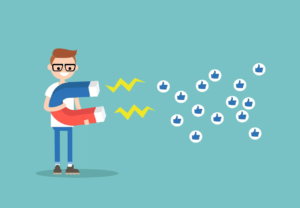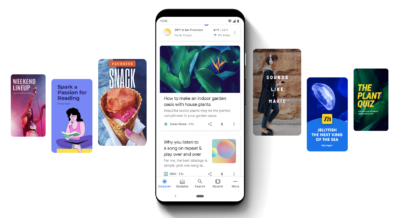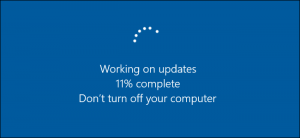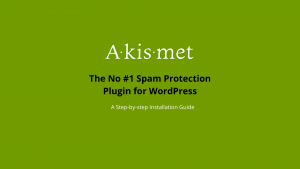AdSense For Search (AFS) is a new update from Google to help webmasters implement ad units for search ads in auto mode. It is an easy-to-deploy search box that will be added to your website (currently under the experimental lab section). This tool gives website users a Google-powered search experience showing search results and AdSense For Search Content ads on eligible pages.
We know most of you will learn about Google Adsense for search, but it’s not wrong to let people know who don’t know that they are losing a handsome amount of money from their search results. In other words, Search for Auto Ads is an experiment that offers limited access to AdSense for Search. It does not grant access to different AdSense for Search features or management interfaces.
Adsense for search helps to boost your earnings, and at the top of it, it helps your readers to find content on your blog. Even if you are not using Adsense for search, you should have a search box on your blog to ensure that your readers can find content within your blog. Moreover, showing search results within your blog will help lower the bounce rate and increase engagement rate results.
As mentioned, Search For Auto Ads is an easy-to-deploy search box that will be added to your website. Eventually, this tool gives users access to a Google-powered search experience that shows website search results and AdSense for Search ads. The search icon will be displayed on 50% of your website page traffic. With that in mind, let’s explore some of the most crucial AFS features.
Understanding What AdSense For Search (AFS) Entails And How It Works
To enumerate, AdSense For Search (AFS) is a Google product that lets you enhance your website with Google Search and Shopping ads and earn additional revenue. AdSense for Search is part of the already existing AdSense family of products. You can use AdSense For Search (AFS) in addition to AdSense For Content (AFC) and monetize your search results pages and your website’s content.
Markedly, Search For Auto Ads is an optional feature that displays AdSense For Search Ads with a 51% revenue share for ad clicks. This may differ from the revenue share you receive through AdSense For Content. It’s important to realize that your earnings from the Search For Auto Ads will appear as a separate line item in your regular AdSense For Content revenue payments.
It’s important to realize that if you turn on the Lab, AdSense will experiment with inserting a search box on eligible pages. On a desktop or mobile device, the user can see a search icon hovering on the top or bottom of the screen, which they can tap to show a search box. The search engine will automatically generate search results from your website.
In layman’s language, you can earn incremental revenue when a user engages with a search ad in their search results. So, for beginner webmasters, Search For Auto Ads is an optional feature that displays AdSense for Search ads with a 51% revenue share for ad clicks. Thus, this may differ from the revenue share you receive through AdSense For Content.
The AFS Features:
- Monetization Features
- Traffic-Related Features
There are two Monetization Features to consider. They include Search Ads: (lets you monetize the search results pages of your website). As well as Shopping Ads: (enables you to show Shopping Ads in your search results). At the same time, the Traffic-Related Features provide two types of features (the Related Search For Search Pages and Related Search For Content).
Related Search For Search Pages
Uniquely, the Related Search For Search Pages is a feature that lets you show related search terms when a user makes a search query on your website. Related search lets you show related search terms when a user queries your website. When users click a related search term, they’re taken to another search results page. Using related search on your search results, you can increase search volume on your site and help users find what they are looking for.
Related Search For Page Content
Markedly, Related Search For Content is a feature that lets you show relevant search terms on your content pages to drive more traffic to the search results pages of your website. Related search for content lets you show your users search phrases (search terms) related to the page content they’re viewing. When the user clicks a related search term, they’re taken to a search results page on your site. Using related search on your content pages can encourage your users to explore relevant topics on your site and engage with search ads.
Technically, with the vast number of advertisers competing to appear on AdSense websites, the Google Ads System ensures you’re earning the most possible for every ad impression you receive.
How AdSense For Search (AFS) Empowers Optimal Website Monetization Revenue
On the one hand, for displaying ads with AdSense for content, publishers receive 68% of the revenue recognized by Google in connection with the service. On the other hand, for AdSense For Search Ads, publishers receive 51% of the revenue recognized by Google. They are consistent, regardless of a publisher’s geographic location, and are not in any way averaged between publishers.
As a rule of thumb, Google doesn’t disclose the revenue share for other AdSense products; the revenue share varies for other products due to the different costs of developing and supporting them. We believe its revenue share is highly competitive. However, revenue shares alone can be misleading, so we encourage you also to consider the total revenue generated for your website.
A summary of the search for auto ads:
- Search for Auto Ads is a new feature that adds a search box to your website.
- This search experience contains both search ads and results from your website.
- By all means, it also helps your users navigate and find additional helpful content.
- It directs users to more pages on your site, potentially resulting in more revenue opportunities for you.
On that note, if your site is linked with an AdSense platform partner, an additional revenue share occurs after Google’s revenue share. You can see which of your websites are linked to platform partners on the Sites page in your account. Still, you can learn more about revenue sharing with platform partners to gather more helpful information. Let’s have a look at a few AFS benefits.
Why AdSense For Share:
- Targeted, Relevant Ads: Search ads use the search query to deliver highly targeted, relevant ads.
- High-Engagement Potential: Implementing these ad units results in satisfied users and more revenue.
- Incremental Revenue Earnings: AdSense for Search offers a total incremental revenue opportunity.
- Quality Display Advertisements: The new ad unit features complements your display ads on your website.
- Google Search Network: AdSense for Search gives you access to the Google Search Network with full support.
- Unlimited Inventory Bidding: Capture limitless advertisers’ budgets in the search experience across your websites.
Although it’s still in its test drive stage, AdSense For Search (AFS) is an extraordinary feature that offers various ad unit integration features to monetize the Search Engine Results Page (SERP) powered by Google. Uniquely, it provides an inventory of unlimited advertisers and digital online marketers to showcase your website’s ads and increase traffic to your search result pages.
About The Google Search Network And How It Powers Monetization
For your information, the Google Search Network is a group of search-related websites and applications where your ads can appear. When you advertise on the Google Search Network, your ad can show near search results when someone searches with terms related to one of your keywords. Seamlessly, your ads can appear with Google search results and other search-based websites.
In particular, this happens when your keywords are relevant to a user’s search. Remember, Search partners are included by default when creating a Search Network campaign. A Search campaign may show in response to a user query from thousands of websites. Google Ads doesn’t provide information detailing the website where your ad was shown on the Search Network.
All Search Network Partner Sites are obligated to comply with Google policies. Thus, by creating a campaign for the Search Network, you acknowledge that Google policies meet any image and reputation standards you may have for your company. In case of violation of these Google policies by one of the Search Network Partner Sites, it will be removed from the Search Network.
The Search Networks:
- Google Search Websites: Ads can appear above or below search results on Google Search. They can appear beside, above, or below search results on the Shopping tab, Google Images, Google Maps, and the Maps app.
- Google Search Partners: Ads might appear near or after the search results of Google Search Partners or as part of a related search. Search partners include hundreds of non-Google websites, YouTube, and other Google websites. Ads can appear on search partner sites that display and link to products for sale. The Clickthrough Rate (CTR) for ads on search partner sites doesn’t impact your Quality Score on Google.
You may receive notifications based on setting selections as you create your campaign. These notifications may alert you of issues resulting in decreased performance or may be significant enough to prevent you from publishing your campaign. The campaign construction navigation menu that appears as you construct your campaign provides a holistic view.
For instance, a view of your construction progress will call attention to notifications you may want to address. Move between steps in the navigation menu to quickly review and resolve potential issues with your targeting, bidding, budget, or other campaign settings.
Website Publisher Instructions:
- In your Google Ads Account, click the Campaigns icon.
- Click the Campaigns drop-down in the section menu.
- Hover over the campaign in which you want to include or remove search partners.
- After that, click the gear icon that appears beside the name.
- Click the drop-down for “Networks” and check the box for “Include Google search partners” to enable ads from this campaign to appear on search partner websites, or uncheck it to disable them from showing on partner websites.
- Click Save.
Note: The instructions above are part of a new Google Ads user experience that will launch for all advertisers in 2024. In this case, if you’re still using the previous version of Google Ads, review the Quick Reference Map or use the Search bar in the top navigation panel of Google Ads to find the page you’re searching for. To opt in or out of all search partner websites, a few simple steps can help you include or remove search partners from an existing Search campaign.
How To Signup And Implement AdSense For Search (AFS) On Your Website
If you think your website may be a good fit for one or more AdSense For Search (AFS) features, you can implement the ad units yourself or contact your account manager to sign up/set up your account for the Search For Auto Ad Units feature. You’ll be ready to go. After that, the Google AdSense team will review your website and let you know when you can start using AdSense for Search.
As mentioned, to use the related search on your content pages, you must complete the necessary contracting Steps for AdSense for Search to power up your website integration process. Don’t hesitate to contact your account manager to activate AdSense for Search for your AdSense account—you can also Contact Us if you need more help. Below is a view of the AFS section.
As you can see from the illustration image above, as long as you already have a Google AdSense Account, all you’ll need to do is hover over the Ads Section to get started. You can do this yourself or consult your website management team.
How to setup search for auto ad unit:
- Go to your AdSense Dashboard, click on Ads > Overview > and select by Ad Unit
- Select the “Search Engine” option.
- You can start configuring your custom AdSense search engine unit on the next page.
- Give this ad unit a name (for example, the WebTechExperts Search Box fits us here).
Next, we’ll discuss what you can search using this feature. But first, it’s worth mentioning that most webmasters have already received this announcement from Google AdSense through their email accounts (the ones they use for AdSense). In addition, this message provides them an option to interact directly with the experimental features often found under the Available Labs.
So, as you can see from the image above, to add the AdSense For Search (AFS) Auto Ads Unit on your website, you can also utilize the Available Labs Section (since this is an experimental ad units element) to enable the feature. You can create a mockup showing how to implement your related search unit and share it with your account manager.
The simple steps to consider:
- Create a search style in your AdSense account.
- Decide where to place the related search unit on your content pages.
- Use the “Code Generator” page in AdSense to copy and paste the code to your website.
- Deploy any additional related search code changes to your website.
Note: You can use related search settings to customize your style. Still you can also review the sample code in the Custom Search Ads Implementation Guide to learn about additional parameters to customize your related search code.
How the available lab feature works:
- When you turn on this Lab, AdSense will experiment with placing a search box on eligible websites.
- When users open the search box, they’re taken to a Google-powered search experience for ads and website search results.
- The search engine will automatically generate the website search results.
Be that as it may, the best thing is that, unlike the other ad units’ implementation processes, you have total control of where you would like to place your AFS ads.
You can add any of the following:
- Individual website pages: www.example.com/page.html
- Entire website: www.example.com/*
- Parts of the website: www.example.com/docs/* or www.example.com/docs/
- Domain as the whole: *.example.com
Once ready, click Create to display the Ad Unit Code you must use on your website to show the search box. Please copy the code snippet, place it on your website, and now you have an AdSense-powered search box. It is also vital to note that before related search terms appear on your website, AdSense must crawl your pages. On average, this process can take about 1 hour.
Ensure your ads are set up correctly, or contact your AdSense account manager if you don’t see related search terms after 48 hours. Otherwise, with your ad units ready, the next part is to track the performance of your related search units.
Consider the following:
- Visit the ‘Reports‘ page in AdSense.
- Create a custom report and add the “Ad Format” breakdown.
- Click Edit metrics, select the “Funnel” metrics, and click Apply.
The following image shows a typical funnel for a related search unit and the stages of the funnel to which each metric applies.
- First screen: Funnel Requests, Funnel Impressions, and Funnel Clicks are counted as part of the first screen.
- Second screen: Clicks on the ads on the second screen generate revenue which you track using the estimated earnings metrics.
- Entire funnel: Funnel RPM is counted by summing the revenue generated from the funnel segment, dividing by the funnel impressions on the first screen, and multiplying by one thousand.
It’s important to realize that by enabling Search For Auto Ads, you agree to the standards outlined in the AdSense TOS, CSA, and CSA ASQ policies. Make sure you also comply with the following other AdSense policies.
Such as follows:
Equally important, ensure that you also review the Common ASQ Requirements for webmasters and the Related Search Requirements for publishers—you need to follow these requirements to the letter. Afterward, you can create a mockup showing how to implement your related search unit and share it with your account manager. Or, instead, you can implement the ad units yourself.
Remember, Google checks the terms you provide and shows them based on various objectively measured criteria such as relevance, engagement of users, and performance. You can check if your ad terms are returned for the related search request by examining the termPositions parameter in adLoadedCallback. (All discarded search terms will be absent from termPositions).
Keep in mind that related search units should be complementary to the content on your page and not the focus of the page. Below are some topmost and best practices recommended for AdSense webmasters and content publishers.
Consider the following best practices:
- Place the related search unit in a prominent location on your pages to improve performance. Please review the requirements for the related search.
- Make sure there’s enough textual content on your content pages for related searches to perform well on your website.
- Don’t judge the performance of the related search unit for a few days after implementing the related search. We recommend that you wait until the model has had a chance to optimize performance.
- You can add the language parameter (
hl) to your related search code to ensure AdSense shows related search terms in your desired language. - (Optional) You can also provide your search terms with the
termsparameter in the corresponding search request. This way, you can show more relevant terms to the page or the user’s intent.
Still, if you’re purchasing traffic for your content pages (i.e., incoming traffic in which a user arrives at the landing page of the related search for the content unit by clicking an ad or a link on another website, and the ad or link is under your control), you’re required to pass the “ad creative text” with the referrerAdCreative parameter in the related search request.
In Conclusion;
As you can see, Google continually provides webmasters and digital online web-based business owners an additional avenue to make more money online. Suffice it to say, through their newly-integrated AdSense For Search (AFS) feature, these webmasters and business owners can now implement additional ad units in Search For Auto Ads on their websites for pages.
First, the main benefit of integrating AdSense For Search ad units on your website is increased user engagement. One thing is sure; the related search can drive more website engagement by helping users discover ads and content relevant to their viewing. Secondly, with related (relevant) search, Google delivers high-quality search pertinent ads to your users’ search terms.
Still, there is also the incremental revenue benefit. In this case, the related search ads feature can help you generate total revenue by driving more traffic to your search pages. And, of course, a better User Experience (UX) is another benefit. With this, you can control the look and feel of your related search units, allowing you to maintain a quality user experience for your website.
Of course, many Adsense publishers claim that the search box feature helps them generate good revenue. You can always configure ad placement for search while setting the ad or edit the already created channel from the dashboard. With that in mind, why not head over to your Google AdSense and give the new Adsense For Search (AFS) Ads Unit a road test while it’s still fresh?
Other More Related Resource References:
- How To Start A Blog And Make Money In Simple Steps
- Google AdSense Ads | Save Time With Automated Adverts
- Website Monetization | Top #10 Methods To Earn More Revenue
- Google Ad Exchange (AdX) Vs. Google AdSense | Publisher Guide
- The New Google Analytics 4 Integration Steps For Webmasters
That’s it! Please let us know in our comments section if you use Adsense For Search (AFS) on your website. Also, let us know; if you are showing search results on your blog page, are you allowing your readers to move away from your blog? Still, if you need more help, you can Consult Us anytime so our professional Web Tech Experts and content masters can support you further.
In our comments section, you can share your thoughts, opinions, suggestions, recommendations, or even contribution questions for Quick FAQs & Answers Segment from our webmasters. Likewise, don’t forget to Donate if you want to support what we do and motivate our team for their excellent research and content publishing efforts. Thanks for reading this guide; you are welcome!