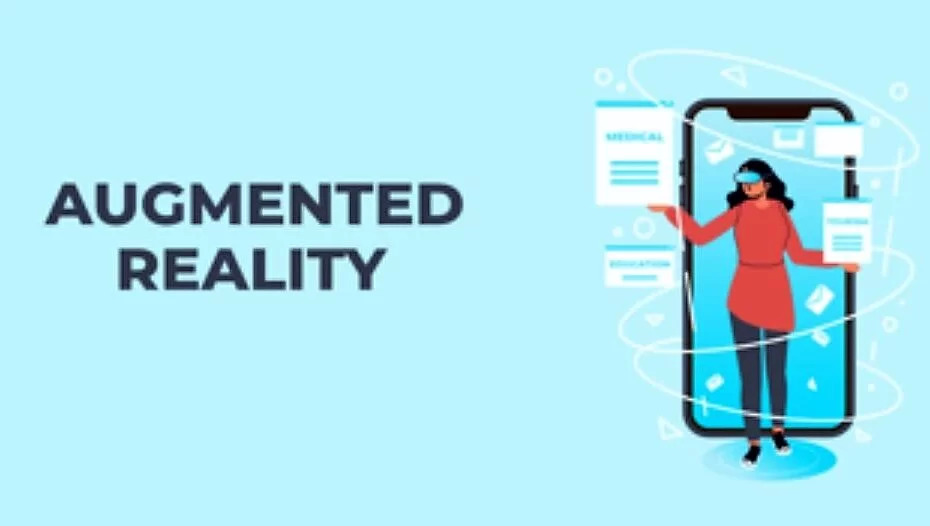Don’t have time to update your photos on your site? Save time by using the Custom Instagram Feed plugin by the Smash Balloon team to generate dynamic content for your website. Whereby, you’ll save time and increase efficiency. Especially, by only posting your photos to Instagram and automatically displaying them on your website.
By the same token, increase engagement between you and your Instagram followers. And also, increase your number of followers by displaying your Instagram content directly on your site. Automatically push your new Instagram content straight to your site to keep it looking fresh and keeping your audience engaged.
Did I mention that the custom Instagram feed plugin is super simple to set up? Once the Plugin is installed, you can be displaying your Instagram content within 30 seconds! No confusing steps or Instagram Developer account needed. Here: Get Started and Install the WordPress Plugin right away, if you are a Pro Webmaster or simply follow my beginner steps below.
What Does The Smash Balloon Offer?
Important to realize, Smash Balloon is a fun-loving WordPress plugin development company birthed into existence in early 2013. Whereby, they specialize in creating plugins that are not only intuitive and simple to use but also designed to integrate seamlessly into your website. Allowing you to display your social media content in powerful and unique ways.
Surprisingly, over 1 million awesome people have decided to actively use their plugins. In reality, which is an incredible honor that they don’t take lightly. In fact, this compels them to try to provide the quickest and most effective customer support that they can. Blowing users away with the best customer service they’ve ever experienced.
Notably, the Smash Balloon Social Feeds for Webmasters have two goals:
- Creating and maintaining the most useful, functional, beautiful, robust and down-right most awesome social media plugins your website has ever seen.
- To provide the quickest, friendliest and most mind-blowingly amazing product support you have ever experienced.
They’re a small, but dedicated, team based in Minnesota in the USA. Read more about them!
What are their Main Features?
Of course, we all understand that sometimes you need help, have issues or just have questions.
With this in mind, here are the main features of the Custom Instagram Feed Plugin;
- Super simple to set up
- Display photos from multiple Instagram account in the same feed or in separate feeds
- Completely responsive and mobile-ready – layout looks great on any screen size and in any container width
- Completely customizable – Customize the width, height, number of photos, number of columns, image size, background color, image spacing and more!
- Display multiple Instagram feeds on the same page or on different pages throughout your site
- Use the built-in shortcode options to completely customize each of your Instagram feeds
- Display thumbnail, medium or full-size photos from your Instagram feed
- Infinitely load more of your Instagram photos with the ‘Load More’ button
- Includes a Follow on the Instagram button at the bottom of your feed
- Display a beautiful header at the top of your feed
- Display your Instagram photos chronologically or in random order
- Add your own Custom CSS and JavaScript for even deeper customizations
What are the Benefits?
By all means, customize your Instagram feeds to look exactly the way you want, so that they blend seamlessly into your site or pop out at your visitors! Automatically push your new Instagram content straight to your site to keep it looking fresh and keeping your audience engaged.
Not forgetting, increase engagement between you and your Instagram followers. And also, increase your number of followers by displaying your Instagram content directly on your site. Once installed, you can be displaying your Instagram photos within 30 seconds! No confusing steps or Instagram Developer account needed.
Save time and increase efficiency by only posting your photos to Instagram and automatically displaying them on your website. Customize your Instagram feeds to look exactly the way you want, so that they blend seamlessly into your site or pop out at your visitors!
Automatically push your new Instagram content straight to your site to keep it looking fresh and keeping your audience engaged. Choose from tons of built-in Instagram Feed customization options to create a truly unique feed of your Instagram content.
What can it do?
- Display Instagram photos from any Instagram account you own.
- Completely responsive and mobile ready –your Instagram feed layout looks great on any screen size and in any container width
- Display multiple Instagram feeds on the same page or on different pages throughout your site by using our powerful Instagram Feed shortcode options
- Display posts from multiple Instagram User IDs
- Use the built-in shortcode options to completely customize each of your Instagram feeds
- Infinitely load more of your Instagram photos with the ‘Load More’ button
- Plus more features added all the time!
Completely Customizable
- By default the Instagram feed will adopt the style of your website, but can be completely customized to look however you like!
- Set the number of Instagram photos you want to display
- Choose how many columns to display your Instagram photos in and the size of the Instagram photos
- In addition, choose to show or hide certain parts of the Instagram feed, such as the header, ‘Load More’, and ‘Follow’ buttons
- Control the width, height and background color of your Instagram feed
- Set the spacing/padding between the Instagram photos
- Display Instagram photos in chronological or random order
- Use your own custom text and colors for the ‘Load More’ and ‘Follow’ buttons
- Enter your own custom CSS or JavaScript for even deeper customization
- Use the shortcode options to style multiple Instagram feeds in completely different ways
- Plus more customization options added all the time!
How do you Setup the Free Custom Instagram Feed Plugin?
- Once you’ve installed the Instagram Feed plugin click on the Instagram Feed item in your WordPress menu
- Click on the large blue Instagram button to log into your Instagram account and get your Instagram Access Token and Instagram User ID
- Copy and paste the Instagram Access Token and Instagram User ID into the relevant Instagram Access Token and Instagram User ID fields. If you’re having trouble retrieving your Instagram information from Instagram then try using the Instagram button on this page instead.
- You can also display photos from other Instagram accounts by using this tool to find their Instagram User ID.
- Navigate to the Instagram Feed customize the page to customize your Instagram feed.
- Additionally, once you’ve customized your Instagram feed, click on the Display Your Feed tab to grab the [instagram-feed] shortcode.
- Then again, copy the Instagram Feed shortcode and paste it into any page, post or widget where you want the Instagram feed to appear.
- You can paste the Instagram Feed shortcode directly into your page editor.
- By the same token, you can use the default WordPress ‘Text’ widget to display your Instagram Feed in a sidebar or other widget area.
For simple step-by-step directions on how to set up the Custom Instagram Feed plugin please refer to the setup guide.
Shortcode Options
General Options
- id – An Instagram User ID – Example:
[instagram-feed id=AN_INSTAGRAM_USER_ID] - width – The width of your Instagram feed. Any number – Example:
[instagram-feed width=50] - widthunit – The unit of the width of your Instagram feed. ‘px’ or ‘%’ – Example:
[instagram-feed widthunit=%] - height – The height of your Instagram feed. Any number – Example:
[instagram-feed height=250] - heightunit – The unit of the height of your Instagram feed. ‘px’ or ‘%’ – Example:
[instagram-feed heightunit=px] - background – The background color of the Instagram feed. Any hex color code – Example:
[instagram-feed background=#ffff00] - class – Add a CSS class to the Instagram feed container – Example:
[instagram-feed class=feedOne]
Photo Options
- sort by – Sort the Instagram posts by Newest to Oldest (none) or Random (random) – Example:
[instagram-feed sortby=random] - num – The number of Instagram posts to display initially. Maximum is 33 – Example:
[instagram-feed num=10] - cols – The number of columns in your Instagram feed. 1 – 10 – Example:
[instagram-feed cols=5] - imageres – The resolution/size of the Instagram photos. ‘auto’, full’, ‘medium’ or ‘thumb’ – Example:
[instagram-feed imageres=full] - imagepadding – The spacing around your Instagram photos – Example:
[instagram-feed imagepadding=10] - imagepaddingunit – The unit of the padding in your Instagram feed. ‘px’ or ‘%’ – Example:
[instagram-feed imagepaddingunit=px] - disablemobile – Disable the mobile layout for your Instagram feed. ‘true’ or ‘false’ – Example:
[instagram-feed disablemobile=true]
Header Options
- showheader – Whether to show the Instagram feed Header. ‘true’ or ‘false’ – Example:
[instagram-feed showheader=false] - headercolor – The color of the Instagram feed Header text. Any hex color code – Example:
[instagram-feed headercolor=#333]
‘Load More’ Button Options
- showbutton – Whether to show the ‘Load More’ button. ‘true’ or ‘false’ – Example:
[instagram-feed showbutton='false'] - buttoncolor – The background color of the button. Any hex color code – Example:
[instagram-feed buttoncolor=#000] - buttontextcolor – The text color of the button. Any hex color code – Example:
[instagram-feed buttontextcolor=#fff] - buttontext – The text used for the button – Example:
[instagram-feed buttontext="Load More Photos"]
‘Follow on Instagram’ Button Options
- showfollow – Whether to show the ‘Follow on Instagram’ button. ‘true’ or ‘false’ – Example:
[instagram-feed showfollow=true] - followcolor – The background color of the ‘Follow on Instagram’ button. Any hex color code – Example:
[instagram-feed followcolor=#ff0000] - followtextcolor – The text color of the ‘Follow on Instagram’ button. Any hex color code – Example:
[instagram-feed followtextcolor=#fff] - followtext – The text used for the ‘Follow on Instagram’ button – Example:
[instagram-feed followtext="Follow me"]
Generally, for more shortcode options, check out the Pro version. Finally, if you have any issues setting up or using the plugin then check out the support section for solutions to common problems. Not forgetting, if you need help beyond that, then you can also open a support ticket, Contact Us, or even, see more on WordPress.org.
Get Free Updates
Notice: All content on this website including text, graphics, images, and other material is intended for general information only. Thus, this content does not apply to any specific context or condition. It is not a substitute for any licensed professional work. Be that as it may, please feel free to collaborate with us through blog posting or link placement partnership to showcase brand, business, or product.