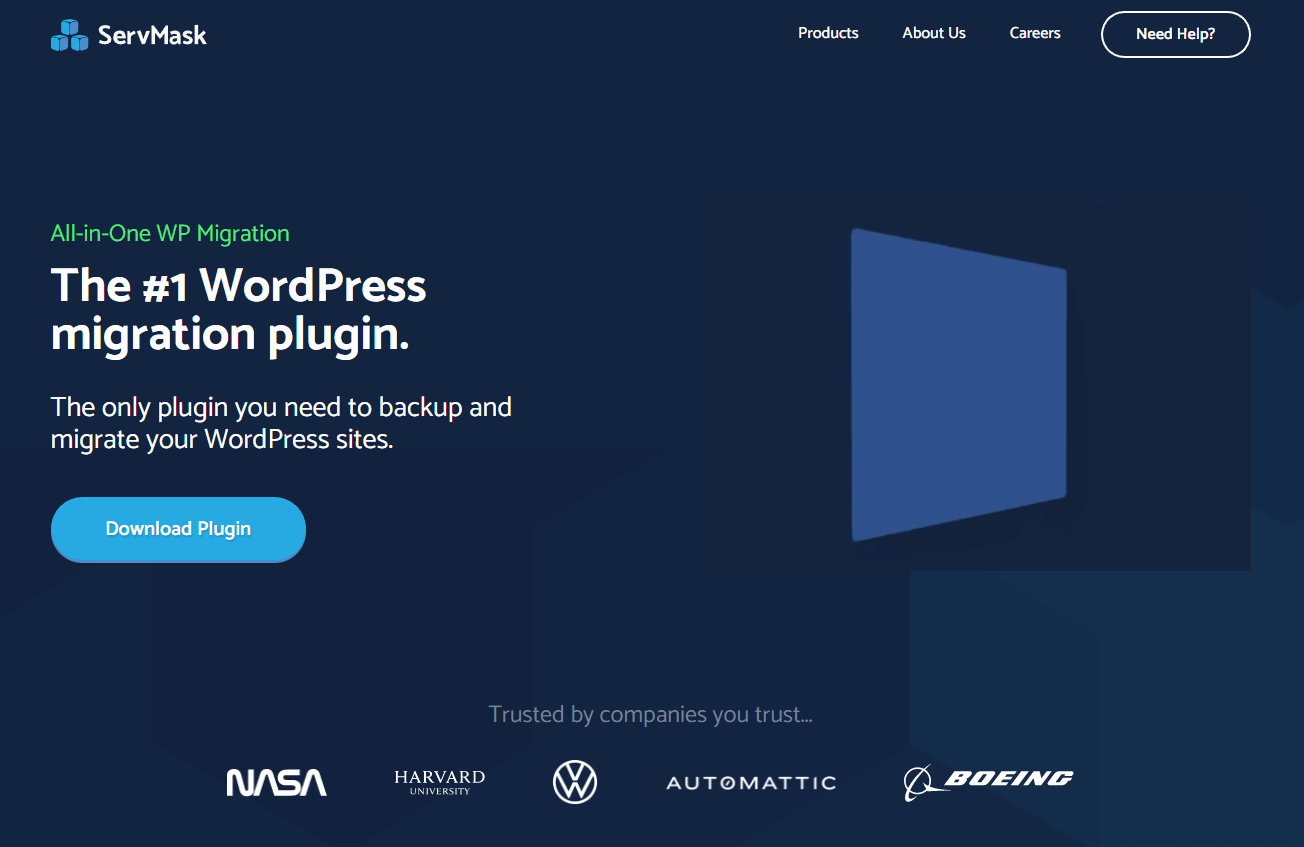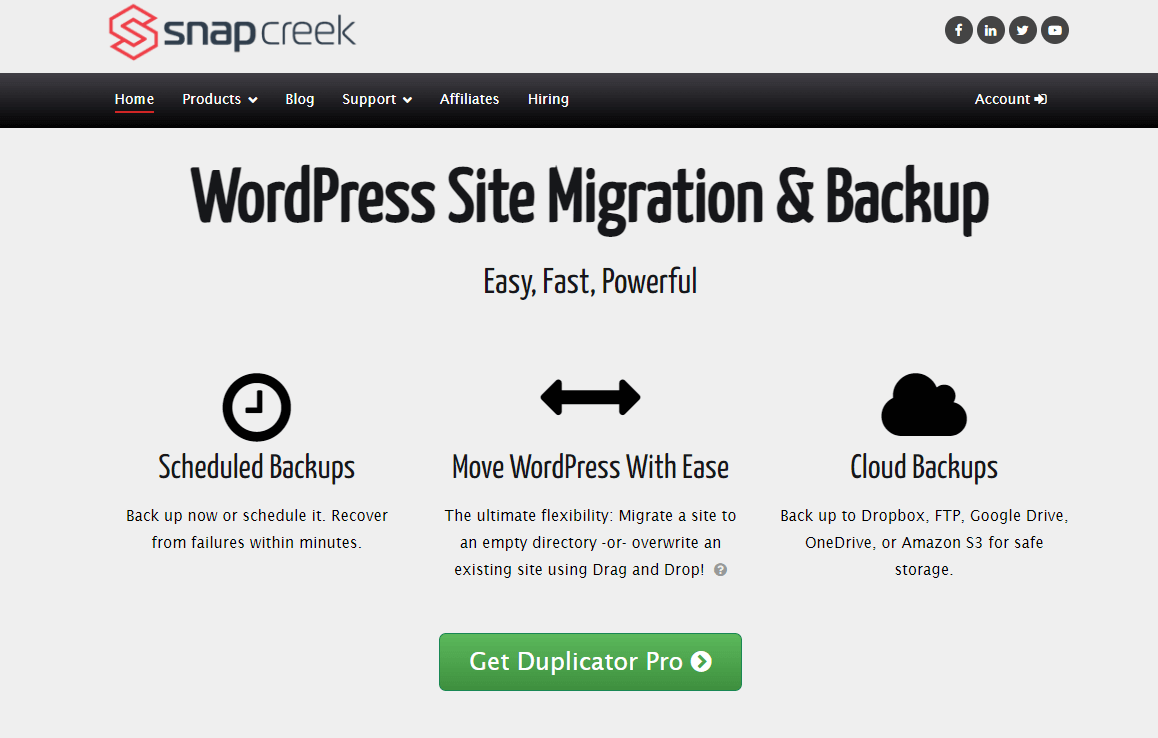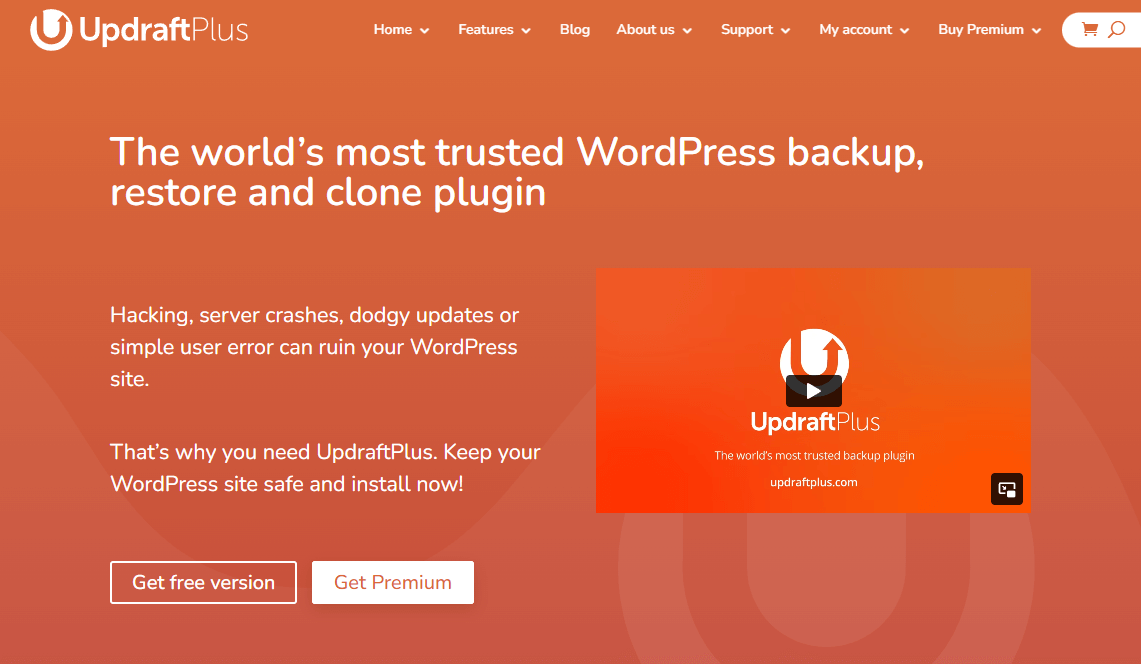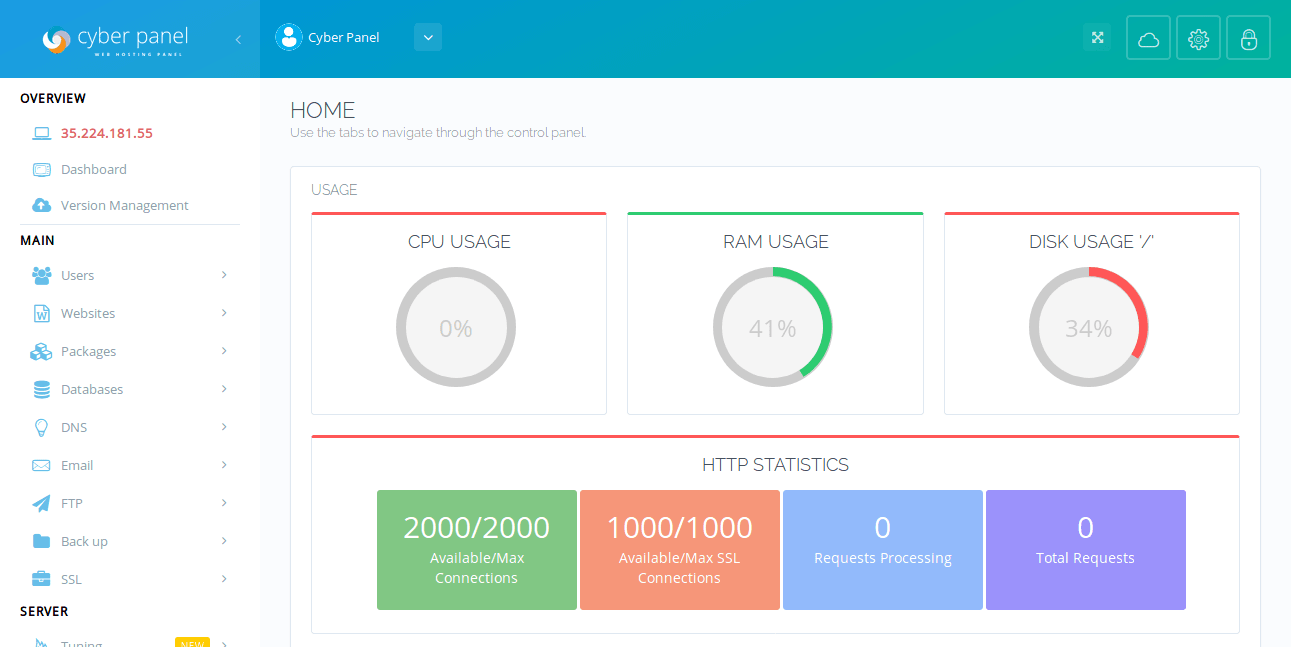WordPress Migration Plugins help transfer a website from one hosting provider or domain to another. It involves moving all files, themes, plugins, media, and database content while maintaining full functionality. Researching and comparing migration services before choosing one is essential—many hosts offer complimentary migration—so selecting the exemplary service is vital.
It ensures you find the best solution for your needs. So, are you still “manually” migrating WordPress websites? Are you exporting the database with phpMyAdmin, SequelAce, or some other database tool and then running a find & replace on the SQL file? Then, you still have to use FTP to download your media, themes, and plugins! We both know that isn’t ideal. There is an easy way out!
In short, WordPress migration can include moving your website from one server to another. This can include transferring your website from a local server to a remote server or from one hosting company to another. The benefits of website migration are many. First and foremost, it can improve your website’s performance and security. It also helps optimize your website database.
Be that as it may, this article will explore some free WordPress Migration plugins and essential services with additional details. Furthermore, some hosting providers offer free WordPress Migration services. Before choosing a service, research thoroughly to ensure it meets your needs. Online tutorials can also help with manual migration, which is ideal for those with technical skills.
Understanding The Basic WordPress Migration Process Role In Cloud Hosting
To enumerate, it’s worth noting that WordPress Migration is a process that allows you to push and pull your Media Library files between two WordPress installs. It’s a simple sync process that removes the need to copy files manually. As fast as, if not quicker, than FTP. During a WordPress migration, you can easily and quickly synchronize all your media files between websites.
In other words, WordPress Migration Plugins help in transferring a WordPress built-in website from one hosting provider or domain to another. This might be done to switch hosting providers, change domains, or consolidate multiple WordPress websites. Typically, it includes moving files and databases while updating links and references. Proper planning and execution are crucial.
One thing is sure: Proper planning and execution will help maintain website accessibility and functionality. As mentioned, installing a WordPress migration plugin is the easiest way to migrate your website. With such a WordPress migration plugin, you can package your entire website into a single zipped archive file. Then, you can drag and drop it into a new WordPress installation.
Before starting your migration, a WordPress Website Backup is essential for obvious reasons. On the one hand, you don’t want to lose your entire website workload. On the other hand, you don’t want to have to redo large sections if you make a mistake. However, forgetting about backing up your website is easy until something goes wrong. After a backup, you can now proceed.
How To Choose The Most Suitable WordPress Migration Plugins Service
WordPress is a factory that makes webpages. This core analogy is designed to clarify WordPress’s functions: it stores content. It enables users to create and publish webpages, requiring nothing beyond a domain and a hosting service. In addition, it has a web template system using a template processor. Sometimes, webmasters may want to migrate their websites for various reasons.
Of course, suppose you’ve built a beautiful WordPress website for your business or customer! Perhaps this website has become pretty sizeable as you’ve added content to your blog or possibly added eCommerce functionality. However, as good as the website is, you aren’t happy with your web hosting. Maybe things have slowed down because they have got more extensive.
Sometimes, you may miss a few of the best plugins to improve website performance, or your free plan is no longer suitable. Maybe you’re using additional plugins on your WordPress website that consume more resources than are available on your plan. Sometimes, your website hosting solution provider could get greedy and overload their servers. Either way, you want out, right?
Unfortunately, the problem is that moving a whole website can be pretty daunting. Fortunately, over the last few years, there has been a significant increase in the number and quality of plugins that can help you undertake this task. As a result, this means you no longer have to move content and a database manually. There are a few things to consider when choosing a migration plugin.
Some Factors Include:
- Feature Compatibility: Ensure the migration plugin aligns your WordPress setup with the necessary features.
- Ease of Use: Choose user-friendly options with intuitive interfaces and clear guides.
- Reputation and Support: Prioritize reputable solutions with positive reviews and reliable customer support.
- Security Measures: Ensure robust security measures are in place to protect your website’s data during migration.
- Speed and Performance: Consider the speed and performance of the migration process to minimize downtime.
- Cost Evaluation: Evaluate the costs of features offered and your budget constraints.
Next, we’ll explore some of the best free WordPress Migration Plugins that can help simplify the whole process. Remember, you must opt for a free WordPress website migration plugin that experts trust most. Aim for a plugin that lets you pull a production website down to your local machine, push a staging website to production, push your local website to a staging server, and more.
As a rule of thumb, you may also want to use an FTP tool instead of a WordPress migration plugin. Notwithstanding, if you don’t already have one, FileZilla is an excellent (and free) option. After you connect to your website’s server through an FTP account, you’ll need to navigate to your WordPress root folder, which contains all the files on your website. Let’s explore a few plugins.
1. All-in-One WP Migration
If you wish to import or migrate an entire WordPress website, including plugins, themes, and users, the All-in-One WP Migration Plugin can help you achieve that. Follow the steps in this guide to import an exact copy of your website to WordPress.com. This plugin allows easy migration of your entire WordPress site, including the database, media files, themes, and plugins.
It simplifies the migration process through a user-friendly interface and offers options to exclude specific files or directories during migration. All-in-One WP Migration is suitable for beginners and advanced users due to its straightforward approach and compatibility with most hosting environments.
2. Duplicator
The Duplicator Plugin developed by the folks at Snapcreek is the go-to choice for many when they need to move their WordPress website, with 1+ million active installs at the time of writing. With just a few clicks, it lets users migrate their website to a new domain, host, or location. It can also handle zero downtime migrations, essential if your site needs to be kept live 24×7.
Duplicator is a versatile plugin that facilitates site migration and offers cloning and backup functionalities. With Duplicator, you can create a package of your entire site, including files, database, and configurations, and then deploy it on a new server or domain. The plugin provides manual and automated migration options, making it suitable for users with varying expertise.
3. UpdraftPlus
The UpdraftPlus team has two versions of the plugin. A Free UpdraftPlus Plugin Version that can be downloaded via the WordPress plugin repository and a premium option. It’s important to note, especially given the topic of this article, that only the premium version can undertake migrations. While primarily known as a backup solution, it also includes migration capabilities.
Technically, UpdraftPlus describes their product as ‘The world’s most trusted WordPress backup, restore and clone plugin.’ It is used on 3 million WordPress websites to undertake various backup-related tasks. Although backups are the core function of this plugin, it also offers a cloning and migration feature that can help you move your WordPress website from one host to another.
4. WPvivid Backup Plugin
By all means, the WPvivid Backup Plugin offers comprehensive backup and migration features for WordPress websites. Along with backup scheduling and restoration, it allows for seamless migration of sites to different servers or domains. Generally speaking, the WPvivid Backup Plugin suits users looking for a reliable, all-in-one solution for managing their WordPress websites.
Note that the WPvivid Backup & Migration Pro Plugin works on top of the free version and offers many more advanced features: Incremental backups, advanced backups, advanced auto-migration, database backup encryption, white label, and more cloud storage supported. Eventually, moving your website data content by their expert support team is an absolute breeze.
5. WP Migrate Lite
WordPress database migrations shouldn’t have to be overly complicated or cumbersome. With WP Migrate Lite, database transfers have become so much easier. In other words, it’s a WordPress migration plugin that makes migrating your database and exporting full websites easy, fast, and stress-free. Get full-website exports, import to local, find/replace, database backups, etc.
A WordPress migration plugin like WP Migrate Lite fits neatly into your developer workflow, allowing seamless migrations between localhost and live. You can even install WP Migrate on two or more WordPress websites and push/pull the database, media, themes, and plugins between those websites. Thus, it’s the perfect workflow tool for thousands of expert developers.
Other Plugins:
- BackupBuddy
- Migrate Guru
- Bluehost Site Migrator
- VaultPress (Now Jetpack Backup)
- BoldGrid (Total Upkeep)
- WP Time Capsule
- WP Migrate DB
- Pressidium
- BlogVault
Note: A tool like the BackupBuddy Plugin is primarily sold for migration and backup. It claims to have protected 1 million websites since 2010 and is bought to you by the ever-reliable ithemes team. In addition to its backup capabilities, the plugin can help you easily migrate your WordPress website. There are some features (from a migration perspective only) to consider.
How To Install And Migrate WordPress Website To VPS With CyberPanel
For beginner webmasters, it’s worth noting that CyberPanel is a web hosting control panel powered by OpenLiteSpeed, with auto backups to DO Spaces. In other words, CyberPanel is a web hosting control panel powered by OpenLiteSpeed. Eventually, it helps you easily set up websites on your DigitalOcean droplets and automatically back them up to DigitalOcean Spaces.
With CyberPanel, you can easily add new domains/vhosts and manage SSL. Additionally, the lscache module is activated by default, so the users can use it to cache their pages. Equally important, CyberPanel also has a one-click installer for WordPress and Joomla. At the same time, the installer enables the LiteSpeed Cache plugin for WordPress, and you are ready to go.
CyberPanel also has a dedicated PHP Manager — you can install/un-install PHP extensions or configure settings for any PHP version. There is a built-in firewall to open/close ports based on IPs and protocol. With SSH hardening, you can enable/disable root access, change the SSH port, and add SSH keys. You can install OpenLiteSpeed’s ModSecurity module with one click.
Additionally, you can enable or disable OWASP and Comodo Rules for ModSecurity. Once you get your VPS running with CyberPanel, you can log in via this URL: https://your_vps_ip:8090 (this will require you to accept an untrusted SSL certificate). Make sure to replace your_vps_ip with the IP address of your server. Please follow the simple steps we have provided below.
Step 1 – Download & Install Putty
You can write in a few simple steps. But first, you must have access to Putty, which you can download for free to get started.
Step 2 – Login To The Root Server
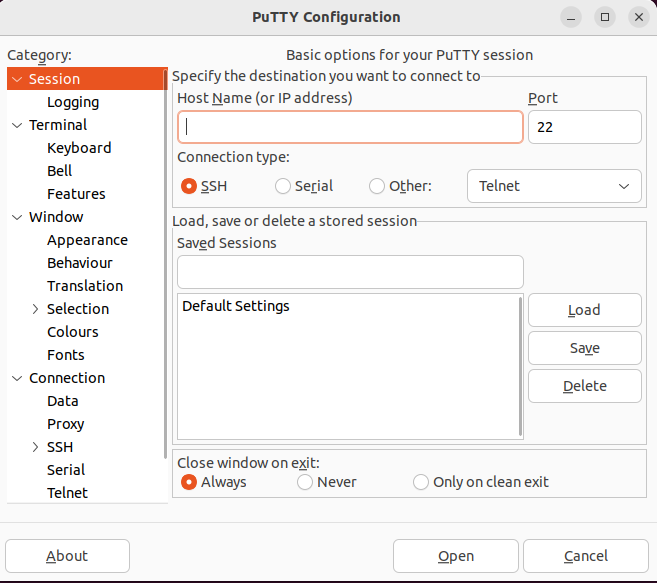
- Open Putty,
- Enter the IP address of your host and click “Open,”
- Type in “root” as the username and enter the password provided to you.
Step 3 – Update Operating System (Ubuntu)

First, enter the following command:
sudo apt update
After that, enter the following command to make sure that all packages in Ubuntu are upgraded:
sudo apt upgrade
Step 4 – Install The CyberPanel
To install the CyberPanel, enter the following code:
sh <(curl https://cyberpanel.net/install.sh || wget -O – https://cyberpanel.net/install.sh)
After which, here are our recommended selections:
- Install CyberPanel: Hit “1“
- Select “Install CyberPanel with OpenLiteSpeed”: Hit “1“
- Full Service for CyberPanel: Hit “Y“
- Remote MySQL: Hit “N“
- Latest Version of CyberPanel: Hit “Enter“
- Choose your admin password for CyberPanel: Hit “s” and set your password
- Note that the password will not show, but it is entered in the background
- Install Memcache: Hit “Y“
- Instal Redis: Hit “Y“
- Install Watchdog: Hit “Enter“
Step 5 – Login To CyberPanel
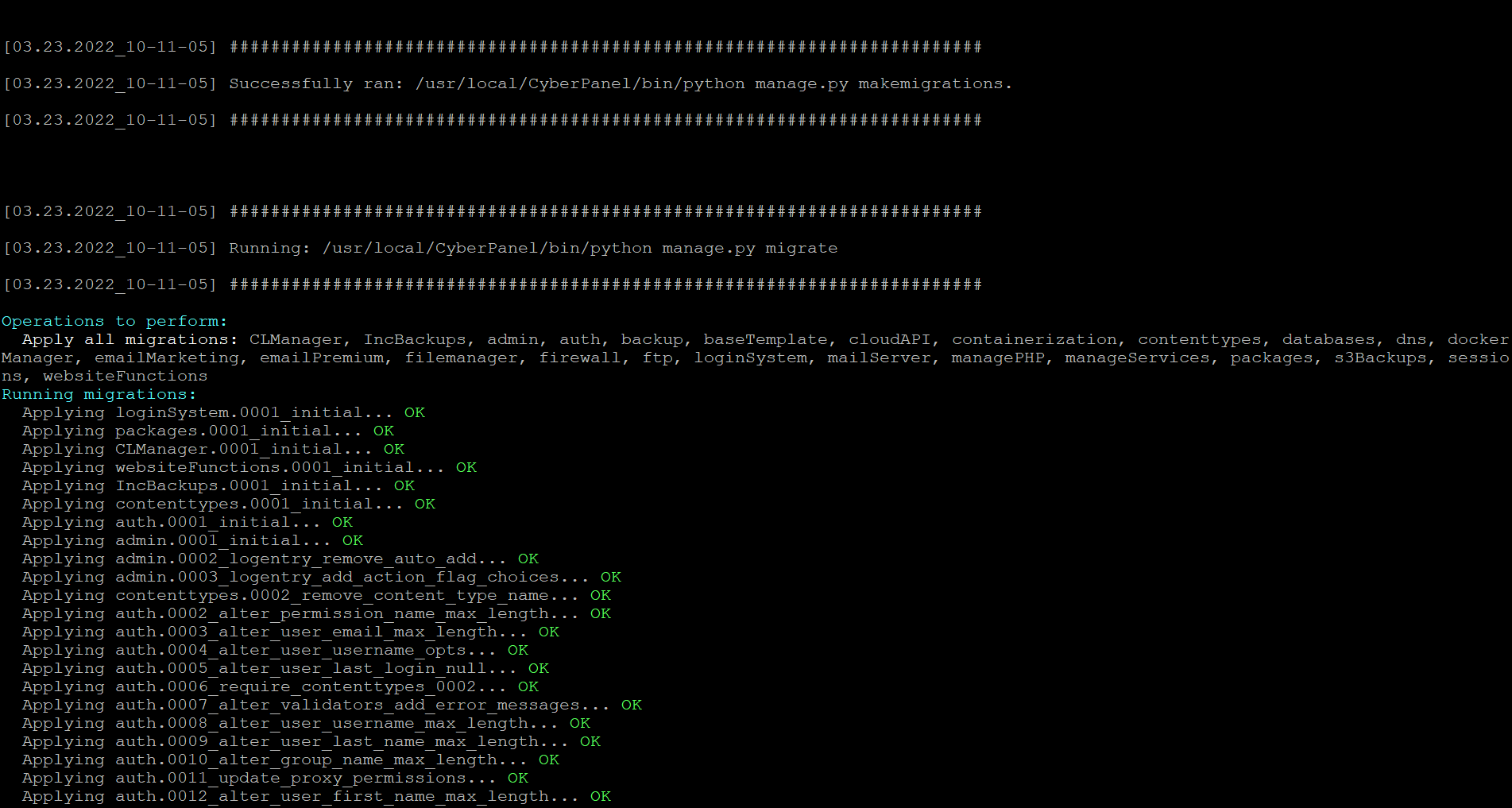
Copy the CyberPanel link in this format:
https://youripaddress:8090
CyberPanel operates on the default port 8090. When you see the CyberPanel’s Login Page, enter “admin” in the user name field and enter the password you set in previous steps. And now, you are in CyberPanel, enjoy!
Other Resources:
- How to secure SSH: CyberPanel Secure SSH
- Full CyberPanel Documentation: CyberPanel Documentation
- In case you are getting a 404 error when installing WordPress, it is most likely due to the non-existence of a database, so you would want to log to your root server again (See Step 2 above) and enter the following command:
sudo apt-get install php-mysql
Following the above steps, website owners and webmasters can confidently transfer their WordPress websites.
In Conclusion;
Initially, WordPress Migration used to be something that even a seasoned website developer would dread doing. The explosion in plugins and services that can handle this task has made it significantly easier and means you no longer need to feel tied to a poor hosting service. Your WordPress website is now truly your own and can be moved as required whenever you want!
Transferring a website using WordPress Migration Plugins involves carefully planning and utilizing reliable migration plugins such as All-in-One WP Migration, Duplicator, UpdraftPlus, or WPvivid Backup Plugin. Installing CyberPanel on a VPS provides a user-friendly interface for management. Ensure you are adhering to the best practices and utilizing appropriate tools.
Related Resource: Website Backup Plugins | The Most Suitable For WordPress Websites
We’ve spoken about individual migration and backup services, which can be used to migrate your WordPress website to a new host. Before you decide to take the plunge with one of these, it’s worth considering whether it would benefit your website to host it with a Managed WordPress hosting expert. Choose a plugin that provides a migration wizard built into their Dashboard.
Remember, most of the above WordPress migration plugins enable you to create a full backup of your WordPress website and restore it to a new location effortlessly. Some support various cloud storage services for storing backup files, ensuring flexibility in migration destinations. Their user-friendly interface and reliable performance make them popular among WordPress users.