As a YouTuber or business marketer, it’s good to know that Video Subtitles & Captions are very important elements to consider, especially, for a successful YouTube marketing strategy. Did you know, on average, videos with Closed Captions (CC) perform better than those without? In particular, when considering the likes of YouTube platform videos to be precise?
Now, you can make your videos more accessible and amplify your channel’s reach from the moment you publish! But, above all, language subtitles must be added to YouTube videos for this among other reasons. It’s a very powerful trick to increase views and get more subscribers! Generally speaking, adding closed captions accommodates your viewer’s on-the-go lifestyle.
And, just as we are going to mention herein, it also offers a wealth of other digital online marketing benefits — to both individual YouTubers and business brands alike. On that note, that’s where quality video marketing using video subtitles & captions comes into play. Bringing the power of storytelling to center stage, it delivers brand messaging in efficient and effective ways.
Whilst, bearing in mind, as digital platforms become saturated with content, more than just well-crafted videos are needed to stand out. As an example, you must consider your audience’s viewing habits. Given that almost 85% of social videos are watched with the sound off. That said, let’s now have an overview of how video subtitles & captions can help drive you leads.
Why Video Subtitles & Captions Are Important Tools In Marketing
Basically, video subtitles or closed video caption files contain the text of what is said in the video — they are usually used in Film and TV Subtitling by various news broadcasting channels. They also contain time codes for when each line of text should be displayed. Some may also include position and style information, especially, useful for deaf or hard-of-hearing viewers.
In other words, when you add video subtitles & captions, you may be able to reach a wider audience. Including deaf or hard-of-hearing viewers and viewers who speak another language. On average, videos that are captioned see an increase in watch time compared to videos that don’t have them. There are 3 ways to Add Video Subtitles & Captions.
Including the Drop-in a CC File or Transcript — whereby, a platform like YouTube will auto-sync it for you. There’s also a Copy & Paste Words in Place — whereby, you can ‘Assign Timings’ to automatically match it up to audio. In addition, you can also Just Start Typing — but, not everyone has a script! Just go ahead and try the first main options.
So, YouTube has made it easy to transcribe your videos and create captions while you upload them. But, the most important thing is to diversify your audience. And by doing so, you’ll boost engagement, and expand your video outreach.
How An Online Caption Editor Works
As you’ll learn, the Captions Editor in YouTube Studio makes it, even more, easier to create and edit captions for your videos. If the video guide above still lacks something, then you can follow my guide below to learn more. To understand how valuable a tool like the Online Caption Editor is, let’s take a look at the captioning process and where caption editing fits in.
Your uncaptioned video is routed from your computer or video platform to one of our professional transcribers. Once the transcript is complete, CaptionSync uses it to automatically create a time-stamped caption file. The caption file will then appear back on your video platform. You’ll even see the completed files in your CaptionSync account.
This is when you have a chance to preview the video with the new captions and make any necessary changes. You may want to change how a name or term is spelled. You can also fix the positioning of the captions. For example, if they are covering something important at the bottom of the screen, you can move them up to the top of the video.
The Online Caption Editor is an easy web tool that allows you to review your captions. And it can be a great time saver if there are just one or two small changes you want to make to the caption file. You can make these changes, and in seconds generate a new caption file, ready for use.
Tips For Creating A Transcript File
On one side, Transcripts are a simple way of creating captions. They only contain the text of what is said in the video. You can enter a transcript directly in your video or follow the steps below to create yours. On the other side, Transcripts work best with videos that are less than an hour long. As well as with good sound quality and clear speech.
The transcript file should be in the same language as the dialogue in the video. After you’ve created your file, you can now follow the instructions to upload transcripts to a video to gather more. Forthwith, the next thing is to Format your transcript file. And all you’ll need to do is type the text of what was said in your video and save it as a plain text file (.txt).
Then again, you can even convert other formats (like Microsoft Word, HTML) into a plain text file. Or even use native programs on your computer like Notepad.
Here are the formatting tips to consider:
- To force the start of a new caption, use a blank line.
- To designate background sounds, use square brackets. For example, [music] or [laughter].
- Add >> to identify speakers or change of speaker.
What about saving non-English files? Well, for non-English language transcript files, I recommend saving the file with UTF-8 encoding. In order to improve display accuracy.
Windows PC Instructions:
- Open Notepad.
- Click File then Save as.
- Choose UTF-8 under “Encoding.”
Apple PC Instructions:
- Open TextEdit.
- Click Format, then select Make Plain Text.
- Click File, then Save.
- Select Unicode (UTF-8).
Scenarist Closed Caption (.scc file extension) files are my preferred file format. Why? Simply, because these files have an exact representation of CEA-608 data — as the most preferred format whenever captions are based on CEA-608 features. So, go ahead and try adding captions directly in your video using the YouTube Captions Editor if you’re a beginner YouTuber.
Having said that, you can see all the supported subtitle and closed caption files to gather more useful and resourceful information. Eventually, there are elaborate tips that will guide you along the whole process in simple steps.
Why Video Subtitles & Captions Are So Important In Marketing
So far, did you know that the importance of captioning is growing? For starters, there’s an increasing number of ADA website lawsuits being filed against organizations failing to provide video captioning for d/Deaf and hard-of-hearing people. As well as other digital accommodations for the blind, low vision, or other persons with disabilities, and even much more.
In layman’s language, Captioning is defined as the process that involves dividing transcript text into chunks, known as ‘caption frames.’ And also, time-coding each frame to synchronize with the audio of a video. Generally speaking, captions are key elements that often allow viewers to follow along with the audio and video or captions interchangeably.
Recommended: Grow Your Channel Now With Free Online Courses — Creator Academy
In addition to being extremely useful for the deaf and hard-of-hearing community, captions provide assistance to those whose native language isn’t spoken within the video. Thus, it helps viewers with learning disabilities or attention deficits more easily maintain their concentration. For organizations looking to avoid being sued, captioning has never been more critical.
The importance of captioning is also growing due to several other reasons which are as prevalent as the current litigation landscape. The fact that technology is changing, that video use and popularity are increasing too. And the fact that the deaf and hard-of-hearing population is growing is all cause for the rising relevance of captioning which has always been useful.
But, with the ever-changing technology, the rise of video popularity, and the growth of the deaf and hard-of-hearing population, it’s become more pertinent than ever before for individual YouTubers and business brands to utilize them.
Recommended: How To Extract YouTube Subtitles With 2 Simple Ways
Online learning in a foreign language has become much easier and more comfortable with the beta video translate subtitle players too. Such a YouTube subtitle reader will allow you to listen to lectures at a convenient time. Or even access information in all languages of the world. As well as watch all existing video courses with translation.
Another importance of captioning lies in its ability to make a video more accessible in numerous ways. And now, just as we aforementioned, it allows d/Deaf and hard-of-hearing individuals to watch videos easily. In addition, it also helps people to focus on and remember the information more easily as well as watch it in sound-sensitive environments.
Step #1: How To Add YouTube Video Subtitles & Captions
Forget about all the wasted time and effort used to generate closed captions manually. Adding closed captions to a video file can be automated. Using an AI tool to generate a subtitles file for social media videos is the easiest way. For example, through Subtitles Love, you can simply drag and drop your video file, and customize the appearance, and subtitles.
The average time for preparing one video is 10 minutes. Not only does this method of adding closed captions to your video file saves a lot of time and effort, but it also provides much more accurate transcription than hardcoded subtitles. In order to autogenerate subtitles more effectively, you have to make sure that your video has a high sound and audio quality.
This is very important for the process of automatic captions as it ensures you get the most accurate auto-generated subtitles. Basically, the YouTube video subtitles & captions tool allows you to share your channel videos with a larger audience. And as I said, they include deaf or hard-of-hearing viewers. As well as viewers who speak another language.
Subtitle and caption files contain the text of what is said in the video. It also contains timestamps for when each line of text should be displayed. In this case, there are a few tools and the main stages involved during this process though.
To Upload A File:
- Select Upload File.
- Choose between With timing or Without timing, then select Continue.
- Choose a file to upload.
- Select Save.
You can create subtitles and captions by entering them as you watch the video too. You’ll need to set the timing to sync with your video with this option. And then, the transcript text is automatically synchronized to your video.
The transcript must be in a language supported by Google Automatic Speech Recognition (ASR) Technology or any other similar/related technology. And in the same language that’s spoken in the video. But, always remember, transcripts are not recommended for videos that are over an hour long. Or rather, those YouTube videos that have poor audio quality.
To Auto-sync Files:
- Select Auto-sync.
- Enter the words in the video or upload a transcript file.
- Select ASSIGN TIMINGS, then click SAVE AND CLOSE.
Setting the timings can take a few minutes. While you wait, you’ll be brought back to the video tracklist. Once it’s ready, your transcription will automatically be published on your video. You can choose to type or paste a transcript of your captions and subtitles. With this option, your subtitle and caption timings will be set automatically.
To Type Manually:
- Select Type manually Play the video and enter your captions or subtitles.
- Don’t forget to add text like [applause] or [thunder], so that viewers know what’s going on in the video.
- You can also pause while typing. Select PUBLISH.
To speed up your work, you can also use these keyboard shortcuts (Shift +)
- left arrow: Seek back 1 second.
- right arrow: Seek forward 1 second.
- space: Pause or play the video.
- enter: Add a new line.
- down arrow: Edit next subtitle.
- up arrow: Edit the previous subtitle.
- enter: Add the subtitle.
YouTube can use speech recognition technology to automatically create captions for your videos. If automatic captions are available, they’ll automatically be published on the video. That said, you can learn how to use automatic captions.
And now, you’ve got an idea of how to add video subtitles & captions. Just go ahead and get started in whichever way that best suits your needs. But, before you start, make sure that your file type is supported on YouTube to be successful.
Step #2: How To Edit Or Remove Video Captions
Eventually, you can change the text and timestamps of your captions. You can also use caption editing software or caption editing services for the same.
To Edit Caption Text:
- Sign in to YouTube Studio.
- From the left menu, select Subtitles.
- Click the video you’d like to edit.
- For the language, the one you’d like to edit, in the “Subtitles” column select Edit.
- For automatic captions, select DUPLICATE AND EDIT
- And then, click CONTINUE to overwrite your existing draft.
- Click inside any line in the Caption Track Panel and edit the text.
- When you’ve finished making changes, click Publish.
It’s, important to realize, that if you’re editing captions created automatically, a new caption track that includes your revisions will be generated. Likewise, you can also edit the timing on your caption tracks directly in the YouTube Captions Editor or by downloading your caption files.
To Edit Caption Timing:
- Sign in to YouTube Studio.
- From the left menu, select Subtitles.
- Click the video you’d like to edit.
- For the language, the one you’d like to edit, in the “Subtitles” column, select Edit.
- Select a specific line in the caption track panel:
- On your keyboard, press the up or down arrow to adjust the timing.
- On your keyboard, press the left or right arrow to change the duration.
- When you’ve finished making changes, click Publish.
Step #3: How To Download & Edit Video Caption Files
By all means, YouTube encourages content creators to add closed captions and multilingual subtitles to their videos so that they can reach a wider audience. They’ve released several tools to make that a reality. Oftentimes, YouTube adds automatic captions to your videos. However, auto-captions average 60-70% accuracy — or worse when there is poor audio quality.
As well as when there is some background noise or music, multiple overlapping speakers, or speakers with accents or poor articulation. From the rough transcript that YouTube creates, you can create your own captions the DIY way.
Learn Also: When Is A Caption Close Enough?
Or even enlist the help of your viewers for crowdsourced captions and subtitle translation in your strategic plan. The fastest, easiest way to get accurate captions is to hire a professional closed captioning company. This is highly recommended if you need to caption YouTube videos at scale. Since you can automate your captioning workflow.
However, if you choose to get your caption file, uploading it to YouTube is a breeze (learn more). But, you can edit timestamps by downloading the caption file and using a plain text (.txt) editing program like TextEdit or Notepad to make edits.
To Download & Edit Caption Files:
- Sign in to YouTube Studio.
- From the left menu, select Subtitles.
- Click the video you’d like to edit.
- Under Subtitles, click EDIT next to the language you want to edit.
- Click Options and select Download subtitles. Learn more about caption file formats.
- Your browser will download a file containing the captions track. Edit the file and save it.
- Follow the instructions to upload the captions to your video again.
Chiefly, you can also stop captions from showing on your videos by deleting them completely through your Google Account.
To Remove Video Captions:
- Sign in to YouTube Studio.
- From the left menu, select Subtitles.
- As for the language you’d like to delete, in the “Subtitles” column, select the Options to Delete.
- You’ll be asked to confirm that you want to delete the captions. Click DELETE CAPTIONS.
Must be remembered, that once the automatic captions are deleted for a video, you cannot turn them back on. Let’s now have a look at how you can create your own YouTube channel video subtitles & captions below. However, you must follow each step correctly — from start to finish — in order for it to work:
To Add Video Subtitles & Captions:
- Sign in to YouTube Studio.
- From the left menu, select Subtitles.
- Click the video that you’d like to edit.
- Click ADD LANGUAGE and select your language.
- Under subtitles, click ADD.
By all means, you can also add subtitles and captions during the video upload process to avoid doing the same thereafter. In that case, with Captions Editor by YouTube, You can add translated video titles and descriptions to your videos so your fans can find your videos in their own language. Translating your videos makes them more accessible to viewers outside of your home country/region and helps you build a global audience.
To Translate Video Titles & Descriptions:
- Sign in to YouTube Studio.
- From the left menu, select Subtitles.
- Select a video.
- If you haven’t selected the language for a video, you’ll be asked to choose the language and Confirm.
- Select Add Language and select the language you’d like to translate to.
- Under “Title & Description”, select Add.
- Enter the translated title and description, and select Publish.
Step #4: How To Use Third-Party Tools & Other Related Services
Eventually, you can also manage your captions, translations, and subtitle needs with third-party tools and services. But, it’s important to realize, these third-party tools and services are governed by their own terms and conditions to read first.
| Company | Description |
|---|---|
| 3Play Media | 3Play Media is a provider of closed captioning and video accessibility services for online video. Check out this article on the 3Play Media site for more info. |
| Amara | Amara is a provider of closed captioning and video accessibility services (Amara On Demand) and tools that help manage community contributions (Amara Community). Check out this article on the Amara site for more info. |
| Cielo24 | Cielo24 is a provider of closed captioning and video accessibility services for online video. Check out this article on the Cielo24 site for more info. |
| Rev | Rev is a provider of closed captioning and video accessibility services for online video. Check out this article on the Rev site for more info. |
Additional Resource References:
- Auto Subtitle Generator Online - VEED
- 5 Best FREE Automatic Subtitle Generators - Filmora
- Create Captions for Videos using Speech to Text - Typito
- Auto Subtitle Generator - Online Video Transcription - Maestrasuite
- 3 Free Captioning and Subtitling Tools You Can Try - Ai-Media
- 11 Free Tools to Make Your Video Captioning Process Easier! - Amara
- What is the Best Closed Captioning Software? - Rev
Note: None of the products listed below are made by Google LLC. So, it’s important for you to evaluate these products on your own first. Before you decide what makes the most sense for you or your business. You can also remove third-party access.
Meaning, if you no longer want third-party access to your Google account, you can remove it at any time. You can also see the YouTube Subtitle Generator Tutorial for more details as well as the CaptionsMaker to use online.
Step #5: Download YouTube Video Subtitles & Captions Player
Before I conclude, if you like to watch videos, and films in the original language, and get acquainted with books or other cognitive literature but do not have the necessary linguistic knowledge, subtitle dubbing is the only right solution. Having said that, it’s important to realize, you can now Download Free Subtitles Player Extension to Translate YouTube Videos with ease.
It allows for easy reading out and translating your YouTube video subtitles loud. A simultaneous translation will allow you to fully enjoy watching foreign videos and films. Without waiting for the official release of their voice acting. Such an audiobook reader is your opportunity to get quick access to the necessary information. Regardless of its country of origin.
After installing the application on YouTube, the best online e-reader, all foreign sites, audiobooks, courses, and training programs will become available to you. Reading subtitles for you will no longer be a distraction. Simply, because now there is the opportunity to get a video translation while choosing your favorite voice sound. What are the key functionality features?
The subtitle player is used this way:
- viewing bloggers with translation;
- instant translation from any foreign language;
- scoring subtitles when watching foreign video files;
- choosing your favorite voice for voice acting;
- viewing lectures with translation;
- video picture synchronization and voice track tempo, etc.
Such voice dubbing will greatly simplify programming training using materials from foreign schools and teaching foreign languages from the source. As well as watching movies, videos, programs, and entertainment shows. An additional advantage is the ability to learn a language while listening to it from native speakers.
How To Use The Subtitles Player
Video dubbing is carried out automatically, as well as determining the language of the original audio track. However, in order for synchronous dubbing of video to be carried out without delays and problems, it is necessary to periodically update the application. After all, the information on the release of new versions will be in the public domain for all users of the product.
Whilst, allowing you to get a high-quality voice translation of the video file you need. It’s a very new translator for video subtitles. Allowing you to become independent of the language of the original files in training and entertainment. An online reader is not limited to educational videos. Voice acting is performed regardless of the direction of the selected file.
Or rather, its contents, and its size. In the same fashion, the video lecture you need will become accessible and understandable, regardless of the language in which it was read.
Other Recommendations:
- YouTube Caption Indicator
- Add YouTube Subtitles Automatically
- Find and Replace for YouTube Subtitles
- Auto Translate for YouTube™ captions
Such synchronization of the picture and the soundtrack simplifies the understanding and development of the material, making it easier to remember. Also, you no longer need to wait until foreign series with voice acting come out or read subtitles, straining your eyes.
The synchronized voice translation, which is equipped with an audio reader, will give a pleasant viewing experience. While simplifying acquaintance with foreign cinema. And by the same token, bringing you closer to the mysterious world of art.
Final Thoughts:
It may not come to you as a surprise, but the use of online video is increasing rapidly. Today, there are more videos uploaded to the web in one month than television has created in the past thirty years. In addition to the copious amounts of video flooding the web, people just can’t seem to get enough of it.
Because of the popularity of video, more organizations and companies are turning to it for their marketing efforts. It’s true that video can boost SEO and brand recognition, and captions enhance its ability to do so. On Facebook, 85% of videos are watched without sound.
Overall, 41% of videos are incomprehensible without sound or captions, and 80% of viewers react negatively to videos auto-playing with sound. As the use of video increases, organizations, and video creators must keep in mind that captioning, though originally created for those with hearing loss, is beneficial to everyone.
Related Topic: Video Advertising | The #10 Pros & Cons For Visual Marketers
The d/Deaf and hard of hearing community is growing, and it’s critical that as technology changes and video use increases that video is made accessible to this group. Since captioning serves d/Deaf and hard-of-hearing individuals the most, the importance of captioning will only grow as the population with hearing loss grows.
In general, employers are turning to digital technologies for training and communication purposes. While at the same time, online retail is becoming more and more popular. Not forgetting, learners are also using videos as learning aids in classrooms.
In a nutshell, this technological progression won’t stop. And emerging technologies will steadily stream in begging the question, how can these new technologies be made accessible? Well, for this and more opinion thoughts, please feel free to share them.







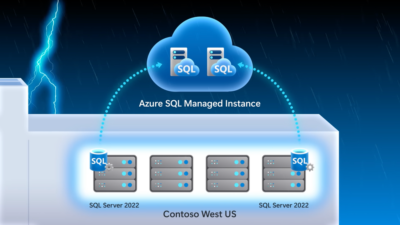


I like what you guys are up too. Such intelligent work and reporting! Keep up the superb works guys I have incorporated you guys to my blogroll. I think it’ll improve the value of my site 🙂
A very useful tool!
Comments are closed.