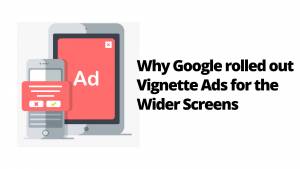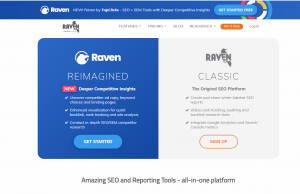To begin with, did you know that all advanced webmasters can delete WordPress post revisions through their phpMyAdmin by just using the cPanel dashboard? But, if you are just a beginner or even one of those professional designers/developers, you’ll need to make sure that you’ve created a complete WordPress database backup first before doing any edits.
Otherwise, things could turn so uglier on you for failure to do. After that, you’ll simply log in to your WordPress hosting control panel and then click on the phpMyAdmin icon. Next, you’ll need to select their WordPress database from the left column. And, as a result, the phpMyAdmin software will now display tables in your WordPress database.
Then, thereafter, you’ll need to click on the SQL tab from the top menu. And by doing so, it will load its SQL interface. From here you can manually run commands on your WordPress database. And remember, it’s inside your cPanel Dashboard where all these actions take place. Without it for your website content, you would need very technical knowledge.
Especially, in regard to things like how to manage your overall website as well as your main/origin server. But, with a cPanel, you’re able to make all the changes using a graphical interface — with no additional technical knowledge required. Sounds so easy and simple, right? Well, that’s just the tip of the iceberg of what this tool can do! In that case, stick with us for more.
What phpMyAdmin Is All About
phpMyAdmin is an open-source software tool introduced on September 9, 1998, which is written in PHP. Basically, it is a third-party tool to manage the tables and data inside the database. It supports various types of operations on MariaDB and MySQL. In simple terms, phpMyAdmin is a free software tool written in PHP, intended to handle databases.
Particularly, in regard to the administration-based content of MySQL over the Web. On that note, it supports a wide range of operations on MySQL and MariaDB. Frequently used operations (managing databases, tables, columns, relations, indexes, users, permissions, etc) can be performed through the user interface (UI) design panel.
More so, while you still have the ability to directly execute any SQL statement. It provides the facility to back up the database in different forms. Markedly, it’s database can be exported into various formats. Including but not limited to XML, CSV, PDF, ISO/IEC 26300 — OpenDocument Text, and Spreadsheet.
Related Resource: How Is WordPress Backup Done? A Simple Step-By-Step Guideline
The main purpose of phpMyAdmin is to handle the administration of MySQL over the web. It is the most popular application for MySQL database management. We can create, update, drop, alter, delete, import, and export MySQL database tables by using this software. In addition, it also supports a wide range of operations.
Like managing databases, relations, tables, columns, indexes, permissions, users, etc., on MySQL and MariaDB. These operations can be performed via a user interface, while we still have the ability to execute any SQL statement. On the other hand, it’s translated into 72 languages and also supports both RTL and LTR languages.
So that, as a result, a wide range of people can easily use this software. We can run MySQL queries, repair, optimize, check tables, and also execute other database management commands. phpMyAdmin can also be used to perform administrative tasks such as database creation, and query execution.
The Main phpMyAdmin Features You Should Know
In other words, phpMyAdmin is a GUI-based application that is used to manage the MySQL database. We can manually create a database and table and execute the query on them. It provides a web-based interface and can run on any server. Since it is web-based, so we can access it from any computer. In a nutshell, it supports many unique data features.
As we aforementioned, it offers you a very intuitive web interface to import data from CSV and SQL, as well as export data to various formats: Including CSV, SQL, XML, PDF, ISO/IEC 26300 — OpenDocument Text and Spreadsheet, Word, LATEX, and others. Notably, it can create, alter, browse, and drop databases, views, tables, columns, and indexes.
It can also display multiple results sets through queries and stored procedures. Uniquely, it uses stored procedures/queries to display multiple results sets and it also supports foreign keys and InnoDB tables. Furthermore, phpMyAdmin can track the changes done on databases, views, and tables. Plus we can also create PDF graphics of our database layout.
Eventually, it also offers you as a webmaster a unique method/tools for administering multiple servers, creating graphics of your database layout in various formats, creating complex queries using Query-by-example (QBE), searching globally in a database or a subset of it, as well as transforming stored data into any format using a set of predefined functions.
Plus other customizable features like displaying BLOB-data as an image or download-link options, and much more…
Why MySQL Database Is An Important Design Tool For Webmasters
On one hand, MySQL is a relational database management system based on SQL – Structured Query Language. The application is used for a wide range of purposes, including data warehousing, e-commerce, and logging applications. It’s the most popular Open Source SQL data management system that we can think of so far.
On the other hand, a MySQL Database Service is a fully managed database service to deploy cloud-native applications. HeatWave, an integrated, high-performance analytics engine, downloads, etc. MySQL is developed, distributed, and supported by Oracle Corporation and its key partners. The most common use for MySQL however, is web database.
It can be used to store anything from a single record of information to an entire inventory of available products for an online store. In association with a scripting language such as PHP or Perl (both offered on hosting accounts), it is possible to create websites. Perse, websites will interact in real time with a MySQL database to rapidly display categorized details.
As well as display searchable information to a website user quickly and easily. Be that as it may, you can read and learn more about how a MySQL database works in more elaborate detail. Otherwise, you can also visit the official MySQL website in the same fashion — it provides the latest information about MySQL software.
It offers support for most MySQL features as follows:
- browse and drop databases, tables, views, fields, and indexes
- create, copy, drop, rename and alter databases, tables, fields, and indexes
- maintenance server, databases, and tables, with proposals on server configuration
- execute, edit and bookmark any SQL statement, even batch-queries
- manage MySQL user accounts and privileges
- manage stored procedures and triggers
Note that it supports MySQLi, which is the improved MySQL extension, it can interact with 80+ different languages. phpMyAdmin can edit, execute, and bookmark any SQL statements and even batch queries. By using a set of pre-defined functions, it can transform stored data into any format. For example - BLOB-data as an image or download-link.
Some key phpMyAdmin pros:
- phpMyAdmin can run on any server or any OS as it has a web browser
- We can easily create, delete, and edit the database and can manage all elements using the graphical interface of phpMyAdmin, which is much easier than the MySQL command-line editor
- phpMyAdmin helps us to control the user’s permission and operate several servers at the same time
- We can also back up our database and export the data into different formats like XML, CSV, SQL, PDF, OpenDocument Text, Excel, Word, Spreadsheet, etc
- We can execute complex SQL statements and queries, and create and edit functions, triggers, and events using the graphical interface of phpMyAdmin
- To ease usage to a wide range of people, phpMyAdmin is being translated into 72 languages and supports both LTR and RTL languages
- Equally important, it comes with a wide range of documentation and users are welcome to update their wiki pages to share ideas and howtos for various operations
Some key phpMyAdmin cons:
- phpMyAdmin is a simple interface, but quite tough for a beginner to learn
- It’s difficult to install as it needs three more software tools before installation. Including an Apache server, PHP, and MySQL
- We have to install all these software tools individually, whereas XAMPP already contains them in a single package. XAMPP is the easiest way to get phpMyAdmin
- phpMyAdmin is a web-based software tool that runs only on the browser, so it completely depends on the browsers
- It does not have auto-compilation capability, and neither does it have any schema visualization
For your information, phpMyAdmin also lacks a lot of features in import/export functionality. That said, there are also some other data backup problems with phpMyAdmin worth mentioning.
They are as follows:
- Scheduling: There is no way to export the data of the database in phpMyAdmin automatically.
- Storage media support: As we have discussed earlier, phpMyAdmin is a web-based software, so it runs only on the browser. We can take backups only to the local drives of our system.
- Compression, Encryption, and other options: The files which are exported with phpMyAdmin are saved as common text files, with any additional processing. Whereas, storing these files in the original form usually takes a lot of disk storage.
Its main Prerequisites are as follows: Web server (Apache, Nginx, IIS), PHP, Database (MySQL, MariaDB), and Web Browser.
1. Web Server:
Its interface is based on a web browser, you need a web server to keep phpMyAdmin’s files inside it. Apache and IIS are popular web servers. You can download the Apache web server from here http://mirrors.estointernet.in/apache//httpd/
2. PHP:
You’ll also need to install PHP 5.3 or the upper version to support different functionalities. It contains different extensions to provide support for these functionalities. For example: -
- Session support -SPL (Standard PHP Library) extension
- Uploading of ZIP files support -PHP zip extension
- Cookie authentication - mcrypt extension
- Open Document Spreadsheet and XML importing support - libxml extension
You can download PHP from here. https://www.php.net/downloads.php
3. Database:
phpMyAdmin supports a variety of databases. For example, MySQL 5.5, or the latest version, and MariaDB 5.5, or the latest version. You can download the MySQL database from here https://dev.mysql.com/downloads/file/?id=486088 or MariaDB database from here https://mariadb.org/download/
4. Web Browser:
In reality, a web browser is required to access it with cookies and JavaScript enabled. It can be Chrome, Internet Explorer, etc. There are some notable differences between phpMyAdmin and MySQL Console that are worth mentioning.
Some of these key differences are as follows:
- phpMyAdmin provides a user interface through which we can execute queries within SQL. We can also paste the query into SQL to test our output, whereas on MySQL Console we cannot copy and paste queries. We have to write queries every time to execute on the MySQL console.
- MySQL is a database server, on the other hand, phpMyAdmin is a server tool to access the database on a MySQL server.
- We have to learn database queries to create, delete, alter, update, and drop to execute on MySQL console, whereas in phpMyAdmin we can do it using a graphical user interface that automatically executes these queries in the background.
Moving on, many operating systems already include a phpMyAdmin package and will automatically keep it updated. However, these versions are sometimes slightly outdated and therefore may be missing the latest features. Additionally, the configuration process varies widely by package and may not adhere to the official setup documentation as such.
That said, it is usually the quickest and easiest way of keeping an updated installation. Please contact your OS vendor for more information. Some additional information is also available in their documentation in detail. If you just want to try phpMyAdmin on a virtual machine, you might want to check the available software appliances which provide phpMyAdmin.
Related Topic: Embed YouTube Video | How To Add Videos Within Your Blogs
The current version is compatible with PHP 7.1 and newer and MySQL/MariaDB 5.5 and newer. If you do not find a suitable package or wish to install your own phpMyAdmin, you can download one of these kits to see everything in action. Please note that each version has requirements for the minimum PHP and MySQL versions.
Its Git repository is located at https://github.com/phpmyadmin/phpmyadmin.git and you can browse them online using GitHub as your point of the reference source. Note that phpMyAdmin uses Composer to manage library dependencies, when using git development versions you must manually run composer (see the documentation guide).
How to Install your own phpMyAdmin:
- Visit the PhpMyAdmin website and download a version equal to or higher than 4.8.4
- Extract the .zip file to your local machine
- Rename config.sample.inc.php to config.inc.php
- Open config.inc.php in your favorite editor
- You can change the line as in the example below
$cfg['Servers'][$i]['host'] ='localhost';to include your MySQL host, e.g change localhost to mysql.pipeten.co.uk.
- Note: If you have a private server with local MySQL your hostname will stay as localhost
- While the config.inc.php file is still open, you will also need to add what is called a “blowfish Secret” which is used for cookie Authentication
- You should also create a random string, which may contact numbers, letters, and special characters
- Not forgetting, it should be at least 32 characters in length as seen in the example below
$cfg['blowfish_secret'] ='aRandomStringofCharacters!ThatisAtLeast32Characters'; - Upload the contents of the folder to your webspace and set the PHP version to PHP 5.6 or above
- Visit the URL within your web browser and log in using the database user and associated password.
That’s it, you now have your own PhpMyAdmin instance installed. Before installing it, you should have already installed a web server such as Apache or IIS (learn more). You should verify that the signature matches the archive you have downloaded. Verification instructions are placed in their documentation in the Verifying phpMyAdmin releases chapter.
Summary Notes:
Before we conclude, it’s worth mentioning that, as of today, phpMyAdmin is a mature project with a stable and flexible code base — you can find out more about the project and its history since its initial release date, as well as the awards it has earned so far. When the project turned 15, they even published a celebration page for commemoration.
The phpMyAdmin project is a member of the Software Freedom Conservancy which is a not-for-profit organization — that helps promote, improve, develop, and defend Free, Libre, and Open Source Software (FLOSS) projects. Remarkably, the phpMyAdmin team will try to help you if you face any problems; you can use a variety of support channels to get help.
What’s more, phpMyAdmin is also very deeply documented in a book written by one of the developers – Mastering phpMyAdmin for Effective MySQL Management, which is available in English and Spanish. That’s it! Everything that you needed to know about phpMyAdmin and how it relates to MySQL Databases to manage your website database.
Other Related Resource References:
- Storage Bandwidth Performance Metrics In Cloud Space
- How A Content Management System Works Plus Its Key Benefits
- 13 Simple Steps To Improve Your WordPress Website Performance
- Diffbot | Data Graphs, Extraction, Web Scraping & Crawling
Finally, it’s our hope that you’ve found the above guide useful. But, if you’ll need more support, you can Contact Us and let us know how we can help you. You can also share your additional thoughts, suggestions, recommendations, opinions, or even contribution questions (for FAQ Answers) in our comments section, Until the next one, thank you for your time!