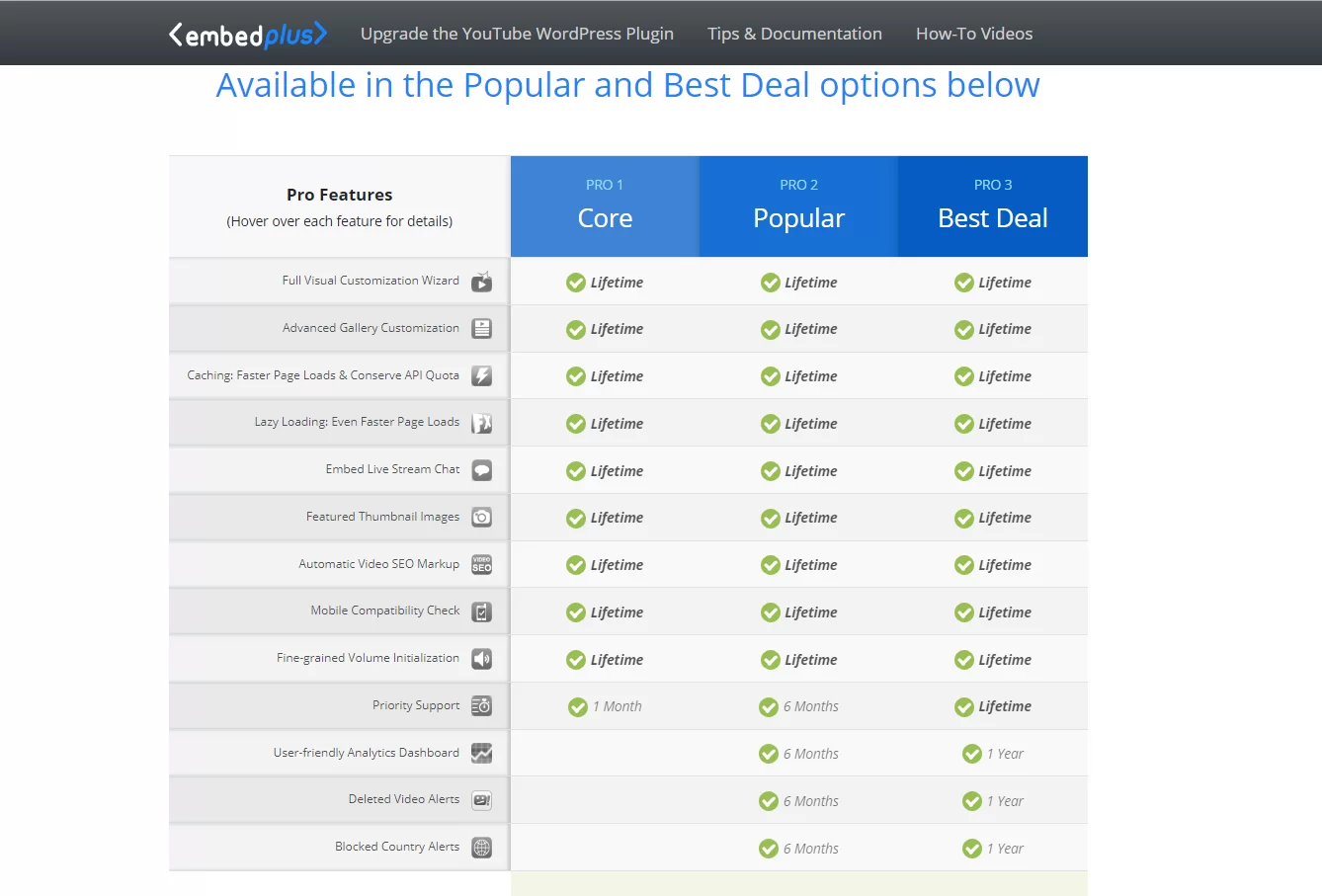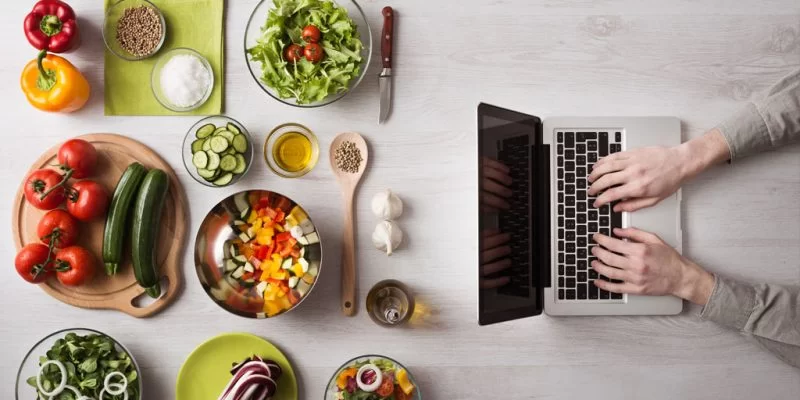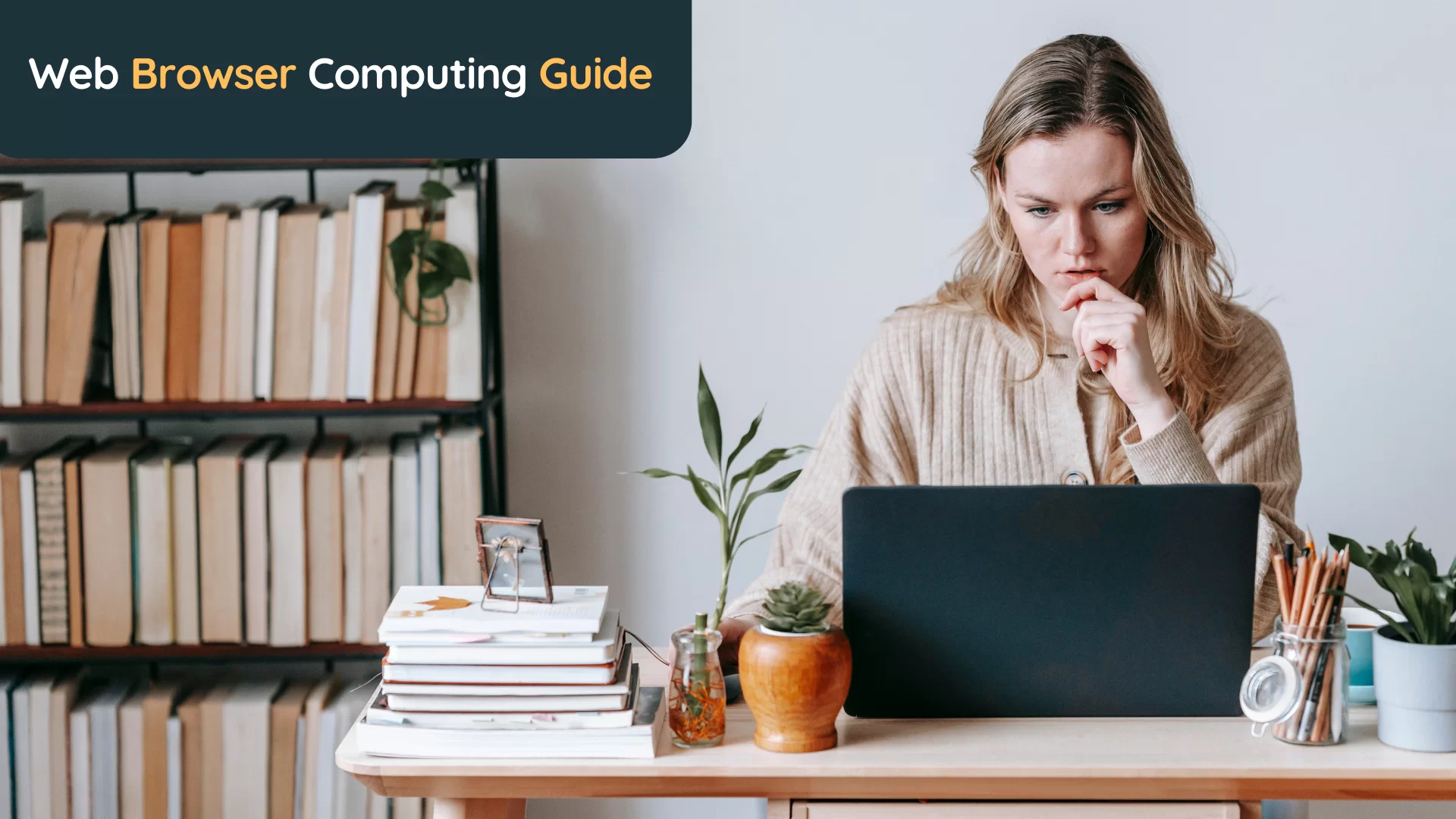One of the benefits of using the YouTube Embed Plus Plugin is that you can set site-wide default options for all your videos (click “Save Changes” when finished). However, you can also override them (and more) on a per-video basis. Directions on how to do that are in the next tab. Not only that, but you can also automatically start playing your videos.
Note: If you’re embedding videos from your own monetized YouTube channel, we advise you to read the resource page on ads on embedded videos from YouTube. You’ll see that videos that you want to monetize “should be embedded using the standard click-to-play embed and NOT a scripted play.”
Unchecking this option guarantees standard click-to-play gallery embedding. Another keynote, desktop browsers like Chrome and Safari are moving towards preventing autoplay for any video. But, your chances are improved if you set your videos to initially start muted. That said, let’s learn more about the role of EmbedPlus in your video content strategy.
What Is YouTube Embed Plus Plugin?
Though there is a custom-built YouTube video embedding experience, the flagship product is the YouTube WordPress Plugin by EmbedPlus in this case. Through its tightly integrated features, YouTube Embed Plus Plugin is a great tool to help you easily embed and customize a video, playlist, channel, gallery, premiere, live stream, and facade.
In reality, you’ll be able to automatically embed a live stream from a YouTube channel. Add more interaction to your site by embedding the YouTube live chatbox, among other things. If your live stream isn’t active, you can show custom placeholder content until your video is ready for streaming. The placeholder content is automatically replaced.
More so, whenever your stream goes live. Notably, the YouTube Embed Plus Plugin will help you improve your GTmetrix scores over standard embedding. These features, in particular, will address the following recommendation: Some third-party resources can be lazy-loaded with a facade–1 facade alternative available.
Ever tried to embed a YouTube video, live stream, or gallery and wondered…
- Have your visitors tried to view your page and/or gallery with deleted videos?
- How much are your visitors actually watching the videos you post?
- How does the view activity on your site compare to other sites like it?
- What and when are your best and worst performers?
- How much do the producers of videos you embed rely on your site for views?
- Are you embedding videos that are blocked in other countries?
With over 4 million combined plugin downloads, you’ll also find the EmbedPlus helping hundreds of thousands of sites manage their YouTube embeds, live streams, and galleries. Automatically embed with the YouTube no cookie option, restrict the YouTube API, etc.
Likewise, get explicit consent from your users even before the YouTube video loads. Worried about your Video SEO Tags? Well, you can automatically add Google, Bing, and Yahoo-friendly markup. More so, for a greater chance of showing up in search engine video results. Below are more features that you need to know before considering using this plugin:
#1: User-friendly mobile compatibility check
More and more visitors are browsing the web using mobile devices. Some YouTube channels, however, block the viewing of their videos on these devices for different reasons (e.g. preferred desktop ad revenue and user experience). For each standard YouTube video you embed, you can see if it has restrictions that might limit your site’s mobile visitors.
#2: Performance-focused YouTube embedding
This is a great way to explore a few of the tightly integrated features of YouTube. It is a new way to embed videos, live streams, live chat, galleries, and premieres while maintaining fast page speeds. With the ability to embed YouTube facades, defer parsing of JavaScript, and lazy load, among many other notable and useful key features.
#3: Flexible video gallery layouts
Embed a playlist or channel gallery with a table of contents of video thumbnails. Grid layouts, slider layouts, and vertical (one-column) layouts are supported. Show your video with a lightbox for a more cinematic effect. Tired of the rectangle thumbnails? Flip a switch to make them have a circle appearance.
#4: Unlimited customization options
Perse, there are plenty of customization options for the embedded YouTube player. Conveniently set parameters and automatic defaults beyond what WordPress provides. Customize your embeds by adding special lazy-loading effects, hiding related videos at the end, setting a default volume, and many more.
#5: Smart and interactive live-streaming features
Given a link to a YouTube channel, the plugin wizard automatically finds a live stream if one is active on that channel. And then, it generates the embed code for you (click here for a tutorial on how to embed a YouTube live stream on WordPress). On the settings page, you can also set defaults of what to automatically display if a live stream is not active at a given moment.
How YouTube Embed Plus Plugin Works
You can now make playlist embeds (and channel-playlist embeds) that have a gallery layout. For example, you can have your site display a gallery of a channel’s entire video library. So that, in the end, your web users can have something to watch in the meantime. We hope it’s a time saver.
First, you must obtain your YouTube API key. Don’t worry, it’s an easy process! Just click this link » and follow the video on that page to get your server API key. Since Google updates its API Key generation directions frequently, follow the general steps shown in the video. Thereafter, paste your API key in the “API Key” tab, and click the “Save Changes” button.
Whether you’re setting parameters and automating site-wide defaults in WordPress, there can be multiple options to consider. The EmbedPlus tools also include wizards for convenience and greater flexibility than tools like oEmbed. Whereby, you won’t have to memorize or look up any additional codes.
You also don’t need to look up tasks like:
- enforcing the same-origin security policy,
- adding video thumbnails,
- auto-loading the HTTPS player,
- best-fit sizing,
- setting or muting the initial volume,
- adding a playlist or channel gallery,
- localization, etc.
For one thing, all built-in editors are compatible, including Gutenberg. You can see how to embed a YouTube video, gallery, or Livestream with the WordPress Gutenberg Block Editor in detail.
Pro Tip: Please do not check the “Also Defer jQuery” option if you use a pagebuilder. Some pagebuilders cannot work if jQuery is deferred.
While you’re writing your post or page, you have the ability to search YouTube and insert videos, playlists, and even galleries right from your editor. Below are directions for each type of WordPress editor. For page builder instructions, you can just scroll down to the “Pagebuilder Tips” section.
Most page builders have a text widget in which the plugin’s wizard can be launched. That said, you can watch some tutorial videos using the links below for some popular ones.
Namely:
- Elementor
- Beaver Builder
- Visual Composer
- SiteOrigin
- WPBakery
With that in mind, if you don’t see your page builder listed above, don’t worry. For pretty much any page builder with a shortcode widget, you can also embed your video, gallery, live stream, or premiere. More so, by creating the shortcode using the plugin’s wizard and then embedding the code your way.
Particularly, in the shortcode widget or text widget of your page builder of choice. On the other hand, if you’re using a separate caching plugin and you do not see your changes after saving, you need to reset your cache. Below are the other most important and key YouTube Embed Plus Plugin settings to consider.
Classic Editor Settings
Simply click the YouTube wizard button found above your post editor to start the wizard (see the image below to locate this button). There, you’ll have several options for different types of embeds. Each embed code will have an “Insert Into Editor” button that you can click to directly embed the desired video link to your post without having to copy and paste.

Text Widgets Area Settings
To insert a video in a widget area, use the Text widget that comes with WordPress. Simply click the YouTube wizard button found above the widget textbox to start the wizard (see the image below to locate this button). There, you’ll have several options for different types of embeds.
Each embed code will have an “Insert Into Editor” button that you can click to directly embed the desired video link to your post without having to copy and paste.

Gutenberg Block Editor Settings
Click on the (+) sign for the block editor list. The YouTube Wizard block is located under the “Embeds” category (make sure you choose “YouTube Wizard” not “YouTube”). Then your page will show a placeholder where you can launch the wizard. In the wizard, you’ll have several options for different types of embeds.
Each embed code will have an “Insert Into Editor” button that you can click to directly embed the desired video link to your post without having to copy and paste. You’ll also be able to preview and interact with your embed without having to view the page on the front end.

Gutenberg Classic Block Settings
Are you using Gutenberg but not quite ready to start using all the blocks? Well, you can still access our wizard if you wish to continue using Gutenberg’s Classic block. The Classic block brings back the former editor you used before WordPress, and so they’ve added a button to it you can use to launch the wizard (see example on the right).
Simply click the wizard button to start the wizard. There, you’ll have several options for different types of embeds. Each embed code will have an “Insert Into Editor” button that you can click to directly embed the desired video link to your post without having to copy and paste.

Pro Customization Settings
Even more, there are options available to PRO users, no matter which editor you choose! Simply click the “Customize” button in the wizard to further personalize each of your embeds without having to manually add special codes yourself. The customize button will allow you to easily override most of the above default options for that embed.

What’s more, the YouTube Embed Plus Plugin has also law-friendly EU GDPR Cookies Policy options too. Automatically embed with the YouTube no cookie option, restrict the YouTube API, and/or get explicit consent from your users even before a YouTube video loads on your page.
You can also easily check the deleted video alerts. Bearing this in mind, YouTube takes down videos all the time. Whilst, leaving ’empty embeds’ across a vast number of already published pages. Find out when, so you can avoid the annoying ‘This video does not exist’ message on your pages and galleries. See the full list of all key features in detail.
How To Download And Install The Free Plugin Version
Technically, the EmbedPlus Free Plugin Version allows you to conveniently manage YouTube’s growing options on WordPress. Get our free YouTube WordPress plugin right from WordPress.org. Perse, all you’ll need is to click the download button in order to start exploring this YouTube WordPress plugin.
This plugin helps you easily manage the growing complexity of YouTube embedding. It provides a spectrum of basic and advanced features of the YouTube embedded player and will have you posting videos in seconds after installing it. The settings page has plenty of default options that you can automatically apply to your embedded YouTube video, gallery, and/or live stream.
Consider the following:
- Modest branding – hide the YouTube logo while playing (note that the YouTube watermark is shown instead)
- Turn on/off all annotations by default
- Automatically center all your videos
- Automatically start playing your videos
- Autohide controls until hovering
- Loop your videos
- Show/hide related videos at the end
- Show/hide the video title and other info (YouTube/Google has deprecated this feature)
- Use the light theme
- Show/hide player controls
- Turn on/off closed captions by default
By the same token, it allows you to make your video, gallery, or live stream responsive so that it dynamically fits in all screen sizes (smartphone, PC, and tablet).
YouTube Embed Plus Plugin Free Version Installation Steps:
- Use the WordPress plugin installer to install the plugin.
- Alternatively, you can just extract the folder in the download zip files package
- Then thereafter, upload it to your plugin directory.
- Access the Plugins admin menu to activate the YouTube embed plugin.
- Make your default settings after clicking the new YouTube menu item that shows up in your admin panel.
- This is where you can make global settings on the appearance of each video and gallery,
- As well as activate: defer JavaScript (defer CSS coming soon), GDPR mode, user restrictions, and more.
To embed videos in your post, use the wizard to embed the shortcode. If you don’t know exactly which video you want to embed, use the free built-in search feature to find and insert one.
You can also embed a playlist and channel gallery with this plugin >>. Please install the plugin and visit the settings page for instructions. Whilst, to get video SEO, an analytics dashboard, and many other premium features, sign up for one of the options here >>. Then again, if you’re manually pasting URL links, there are always some rules to follow.
Consider the following:
- Make sure the YouTube URL is really on its own line by itself
- Or, if you need multiple videos on the same line, make sure each URL is wrapped properly with the shortcode
- Make sure the URL is not an active hyperlink (i.e., it should just be plain text)
- Otherwise, highlight the URL and click the “unlink” button in your editor
- Make sure you did not format or align the URL in any way
- If your URL still appears in your actual post instead of a video, highlight it first
- And then, click the “remove formatting” button
- Keep in mind, formatting can be invisible sometimes
Note: More options than shown above may be found on the actual plugin settings page.
Finally, there’s a slight chance your custom theme is the issue if you have one. To know for sure, you can temporarily switch to one of the default WordPress themes (e.g., “Twenty Thirteen”) just to see if your video does appear.
If it suddenly works, then you’ll know your custom theme is the issue. You can switch back when done testing. Watch the following YouTube video which shows the process for the specific plugin usage:
Simply put, you can display a specific playlist or an entire YouTube channel in elegant ways that differ from the standard YouTube playlist player. Your visitors will be able to browse and select from an always-visible “table of contents” of videos, unlike the standard playlist player which hides the listing after a video is selected.
The Key EmbedPlus Plugin Free Version Features
Once you install the YouTube Embed Plus Plugin, you’ll notice that it has a very straightforward dashboard. That’s quite informative without being complicated and difficult to use.
In the free version (and by default), the plugin uses a grid (or tile) layout as illustrated above. Your visitors simply click on a thumbnail and the corresponding video will begin to play.
In the plugin’s settings page, you are able to change certain defaults like the number of thumbnails to show per page and the number of columns (see image below). The plugin is also very responsive.
So, the column settings will dynamically change based on screen size. Also, users will be allowed to page through the gallery if there are more videos in the playlist or channel than the thumbnails/page value you provide.
The plugin dashboard allows you to find out:
- How does the view activity on your site compare to other sites like it?
- How much do the producers of videos you embed rely on your site for views?
- Are you embedding videos that have restrictions that you are not aware of?
Its Easy YouTube Analytics Tool was designed from the ground up to answer specific questions that video embedders really want to know. While also, avoiding information overload. Having said that, below are some of the main analytics dashboard features that the Plugin will support you with.
Impressions Vs Plays
Are your visitors actually playing the videos you post? This graph compares the daily impressions to the daily plays. What if you find that the daily plays are typically much lower than the daily impressions? Well, you may want to explore ways to motivate visitors to play.
Daily Performance
How does your website perform compared to other sites like yours? The graph compares the daily plays-to-impressions ratio on your website. As well as the average daily plays-to-impressions ratio of a sample of websites that have had a similar traffic history to yours.
For instance, are you above…
…or below your peers today?
Top Played Videos
- How much do the producers of videos you embed rely on your site for views?
- Have your visitors tried to view pages on your site with deleted/unavailable videos?
- Are you embedding videos that are blocked in other countries?
Turning on this analytics feature is optional. If you do opt into the analytics feature, you’re allowing the system to process your site’s YouTube plays and impressions.
In particular, to create your Pro Analytics dashboard and to ensure your analytics are running smoothly. Fortunately, the team behind it will not use this information for anything else. Neither will they sell the data or give it to any third parties.
The data collected includes:
- site URL,
- YouTube player impressions,
- GET request information (including cookies),
- YouTube player plays, etc.
However, none of your site’s identifiable visitors’ information, such as IP addresses, is used or stored.
This YouTube plugin can include Premium Features like lazy load (with animation), alternate playlist and channel gallery styles, etc. Not forgetting, automatic video thumbnail support, automatic schema tagging for video SEO, mobile compatibility checking, and deleted video alerts when you upgrade to PRO.
Get The EmbedPlus For YouTube Pro
You can certainly embed YouTube videos in WordPress with oEmbed using the default embedder. However, a good YouTube WordPress plugin helps you easily embed and even customize videos. As well as playlists, channels, galleries, premieres, live streams, and facades. The premium plugin version has added features like embedded playback analytics.
Furthermore, the WordPress Plugin allows you to get all answers without having to leave your WordPress admin. No coding. Emphasis on simplicity. Using the EmbedPlus for YouTube Pro Feature and YouTube Analytics Dashboard. Secondly, you’ll be able to preview some of the kinds of basic and advanced charts you’ll not get elsewhere.
Such as viewing activity from the past 14 days or the past 30 days. The analytics feature offers straightforward answers to important questions. You’re just 2 minutes away from faster page loads, gallery styles, live streams, and much more. Having said that, just go ahead and Upgrade to Pro Now so that you can enjoy all the benefits.
Other EmbedPlus Pro Plugin Analytics Benefits Include:
- Play and impression count activity monitoring
- Performance comparisons with peer-group sites
- Quick and easy setup (no coding involved)
- Cancel your subscription at any time
- Daily, 14-day, and 30-day reports
- Quickly preview your least and most active videos
- More cool features to come from our labs
- Priority and direct email support with our team
- Read all the other benefits of going Pro in detail
That’s it! All the details a beginner webmaster will need. More so, in order to embed YouTube videos, live streams, and even galleries in their website-based content. But, if you’ll need more help, you can always Consult Us and let us know how we can sort you out. You are also free to share your user experience with us in our comments section below.