Do you want to learn how you can Change Font Size Settings on your WordPress Posts and Pages? Of course, Yes! There are a few ways to increase or decrease font size and text formatting in WordPress.
As a webmaster, it is important to change font size settings in your WordPress site or that of your client for better results. Especially, if you’d like your content to have a positive impression on your readers. As well as, allowing Search Engines to optimize and output your page(s) in the best way possible.
Often, this happens if, for instance, you’re at the basic stage of creating the raw version of the website. And, chances are that you’ll not be contented with the default fonts and font dimensions for text(s). Definitely, that’s where you’ll find more guidance on how to change them from other webmasters (such as jmexclusives).
When Should You Change Font Size Settings?
In reality, there are several ways in which you can opt to change font size settings in WordPress. However, font and font size changes should be made following web design principles.
For that reason, we advise you to apply changes if it’s one of the following cases:
- Font size affects conversions: Although there’s no ideal font for boosting conversion rates, you should test some font variants. Numara Software changed the font size from Arial 10pt to Arial 13 pt, which resulted in a 133% increase in conversion rate.
- Fonts carry psychological implications: Kang and Choi turned to condensed typefaces, which increased web page performance by 27%.
- Concerning font weights: It has been found that medium fonts are most readable.
- Majority of Fonts: To see what fonts are mostly used, check this study on font usage distribution.
- Load time: Another important aspect is to search for fonts with the best loading times. Check this study to see the top 10 fonts and their page load times.
On one hand, you should consider kerning (that is space between the letters in a text). Adequate letter spacing will result in more visually-appealing texts and improved readability.
On the other hand, you should pay attention to leading (that is space between the lines in a text). This is important for readability and design and gives a certain rhythm to the typography.
With this in mind, consider the video tutorial below by wpbeginner, or even follow our article leads.
What Is Word Processing Software?
In general, Word Processing Software is used to manipulate text and apply a basic design to your pages. Important to realize, multimedia files, such as digital imagery and video, have become increasingly popular in today’s business world.
But, the written word remains as important as ever. Just think about the nature of the documents being produced and circulated within any organization. Some examples include:
- Promotion of new products by a marketing plan,
- A memo from senior management regarding corporate strategy,
- New benefits policy developed by human resources, etc.
Mostly, if not all of these documents are produced using word processing software. Whereby, word processing software is used to manipulate a text document, such as a resume or a report.
You typically enter text by typing, and the software provides tools for copying, deleting and various types of formatting.

Functions of Word Processing Software
For your information, whenever you log in to your WordPress panel to write content, you, therefore, utilizing the word processing tools. There are two types of text editors we refer to on jmexclusives for WordPress beginners.
The first type is a computer program used for editing code. You can use these text editors to write plugins or modify your functions.php file.
Examples of text editors that people use are Notepad, Notepad++, Coda, Dreamweaver, etc.
The second type of text editor is the one in your WordPress post edit screen. For instance, the post edit screen in WordPress comes with two editors to write posts, Visual and Text.
Unlike the visual editor, the text editor requires you to add any formatting such as italics, alignment, and spacing manually using HTML. And this is where we concentrate on today.
Bearing in mind, inclusively, word processing software has the following add-ons.
- Creating, editing, saving and printing documents.
- Copying, pasting, moving and deleting text within a document.
- Formatting text, such as font type, bolding, underlining or italicizing.
- Creating and editing tables.
- Inserting elements from other software, such as illustrations or photographs.
- Correcting spelling and grammar.
Word processing includes a number of tools to format your pages. For example, you can organize your text into columns, add page numbers, insert illustrations, etc.
However, word processing does not give you complete control over the look and feel of your document. When design becomes important, you may need to use desktop publishing software to give you more control over the layout of your pages.
What Is Desktop Publishing Software?
Generally speaking, desktop publishing software is a crowded field with only a few standouts. If you are lucky enough, you can work for topmost brands, businesses, products, and even celebrities, just but to mention a few.
Here: Learn more about Desktop Publishing Software with more examples
How do you Change Font Size Settings in WordPress?
As a matter of fact, changing the font size on WordPress is so simple and easy. You’ll learn everything you need to know in this guided article. Whereby we’ll cover the basic methods on how to change font size settings in WordPress.
For Webmasters, WordPress is known for its user-friendly post-editing. Just like your favorite Word Processing Software, it offers many options through its desktop publishing software. As an example, you can edit content easily using a drop-down menu to set Headings and Paragraphs.
Please note that the structure of your content is important, both for visitors and SEO. Having a good heading structure helps search engines scan the main topics of your posts, especially the long ones. This will help achieve a better ranking in the search engine results pages.
Below are the general steps on how to change font size settings.
1. WordPress TinyMCE Advanced Plugin
For this method, we will use a WordPress plugin to get better control of overall font-sizes and text formatting when writing content.
Firstly, you need to do is install and activate the TinyMCE Advanced Plugin. For more details, see the revised step by step guide on how to install a WordPress plugin.
Secondly, upon activation, simply go to Settings » TinyMCE Advanced to configure the editor settings. On this page, you will see the TinyMCE Editor toolbar with buttons. You will also see unused buttons below.

Now all you need to do is drag and drop the font-size button from the unused buttons to any row in the toolbar. After that click on the Save Changes button.
2. Using the Paragraph Headings
Most of the time people want a bigger font size to grab the attention of their readers, especially for the heading elements.
When writing the post content, you can use different heading sizes. In the visual editor mode, you can see all the available items under the tab called “Paragraph” as shown in the screenshot below:

These sizes are controlled by your theme’s stylesheet file (style.css) to make sure that the font size is coherent with everything. In most cases, one of the heading sizes should get the job done.
Using headings in your articles is good for user experience at the same time it also makes your WordPress posts SEO friendly.
3. Change Font Size Settings Using CSS
While all the above methods are great for beginners, the classic way requires CSS and might be a little bit more tricky.
However, when using a plugin or the default WordPress editor, you need to do the change for every post and page. Using CSS changes the font size for the whole site.
Changing the font size using CSS requires adding lines of codes. You can do this via the editor or Customiser. But, we recommend the customizer as it is an easier method.
Since there is a lot to swallow and digest in regards to CSS Editor, consider the following resources.
Takeaway,
In WordPress, the Text editor does have some basic buttons in the bar along the top which quickly inserts commonly used HTML elements into the content.
The plain text editor is more useful for users who are comfortable with HTML because most formatting is done manually by writing HTML directly into the editor. One bit of formatting the text editor will perform, however, is converting line breaks into paragraphs.
This means that every time you start a new line, you are beginning a new paragraph just like the visual editor.
Often, advanced users prefer to use the text editor in WordPress instead of the visual editor. Preventing WordPress from adding its own styles which it tends to do every now and again.
Additional Reading,
I hope the above-revised guide on how to change font and font size settings was useful to you.
But, if you’ll have additional contributions, questions, suggestions or even recommendations, Contacts Us or even share them in the comments box below this post.
Finally, below are more useful and related to the topic links.
- Content Design
- Visual Editor
- Theme Editor
- Plugin Editor
Get Free Updates
Notice: All content on this website including text, graphics, images, and other material is intended for general information only. Thus, this content does not apply to any specific context or condition. It is not a substitute for any licensed professional work. Be that as it may, please feel free to collaborate with us through blog posting or link placement partnership to showcase brand, business, or product.




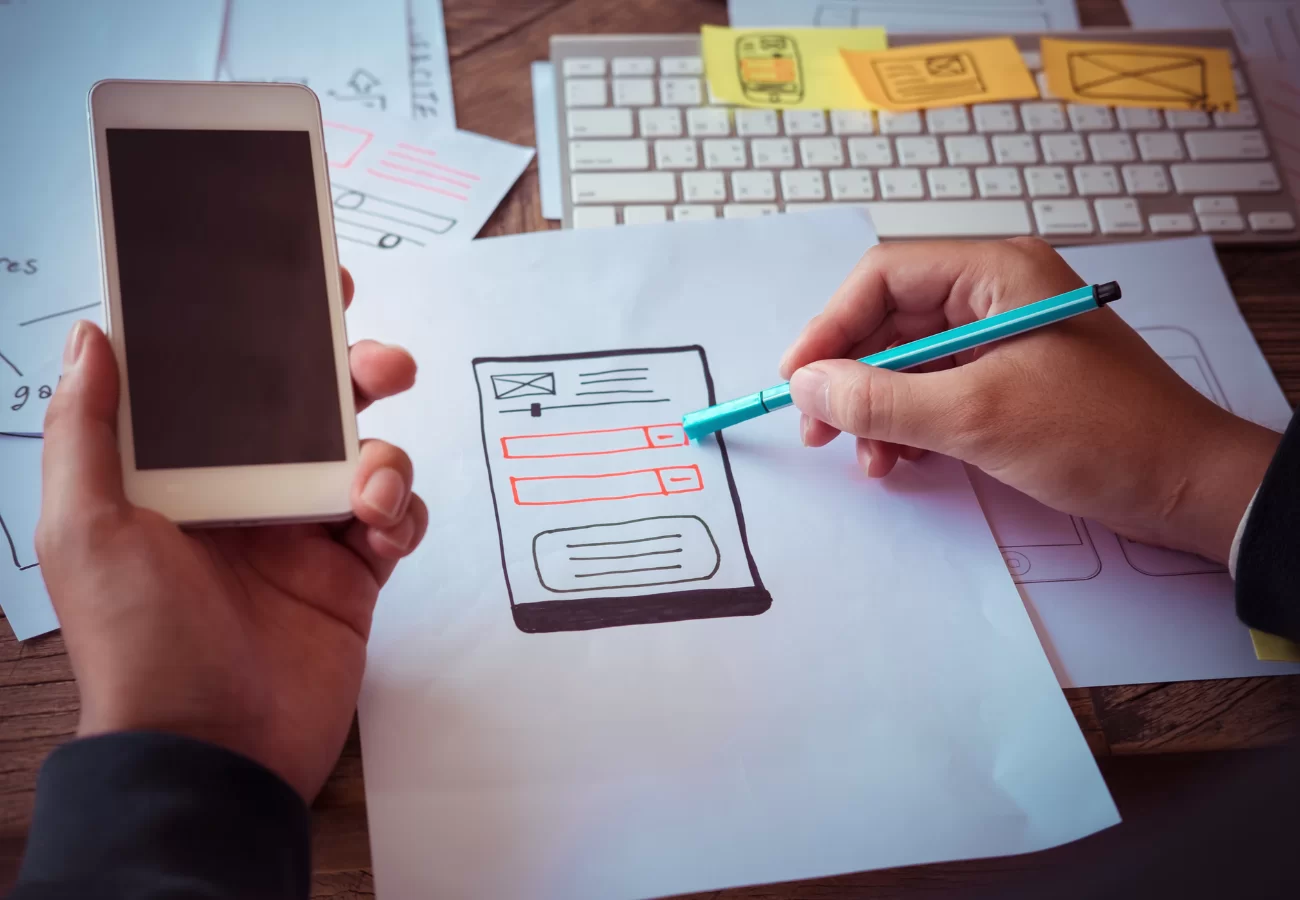
Desktop publishing software is a tool for graphic designers and non-designers to create visual communications. Such as brochures, business cards, greeting cards, web pages, posters, and more.
May it be for professional or desktop printing as well as for online or on-screen electronic publishing. Others are used by office workers, teachers, students, small business owners, and non-designers.
Programs such as Adobe InDesign, Microsoft Publisher, QuarkXPress, Serif PagePlus, and Scribus are examples of desktop publishing software. Some of these are used by professional graphic designers and commercial printing technicians.