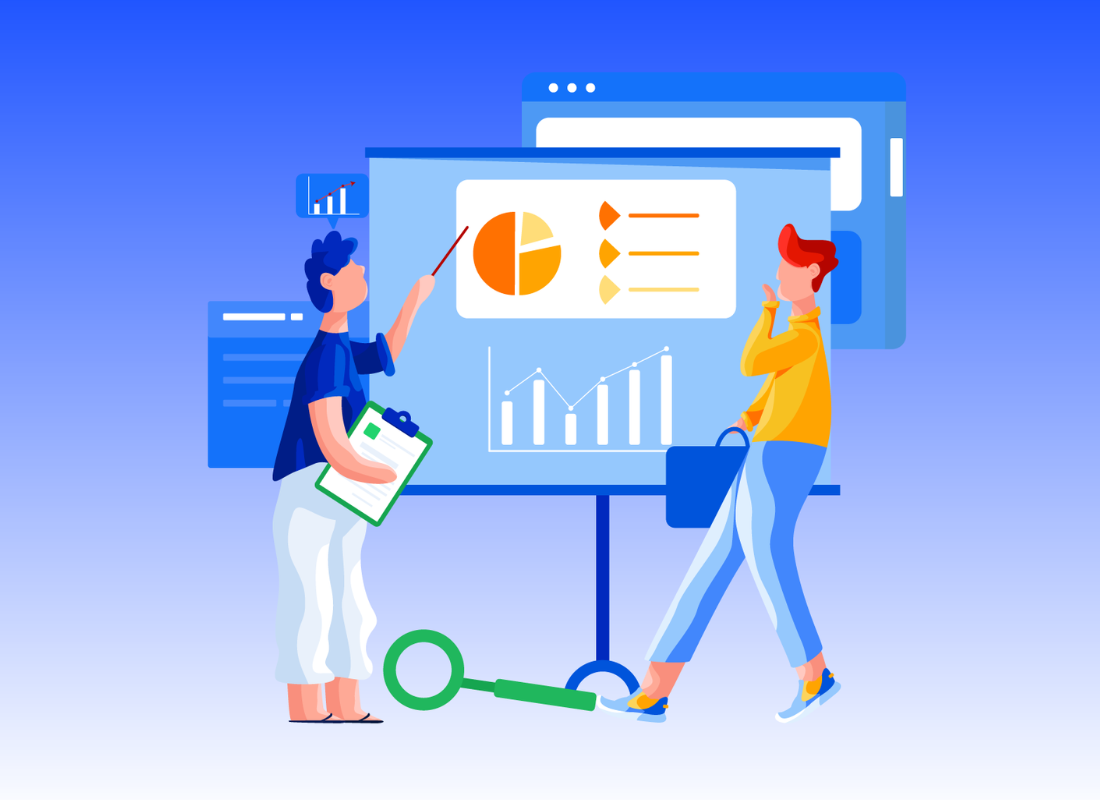For the digital marketing professional, Google Analytics Annotations provides a wealth of data to help optimize your website and aide business insight.
However, there are some cases where you want to know what happened at specific times on certain days and if this goes back a week, a month or even a year, most of us don’t have that sort of recall ability. What happens where there is a big peak in sales?
You might remember what you did the day after but maybe not the following year. This is where Google Analytics has a feature called annotations which can be mightily valuable.
For instance, you might see a massive spike for a campaign or a seasonal dip for a local holiday. Moreover, you might be able to open your calendar and do a quick check. However, you probably don’t have every single campaign written down neatly (or in my case anywhere at all).
This is where Google Analytics Annotations become super valuable. Owing to that they can quickly provide the context you need to perform your analysis. And also becomes even more useful when you’re looking at data from last month or even last year.
What are Google Analytics Annotations?
Google Analytics Annotations are short notes that you can add to dates within your Google Analytics reports. Furthermore, when you’re looking at your data inside Google Analytics, it can be difficult to remember exactly what was happening on particular days.
Google Analytics Annotations are a simple yet powerful and often forgotten feature that will save you lots of time when you try to remember why there was an abrupt change in your reports.
Annotations are small notes that will help you to keep track of important events like marketing campaigns, new filters, important mentions, theme changes, goals, etc. They will help you understand spikes in traffic, unusual changes, and trends in your analytics.
Types of Annotations
There are 2 types of annotations in Google Analytics:
- Shared: This will be seen by any person who has access to property reports.
- Private: This will only be available for you.
How does Google Analytics Annotations work?
In early 2010, Google Analytics introduced annotations.
Uniquely, annotations offer a simple way to track notes in the Google Analytics Reporting Interface by date. Whereby, you can mark important events based on that may have impacted your data in otherwise seemingly inexplicable ways.
In this way, it can explain reasons for jumps in the data to your entire Team (if shared with everyone) that otherwise may be unclear.
As can be seen below, there are several variants that are dependant on specific annotations.
If you have ‘Collaborate’ access to Google Analytics you also have the option to create shared annotations. Which can be seen by anybody with access to the reporting view. In addition, you’ll also have the option to star important annotations.
Whereas each annotation is associated with the email address (login) used to create them. Important to realize that you’ll be able to edit and delete annotations.
Are Google Analytics Annotations beneficial?
Of course, most of us know that an annotation is generally some small note or comment that users put against documents or code. It is added to give some context as to what is happening. In Google Analytics it means the same thing.
Within a timeline, you can add annotations (notes) against date intervals so, at a later date, you can refer back to them. In that case, annotate any event that may positively or negatively influence user activity on your website.
These events could be both internal and external, so annotations can come from lots of people and teams within your company.
It helps to increase problem-solving speed
It’s quite common to find traffic spikes when looking at your data and not knowing the why. Sometimes the answer is easy to find.
But as organizations and digital businesses grow and get more decentralized, with more and more people influencing the performance of the website, the time to get the answer we need can substantially grow.
Unluckily, many hours of talented people are wasted through emails and calls trying to figure out what happened that could explain those spikes.
When doing annotations the right way, time to answer critical questions and solve important issues is reduced dramatically.
It helps to share critical business knowledge
In the video, the Google team talks about capturing “tribal intelligence of your company”. This knowledge is much more powerful when it’s shared across different teams and levels within the organization.
It’s great that analysts have a clear perspective about what product, design and development teams are doing when trying to understand the data.
And it’s also great that other teams know when the analysts change the data through Google Tag Manager.
It helps everyone understand the data
Providing context around the data is one of the most powerful tools you have as a digital marketer in order to communicate your findings properly.
Leaving relevant and meaningful pieces of context in your GA reports is a great way to be always present for other people when they check the data.
How do you Create Google Analytics Annotations?
Important to realize, your annotation will be saved and you will see a small icon on the timeline.
Especially, allowing you to quickly see that there is a note attached to the data within the Google Analytics interface. Follow the guidelines below;
- Click the small tab below the timeline.
- Click ‘+ Create new annotation’.
- Select the date for the annotation.
- Enter your note.
- Select the visibility of the annotation (if you have ‘Read & Analyze’ access you will only be able to create private annotations).
- Click ‘Save’.
Once an annotation has been added to a view, it is available on a private or shared basis depending on the visibility option that you selected.
For important annotations, you have the option to star/label them to draw appropriate attention. Of course, you can edit and delete them as necessary as well.
When should you use annotations?
Google Analytics Annotations are primarily a data and metrics platform. It does not offer direct insight into the numbers, and users would generally create separate reports to do so.
Eventually, annotations help to add more context to a Google Analytics platform. Meaning, you can use annotations to mark important dates within your reports.
Since annotations are all about providing context, you should consider creating them for any changes that might impact your data. Anything that has caused a spike or dip in traffic is usually important to add as an annotation.
As an illustration, use the suggestions below to get started.
- New marketing campaigns that you’ve launched
- Email campaigns that you’ve sent
- Offline advertising, especially TV or any media reaching a large audience
- Major website changes, including launching a new website or adding lots of new content
- Digital advertising campaigns, including search, display and social
- Website problems, including server issues
- Seasonal events and holidays
Tips of Annotating with Google Analytics Annotations
As we’ve seen, annotations are a great way to provide context, but there are some things they simply can’t do.
Here are the current limitations (which is also on our feature request list for the incredible Google Analytics team):
- Annotations aren’t included when you export your reports (if you choose the PDF export option there is a little icon, but we don’t get to see the details for the annotation).
- You can only create annotations for individual dates, there is no option to include a time, or create an annotation for a week, a month or a custom date range.
- There is no option to automatically import annotations from a Google Calendar (but how awesome would this be!).
1. Be explicit
There’s nothing more frustrating than an incomplete clue to a burning mystery. “Blog Post shared”. What the heck does that mean? Who shared it? Which post? The worst part is I don’t understand my own note!
If your notes are mysterious, you’re wasting your time creating it in the first place if no one’s going to understand it. While you only have a handful of characters (160), be as detailed as possible – it’s plenty of room to get specific points across.
2. Keep in mind who will be reading it in the future
In the cases of shared annotations, you aren’t the only person who will be reading these notes. Your analysts, marketing team, etc., will be reading them and potentially using them for analysis and insights.
For example, chances are if you use personal abbreviations, they’ll be interpreted in a way you didn’t intend. So when you wrote “ICBINB” to mean “internet consultant Brian implemented new banner” your colleagues will be wondering why you noted, “I Can’t Believe It’s Not Butter”. Make sure your notes are understandable to anyone reading it without context.
3. Record marketing campaigns, online and offline
As mentioned, many things can affect your traffic, and you want to know what those things are. Obviously, online campaigns probably will.
If you release an email blast to 1000 subscribers, if even 10% click-through, that’s 100 extra visits, so you’ll want to know what caused that when you look at your data a month later.
But what about a TV ad? A radio ad? Flyers you passed out at the bus stop? That could increase traffic too, and you obviously want to know what offline campaigns worked the best for you. Log as much as you can.
4. Record any update or issue to the site/app
When updating your website, you QA furiously to make sure nothing breaks – not SEO, not Analytics. Unfortunately, best-laid plans don’t always come through.
If you’re not looking at your data regularly, a change to your site that affects your tracking code may be discovered late. At this time, usually, you’re in panic mode, so minimize your stress by being diligent noting site updates.
Usually, these notes can give you direction into exactly what happened and exactly how to fix it.
5. Record any external event that may affect your traffic
In March, you meet Tim Cook on the street and give him your card. Next thing you know, Apple tweets your site to millions of followers. You think it’s awesome. At the end of the year, you’re analyzing how some of your campaigns are doing and it looks like for some reason March traffic skyrocketed.
You want to do that again! You drill down deeper, turns out one day spiked your data, but you can’t remember what happened that day! If you had annotated that you met Tim Cook and that he tweeted, you could filter that day out for a more accurate trend.
Summing Up,
In conclusion, we still find established, experienced clients, making simple mistakes. Especially, while using basic features already available in Google Analytics. One of them being properly using the analytics annotations – basically taking notes on different events (internal or external) that impact your site.
Surprisingly, these “sticky notes” might seem insignificant, but can often be a life-saver. Providing insight as to why your data sometimes looks the way it does, especially anomalies or outliers. Follow the jmexclusives blog to see more related Online Training and Learning Guides.
Resources;
Hopefully, this article has given you some ideas to help narrow down your Google Analytics Annotations implementation.
And also, if you are looking for a WordPress Website Building Partner, the jmexclusives team is always ready for you. But, you can Contact Us for more services & solutions support. Or even share additional information and thoughts in the Comments Box below.
See more related and useful online topic links below.