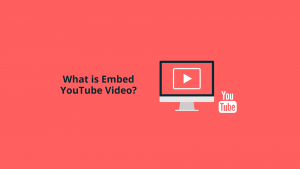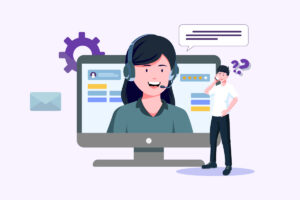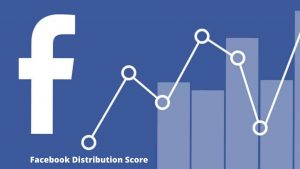Of course, the highly anticipated Google Analytics 4 Integration is finally here! We have your back if you or your clients have migrated to GA4. For one thing, in this guide, we’ll explore Google Analytics 4, the Next Generation of Analytics that collects event-based data from both websites and apps. We’ll also discuss the best ways to migrate Universal Analytics data.
You are bearing in mind that Google Analytics 4 is replacing Universal Analytics. On July 1, 2023, all standard Universal Analytics properties will stop processing data. To avoid losing the ability to send AdSense data to Analytics, you must link your new GA4 properties before this date. Now, Google Analytics is the go-to platform for millions of website and app owners.
Especially those seeking to understand their website and application performance better. With Google Analytics, you can fine-tune your digital strategy, optimize your campaigns, and take your online presence to new heights. That’s why the existing Google Analytics for Firebase customers are advised to upgrade to a Google Analytics 4 property to enjoy all the benefits.
However, the 360 Universal Analytics properties will receive a one-time processing extension ending July 1, 2024. For anyone with experience with Universal Analytics (UA), Google Analytics 4 (GA4) is the latest version of Google’s analytics platform. Let’s learn how to Switch To Google Analytics 4 as soon as possible before UA stops collecting data on July 1, 2023.
Learning What Google Analytics 4 Integration Means For Data Experts
Google Analytics 4 Integration is the new requirement process for webmasters to migrate the existing standard Universal Analytics properties data to the new GA4 dashboard. As mentioned, Google Analytics 4 is an analytics service that enables you to measure traffic (by source), User Experience (UX), and engagement across your websites and application platforms.
With that in mind, this guideline article provides implementation instructions and reference materials geared toward a developer audience. As of October 14, 2020, a Google Analytics 4 property (formerly an “App + Web”) is now the default when creating a new property. Universal Analytics refers to the previous property generation of Google Analytics Tools.
This was the default property type for websites before October 14, 2020. When Google identifies an unlinked Search Console account, you may now see a recommendation to link your Search Console account to Google Analytics. Connecting your Search Console account gives you access to new Search Console dimensions and the Google Organic Search Queries.
As a result, you’ll have access to Google Organic Search Traffic reports, enabling you to analyze your search query and traffic data. For eligible Google Analytics accounts, the card will appear in the “Insights & Recommendations” section on the Home page, the Insights area in the Report snapshot, Advertiser snapshot reports, and the Recommendations hub.
Understanding How The Google Analytics 4 Integration Assistant Works
When migrating from Universal Analytics to Google Analytics 4, customers with websites tagged with analytics.js can use a feature called connected site tags to reuse their existing tags. Google is now launching improvements to this tag reuse, allowing for enhanced ecommerce, custom dimensions and metrics, and other tag customization data to flow to GA4 properties.
The New Google Analytics 4 Integration offers a variety of very profitable funnel and pathing reports. For example, we can use the event-level timestamps stored in BigQuery to create sequencing calculations and visualizations. You can dynamically pass SQL parameters to the query underlying the dashboard above by entering a different Event Name as the Target Event.
At the same time, while changing the Lookback or selecting a different date range. Note that you can’t populate a Data Studio filter control through a query; you can specify each value selection when you define the SQL parameter in the data source or leave the filter open-ended, as is the case here. These observations can help us generate critical hypotheses.
Especially for usability evaluations and A/B Testing to determine the performance — we can correlate behaviors with even greater confidence and optimize. On the implementation end, it would be better to break unsuccessful logins out as a separate events. Now that we can observe event sequences more efficiently, we can identify opportunities to improve the data capture.
The new Google Analytics 4 works in the following ways:
- First, it collects both website and app data to understand the customer journey better
- Secondly, it uses event-based data instead of session-based
- Thirdly, it includes privacy controls such as cookieless measurement, and behavioral and conversion modeling
- Still, its predictive capabilities offer guidance without complex models
- Lastly, it’s direct integrations to media platforms help drive actions on your website or application
If you use multiple Google products, you can maximize the benefits of those products by linking them and sharing data across the accounts. Google Analytics administrators can connect Analytics properties with other Google products.
Such as follows:
- Google AdSense
- Google Ads (AdWords)
- BigQuery and Ad Exchange
- Display and Video 360
- Campaign Manager 360
- Search Ads 360
- Search Console
After such product integrations are complete, Analytics administrators may sometimes need to reorganize their account structure and move an Analytics property (and its views) from a source account to a destination account.
To do so, administrators must:
- Have to Manage Users and Edit Permissions for the source and destination Analytics accounts.
- Acknowledge that they have authorization on behalf of all involved account administrators — including the administrators of linked accounts sending data into Google Analytics — to move the property to its new destination.
- Acknowledge that the property they are moving is subject to the Terms of Service (or agreement for Google Analytics 360), account settings such as data sharing, and Data Processing Amendment, if any, of the destination account.
Any accounts linked to a property (for example, AdSense and Google Ads) and any integrations that property has with other platforms remain intact when an administrator moves a property. This means that the reporting data of the property they are moving, and data imported and exported from linked products, will only be available in the destination account.
The Main Difference Between Universal Google Analytics Vs. Google Analytics 4 Tool
On the one hand, through GA4, Google Analytics has increased the number of properties allowed in an account from the previous default value of 100 to 2000. This change will allow for more flexibility in organizing properties and removes the need to request increased support. In addition, a new limit on the number of sub-properties permitted on a property was introduced.
This limit is set at 400; it may be increased via a request to support. These requests will be closely scrutinized and approved on a case-by-case basis. On the other hand, Google has updated the search bar at the top of GA4 to allow you to find information about your current property or account and to navigate to the other Google Analytics 4 properties you have access.
The new GA4 will also process item-level custom parameters from the ecommerce events on your website or application. Essentially, this can be registered as custom dimensions and used in explorations. Item-scoped custom parameters let you collect more information about items on your website or application beyond the predefined parameters offered by default.
For example, you can send item-scoped custom parameters to collect information about an item’s color, size, product rating, and in-stock status. Whereby you can register up to 10 item-scoped custom parameters for standard and 25 for Analytics 360 properties as custom dimensions. You will also see two root folders for new projects: All Keywords and Ungrouped.
In brief, the main difference lies in the following:
- Measuring Model: GA4 has event-based tracking, while UA is session-based.
- Mobile Application: Universal Analytics doesn’t have one, while GA4 gathers mobile app data alongside traditional tracking.
- Machine Learning: In GA4, machine learning can help predict a user’s actions. UA can’t boast of that feature.
- Advanced Analysis: You will draw the correct conclusions and optimize your SEO strategy more effectively with GA4.
- Enhanced Reporting: You will provide comprehensive analytics and visualizations that impress clients or stakeholders.
- Streamlined Workflow: Save time and effort by accessing all your SEO data and analytics in one centralized platform.
Equally necessary, Google Analytics 4 properties now include an action button to the bottom right of each page. When you hover over the button, you will see the number of tasks you have marked as complete in Setup Assistant. When you click the button, the new Google Analytics 4 platform opens Setup Assistant so you can continue to complete the critical setup tasks.
You can look at the comparison guide Google Analytics 4 vs. Universal Analytics to gather more helpful information. Be that as it may, there are various steps to set up analytics for all webmasters (beginners and pros alike). But to make things much easier for you, we will throw our focus and efforts into three main steps (without tools and using integration platforms).
Step #1: Google Analytics 4 Integration Process Without Using Any Tools
There are three ways to get started if you are an editor or administrator:
Option One: Set up Analytics data collection for the first time
Do this if you’re new to Analytics and ready to collect data for your website and app.
Option Two: Add Google Analytics 4 to a site with Universal Analytics (Analytics “classic”)
The GA4 Setup Assistant will add a Google Analytics 4 property alongside your existing Universal Analytics property. Your Universal Analytics property will continue to collect data. You can access both using the property selector in the Admin area.
Option Three: Add Google Analytics 4 to a website builder platform or Content Management System (CMS)
Do this if you use a CMS-hosted (Content Management System) website, e.g., a website created using Wix, WordPress, Drupal, Squarespace, GoDaddy, WooCommerce, Shopify, Magento, Awesome Motive, HubSpot, etc.
Check out New Google Resources to help you get the most out of Google Analytics 4. The new website includes videos, articles, and guided flows and provides links to the Google Analytics Discord, Blog, YouTube channel, and GitHub repository.
Step #2: Google Analytics 4 Integration Process With All SEO PowerSuite Tools
Now you can analyze your website’s traffic alongside your SEO metrics using All SEO PowerSuite Tools to get dipper insights for your website. Connect your Google Analytics 4 to SEO PowerSuite — access more intelligent insights from GA4 right within your favorite SEO PowerSuite tools. This tool will eliminate the need to switch between multiple devices.
Get deeper insights with Google Analytics 4 integration. In this case, there are just a few use cases of using GA4 data for SEO.
1. GA4 In All SEO PowerSuite Tools
When analyzing your domain strength:
- Check if your website has a robust digital presence and attracts a large audience.
- Discover which channels are most effective in driving traffic to your website.
- Analyze the impact and reach of your social media promotion campaigns.
2. GA4 In Rank Tracker
When analyzing your website rankings:
- Discover pages with little or no traffic despite excellent search engine visibility.
- Analyze the overall traffic patterns and correlate your site’s performance changes with significant algorithm updates.
- Compare your website’s traffic growth across different search engines and see which are worth focusing on.
3. GA4 In WebSite Auditor
When running a website audit:
- Quickly check how much traffic each page gets; never make the wrong site structuring decisions.
- Identify which pages need pruning or, vice versa, extension.
- See what pages do not resonate with your audience and therefore require fixing.
- Get insights to fix your content quality, page load speed, or mobile responsiveness.
4. GA4 in SEO SpyGlass
When analyzing your backlink profile:
- Identify sites that drive significant traffic to yours to deepen your relationship with them later.
- Explore additional partnership opportunities, or seek similar collaborations.
- Spot backlinks that don’t generate engaged traffic and take steps to improve their relevance.
- Glean helpful insights to help replace bad or fix broken links with more suitable links.
- Track historical data to understand which link-building campaigns were the most successful.
On that note, you can get started by integrating Google Analytics 4 with SEO PowerSuite to see it in real-time action. Moreover, you can even download it for free to install and run it on Windows, Apple, Linux, and other computing devices.
Step #3: Google Analytics 4 Integration Process With Crystal Ball Analytics Platform
Next on the list, let us introduce Crystal Ball, an innovative tool designed explicitly for Google Analytics 4 (GA4) annotations. Crystal Ball empowers marketers to annotate their GA4 data effortlessly, gain valuable insights, make informed decisions, and optimize their digital marketing strategies. As you may know, GA4 lacks a built-in feature for adding annotations.
This can be crucial for effectively tracking changes, aligning team members, and understanding the impact of various marketing efforts. However, Crystal Ball fills this void by providing an intuitive interface within GA4 that allows you to seamlessly add contextual information, add legacy annotations from Universal, connect Social channels, or any other relevant notes.
Join top Digital Marketing Agencies and hundreds of other companies that use Crystal Ball today and learn what your Google Analytics data is trying to tell you. Get notifications via SMS, Push, and Email. Alerts by email and SMS notify you about critical events that can impact your business. Get reminders about upcoming retail marketing dates and global holiday observances.
As well as alerts about Google and WordPress updates, website outages, and even severe weather so you can mitigate risks and capitalize on opportunities. It works with Google Analytics 4, Google Ads, Google Data Studio (Looker Studio), etc.
Other key features:
- Chrome Extension: Get the Crystal Ball easy-to-use Chrome Extension that integrates with Google Analytics. Find clarity when you need it most. Empower team members to discover insights hidden in your Google Data Studio reports, Google Analytics, and Google Ads.
- Automate Essential Workings: Fully contextualize your data by setting up annotations for Google updates, search engine ranking positions, holiday observances, media mentions, website outages, and anything that impacts traffic to your website. Automated annotations ensure that critical events are captured and logged.
- Social Ads Automation: Automate annotations for social media platforms (like Facebook, LinkedIn, TikTok, and Twitter) content and monitor your performance. Set up automation for each new post, paid campaign, or when you reach a goal.
- Topmost Apps Integration: After integrating Crystal Ball with your favorite applications through Zapier, your data charts will be automated and annotated. For example, annotate for your new Ads campaigns, email promotions, website updates, etc.
In layman’s language, the Crystal Ball suite of monitoring and annotation tools provides critical context to your analytics charts. Like a Sticky Note on your chart, their annotations help you visualize what and when events happened so you can make better data-driven decisions. So, you can now start a free trial to see the Crystal Ball in real-time data analytics action.
The Google Analytics 4 Integration Process With Google AdSense Account
Users may also establish links between Google Analytics 4 properties and AdSense accounts. When you link your AdSense account to a GA4 property, your AdSense data from that account becomes available in GA4 reports and explorations — at the same time, while combining AdSense data with other website metrics, such as traffic sources and user behavior.
By doing so, you can gain deeper insights and identify patterns that can help you to optimize your ad revenue. To start receiving data from AdSense in your Google Analytics Property, you must first link the Analytics property to AdSense. If you don’t already have an Analytics account, visit the Google Analytics Website to sign up for a free account. Here is Google Ads video:
After your Analytics property is linked, you can see your AdSense data in Analytics. Before you start, ensure you’re using a Google Account for your AdSense login with Administrator access to your AdSense account and Edit permission on the Google Analytics property. A few steps exist to link the new Google Analytics 4 Property to your AdSense Account.
Consider the following steps:
- Sign in to your AdSense account.
- Click Account
Access and authorization
Google Analytics integration.
- Then, after that, the “Manage your Google Analytics links” page opens.
- Here you can:
- View your Analytics links.
- Create new links.
- Delete existing links.
- Click +New Link.
- Select the property that you want to link from the list.
- Click Create link. Your property is now linked to AdSense.
- Note that your Google Analytics account may take up to 24 hours to show data.
Pro Tip: After linking your Analytics property, ensure you’ve added the Google Analytics code to your website to get started. Also, note that if you’re trying to connect a new account and either your Google Analytics account or your Google AdSense account is now closed, you’ll need to re-open the closed account and remove the link before you can link to another account.
In the next few months, the Google Analytics 4 audience builder will be embedded in Google Ads to simplify Google Analytics 4 audience creation and apply them to your Google Ads campaigns. To enable this feature, a new model for cross-product access management is being introduced for Google Ads. This model allows a Google Analytics 4 property Admin all support.
Like setting the explicit permissions available to users in a linked Google Ads account, the admins can still assign roles to the different permissions in Google Ads (e.g., Administrator, Standard, Read-only). The assigned roles will determine access to Analytics features embedded into Google Ads, such as creating Analytics audiences from within Google Ads.
Summary Notes:
As you can see, as Google Analytics moved from a session-based data model to an event-based one, its approach to data measurement has changed. Universal Analytics captured user interactions in many hit types – pageviews, transactions, and social interactions. This resulted in incomplete data collection, as some of the interactions weren’t tracked at all.
In GA4, each interaction is tracked as an event, which you can capture and analyze. It promises greater sensitivity and accuracy. Remember, you can connect both Analytics accounts until July 1, 2023 – when standard Universal Analytics properties will stop processing data. After that, only Google Analytics 4 properties will be supported.
Overall, through Google Analytics 4 Integration, you will be able to track website traffic more precisely. For one thing, GA4 uses Session ID to track sessions. Now, sessions aren’t restarted at midnight or when new campaign parameters are encountered. These are especially great news for websites with a global audience or those using UTM tagging to track traffic.
Equally important, you’ll get more relevant measures of engagement. GA4 tracks Bounce Rate as an inverse of Engagement Rate — the percentage of not engaged sessions: when a user visits your site, reviews content on your page for less than 10 sec., and then leaves without triggering any events. If old Bounce Rates were often misleading, new ones are more objective.
Some Quick Answers To Frequently Asked Questions
1. How can I modify and create events using regular expressions?
Google Analytics 4 adds two new options when creating or modifying an event in Google Analytics. The new options enable you to define conversions using regular expressions (regex) for web data streams. With this update, you can migrate destination and event goals that use regex from Universal Analytics to Google Analytics 4.
2. What does the Google Analytics 4 business objectives collection offer?
The new business objectives collection provides a tailored set of reports based on the information you provided about your business when you first set up Google Analytics. Still, the new display offers data reports to help you find information relevant to your business goals. With this update, Google Analytics 4 further aligns with Google Ads and campaign objectives.
3. What are the newly introduced eCommerce dimensions and metrics?
Google Analytics now provides an item-scoped and event-scoped version of each ecommerce metric, enabling you to analyze information about your products or services and separately analyze meaningful eCommerce interactions. For example, you can now quickly analyze Items purchased by item name, which shows the number of times each item was purchased.
4. Will users with access to my Analytics account have access to my AdSense account?
No, they won’t. If you’ve given someone access to your Analytics account, they won’t be allowed to sign in to your linked AdSense account. However, remember that the AdSense data related to your Analytics profiles are visible to anyone accessing those profiles in your Analytics account. If you’re an Analytics Administrator, you can restrict users’ access to data in Analytics.