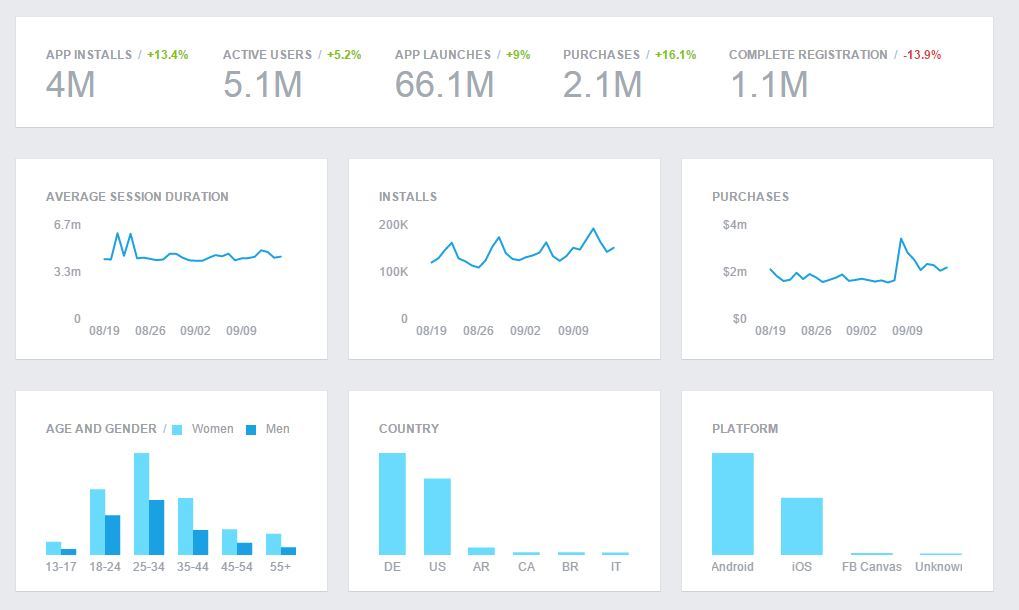Today, there are Facebook App Development Features you can consider getting started with for free. That’s if you’re a beginner webmaster. The app creation flow gathers the minimum amount of information needed to generate a unique ID for your app. Once you complete the flow you will end up in the App Dashboard.
The dashboard is where you can provide additional information about your app. That said, you can start building and testing right away or follow my guide to the end. Before you can implement any of the Facebook products and SDKs or access any of the APIs, you must first register as a Facebook developer. And then, use the App Dashboard to provide information about your app.
Generally, this article will explain how to register as a developer, how to use the App Dashboard to configure your app’s settings, and how to build, test, and release your app. It’s also aimed at helping you create a Facebook website application and connect it with your web pages.
What Is Facebook App ID?
A Facebook App ID is a unique number that identifies your app when you request ads from Audience Network. Each app on Audience Network must have a unique Facebook App ID. You may already have an App ID if your app uses Facebook Login or Facebook Analytics for Apps.
That said, as I mentioned earlier before you can implement any of Facebook-related products and SDKs or access any of its APIs, you must register as a Facebook developer first. And then use its App Dashboard to provide information about your app. While using meta tags of the Open Graph Protocol to monitor important site metrics.
Not forgetting, Facebook App is used for sharing content from your website on the biggest social network in the world. When it comes to SMM promotion, it is desirable to create a Facebook app for your website which will enable you to monitor the content that you published on Facebook.
Monitoring the metrics is a very important step if you are using a paid content promotion too. So that you get a clear insight into the number of people who saw your content. More so, whether they liked it or not. As well as how many times the target group and users have shared it (i.e. the way they have interacted with it).
How to Create a Facebook App
As opposed to classic “share” buttons and other content-related and page-sharing options, a Facebook app will monitor everything. May it be likes and shares on profiles and profile walls where the URL of the website for which you have created the app appears.
In addition, it also communicates and collects data from the very web page. This data is collected through the Open Graph Protocol during and after the Facebook App Development. Most content is shared to Facebook as a URL.
Learn More: How To Generate Facebook App ID
So, it’s important that you mark up your website with Open Graph Tags to take control over how your content appears on Facebook. Below is a sample illustration of the Open Graph in action. For your website to be shared correctly by the Facebook crawler, your server must also use the gzip and deflate encodings.
Without these Open Graph tags, the Facebook Crawler uses internal heuristics to make the best guess about the title, description, and preview image for your content. Designate this info explicitly with Open Graph tags to ensure the highest quality posts on Facebook.
Initial Stage:
- Log into your developer account
The first thing you need to do in the process of Facebook App creation is to log into your Facebook Developer Account. This account is the same account you have used to create your company’s Facebook page. - Create a new Facebook app
Click the “Create new Facebook App” button in order to start the process. If you do not see the button in the right header corner, click on the link to “Register as Developer”. - Choose platform
Next, choose a platform you wish to add your App to (iOS, Android, Facebook Canvas, website). If you are making an app for many different platforms, you can add them to your Facebook App later. - Choose a name
Choose a name for the app and select “Create New Facebook App ID”, and then choose the appropriate App category in the “Category” field. However, if you are making a test version of your App, you need to select the Test App option. - Follow Quick Start steps
Read Facebook’s Terms of Use and accept them. After you have done that, click the Continue button and proceed to the next step. If needed, verify your profile.
Next Stage:
- App ID
After you have successfully completed step 5, a unique identification number will be added to your App (App ID), which will enable you to use it on your website by adding the Open Graph Protocol of the Meta tag for content sharing (you are going to need this to get an insight into statistics and metrics via the App).
<meta property="fb:app_id" content="your_app_id_number" />
Your App’s ID can be easily accessed via your App’s Dashboard. - Protect your app secret
Facebook App will automatically generate a secret code that is connected with your App. Its purpose is to authenticate demands from the application towards Facebook servers. This code is also used as a password. - Contact email
You will have to enter the necessary information, which you can find in the “Settings” field. This step is aimed at entering basic data into the App, such as email address, App name, and name confirmation (Step 2). - App details
Select “App Details” in the left section and find and change additional information about the app. Enter the website’s domain name into the “App Domains” field (www.example.com). If you want your App to be listed in the “App Center”, turn the “App Center Listed Platform” option on for a web or mobile site. Add icons, promotional images, and videos. Make sure that you are following all “App Center” terms of use so that your App can be approved. - Disable development mode
After you have created the App, it will be in the development mode, which is its default option. Once you have your app ready for publishing and public usage, you can change its development mode into public, thus allowing it to communicate and gather data from Facebook profiles that are not connected with the app itself.
What Is Open Graph Protocol (OGP)?
Technically, through your unique Facebook App, you can get a full insight of analytics and metrics. As well as the manner of which Facebook users have communicated with the App. And on which devices, in the “Facebook Analytics for Apps” control panel. Let’s learn more about Open Graph Protocol (OGP) in detail.
To enumerate, the Open Graph Protocol (OGP) includes a set of instructions by which the social network Facebook pulls certain page elements and displays them when sharing content. In short, it’s a set of instructions intended for highlighting the title, description, URL, and image of a website you are sharing via Facebook.
Related: How is Social Media Marketing done? A Step-by-step Guide
OGP was created in 2010 by Facebook engineers and has been used since solely and exclusively to control the connection of content and its sharing on this social network. The main purpose of OGP is to integrate the highlighted content and show it on Facebook.
As well as to control its appearance, that is, how the highlighted content will be shown. You can integrate OGP into a webpage by adding meta elements into its <head>. In order to integrate OGP, you need to insert the prefix and define the attribute by following this simple 9-step tutorial guide.
How to Request Permissions in Facebook App Development
So, the question is; how do you request “manage_pages” and “publish_pages” permissions in the Facebook application? In case you already have a Facebook App and want it to use “manage_pages” and “publish_pages” permissions you will learn how to enable them below.
The general permissions are needed for any Facebook App Development in order to be able to publish posts on your Facebook Page. And once it is in the developer mode you can make any publications on the Facebook page through the Facebook App without these permissions.
However, being published while in the developer mode posts aren’t seen to anyone except for the page administrators and Facebook App developers. Simply, because Facebook needs to confirm the manage_pages and publish_pages requests, to make them seen to the public. With that in mind, in order to request permissions in Facebook app development, you’ll need to take a few steps.
Consider the following:
- First, go to https://developers.facebook.com and log in to your Facebook Account to continue working with Facebook App.
- Secondly, navigate to My Apps, choose the Facebook App you want to configure the permissions for, and make sure your Facebook App is switched to the Live Mode.

- Find the App Review section on the left-side menu and go to Permissions and Features.
- Next, find manage_pages, publish_pages in the list of Permissions and press the Request buttons on the right.
- Once you have requested the permissions you have to Continue — with the request submission.
Notably, the Request Submission is a process of a few steps without completing which the submission is not permitted. Whilst, scrolling down there is a Complete App Verification section to fill in which you have to press the (→).
In the App Verification Details, you confirm whether the reviewer will be able to access your App to verify the permissions in accordance with Facebook Platform Policy.
Facebook App for Automatic Publication
Just in case you are using the Facebook App for automatic publication of your posts on Facebook from your Magento, Joomla, or WordPress I recommend you not to allow the reviewer access to your App. Here you also have to specify the reason for the access denial and provide some additional details.
For example, The Facebook App is used in the Admin Panel of our website. Whereby, access to the admin panel is restricted since there is some private and commercial information gathered. Such as customer orders and other business-related data. Some of which we have no right to share with other parties for commercial use.
If you decide to allow access to your App then you are asked to provide spet-by-step instructions on how you are using the requested features and permissions. Mark that the process of Review Submission is much more time-consuming and demanding in this case in this case.
After you have saved the App Verification Details scroll down, there is the Request Permissions and Features section. Press the (→) to fill it in.
Related: Facebook Ad Credits | How the Ads Billing System works
Here, you have to provide a detailed description of the usage of the permissions and upload a step-by-step video on the permissions functioning. This form is similar to different kinds of permissions. So, you’ll have to fill the same one in for publish_pages as well.
For example, the main idea of the usage of the permissions is so that while managing our WordPress Blog, I am able to publish posts from our website blog to our Facebook Page automatically. Whilst, saving the post in the admin panel. As such, the app publishes posts in the developer mode (visible only to developers or page admins).
Additionally, in order to be visible to the public, posts need to be published in the Live Mode and that is when those requested permissions are needed.
How to Complete the Facebook App Development Settings
By the same token, there’s one more section for you to fill in before the request submission: Complete App Settings. Click (→) to continue. To complete with the App Settings Upload the App Icon and state the Business Use of this app. I recommend you to choose the support my own business option.
So that Facebook App automatically publishes posts from your website. Some of the options may be filled already since they are options you are asked to set while creating the Facebook App. Once you have finished with all the sections press the Submit for Review button.

Forthwith, you’ll have to Accept the Platform Onboarding Terms and confirm the submission of the permissions request. After the submission, it will take some time (approximately 5 days) for Facebook to process and confirm your request.
Not forgetting, just in case your request is denied you’ll receive a notification with the reason for the denial. Besides, you’ll be able to contact the Facebook live chat on these pages to solve the issue and ask for some additional details. All in all, you can always check the status of your permissions request in the App Review > Requests section.
Key Quick Links:
- Register
- Create an App
- Build and Test
- Release
- Maintaining Data Access
- Sharing on Facebook
- Terms and Policies
- Documentation
- Products
- Support
Luckily, after your permissions request is confirmed you’ll be able to see your permissions in the App Review > My Permissions and Features section. You can learn more about How to Create Facebook App in detail in case you missed something.
People Who Read This Article Also Read:
- Facebook Pixel Code | How To Create Lead Campaigns
- Facebook Advertising Cost | How much It’s to Buy an Advert
- How Facebook Distribution Score Works | Marketers Guide
- What Is Facebook Stars? Earn Money while Live Streaming
- How the Facebook Comments Plugin works | Step-by-step
Finally, was this Facebook App Development guide helpful to you or not? Please, feel free to let us know your thoughts in our comments section below. But, if you’ll need more support, you can Contact Us to let us know how we can help.
Get Free Updates
Notice: All content on this website including text, graphics, images, and other material is intended for general information only. Thus, this content does not apply to any specific context or condition. It is not a substitute for any licensed professional work. Be that as it may, please feel free to collaborate with us through blog posting or link placement partnership to showcase brand, business, or product.