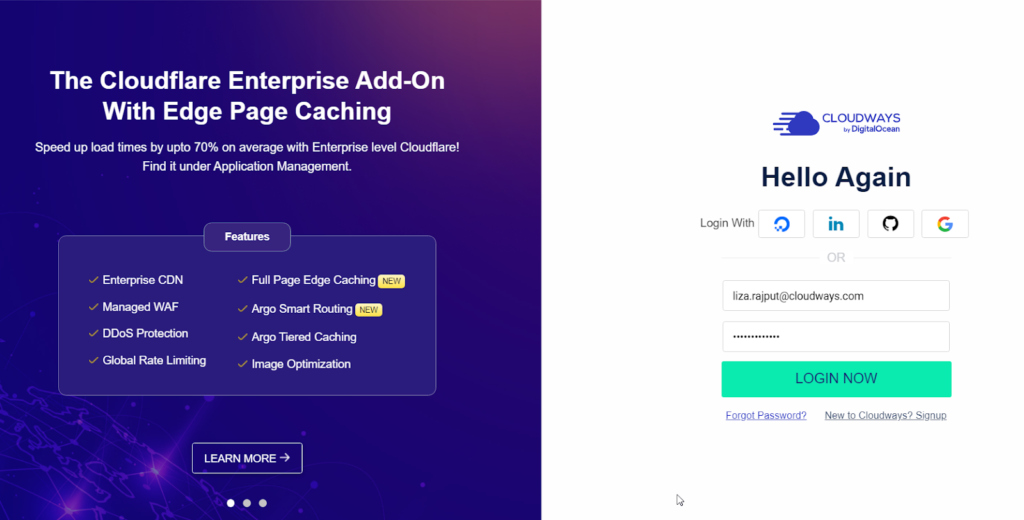Cloudways Hosting is a go-to partner to host WordPress on an Amazon Web Services (AWS) cloud server that provides a scalable and reliable infrastructure for your website or application. But is it challenging to host WordPress on AWS? The answer is no, primarily if you use the Cloudways Platform, as you can set it up in minutes thanks to its intuitiveness. Usually, security is a vital element.
Server protection security in web hosting is a set of precautions to safeguard against diverse threats. It’s about protecting the server from attacks that try to overload it (DDoS attacks), stopping people from guessing passwords too many times (brute force attacks), and ensuring users don’t mess things up on purpose or by mistake. The protective measures involve maintaining firewalls.
It’s also about ensuring strong password policies and user authentication protocols, deploying antivirus software, and routinely backing up data to avert potential losses. Essentially, it’s about fortifying the security of a web hosting server to ensure smooth and secure operations. This comprehensive guide will walk you through setting up and Hosting WordPress on AWS using Cloudways.
First, we’ll show you how to install your WordPress application on the AWS-EC2 server (native AWS) and then with a managed cloud hosting platform. The first part is quite technical, requiring you to run multiple commands to install packages and applications. However, the second method, using Cloudways, lets you quickly deploy your server and install your WP application with a few clicks.
Understanding How Cloudways Helps Foster Managed AWS WordPress Hosting
In today’s digital world, the threat of cyberattacks keeps everyone on their toes. The projected losses from data breaches, expected to soar past $5 trillion by 2024, are no small concern. Per Accenture, Cybercriminals are getting craftier, putting big names like Marriott International and Yahoo and the little guys in the firing line—small businesses take a hit in 43% of cyberattacks.
This scenario makes picking a web hosting provider as solid as a rock crucial. We mean, it’s your digital fort. But if you pick Cloudways technology, you won’t have to worry about your server security and other cybersecurity attacks. One thing is sure: Their servers come pre-equipped with features like Firewalls and Port Security, Database Security, Application Isolation, and much more.
Remember, three main types of server security include physical, network, and host. Network connections are safeguarded by firewalls, preventing unauthorized access. A custom update and regular software upgrade can help remove unnecessary services, hide server information, use intrusion detection systems, perform file and service auditing, and set up a firewall.
In addition, regular backups are also crucial. Server risk involves outdated software, as aging software can have vulnerabilities exploited by cybercriminals. Regular patching is essential to prevent the exploitation of known weaknesses and to enhance security. When considering web hosting, it’s all about ensuring the digital space where your business data lives is rock-solid.
The Vital Features:
- Reliable Information: Good web server security ensures your stored data is accurate and complete, like a safeguard against unwanted changes.
- Always Accessible: Security measures keep your digital space open for business, ensuring it’s available whenever you or your authorized users need it.
- Securing Sensitive Data: Your server acts as a secure vault. Strong security prevents unauthorized access to sensitive information, keeping it confidential.
- Business Protection: A security breach could harm your business reputation and lead to financial losses. A secure server acts as a protective shield against such incidents.
- Rules Compliance: Big companies have specific rules to follow. Web hosting with solid security ensures your digital space meets these rules, avoiding fines and maintaining legitimacy.
So, when you’re in the market for web hosting, think of it as finding a reliable digital space with solid security measures in place. The first step is to check the right hosting provider for your website.
When Selecting Your Hosting Provider:
- Understand your website needs and expected traffic volume.
- Choose what type of hosting will suit your needs.
- Look for the key features of the shortlisted hosting providers and go for the one that ticks the majority of the boxes.
- Note down the security features of your shortlisted hosting providers.
- Learn more about them from online customer reviews.
- Check their pricing and customer support.
Nearly half of the active websites use WordPress to power their websites, and for a good reason. To begin with, it’s open-source, which means you can use it for free. Plus, it is search engine friendly, customizable, and has enormous community support, among many other reasons. Content is king, and WordPress is one of its grandest castles. However, you do not build castles on just any piece of land.
You pick the choice of territories. Knowing how to host WordPress on an AWS cloud server could be a game-changer in cloud hosting. The first part is technical and requires multiple commands to install packages and WordPress applications. However, the second method, using Cloudways, lets you quickly deploy your server and install your WP application with a few clicks.
Why Cloudways For Managed Amazon Web Services And WordPress Hosting
Hosting WordPress on an Amazon Web Services cloud server can be challenging for those without skills. Configuring the command line interface and deploying the necessary stack (LAMP, LEMP) requires technical knowledge. Additionally, ensuring security, optimizing the stack, managing backups, handling server attacks, and configuring other essential aspects can be time-consuming.
We recommend choosing a managed hosting provider for easy setup and maximum performance results. We installed WP on AWS first, and it took a long while to do it, but when we installed it using Cloudways, the setup took merely 5 minutes to get to the WP Admin area. Watch the time-lapse video below summarizing the steps for hosting your WordPress on AWS with & without Cloudways.
For a more streamlined experience, we recommend a managed hosting provider. With Cloudways, you can focus on your online business and enjoy enhanced security. Cloudways ensures optimal server performance and promptly addresses maintenance and security issues. So, if you prefer a hassle-free experience and want to leverage WordPress on AWS, Cloudways is the ideal solution.
Technically, hosting WordPress on Amazon Web Services (AWS) cloud servers often provides benefits, including excellent scalability, performance, and security. However, it also requires technical expertise compared to traditional shared hosting services. Be that as it may, Cloudways lets you host WordPress on AWS with a single click. Hence, it is the easiest way to do that.
Why AWS:
- Efficiency: Amazon Cloud is known for its reliability and uptime in the cloud industry.
- Performance: Amazon’s cloud service is robust.
- Management: AWS provides the tools and services that allow businesses to scale from serving a handful of users to millions without requiring significant changes or migrations.
- Security: AWS offers tools and best practices for securing data and applications.
- Pricing: AWS offers a pay-as-you-go model, meaning you only pay for what you use.
In other words, a solid Managed AWS WordPress Hosting Provider like Cloudways alleviates the burden of server management, allowing you to focus on your WordPress websites. With a managed cloud platform, launching AWS servers becomes effortless. Besides Cloudways, you can also choose DigitalOcean or Google Cloud for your managed AWS hosting solutions.
A Comparative Review: Shared Hosting Vs. Dedicated Hosting vs. Managed Hosting
AWS can be a good choice for WordPress hosting, especially for websites that need high reliability, scalability, and global performance. However, it requires more technical knowledge and can be more expensive than traditional hosting. An AWS WordPress website hosting costs depend on your usage and hosting plan. For example, WP Engine can help you host a WordPress website.
Their pricing plans start from $20/month. Cloudways offers a pay-as-you-go pricing model, which means you can scale up or down depending on your usage. It simplifies the process of installing WordPress on an AWS server. Also, it handles server management, offers utilities, and provides a performance-oriented stack with Apache, NGINX, MariaDB, Linux, and PHP for enhanced site performance.
Cloudways makes it simple to install WordPress on an AWS server. With a managed cloud platform, launching AWS servers is effortless. It handles server management, offers utilities, and provides a performance-oriented stack with Apache, NGINX, MariaDB, Linux, and PHP for enhanced site performance. Additionally, it integrates SSL, New Relic application monitoring, and CloudwaysCDN.
The platform offers free staging, website cloning, bot protection, cronjob management, and team management. All these features allow you to experience efficient and fast WordPress hosting without complex commands or troubleshooting. With that in mind, let’s explore how to launch an AWS server and set up and install WordPress on AWS (EC2) using Cloudways or manually.
Understanding The WordPress Platform And Its Website Hosting Solutions
On the one hand, it’s worth noting that WordPress is an open-source Content Management System (CMS) built to easily create, manage, edit, and update content-based sites. The WordPress dashboard and admin panel are easy to use and interact with, making content and user management hassle-free. In a technical context, WordPress is coded in PHP and uses a MySQL database.
Over 810 million websites use WordPress, which amounts to around 43% of all websites. It also allows users to build websites or blogs quickly. A unique feature that makes it so popular is its beginner friendliness. Users can customize web pages with responsive themes that fit their needs and preferences. It has various WordPress themes and plugins as a free, open-source CMS.
Resource Reference: WordPress | The No #1 CMS To Create A Free Blogging Website
This provides the additional benefit of adding features and functionality to websites. It is a robust and efficient platform supporting a webpage’s performance. On the other hand, WordPress Hosting is a sub-category of web hosting that is optimized specifically for the WordPress platform. Technically, it is not necessary to host a WordPress website on WordPress hosting.
However, it does make things efficient. The server is configured in a way that is best suited for WordPress-based websites, resulting in a faster load time and better user experience. These features are typically offered by many of the WordPress hosting providers. The best thing is that you can enjoy all these and much more with the help of Cloudways’ cloud hosting service support platform.
Including:
- WordPress-optimized servers
- Compatibility with WordPress themes and plugins
- Regular WordPress updates and compatibility with the latest version
- Enhanced WordPress-specific security features
- Dedicated support for the platform
The main benefit of using WordPress hosting is that it’s optimized around WordPress websites and, in most cases, includes additional features like premium WordPress Plugins, the correct server resources, auto-updates, and staging environments. Unlike WordPress hosting, typical web hosting services don’t offer these special features.
Taking WordPress Website Live On AWS Using Cloudways Or Manual Steps
According to our research, Cloudways is counted among the best hosting providers for WordPress, thanks to its speed, performance, security, and uptime. Moreover, this WordPress hosting provider offers you the ultimate choice to opt from the leading cloud infrastructure providers, i.e., DigitalOcean, AWS, and Google Cloud.
Cloudways platform is specifically built to run WordPress sites optimally, ensuring they perform well and deliver an unmatchable user experience. Also, their 24/7 top-notch support is readily available for prompt help.
Similar to other operations, Cloudways streamlines the process of launching your WordPress website. Navigate to your Application Management dashboard and access the Domain Management tab. Enter your domain name and add the CNAME inside your domain registrar. Let it propagate, and once it’s done, your WordPress site will start serving from your primary domain.
You may also map your subdomains using the same tab. As mentioned previously, Cloudways is a user-friendly platform. Now, let’s explore its installation process for beginner webmasters.
The managed installation process:
- First, Sign up on the Cloudways platform. If you are an existing Cloudways user, log into your account. Choose the most recent WordPress version from the list of available applications. Assign a name to your application & server, and choose your project accordingly.
- Secondly, select the AWS Server from the list of cloud infrastructures. After that, select your server size from the available options. If you hover over any server size, you will see its RAM and CPU size.
- Thirdly, select your Application File and Database storage size. Amazon Cloud on Cloudways comes with many data locations. The best practice is choosing the data center nearest your target audience since it reduces load times.
- That is it! You’re done! Just click Launch Now to begin configuring your server. Wait till your server is ready.
- After that, click the applications from the top menu bar once your server is ready. Click on your WordPress application. Go to Application Management → Access Details → Admin Panel for your WordPress login credentials.
That’s it! You have successfully launched WordPress on the AWS server. Next, we’ll explore the simple manual steps to install WordPress on the AWS EC2 platform, as shown in the tutorial video guideline below:
Creating and launching an AWS EC2 Platform is a lengthy process. If you’re not tech savvy, this process might be more complicated than launching an app on AWS EC2 with Cloudways that we shared above. The signup process is straightforward, so I’ll skip it and assume that you already have a new AWS account. After the signup, you’ll be required to verify your account using a credit card.
The manual installation process:
- Start setting up an AWS-EC2 instance, and for this, click on Services > EC2 > Instances > Launch Instances to install a virtual server on the cloud.
- Next, click Add Tag and fill in the Key & Value field. In my case, Key = Name and Value = DanishCloudways.
- After that, select an operating system for your server. I’m going with Amazon Linux 2 AMI. In this case, you can select the 64-bit (x86) architecture.
- Next, the instance-type section will appear, where you can select the number of vCPUs, RAM, and instance type for your server. By default, it will be selected as a t2.micro instance. So, proceed to the next section.
- Create a new key pair by clicking the Create new key pair anchor.
- Enter the Key pair name, select the essential pair type & the private key file format. Click on the Create key pair button. The key will be downloaded to your computer. Save it for the next steps.
- The next option is a security group configuration. You can set a name for your security group and add a description. Also, you can add new rules and set the access points (IPs).
- Click the Edit button, add the group name, and select SSH. Repeat the same to add HTTP and HTTPS. After that, you have to change the Source. by selecting anywhere.
You can add a new volume in the Configure Storage section, increase the volume size, and configure other storage-related settings. After all the settings, click the Launch Instances button to launch your virtual server. The process will take a few seconds. And that’s it! You’ve successfully launched your EC2 instance. However, there are still a few other steps.
What you can do:
- Convert PEM file to PPK
- Access your Server Via PuTTY
- Deploy the LAMP Stack
- Install WordPress Application
Within the Server Management section, you will find multiple tabs on the interface’s left side.
Exploring Its Server Management Features
Cloudways’ 96% CSAT score speaks volumes of their best-in-class support, including 24/7 access to a team of experts. They probably have the best customer support experience ever. They fix your website and are easy to work with. There are no page loading delays during traffic spikes or when your site grows — scale up with Cloudways easily when you need additional resources.
- Master Credentials: This section lets you access your server’s Public IP and view the master credentials. Additionally, you can generate a public SSH key and access the Cloudways integrated SSH terminal.
- System Monitoring: This tab provides monitoring capabilities for your server’s resources, including disk, RAM & CPU usage, and a timeline displaying resource utilization over 1 hour to 6 months.
- Manage Services: Here, you have control switches for managing different packages and software running on your server, such as Apache, MySQL, Memcached, New Relic, Nginx, and Varnish.
- Security: This tab allows you to whitelist IPs for SFTP and MySQL connections, enhancing your server’s security.
- Backup: The Backup tab enables you to manage website backups. You can perform manual backups and set a frequency for automated backups.
Exploring Its Application Management Options:
Like the Server Management service, Cloudways also offers an Application Management Dashboard for managing an individual application on a server.
- Access Details: This section provides access credentials and direct URLs for your WordPress site and its wp-admin area. Also, you can create additional SFTP credentials for secure file transfers.
- Domain Management: This tab lets you map domains and subdomains to your WordPress website.
- SSL Certificate: Cloudways provides a complimentary SSL Certificate through Let’s Encrypt, which this tab can effortlessly add. If you prefer to use your certificate, you can also upload it here.
- Application Settings: This tab offers convenient controls for managing various application settings, including permissions, SSH access, PHP-FPM settings, and Varnish settings.
- Migration Tools: Cloudways provides multiple methods for migrating WordPress websites from your previous server to the Cloudways AWS server. One option is the Cloudways migrator plugin, which simplifies migrating your WordPress site to cloud computing.
Now, you know the easiest way to host your WordPress site and why Cloudways is a better option for hosting your WordPress site on an AWS server. The WordPress-optimized hosting server stack on the managed AWS cloud comprises Apache and NGINX web servers with Varnish and Memcached optimization. You can enable the Redis cache as well. Or integrate Elasticsearch on the WordPress website.
Summary Thoughts:
Technically, in the dynamic realm of online security, it’s worth mentioning that choosing a web hosting provider that prioritizes robust server security is essential. Cloudways, for instance, is committed to implementing and maintaining strong security measures. Tailored for users without advanced technical skills, Cloudways ensures a secure hosting environment for your content.
As a result, it will also defend against potential cyber threats. Selecting such a provider is a proactive step towards safeguarding your online presence in a world where cybersecurity challenges persist. In other words, Cloudways makes it incredibly easy to host and manage your WordPress website because every function is a few clicks away, so your focus is always on your business!
Cloudways is the ultimate choice of WordPress hosting for developers, agencies, and SMBs looking to host their high-performing websites and applications. Compared to other hosting solutions, Cloudways gives you the best price-to-performance/features ratio. Furthermore, you can pick up a WordPress Cloud Hosting Plan to scale up/down constantly to optimize operational costs.
They have also partnered with the leading cloud providers to bring you 99.99% uptime and loading speeds of around 200–400 milliseconds. Stay fully protected with Cloudways’ end-to-end encryption, free SSL certification, and two-factor authentication — not to mention advanced mitigation of DDoS attacks with Cloudflare Enterprise. Plus, you can see performance results in real-time.