There’s so much that marketers can do with both the Meta Business Suite and Business Manager, to begin with. And, as you already know or heard, the Facebook company is now Meta. They’ve updated their Terms of Use, Data Policy, and Cookies Policy to reflect the new name as of 4th January 2022. While the company name has seen a change, there’s more to know.
The Facebook Meta Team is continuing to offer the same products, including the Facebook app from Meta. Whilst, at the same time, their Data Policy and Terms of Service remain in effect. Meaning, that this name change does not affect how they use or share data. With that in mind, you can learn more about Meta and its vision for the Metaverse in detail.
Perse, this policy describes the information that allows them to process and support Facebook, Instagram, Messenger, and other products. As well as the unique features offered by Meta Platforms, Inc. (Meta Products or Products). You can find additional tools and information in the Facebook settings and Instagram settings including the Meta Business Suite.
What The Meta Business Suite Is All About
Technically, the Meta Business Suite is a free tool that centralizes Facebook, Instagram, and messaging tools in one place. So that you can save time, create connections with more people, and get better business results. On one side, whether you’re using it on desktop or mobile, Meta Business Suite makes it easy to view notifications and respond to messages quickly.
On the other side, it equally allows you to create or even schedule posts, stories, as well as marketing campaign ads for your business. Not forgetting, you’ll also find quite useful insights to help optimize your web-based content efforts as you go. Suffice to say, with this toolkit you’ll also be able to view your overall business profile at a glance.
From your home screen, you can see an overview of your Facebook Page and Instagram account. You’ll see updates, recent posts and ads, and insights. Not forgetting, you can also create a post or promote your business from here. Similarly, just by using the inbox toolkit, you can also achieve quite a lot. For instance, you can read new messages and comments so easily.
Straight from your Facebook Page, Messenger, and Instagram accounts. You can also create automated responses to help save time when responding to questions people commonly ask. Let’s learn more about the main toolkit features.
How The Toolkit Really Works Plus Its Key Features
As we aforementioned, the Meta Business Suite lets you manage all of your connected accounts across Facebook and Instagram in one place. It offers a variety of tools that makes it easier to manage your business presence for free. Meta Business Suite can help you reach more people and stay up to date, while you manage your business presence in one place.
And, although they are the same, its Business Manager is a tool that helps you organize and manage your business. You need a Facebook profile to create a Business Manager account. You use your Facebook username and password to sign in to Business Manager. It’s a more secure way to log in than with just an email address and password.
And also, by joining the Facebook Business Manager, your colleagues can’t view your personal Facebook profile unless you approve their friend requests. Colleagues can only see your name, work email address, and the Pages and ad accounts you have access to. One of its main features is that it allows you to easily manage branded content permissions.
Whereby, you can add and manage account-level creator permissions for organic branded content and branded content ads. It also allows you to view your business activity under one roof: You’ll see new notifications for your Facebook Page and Instagram account. There is just so much that Facebook businesses, marketers, and even managers can do with these tools.
Consider the following other useful benefits:
- Create posts and stories: Publish or schedule new posts and stories for your Facebook Page and Instagram Page.
- Access Commerce Manager: If your business account has a commerce account, you’ll be able to access it from the Meta Business Suite for desktop. You can also create a new commerce account for your business if you don’t have one.
- Create ads: You can create new ads and place them on Facebook and Instagram, boost posts and promote your page.
- View Insights: You can see details about your business’s performance, such as trends, activity on the content you share, and more information about your audience.
- More Tools Access: On the Meta Business Suite desktop, you’ll find other Facebook tools and settings that you might use to manage your business presence in the ‘more tools’ section. This section also includes other very useful tools. Such as the Ads Manager, Business Settings, Page Settings, etc. You can also go to your Facebook Page from here.
Fortunately, the Meta Business Suite is readily available for both desktop and mobile users. So that you can do much more quickly, wherever you are! Such as to easily manage your overall brand presence and reputation awareness. You’ll also be able to create or even schedule new posts and stories much faster.
How To Create And Work With The Meta Business Manager
To effectively use the Meta Business Suite you’ll need to create a Facebook Business Manager first. A tool that helps you organize and manage your business. Before you begin, make sure that you have a personal Facebook account to confirm your identity. Your colleagues can only see your name, work email address, and the Pages and ad accounts you have access to.
That’s why you need a Facebook profile to create a Business Manager account. You use your Facebook username and password to sign in to Business Manager. It’s a more secure way to log in. More so, than with just an email address and password. However, you can only create two Business Manager accounts. So, for more results, please work as a team.
Particularly, someone else in your organization to create additional Business Manager accounts. There’s one more thing to do before you begin. Obviously, that’s to make sure that you have a read and understood the main Facebook Data Policy in detail. And then, thereafter, you can go ahead to create a Business Manager for your business as we’ll show you below.
Follow these simple steps
- Go to business.facebook.com/overview
- Click Create an account
- Enter a name for your business, your name, and your work email address
- Click Next to proceed with the next step
- Enter your business details and click Submit
The next thing you’ll need is to start adding other people to your Meta Business Manager right away. This means, that you can add people to your business and grant them permission to assets in your Meta Business Manager.
Always remember, that these steps are basically for adding individual people to your Business Manager only. And, not partners such as other businesses. That said, you can learn more about partners in Business Manager in full detail. Otherwise, there are a few more options that you can consider as we’ll showcase them in a full list down below.
For instance, you can:
- Assign assets to people
- Give partners access to assets
- Ask partners to share assets
- Add system users
Ultimately, these particular persons will get an invitation to join your Meta Business Manager straight in their email.
Also, learn more about:
- Adding Pages To Your Business Manager
- Business Manager Roles And Permissions
- Adding Ad Accounts To Your Business Manager
- Requesting Access To A Page In Business Manager
- Adding An Instagram Account To Your Business Manager
- How To Delete Your Facebook Meta Business Suite Manager
Note that if you created your Business Manager 90 days ago or longer, Meta requires all business admins and employees with advertising access to turn on two-factor authentication on their Facebook accounts. Particularly, in order to help protect your Business Manager. Whereby, it’ll restrict people who don’t turn on two-factor authentication.
It restricts them from advertising with any ad accounts associated with your Business Manager. You should also note that you can only create two Business Manager accounts. If you need more, please work with someone else in your organization to create additional Business Manager accounts.
Why Facebook Managers & Marketers Need The Meta Business Suite
Business accounts bring your Facebook Pages, Instagram accounts, and the people who work on them together. To manage them all under the Meta Business Suite roof. Such as confirming Instagram access to get more features. To manage Facebook and Instagram in one place, those who help manage pages in your business account will need access roles.
Particularly, in order to manage the same things on connected Instagram accounts. Once you enable these features, this business account will always have these features turned on. To turn off these features for a specific Page or Instagram account, remove it from this business account. Depending on the assigned page access, there are various roles to give.
Consider some of these key roles:
- Post content and run ads across the Facebook Page and Instagram Profile
- View and Respond to comments across the Facebook Page and Instagram Account
- Analyze information and activity across the Facebook Page and Instagram Account
Historically, your Meta Business Suite data will continue to be available on reporting surfaces for all locations. But, certain metrics may no longer be logged and reported for businesses based in Europe and/or Japan. In addition to businesses outside Europe and/or Japan that receive messages from both affected and non-affected locations.
As such, messaging-related metrics may display partial data relating to the unaffected locations. Such as the Meta Business Suite Ads — in terms of messaging conversations started or cost per messaging conversation started. In the same fashion, there are many other metrics that may be affected in regards to the overall data reporting surfaces.
Such metrics include:
- Results in Ad Centre
- Commerce insights
- Ads Manager and ads reporting
- Facebook Page Insights and Analytics
- Instagram performance and promotion insights
Bear in mind, that some features will be unavailable until you’ve confirmed that people who manage your Facebook Page can also manage your Instagram account. Likewise, due to privacy rules in some regions, some Inbox features and messaging-related insights may currently be unavailable. Affected insights will show “—” in place of data, or maybe lower than expected.
This means that certain performance reporting metrics for ads delivered to and from Europe and/or Japan will be unavailable. There are also other key features that will be affected as well in this case. Such notable features include messaging-related ad campaigns, organic messaging features as well as even messaging API features in that case.
Steps To Use The Meta Business Suite In The Desktop Version
As a beginner Facebook marketer or manager, to get started with Meta Business Suite on desktop, you’ll need to create a Facebook Page for your business. Otherwise, for professionals, you can plan ahead with your content with the Meta Business Suite Desktop version help. It can help you save time and stay organized when you schedule your posts and stories.
The sections below describe how to schedule posts and stories across your Facebook Page and Instagram account on the Meta Business Suite desktop. Before you begin, it’s good to note that the steps below only apply if you’re trying to schedule posts for the Meta Business Suite desktop.
Follow these steps for desktop:
- First, make sure that you’re working in the correct account
- Secondly, you can even select a different Facebook Page and Instagram account in Meta Business Suite
- To do so, click the drop-down menu in the top left of your sidebar
- Next, select the Facebook Page and Instagram account that you want to create and schedule posts for
- Lastly, you can now start to create and schedule your business page(s) stories as you wish
In order to create and schedule stories, go straight to the Meta Business Suite — desktop version to begin the process.
While using these simple steps:
- Go to Posts and stories or Calendar.
- Click Create story.
- Select where you want to create or schedule a post for your Facebook News Feed, Instagram Feed, or both.
- Click Upload media and add a photo or video to your story.
- Customize your story by cropping your media or by adding text or stickers.
- Preview how your story will look on Facebook and Instagram on the right.
- Click Publish story to publish immediately or click the arrow to select Schedule story to publish it later.
Once you are done, you can see your story on the date that it was scheduled to be published or has been published by going to Posts and stories. And then, tap on the ‘Calendar‘ button for the timelines of the scheduled posts.
Steps To Use The Meta Business Suite In The Mobile App
Technically, the Mobile App Home Feature in the Meta Business Suite will show an overview of your business on Facebook and Instagram. To change the business that you’re viewing, tap the icon of the business in the top left-hand corner and select a different Facebook Page or Instagram account. Likewise, tap on the ‘See All Activity‘ button for the full notifications list.
Follow these simple guides for mobile:
- Activity: See recent activity on your Facebook Page and Instagram accounts
- See All Activities: Such as your unread messages, comments, likes, and more
- Recent Posts: You can view and boost your recent posts across Facebook and Instagram
- See All Posts: Herein, you can just tap the see all posts button in order to see more details about posts
- Recent Ads: See new, active, and completed ads from the last 14 days. You can also create an ad here.
- See All Ads: This means, that you can tap the see all ads button in order to see more details about ads
- Page Insights: You can view insights across Facebook and Instagram
For your information, there are just so numerous insights that you mainly can gather about your Facebook and Instagram Pages. Such as trends (e.g. Page and Instagram account reach) and audience metrics (e.g. Page Likes and Instagram followers). Just tap the ‘See All Insights‘ button to see more page insights. Both paid and organic insights will also appear.
The Topmost Key Tips For Effectively Using The Meta Business Suite
Please note that the Meta Business Suite and Facebook Business Manager Suite are just the same tools. The naming will get updated to Meta Business Suite across our platform shortly. Additionally, Moments is currently only available to eligible U.S. businesses. Equally important, we strongly recommend all managers enable two-factor authentication.
Two-factor authentication is a security feature applied at the personal Facebook account level. For one thing, it requires individuals to enter a special security code each time they try to access Facebook. Whether it’s from a web browser or mobile devices that Facebook doesn’t recognize. Below is a video guide with some tips to effectively use the Meta Business Suite.
In nutshell, the Meta Business Suite helps you manage your online presence across Facebook, Instagram as well as Messenger in one single place. You can plan, create and distribute all your posts and stories directly from this tool. View your business at a glance: From your home screen, you can see your Facebook Page and Instagram account overview.
You’ll see updates, recent posts and ads, and insights. Furthermore, you can also create a post or promote your business from here. But, there’s even more to what the Meta Business Suite can do for you as an online digital marketer. Below are some of the key features that make the Meta Business Suite Platform as a web-based application so unique and an on-demand toolkit:
1. Publish/Schedule Across Platforms
Without switching accounts, publish feed posts and stories for both Facebook and Instagram. If you want to post for a later time when your customers are most engaged, you can schedule your posts and stories, save them as drafts or upload creative assets to the media library. With the Meta Business Suite for desktop, you can plan your content ahead.
It can help you save time and stay organized when you want to schedule blog posts and page stories. You can even see your story on the date that it was scheduled to be published or has been published by going to Posts and stories. Then tap on the Calendar tab. View all activities at a glance: You’ll see new notifications for your Facebook and Instagram accounts.
Besides using the feature for Posts, Stories, or Calendars, you can also click Create post from the Home tab. Select where you want to schedule a post: Facebook News Feed, Instagram Feed, or both. However, if this is your first time scheduling a post, you may have to consider reconnecting your main Instagram account to use in this case first.
That said, learn more about how to connect your Instagram account while using the Meta Business Suite for desktop. Or rather, how to schedule posts and stories across your Meta accounts using the desktop version. As well as how to reschedule stories on Meta Business Suite for the desktop version in detail.
2. Manage Your Inbox Seamlessly
Herein, read and reply to messages and comments across Facebook, Messenger, and Instagram in a single place. Create automated responses for faster replies. The inbox feature allows you to read new messages and comments from your Facebook Page, Messenger, and Instagram accounts. In the same fashion, create automated responses to help save time.
In particular, when responding to questions people commonly ask. So, the Inbox Tool in Meta Business Suite can help make it easier to talk to people who are interested in your business when you’re online or offline. It can also help save time by letting you manage your business’s communications across Facebook, Messenger, and Instagram Direct in one place.
Here is what more you can do with your inbox tools:
- Set a status: Let people know whether you’re online to receive messages or offline. So that they can expect a delay in your response. And, if you want someone else to help with responses, assign a conversation to another person in your business.
- Search messages and comments: Find important messages and comments across Facebook, Messenger, and Instagram Direct with Search. You can search your Inbox for people, labels, or message content.
- Read and reply to messages: You can reply to messages directly from here. As well as see all your messages from Facebook Messenger and Instagram Direct in the Messages section of your Inbox. You can choose to see your messages together or click each platform’s name to filter messages by platform.
- Read and respond to comments: See all of your comments on your Facebook and Instagram posts in the ‘comments and more‘ section of your Inbox. You can filter comments by platform and reply to comments directly.
- Organize Inbox: You can mark messages so they appear unread or so you know to follow up later. You can also move any unwanted or unrelated messages to your Spam folder. Or even the most preferably read to the Done folders.
- Filter conversations: Use a filter to further organize your Inbox. Sort by unread messages and comments — those that you need to follow up on — by the person that they’re assigned to.
You can also edit your automated responses as well as set times when you’ll be offline. You’ll also be able to respond to the most common questions about your business. This feature can also help make sure that you don’t miss questions from customers. You can create custom keyword automations by defining specific keywords and/or phrases.
Eventually, such customization will cause an automated response to be sent when someone sends your business a message — with those keywords and/or phrases as the guide. Automated responses also let you greet customers. As well as share information about your Page, or even respond to feedback and communicate about jobs and appointments.
3. Create Marketing Campaign Ads
Ultimately, have full Commerce Manager access: If your business account has a commerce account, you’ll be able to access it from the Meta Business Suite desktop. You can also create a new commerce account for your business if you don’t have one. Create ads easily: Deploy ads and place them on Facebook and Instagram, boost your posts or promote your Page.
As a result, you’ll get more people to see and engage with your business — more so, by boosting a post or creating an ad placed across Facebook and Instagram. Just make sure that you enter all of the details of your post, including text, media, and an optional link and location. Unfortunately, you can’t add both a photo and link preview for Facebook posts.
Also, keep in mind, that links for Instagram posts won’t load photo preview. What’s more, when buying Facebook ads, you can even schedule your marketing campaign ads to start running at a set time at a later date. Just like you can also publish or schedule new posts and stories for your Facebook Page and Instagram account.
Learn More: How To Create A Successful Facebook Marketing Campaign Ads In Detail
In reality, there are different types of ads on Facebook. Whereby, you can create an ad for multiple platforms in Meta Business Suite. This can help you reach more customers and reach your business goals. At the same time, to use existing content to create an ad, you can try boosting a post to see how the outcome is.
Specifically, you’ll need to learn how to create an ad on the Meta Business Suite for desktop in a few steps first. As well as how to create an ad on Meta Business Suite using the mobile app for the same purpose. And then again, make sure that you have a Page Role that allows you to advertise. Coupled with an understanding of all advertising terms by Facebook.
Before you begin, make sure that you’re working in the correct account. You can select a different Facebook Page or Instagram account in Meta Business Suite. To do so, just click the drop-down menu in the top left of your sidebar. And then, select the Facebook Page and Instagram account that you want to use for creating and scheduling your posts.
4. Track The Performance Insights
As for the Insights in Meta Business Suite, they help you understand the results of your organic and paid social media efforts across Facebook and Instagram in one place. As an example, if you manage a business with a Facebook Page, an Instagram business profile, and an ad account, you can see insights for all of these surfaces together in your Meta Business Suite.
Use these insights to understand which strategies are successful and how to best spend your resources on Facebook platforms. With this toolkit, you can easily track the overall performance insights and trends in regards to your business on Facebook. For example, you can see how your posts are performing or even track some key business trends.
And even, learn more about your Facebook and Instagram audience. By the same token, these insights will also help you in other key ways. Including but not limited to having a better understanding of the results of all other key performance metrics. Such as your organic and paid social media efforts across Facebook and Instagram — all in one place.
Other notable benefits include:
- Gain insights about your account, platform, and post level
- Know the performance of your Facebook and Instagram business profile, such as trends in reach
- Get insights into both organic and boosted post content engagement, including likes and comments
- Gather demographic and geographic summaries of people who like your Page and follow your Instagram
- Learn how your ad account is doing in terms of spending rates across various platforms
In other words, you’ll also get the business marketing guidance you need — all tailored to your goals. Whereby, as you create a plan, you’ll find helpful tips, resources, and tools to track progress towards your goals with a personalized plan. Important to realize, that besides the Performance Insights, you should also manage your target customer information.
More so, in order to learn more about the people who message you directly from Inbox. When you open a message, you’ll see the customer’s name, photo, where they live, and other information about the customer. From here, you can add labels to the customer’s profile and details, such as email address and phone number.
You can also add notes about the customer, which are private to you and the people who manage your Page. These features can help you organize your customer information, which can make it easier for you to talk to them again in the future. Also, learn why some messaging metrics are unavailable in part due to new privacy rules in Europe and Japan.
5. Access Other Helpful Toolkits
From Meta Business Suite on desktop, you can quickly access other Meta tools like Ads Manager, Commerce Manager, Business Settings, and more. In addition, you’ll also be able to see all activities at a glance — using your Facebook Business Manager notifications tab. And, in that case, you can review all activity for your business on Facebook and Instagram.
On one side, for your Facebook News Feed-only posts, you can select whether you want to add a call to action to your post. This will add a button to your post and help encourage people to message you from your post. For Facebook News Feed-only posts, select an optional feeling/activity to add to your post. Remember, by doing so, you can achieve two things.
Whereby, you can decide to either add a Call to Action (CTA) or a feeling/activity to your post. You can also preview your post on the right-hand side. To see a different preview, click on the drop-down menu at the top of the window or on the arrows in the top right. You can see how it will look on Facebook compared to Instagram or on a desktop compared to a phone.
On the other side, if you may recall, we mentioned that you can also use the tools to publish your posts at a later time — through the ‘Create Story‘ page option. Optionally, all you’ll need to do is select where you want to create or schedule a post for your Facebook News Feed, Instagram Feed, or both.
To set post-schedule timelines:
- Just click the arrow next to the ‘Publish‘ button
- And then, click on the ‘Schedule Post‘ button
- Next, add the date and time that you want to publish your post
- Thereafter, hit the ‘Schedule‘ bottom on the right when you’re ready to schedule your post
- That’s it! Your schedule timeline will allow for the post-publication at the set date/time
Lastly, you can also prioritize unread messages and comments by viewing your to-do list directly on the Home screen. As well as visual reports that help understand which Facebook Page and Instagram strategies work well and where to make improvements. In the end, you can then optimize the best methods to spend your time and business resources.
But, you can also learn more in detail about a few other things. Such as how to make changes from the Pages Manager App to the Business Suite among other relevant web resources shown below.
Learn more about these key features:
-
Create And Schedule Your Facebook Posts
- How To Add People To Your Meta Business Manager
-
Create An Ad Using The Meta Business Suite Desktop
-
Create And Schedule Posts & Stories For The Desktop Version
-
Make Changes From The Pages Manager Using The Mobile App
- Make Changes Between Meta Business Suite And Facebook Business Manager
- schedule Posts On Meta Business Suite Using The Mobile App
- Reschedule Stories On The Meta Business Suite For Desktop
-
Set Up Automated Responses In Meta Business Suite Inbox
And now, so that you never miss anything, the Meta For Business Page makes sure that advertisers get all the latest news. Overall, you’ll also get some of the best marketing guidance and advertising tips for your brand — all tailored to your goals. Be that as it may, you now have everything you’ll ever need to create a plan that best suits your business.
In fact, you also organize your task force to make things happen faster. Notably, from our social media topic posts, you’ll also find more tips. As well as elaborate resources, and useful toolkits to track your overall web business performance progress — towards your unique business goals with a personalized strategic plan.
Summary Thoughts:
Luckily, both the Meta Business Suite and the Facebook Business Manager are all one and the same free tools. Remarkably, these are tools that you can easily access on your desktop or with the mobile app on iOS or Android. All you need is a Facebook Page for your business to get started. Using the desktop version, you can create and schedule posts and stories.
While its mobile app has more home-based features to utilize. In other words, Facebook can help both large, medium, and even small businesses to grow limitlessly. Having said that, you can check out all answers to some of the most frequently asked questions about the Meta Business Suite and the Facebook Business Manager — for more information and knowledge.
Other relevant & useful resources:
- Facebook Monetization Program
- What Facebook Stars Are All About
- How To Request A Verified Facebook Badge
- Best Practices For Preventing Payment Failures
- Why Facebook Watch Is An On-Demand Video Service
- Steps To Troubleshoot A Disabled Ad Account
That’s it! Everything to know about the Meta Business Suite and the Meta Business Manager in detail. Of course, it’s our hope that you’ve gathered something new from this guideline. But, if you’ll need more help, you can always Consult Us and let us know how we can sort you out. Feel free to share your additional opinions, thoughts, suggestions, or even questions below.
Finally, don’t forget to share this among other blog articles with your friends and other online web readers like you. And, if you are in a position to, you can also donate in order to support what we do. As well as motivate our team of Web Tech Experts Taskforce for the good work they are doing to keep you enlightened and informed daily — all for free!
Get Free Updates
Notice: All content on this website including text, graphics, images, and other material is intended for general information only. Thus, this content does not apply to any specific context or condition. It is not a substitute for any licensed professional work. Be that as it may, please feel free to collaborate with us through blog posting or link placement partnership to showcase brand, business, or product.



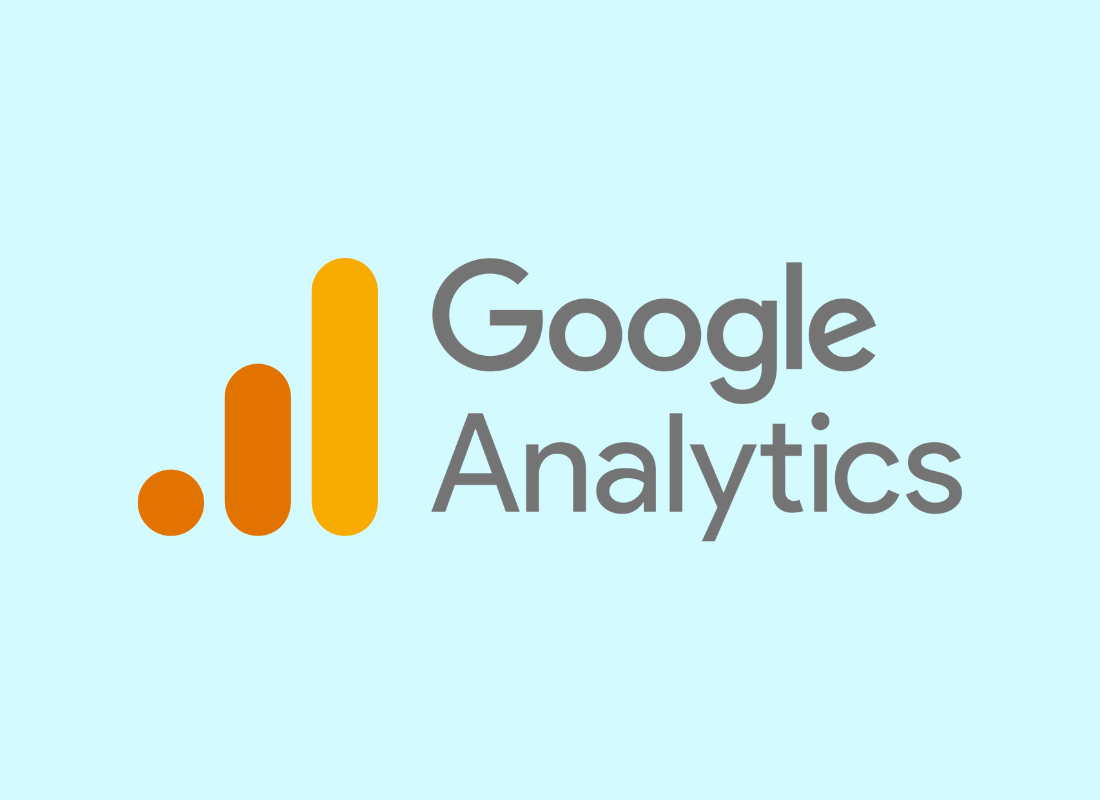

The section on affiliate marketing was really interesting. It’s a unique way to promote your business and it’s clear that it can be very effective when done correctly.