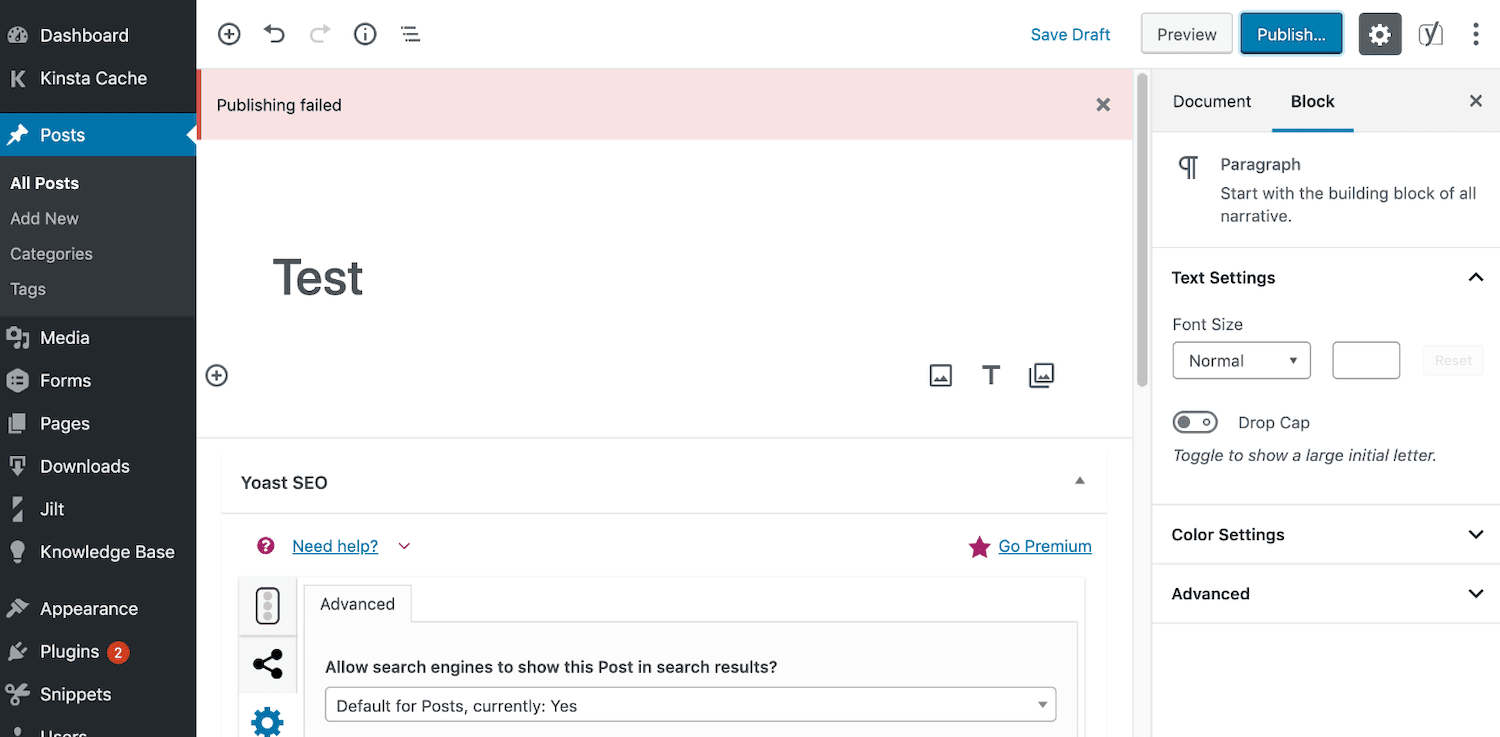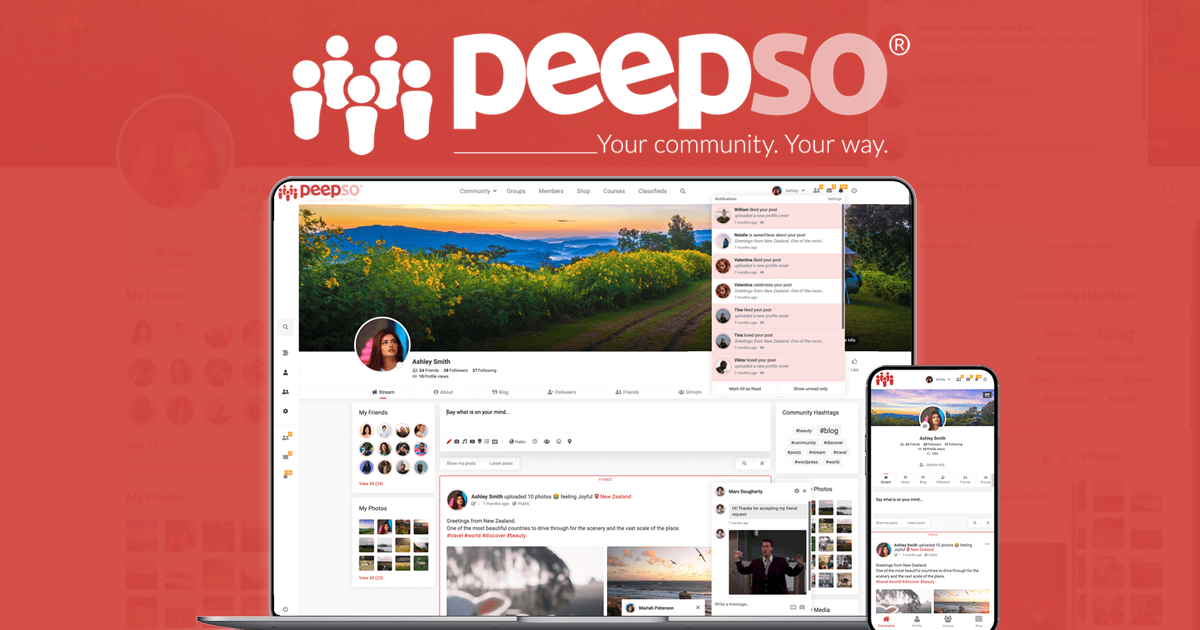WordPress Remote Publishing uses XML-RPC refers to the remote procedure call (RPC) protocol or generically the use of XML for remote procedure calls. Eventually, this is where the XML-RPC support tool converts the procedure call into an XML document, sends it to a remote server using HTTP, and gets back the response as XML. WordPress support XML-RPC.
In general, WordPress XML-RPC support makes the exchange of posts or content in the implementation of various web services in computer networks. For example, with WordPress XML-RPC support, you can post to your WordPress blog. Whilst, using many popular Weblog Clients from your local computer or a mobile device, like WordPress for iPhone or iPad.
As well as WordPress for Android, and Windows Writter; where you can easily share the same post via different blog or content publishing web services, like the popular Social Spark. But, while integrating the process, you must also come across this error: ”Failed to locate XML-RPC API,” especially, if you are trying to authenticate your Gravatar settings with WordPress.
This means that: Something went wrong when trying to locate the XML-RPC API on your blog. Please log into your WordPress admin panel, then go to Settings > Writing > Remote Publishing and check the box next to ‘Enable the WordPress, Movable Type, MetaWeblog and Blogger XML-RPC publishing protocols.’ So, how should you go about this to correct the error?
Getting To Know What WordPress Publishing Is All About
To enumerate, WordPress Publishing is the process where the Content Management System (CMS) offers webmasters and content publishers an array of tools to make their content available online. Of course, you’ve picked a WordPress Theme and some WordPress Plugins to add some personal touches, right? It’s time to publish a post or page on WordPress.com.
On one hand, Posts are what you think of when you think of a blog; they’re dated, and appear in reverse chronological order. They move down your blog as you publish new ones. They’re browsable in the WordPress.com Reader, where prospective fans can find them under the tags you assign them. On the other hand, the Pages are quite different from the basic Post roles.
One thing is for sure, Pages are handy tools for timeless content — like the Homepage, About or Contacts, and other stand-alone pages. Ready to publish a post? You can get started by clicking the “Write” button on the right side of the toolbar at the top of your screen to be taken directly to the post editor. Or rather, click on My Sites, then Posts in the left sidebar.
Click the Add New Post button to start a new blog post. This will create a draft post on your site and open up the post editor. There are a few telltale signs that indicate that you’re in the post editor. At the top of the Settings sidebar on the right, it will say “Post”. It will also say Post at the very bottom of the editor window. The other hint is in the available options.
Learn More: How WordPress Publishing Works In Simple Steps For Beginners
Usually, these are located in the right sidebar, specifically, the ones for Tags & Categories as (by default) these are only available for posts. To get started writing your post, in the top field, insert a title. Go for clear and intriguing. And now, as a rule of thumb, in terms of SEO audit, if your topic title doesn’t make someone want to click, your post isn’t going to get read.
Moving on, in the large area below the title, you can now write your post. The WordPress Editor is made up of discrete elements called Blocks. Content is created by adding different block types, with the default block type being a paragraph. This means, that you can immediately start typing directly in the editor without having to add any special blocks to get started.
To add more interest, you can add Heading, Image, List, Quote, and many other block types as you’d wish. After all, each block has unique options for customizing the look of the block. Click on a newly added block and you’ll see a menu above the block. As well as to the right in Block settings with options like alignment, font size, color, and other features.
Understanding The Main XML-RPC Interface Support Role
By definition, XML-RPC is a form of support spec and a set of implementations that allow software running on disparate operating systems, running in different environments to make procedure calls over the Internet. It’s a remote procedure calling using HTTP as the transport and XML as the encoding. XML-RPC is designed to be as simple as possible.
While, at the same time, allowing complex data structures to be transmitted, processed, and returned. The XML-RPC standard specifies using XML, of course, but in this implementation, as an experiment, you can also use JSON. When processing a request, we look at the first non-whitespace character. If it’s a left curly brace, we treat it as JSON, not XML.
It’s, important to realize, that the two types, <base64> and <dateTime.iso8601> are represented as strings. However, there is no way for the toolkit to know whether they are binary data or dates. This means, that the XML and JSON versions are not exactly the same. On that note, starting in 2019, there’s a new implementation of XML-RPC in JavaScript.
JavaScript implementation:
- Client and server for Node.js
- Client for the browser
- Pure JavaScript
- Supports XML and JSON encoding
- New debugger and validation suite
- Example code
- Written by one of the designers of the protocol
Technically, WordPress uses an XML-RPC Interface as the basic support toolkit. WordPress has its own implementation for WordPress-specific functionality in an API called the WordPress API to be precise. This should be used when possible, and your client should use the API variants beginning with the wp prefix. That said, below are XML-RPC client and server examples.
Example XML-RPC Interface For Client
Here’s code that makes a simple XML-RPC call in a Node.js app.
const xmlrpc = require ("davexmlrpc");
const urlEndpoint = "http://betty.userland.com/rpc2";
const verb = "examples.getStateName";
const params = [5]; //an array containing one element, the number 5
const format = "xml"; //could also be "json"
xmlrpc.client (urlEndpoint, verb, params, format, function (err, data) {
if (err) {
console.log ("err.message == " + err.message);
}
else {
console.log (JSON.stringify (data));
}
});
It sends a call to the demo server, betty.userland.com. The procedure it calls is “examples.getStateName,” with a single parameter, the number 5. The call will be made in XML (it could also use JSON if we know the server supports it).
When the server returns, the callback receives the standard Node error object in the first param. And this is also the same case if there was no error from the data returned through XML-RPC Interface in the second parameter as well.
Example XML-RPC Interface For Server
Here’s the code for a simple XML-RPC server.
const xmlrpc = require ("davexmlrpc");
var config = {
port: 1417,
xmlRpcPath: "/rpc2"
}
xmlrpc.startServerOverHttp (config, function (request) {
switch (request.verb) {
case "uppercase":
if (request.params.length > 0) {
request.returnVal (undefined, request.params [0].toUpperCase ());
}
else {
request.returnVal ({message: "There must be at least one parameter."});
}
return (true); //we handled it
}
return (false); //we didn't handle it
});
Here’s the pseudo-code that calls this service. It returns THIS IS A TEST.
["xmlrpc://localhost:1417/rpc2"].uppercase ("this is a test")WordPress also supports the Blogger API, metaWeblog API, Movable Type API, Pingback API, and other API forms. With WordPress XML-RPC support, you can post to your WordPress blog using many popular Weblog Clients at your own convenience. Not forgetting, that the XML-RPC system can also be extended by WordPress Plugins to modify its behavior.
How WordPress Remote Publishing Using XML-RPC Interface Works
According to the BetterHostReview team, before WordPress 3.5, XML-RPC was user enabled. With new WordPress versions, XML-RPC functionality is turned on by default. You do not need to enable WordPress XML-RPC support since version 3.5. When you go to go to Settings > Writing, you will find that Remote Publishing is missing from there.
It does not mean WordPress Remote Publishing is not allowed anymore, rather it is enabled by default you can’t disable WordPress Remote Publishing, and you do not need to manually enable WordPress Remote Publishing anymore. For your information, it’s important to note that XML-RPC functionality has been turned on by default since WordPress version 3.5.
In previous versions of WordPress, XML-RPC was user enabled. To enable your XML-RPC core functionality, just go to Settings > Writing > Remote Publishing to start. And then, click on the ”check mark” inside the checkbox parameter.
Here Are The General WordPress Remote Publishing Settings:
If your WordPress root is , then you have:
- XML-RPC Server: http://www.yoursite.com (some tools need just the ‘yoursite.com’ without the http://www. part, just need the hostname)
- XML-RPC Path: /wordpress/xmlrpc.php
complete URL (just in case):
If your WordPress root is http://www.yoursite.com, then you have:
- XML-RPC Server: http://www.yoursite.com (some tools need just the ‘yoursite.com’ without the http://www. part, just need the hostname)
- XML-RPC Path: /xmlrpc.php
complete URL (just in case):
Note that if you no longer see this option in your Settings for Remote Publishing, it means that Remote Publishing is already enabled by default. If you want to modify or configure the XML -RPC on your dashboard, you can visit this article WordPress XML-RPC to search for a plugin that works best for you. As well as learn how to install such a WordPress plugin.
If in case you want to disable your XML-RPC, you need to install a plugin: Disable XML-RPC to do it. You can also refer to this article about How To Publish To WordPress Remotely Using Windows Live Writer which has more details for beginners. The next thing is to learn how a simple WordPress Remote Publishing XML-RPC Debugger works.
For webmasters, there is a simple app that lets you try calling an XML-RPC procedure from an HTML form. Essentially, this is where you supply the URL of the endpoint, the verb you want to call, and its parameters as a JavaScript expression.
Thereafter, it then displays the result in JSON in the box below. If there’s an error message it’s displayed in red. By all means, you can try calling these routines on betty.scripting.com (it’s the default endpoint) to see some real-time actions.
Consider the following entry points:
- examples.getStateName, params = 31
- examples.getStateNames, params = [12, 22, 32, 42]
- examples.getStateList, params = [[12, 22, 32, 42]]
- examples.getStateStruct, params = [{state1: 3, state2: 42}]
- examples.getStateName, params = 900 (error)
- noSuchName (error)
If you open the JavaScript console, you’ll see the actual XML-RPC calls, in XML, as they go over the wire.
How Params Work In The xmlRpcClient Plus Using JSON XML In Place
The third param to the xmlRpcClient function is either a value or a list of values. If it’s a value, the XML-RPC procedure is called with a single parameter. And, if it’s a list with N elements, the procedure is called with N params. If you want to call a procedure with a single param that’s a list, send a list with a single element that’s the list.
Furthermore, it’s the one weird case for this calling convention and is illustrated with the third call, above. What about using JSON in place of XML? Well, the XML-RPC standard specifies using XML, of course, but in this implementation, as an experiment, you can also use JSON. When processing a request, we look at the first non-whitespace character.
Whereby, if it’s a left curly brace, we treat it as JSON, not XML. We haven’t written a spec for the JSONified version, but we have created a cribsheet with examples that we used to guide the implementation. Be that as it may, if you’re running XML-RPC in your world, you could try testing against the server to see if everything will work out for you just as intended.
How WordPress Remote Publishing Can Work With PeepSo
As you can see, WordPress Remote Publishing can be used widely with different tools or websites. Whereby, you can either use a tool like PeepSo, or you can easily use WordPress XML-RPC support to do the same thing. Or rather, utilize its seamless remote publishing tools to exchange content with many other websites or services. The best choice now is entirely yours!
It’s, important to realize, that you can also set up your self-hosted WordPress or WordPress.com blog for direct publishing from PeepSo to enjoy its social-based tools. You’ll simply input your WordPress domain and login credentials within your PeepSo user account. And then, your posts composed in PeepSo can be published to your blog or website directly with a click.
PeepSo is a super-light and free social networking plugin for WordPress. It allows you to quickly and easily add a social network or an online community right inside your WordPress website. In other words, PeepSo is highly efficient and user-friendly, similar to Facebook in terms of easy use – but with better productivity. Just download the plugin files to see its action.
Simply put, PeepSo is the next generation of Social Networking plugins for WordPress. It allows you to create your own Online Community in just a few clicks. Allow members to create and update their own terms. Once they post a new term, moderate it before it’s posted. A great tool for building a community terminology and glossary while keeping the admin’s ability.
Troubleshooting Your XML-RPC Support Settings
At times, you may find out that your remote publishing (XML-RPC), is disabled. You’ll know this because when you try to log in to your WordPress dashboard with the mobile app on the likes of your iPhone, you’ll often get an error saying XML-RPC is disabled. Now you may need to enable it but the remote publishing settings may not be there anymore.
Especially, that’s the case if you are running the latest version of WordPress core. Notably, the WordPress Block Editor (Gutenberg) has been around for a while now. It’s still being met with mixed reactions, however, and there are also new challenges and errors that WordPress users can face because of it. Your site may return an error like “Updating Failed.”
Or rather, “Publishing Failed” when you try to make changes. In that case, the results can be not only frustrating but can also prevent visitors from accessing what they need. Fortunately, there are a few common causes. As well as some workarounds that can help you resolve this issue if you encounter it. With a little troubleshooting, you’ll be back to your regular schedule.
Other More Related Resource References:
- Personal Blog Guide | How To Start A Free WordPress Weblog
- Full Site Editing (FSE) | WordPress Webmasters Release Notes
- How To Fix The WordPress Updating And Publishing Failed Errors
- How To Create A New WordPress Site | A Free Ultimate Guideline
- 13 Simple Steps To Improve Your WordPress Website Performance
That’s it! A full guide about how the WordPress Remote Publishing process works while using the XML-RPC Interface and other related tools. If you think that there is something we can add to make this guideline complete, kindly feel free to let us know in our comments section. You can also Contact Us at any time if you’ll need any additional support from our team of experts.