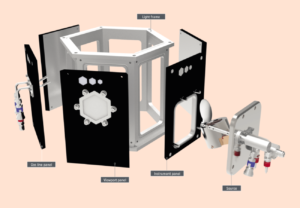SiteOrigin Page Builder has a creative and experienced team of WordPress-friendly Theme(s) and Plugin(s) studios. To explain, the organization was started back in 2011 by Greg Priday in the Heart of Cape Town South Africa.
However, since the company is remotely controlled, you’ll find their services extensively on the internet. This means that the SiteOrigin company has grown beyond its borders. So, with a simple drag and drop interface, it means you’ll never need to touch a line of code.
Depending on your skill level as a web developer you may or may not choose to use PageBuilder by SiteOrigin. We recognize that not everyone has the ability to write code. And that’s just fine. Our hope is that by using a tool like PageBuilder, you’ll be able to be more creative with your website.
Without the need to custom code every piece of it. With SiteOrigin Page Builder, you can rely on it to do what it does best – all the difficult work, generating lightweight, SEO-friendly code. And now, let’s learn more about it in detail below.
What Is SiteOrigin Page Builder?
SiteOrigin Page Builder is a powerful content creation interface, instantly recognizable, and astonishingly different. The Page Builder makes it easy to create responsive column-based content using the widgets you know and love. It’s easy to learn, so you’ll be building beautiful, responsive content in no time.
Technically, the Page Builder works with standard WordPress widgets, so you’ll always find the widget you need. They’ve created the SiteOrigin Widgets Bundle to give you all the most common widgets, and with a world of plugins out there, you’ll always find the widget you need.
As a matter of fact, the WordPress site-building platform has earned itself a place in the hearts of website affiliates. Particularly, by allowing theme designers and plugin developers to showcase, test, and even sell their products on their platform.
Most of the SiteOrigin plugins and themes are free for use until you are comfortable enough for an upgrade. In that case, it’s always good to start with the free version or any Page Builder before you decide to upgrade it.
Why You Should Use SiteOrigin Page Builder
The SiteOrigin team gets a real kick out of building awesome products that you and I use online every day. Including, theme designs, page blocks, post builders, and addon plugins necessary and useful to every website designer and developer.
Perhaps you are asking why you’ll need this information. For instance, if you are a beginner website designer and or custom developer, you’ll need a lucrative knowledge of building blocks. Especially, if you rely on PHP or Html coding elements.
Related Tool: WordPress Beaver Builder | The No #1 Page Builder Plugin
In addition, it gives you complete freedom to choose any WordPress theme you like. It’s not a commitment to a single theme or theme developer. The advantage is that you’re free to change themes as often as you like. Your content will always come along with you.
They’ve also made some fantastic free themes that work well with Page Builder. Below are more reasons why you should consider using SiteOrigin Page Builder:
1. Responsive Website Page Builder
To point out, the Plugin makes it easy to create responsive column-based content, using the widgets you know and love. Your content will accurately adapt to all mobile devices, ensuring your site is mobile-ready.
They’ve created an intuitive interface that looks just like WordPress itself. It’s easy to learn, so you’ll be building beautiful, responsive content in no time. You’ll Read more on SiteOrigin Page Builder Online Site.
Accordingly, the Page Builder works with standard WordPress widgets, so you’ll always find the widget you need. Additionally, they’ve created the SiteOrigin Widgets Bundle to give you all the most common widgets, and with a world of plugins out there, you’ll always find the widget you need.
2. It Works With Your Theme
The Page Builder gives you complete freedom to choose any WordPress theme you like. It’s not a commitment to a single theme or theme developer.
The advantage is that you’re free to change themes as often as you like. Your content will always come along with you. In addition, they’ve also made some fantastic free themes that work well with Page Builder.
3. No Coding Is Required
Its simple drag and drop interface means you’ll never need to write a single line of code. Moreover, the Page Builder generates all the highly efficient code for you. They also don’t limit you to a set of pre-defined row layouts. Thus, the Page Builder gives you complete flexibility.
You can choose the exact number of columns for each row and the precise weight of each column – down to the decimal point. This flexibility is all possible using their convenient row builder. And, if you’re not sure what you like, the Row Builder will guide you towards beautifully proportioned content using advanced ratios.
4. Purpose In Every Line Of Code
With SiteOrigin Page Builder, every line of code has a purpose. The Page Builder precisely generates and optimizes all the code for your page. With no character out of place, you have the freedom to create any layout you could imagine and know that your content will load quickly.
Depending on your layout, Page Builder can be 5 to 100 times lighter than other popular grid systems. Rapid page load and complete control are just some of the qualities you can expect from Page Builder. It also supports live editing. This tool lets you see your content and edit widgets in real-time. It’s the fastest way to adjust your content quickly and easily.
5. History Browser, Row & Widget Styling
This tool lets you roll forward and back through your changes. It gives you the freedom to experiment with different layouts and content without the fear of breaking your content. Uniquely, its Row and Widget Styles give you all the control you need to make your content uniquely your own.
Whereas, you can change attributes like paddings, background colors, and column spacing. Surprisingly, you can also enter custom CSS and CSS classes if you need even finer-grained control.
6. It’s Free & Always Will!
Page Builder is our commitment to the democratization of content creation. Like WordPress, Page Builder is, and always will be free. Certainly, the Page Builder’s team will continue supporting and developing it for many years to come.
And it’ll only get better from here! Another key point is that the team offers free support on the SiteOrigin’s Support Forums Page. Not forgetting, it’s also actively developed with new features and exciting enhancements all the time.
With this in mind, you can keep track of the Page Builder’s GitHub repository. Currently, it’s available in over 17 languages, through the efforts of both professional translators and the SiteOrigin community.
Available Languages Are:
- Afrikaans
- Bulgarian
- Chinese (simplified)
- Danish
- Dutch
- English
- Finnish
- French
- German
- Hindi
- Italian
- Japanese
- Polish
- Portuguese (BR)
- Russian
- Spanish
- Swedish
Additionally, it’s also accessibility-ready. Meaning, that you can Tab through all form fields and settings, to make changes without using a mouse.
You can also Read the Page Builder developer docs if you’d like to develop for the top Page Builder. And now, let’s learn how to use the SiteOrigin Page Builder below.
How SiteOrigin Page Builder Works
As we mentioned, the SiteOrigin page builder is the most popular page creation for WordPress. Notably, the SiteOrigin plugin allows easy integration alongside both the old Classic Editor Plugin and the new Gutenberg Editor Plugin. The team doesn’t limit you with a set of predefined row layouts.
All you’ll need to do is download, install and activate it. You can either do so directly on your WordPress dashboard or even get offline zip files to upload from your desktop. Whatever the case, the best method to use is all on you. Below is a screenshot of some of its widgets.
SiteOrigin Page Builder isn’t a commitment to a single theme or even a theme developer. It integrates with any theme. This capability guarantees that your content will always come along with you, even when your design tastes change.
With that in mind, let’s now consider other alternative drag & drop WordPress page builders. Well, there are several other great drag & drop page builder plugins available for WordPress that you should know about as well. They allow you to create completely custom website designs in WordPress. Even without writing a single line of code.
Consider the following:
To be more clear, as I listed different drag and drop WordPress page builders above, one thing became very clear. SeedProd, Beaver Builder, Divi, Neve, and Elementor are clearly the top 5 choices to consider. More so, as the Pagelayer site builder alternatives.
Related Tool: How to Connect Jetpack with WordPress | A Starter Guide
In other words, if you don’t mind spending a little bit of money to get the best solution in the market along with guaranteed support, then go for any of these options, and you won’t regret it. But, do I still need a Page Builder if I am using the new WordPress Block Editor?
Setting Up Page Builder by SiteOrigin
Page Builder by SiteOrigin is a plugin that we have vetted and approved for use within our WordPress theme. To have access to use it you will need to ensure it is installed and activated on your website. To do this follow these steps:
- First, log in to your website.
- Secondly, from the WordPress dashboard, select “Plugins” > “Installed Plugins” from the WordPress menu bar on the left side of your browser.
- Thirdly, find the following plugins in the plugins list:
- “Page Builder by SiteOrigin”
- “SiteOrigin Widgets Bundle”
- (and optionally) “SiteOrigin Premium”
- Lastly, click “activate” under each of those items
That’s it. Your plugins are activated and ready to use. Next, we’ll take a look at some of the widgets that come built in with the Page Builder tool.
Activating SiteOrigin Widgets
Once the plugins are activated there’s one step left before we can start building pages using Page Builder. You should now see a new option called “SiteOrigin Widgets” under the “Plugins” menu in the WordPress menu on the left. If you have installed SiteOrigin Premium you will see it listed as its own new menu item. Select “Siteorigin Widgets.”
Eventually, you can now select the widgets you would like to have access to within the Page Builder tool. Not forgetting, you will need to do this for both the standard widgets as well as the Premium Widgets if you’re using those. On one hand, within each widget page, you will see the available widgets and a short description of what each does.
Click the “activate” button under each item you would like to have available as you build out your site. You can always come back and activate or deactivate widgets as needed. On the other hand, you will notice several widgets are already activated by default. Feel free to use as many or as few as you like. There are some of the widgets we find ourselves reaching for most.
Including:
- Editor
- Button
- Image
- Hero
- Layout Slider
They’ve also included Utah custom-built widgets that are compatible with SiteOrigin. If you don’t use those ones you’ll hurt our feelings.
How to Use the New WordPress Block Editor (Gutenberg)
Well, for your information, we’re getting a lot of users asking us this question of whether they should use Page Builders if they’re already using the new WordPress Block Editor. Generally, the new WordPress block editor is also known as Gutenberg since it was officially launched as the new default WordPress editor.
And as such, the new WordPress editor uses blocks which are content elements for creating pages and posts. Superficially, the block editor looks similar to some of the WordPress page builders above. Hence there are already hot discussions going on in WordPress about Gutenberg and page builders.
Learn More: Block Editor | How to Install the WordPress Gutenberg
So, Is the Block Editor (Gutenberg) a Page Builder? And, Is the Gutenberg Block Editor replacing the WordPress Page Builders? Well, the answer to these two questions is both ‘No! Not quite yet!’
But, of course, you will need a Page Builder if you want an easy way to create completely custom WordPress designs. Gutenberg in its current form is no match to the powerful features that these “true” WordPress page builder plugins listed above do offer.
Activating SiteOrigin Page Builder For Pages/Posts
With the plugin active and the plugin widgets selected and activated we are ready to start using Page Builder on pages and posts. Bear in mind, that this will allow you enormous layout flexibility for more complex content and interesting designs. When you create a new page you should see a new tab option called “Page Builder” on the top right of the WYSIWYG editor.
Select this option to use Page Builder as the default editor for this page or post. Once you’ve selected this option the default editor will change to the Page Builder editor and look like this:
Getting Started with Rows & Widgets
The basic building blocks of Page Builder are rows and widgets. Rows are basically containers for widgets. You can chop a row up into a bunch of different columns and fill each column with widgets. You can also nest rows within rows using the Layout Builder widget, but that’s a whole tutorial in itself.
To add a row: click on the “Add Row” option above the editor, or click on “Row” from the editor “Add a” section. Ultimately, this will open the Row options window, and by default will set up a two-column row. You can change MANY features of this row within this window. If you’re happy with this two-column standard row you can select insert.
And by going so, your new row will be ready for widgets. Basically, you can see the newly created two-column row ready to be filled with content. To add widgets to these row columns you can select “add widget” from the area above the editor. Or rather, right-click in the column row where you would like to fill, select or search for the widget to use.
Not to mention, if a widget is in a column you didn’t intend, you can simply drag it to where you would like it to be. By clicking on each widget you’ll be able to add your content and start filling up your page.
Takeaway Notes:
By all means, the Page Builder gives you complete flexibility. You can choose the exact number of columns for each row and the precise weight of each column – down to the decimal point. This flexibility is all possible using our convenient row builder.
And, if you’re not sure what you like, the Row Builder will guide you towards beautifully proportioned content using advanced ratios. Here, you’ll also find the online Documentation on all SiteOrigin support and help. Equally important, the new WordPress Gutenberg Editor Plugin was first released to its community as a test version.
Especially, offering an option for free testing alongside the older version of the WordPress Classic Editor. What’s great about WordPress is if you do decide to change themes down the road. You’ll have the flexibility to do so. If you’re looking for more on selecting the right WordPress theme, check out this library of resources on Torque.
Related Tool: Neve WordPress Theme | It’s Lightweight, Built For Speed!
Get Started! Download the Page Builder For Your WordPress Website Today! But, apart from using the free version, you should know that the Premium Version enhances the Page Builder even further. With a vast array of additional features and settings. Take your layouts to the next level with SiteOrigin Premium Add-ons here.
Finally, the Premium Version includes access to the SiteOrigin professional email support service. A perfect way for those times when you need fast and effective technical support. I am hopeful that this article has given you some ideas to help narrow down your selection of WordPress Plugins and Themes for your website.
And also, if you are looking for WordPress Website Builders, the jmexclusives team is always ready for you. But, you can Contact Us for more services & solutions support. You can also share any additional information, opinion thoughts, or questions in our comments section below.