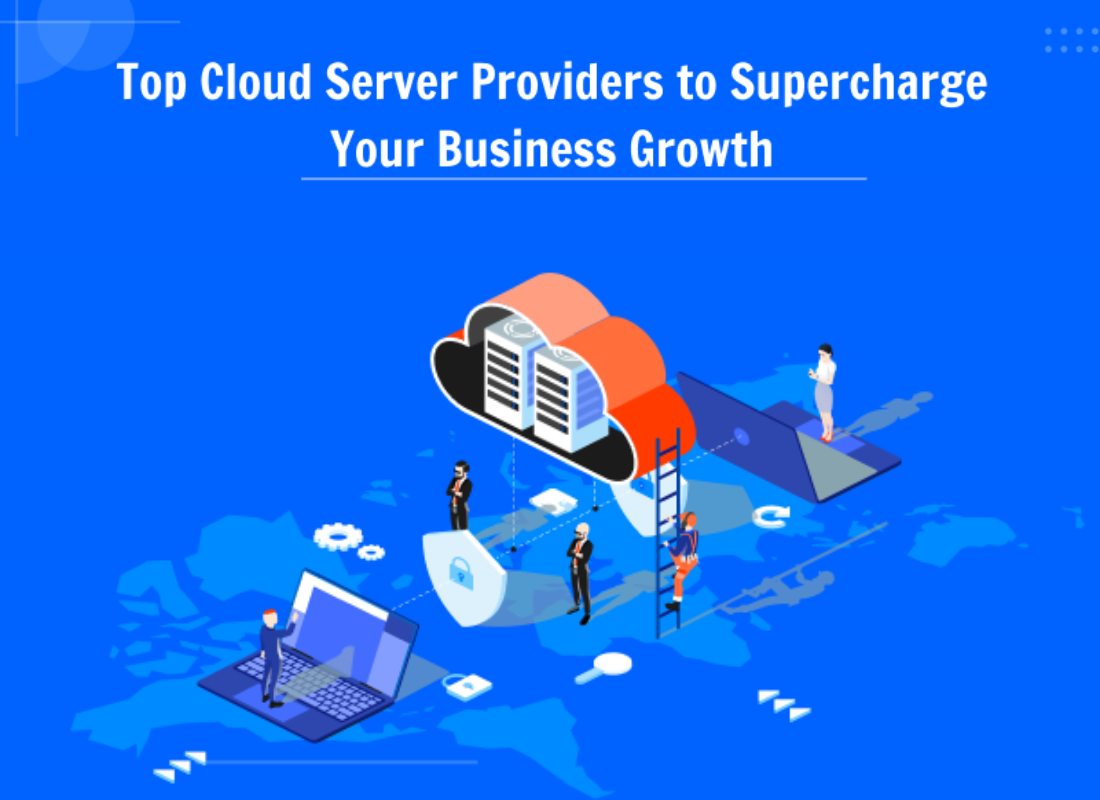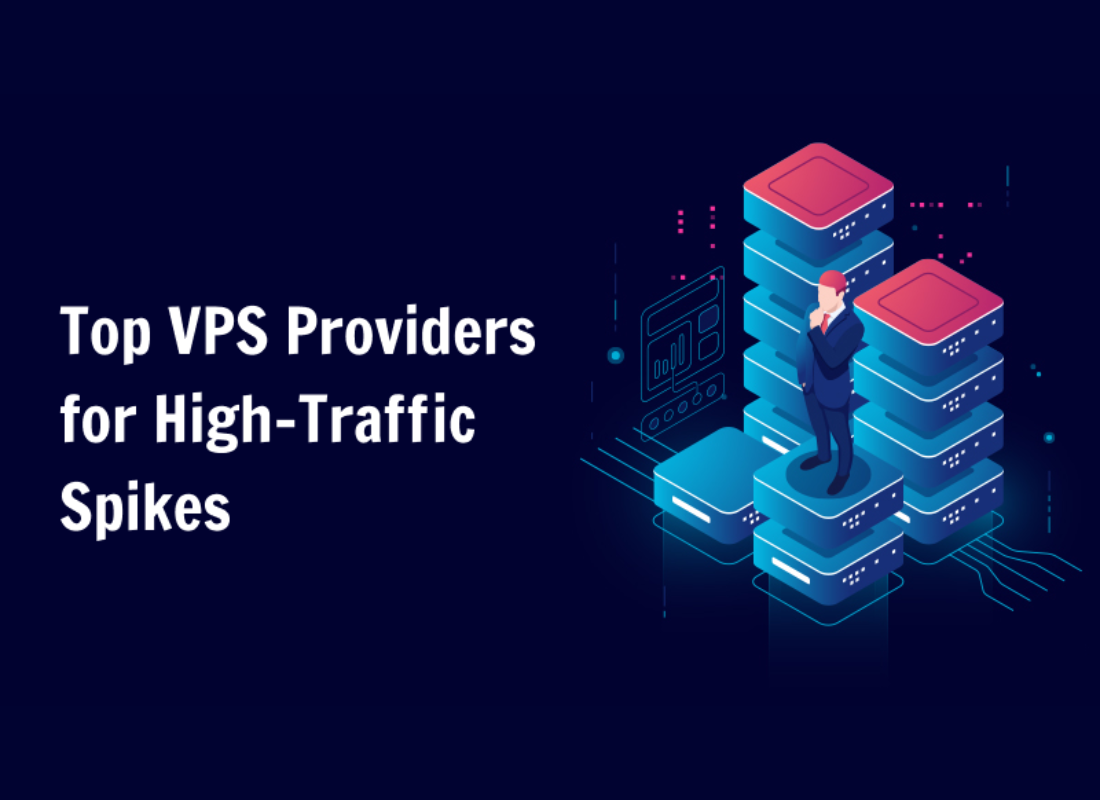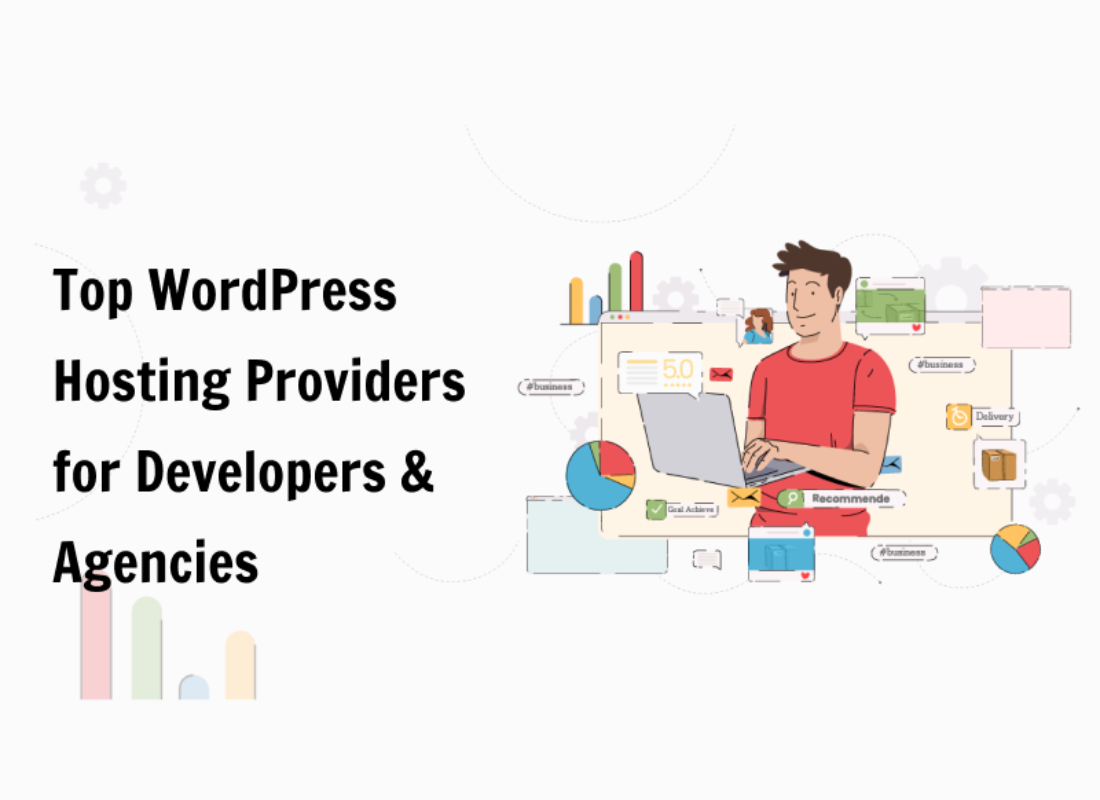SEOPressor Connect is another great WordPress SEO Plugin like Yoast you can consider connecting to your website. Meaning, the three of my favorite SEO plugins for WordPress are Rankmath, Yoast, and SEOPressor Connect. Mostly, here at jmexclusives, I use the free version of Yoast from time to time on smaller website projects.
Technically, if you’re not using any kind of SEO plugin I recommend you install one as soon as today like Yoast or SEOPressor. Although it’s not necessary, however, there are many benefits. With an SEO plugin, you have better control over what pages you’d like search engines to crawl, meta information, Schema, and more.
In short, SEOPressor Connect (see more plugin details) measures your website’s semantic quality with its built-in semantic analytic called SemantiQ™ Engine. By calculating and measuring your website’s data, it is able to suggest how to strengthen your contextual signal for precise search engine interpretation.
How SEOPressor Connect Works & Why Use It
SEOPressor’s brand new 2016 algorithm is formulated based on semantic big data analysis of more than 3 billion rows of data. Whereby, they’re here to push you to the top of search ranking. Whilst, delivering real results for more than 5 years. Equally important, powering more than 23 million WordPress pages worldwide.
They deliver a tangible competitive edge to their trusted customers since their first iteration dating back to 2010. SEOPressor Connect gathers the most essential SEO intelligence of your website and presents them in one place. And as such, you can gain important insights into your website’s SEO health with crystal clear clarity.
The SEOPressor Connect Allows You:
Optimize Up To 3 Keywords: A webpage with a focused theme tends to rank better on search engines. Amplify your content’s thematic signal for better search ranking by optimizing up to 3 keywords.
Get On-point SEO Suggestions: SEO is messy and confusing, and most of us don’t even know where to start. SEOPressor solves this by providing you with systemized, prioritized, and actionable suggestions so you know exactly what to do next.
Include SemantiQ ™ LSI Keywords: SEOPressor measures your website’s semantic quality with its built-in semantic analytic called SemantiQ™ Engine. By calculating and measuring your website’s data, it is able to suggest how to strengthen your contextual signal for precise search engine interpretation.
Maximize Machine Readability: Defining the markup of your website clearly will enable search engines to categorize your website accurately. With better categorization, your website will be able to achieve better search ranking in the age of the Internet of Things (IoT).
Crush The Competition: Equally, it offers a maximum WordPress SEO control, for just $9 a month.
Quick Note: I recently started using Rank Math SEO plugin too which is a great alternative to other plugins like Yoast SEO (and even SEOPressor). It’s also completely free to use. So why not give it a try today? If interested, you can read the in-depth review of the Rank Math SEO plugin to find out more details.
Why SEOPressor Connect is a Great WordPress SEO Plugin
Unless you’ve access to great tools or an in-house SEO expert, SEO can be really scary and takes a ton of your time to get the results you want. That’s why taking the help of some of the incredible SEO tools can really help you in saving your time and money.
Unfortunately, there are so many tools out there and it’s always a daunting task to pick the best one among them. Sometime back SEO Pressor was included in the list of top 10 Premium Plugins for WordPress by the Sitepoint Website. And you can judge the effectiveness of the SEOPressor Plugin from there.
Learn More: On-Page Optimization in SEO: Fixing Existing Content
Particularly, by the fact that currently, more than 10 million WordPress pages are powering the SEOPressor plugin. SEOPressor is widely used for one simple reason: it helps you easily optimize your content so you can get more visitors from search engines to your sites.
In nutshell, On-page SEO is a very much important part of search engine optimization. It is mainly finding and planning relevant keywords to the article or content. Thankfully SEOPressor has some great tools to perform the on-page SEO correctly. What I like most about it; is that provides you with all the following:
1. Website Content SEO Audit:
Notably, by using the SEOPressor Site Audit tool, you can easily check your overall website performance. It enables you to see if your site has any errors. Errors decrease your site performance, and the tool accurately identifies the errors and warnings.
It gives percentages on your site’s performance score and health. Apart from being one of the best WordPress SEO plugin available on the internet, it’s also a Comprehensive Semantic Builder. With the help of these features, people can improve their website search relevancy without even having any coding knowledge.
2. Multiple Keyword Analysis:
If you plan only one keyword into your content, your content will rank only for one keyword. Instead of that if you can put multiple keywords to the content, it maximizes the chances of getting found by more audience. SEOPressor Multiple Keyword analysis feature enables you to target up to three different search queries.
On one side, the Google Knowledge Graph, the details of your business, brand, organization, or platform are evenly displayed. From there, users can get more relevant information about you. On the other side, the Google Knowledge Graph allows you to submit your essential details there too. Including your company logo, contact number, and social media page URL.
3. Over Optimization Check:
SEO is mostly optimizing your blog or content with the targeted keywords. It is highly essential because, by the keywords, people will find you and come to your website. So many people think, they only need to put the keywords as much as they can and that’s it, they will rank top on Google, but actually, it’s not.
If we over-optimize the content with the keywords, Google may consider your content as spam and may penalize your site, decrease the ranking of your website. When you are writing articles, it may be hard for you to always look out for over-optimization. Here the Over-optimization tool of SEOPressor Connect helps. It indicates effectively if you are over-optimizing your content.
4. LSI Keyword Engine:
Stuffing keywords into your content is definitely a bad idea we have discussed above, then what we can do instead of it? We can use the synonyms and related key phrases of the main keyword. It improves the ranking of your site in a fairway.
The synonyms and associated keywords of your targeted keywords are called LSI (Latent Semantic Indexing) keywords. The SEOPressor WordPress plugin has an excellent LSI keyword-finding option. The tool suggests useful LSI keywords for your article and lets you inform that the keywords are used in the right way.
5. SemantiQ Density Analysis:
The LSIGraph powers SEOPressor, and it gives unlimited suggestions on LSI keywords. They not only suggest the keywords, but they also have a SemantiQ Density Analysis tool too. That guides users, how they should be using the keywords, they check the semantic quality of your content.
Not only that they can analyze the exact amount of LSI keywords, but they help to make your content perfect. There’s also the Score Manager & SEO Trends too. The Score Manager lets you know about your written blogs or articles quality.
It analyzes all your blogs and gives them the SEO score to help you to write and improve SEO-friendly contents. While at the same time, SEO Trends help you to continually analyze your website SEO performance, whether it is improving or not.
6. Comprehensive Semantic Builder
On the Google Knowledge Graph, the details of your Organization or platform displays. From there, users can get more relevant information about you. SEOPressor Google knowledge Graph allows you to submit your essential details there. The details include the company logo, contact number, and social media page URL.
Controlling your website link appearance on Facebook is essential; otherwise, it might show the wrong image, randomly picked snippet, and unoptimized title and Meta description. By using the SEOPressor open Graph tool, you can appropriately show your image, title, and description on Facebook.
The Twitter Card is similar to the Facebook Open Graph. The Twitter Card allows you to show your selected image, title, and description when you Twit your website.
7. SEOPressor Connect Meta Settings
When you write a blog or article, giving attention to the meta description or meta tag is very important. Search engine crawlers check the meta description, and it is considered as an introduction of your article or blog. If we do not make meta tags correctly, search engine crawlers will pick up some portion from the top of your blog.
With the SEOPressor Connect meta Setting, you can accurately make SEO-friendly meta descriptions for your article. The tool indicates how long the meta description should be. Besides that, it also shows you the preview of how your meta description will look like on Google.
The Schema Markup is used to describe your content in a more accessible way so that search engines can easily understand your content. It is crucial because if search engines do not understand your content, how will, eventually, rank your article. Dublin Core also does quite a similar job to Schema.Org.
On the SEOPressor local SEO, you can put your company or organization details to boost the local SEO. If you are running a business, targeting local people, this is a very significant feature to use.
8. Link Management
Link profile optimization is an essential part of a WordPress site. A perfect link building can provide gratifying browsing experience and reduce your bounce rate. You can easily optimize your link profile through the SEOPressor WordPress Plugin.
Besides that, by SEOPressor Connect, you can also solve these types of important work for your WordPress site. Such as Automatic Smart Linking, Link Manager, and Sitewide Link Policy. With the Automatic Smart Link, you can save lots of time, as well as it makes your internal linking process so much easier.
Through the SEOPressor link manager feature, you can check all the links which have been included on your page. If you have any broken links on your site, this Plugins tool informs you about your broken links. Moreover, using this WordPress SEO Plugin, you can also find all the anchor texts and their insert link.
Sitewide link policy is an excellent feature of the SEOPressor WordPress SEO Plugin. Through this feature, you can set up and take full control of your outbound links. Here you can choose to turn on or Off the No-follow External links and No-follow image links very quickly.
9. SEOPressor Connect Crawler Control
Google has a high-tech crawler system that crawls your website and takes the data of your site into its database. Without index or crawl your site could not appear on the search engine. SEOPressor has a Dynamic Crawler Control which can give you a better indexation control for your website.
9.1. XML Sitemap Generator:
An XML Sitemap is a vital thing for your website. It can help Google to know which pages of your website to crawl. Besides that, this helps the search engine to understand the structure of your site. SEOPressor has an excellent XML sitemap generator that can assist you better among other WordPress SEO Plugins.
Here you can find a straightforward process to create your XML Sitemap.
9.2. Robot Rules:
There is another crawling process of Google is Robot.txt or Robot Meta tag. Meta tags play an essential role in SEO. Obviously, because they are mostly read by Google crawlers to help determine what a page is about.
SEOPressor always made easy and hassle-free Meta tags. Especially, for those people who don’t know have any knowledge of coding. Or rather, those who don’t have access to the website’s backend, and who are managing thousands of pages at the same time.
9.3. URL Redirection:
A URL redirect is a technique that can help you to redirect your domain’s visitors to a different URL. That’s mean this process can make your web page available under more than one URL. SEOPressor WordPress SEO Plugin has the advantage of URL redirections system just like 301 (permanent), 302 (temporarily), and 307.
Here you can find a very user-friendly mechanism system that can help you to create your URL redirection so quickly that the visitor often doesn’t notice that what is happened on your URL. Besides that, if you want to know why you need Clear and Crawl-Friendly URLs for your Website.
9.4. Canonical Link:
A canonical link element is an HTML element that helping the search engines identifies which is the original page about duplicated content. Duplicate content is very harmful to your site. Its effect on your search ranking, web traffic, and revenue.
So, with the help of SEOPressor, you can easily remove your duplicate content from your multiple URLs. With that in mind, you can see all the other key features that we may have left out in detail. And now, let’s learn how to How to Install & Activate the Plugin below.
How to Install & Activate SEOPressor WordPress Plugin
By all means, if you are searching for an SEO plugin for a WordPress website that can give a detailed analysis report of your site, then SEOPressor can be a great option in this prospect. SEOPressor plugin makes your job effortless of getting information on your site. It gives warnings about the SEO-related errors in your website.
In addition, this plugin also gives you great suggestion recommendations to optimize your blog posts naturally. It tells you how to properly optimize your content by also giving you suggestions on where to put your keywords for higher rankings (title, meta description, h1 tags, image alt tags, etc).
It also warns you if you’re doing keyword stuffing (using the same keyword too many times). Its LSI keyword suggestion feature gives you all the LSI keyword recommendations that you can use within your blog posts. And it also tells you all the LSI keyword suggestions that you missed using within your content.
Related Topic: Which Is The Best SEO Tools Among The SEMrush, Moz and Ahrefs?
For beginner webmasters and marketers, the free version of SEOPressor WordPress Plugin by smackcoders is known as the Google SEOPressor for Rich snippets. And now there’s even more added compatibility upto the latest WordPress 5.3. The Google SEO Author Snippet Plugin automatically structures your website content with schema.org.
Keeping in mind, the standardization helps you to come up in Google search with the easy addition of SEO-friendly snippets. And above all, you can uniquely define for each Post, Page, Custom Post, and Product. You can also add social shares to your website authors to catch followers.
The Free Version Download Links:
I. For a simple general way to install
- Go to Plugins → Add New → Upload
- Browse and Upload the google-SEO-author-snippets.zip file
- Activate the plugin.
- Configure in Google SEO Pressor Rich Snippets → Settings
II. For familiar FTP users
- Extract google-SEO-author-snippets.zip in /wp-content/plugins/
- Go to Plugins → Installed Plugins → Active
- Configure in Google SEO Pressor Rich Snippets → Settings
III. Straight from WordPress Admin
- Go to Plugins → Add New
- Search for Google SEO Pressor Rich Snippets
- Click Install Now → Activate
- Configure in Google SEO Pressor Rich Snippets → Settings
The Premium Version Installation:
First of all, to get started with the SEOPressor premium plugin, you’ll need to buy the activation code. Once you purchase a licensed copy of SEOPressor Connect, download the plugin from your SEOPressor account. Likewise, just like the freemium version, installing the premium version into your WordPress website is relatively easy.
Simply go to Plugins > Add New > Upload Plugin. Then drag the zip file of the plugin straight into your plugins upload page in your WordPress dashboard. For the premium plugin, once installed and activated, you’ll need to go to SEOPressor > Plugin Settings to make sure you are connected using the license key provided.
You should see your domain name listed if it has been activated successfully. OK, now you’re ready to begin configuring your settings and using SEOPressor Connect. Head over to SEOPressor > Dashboard to begin configuring the plugin. From within the home dashboard page, you have access to a number of options.
These options include: –
- Site Audit.
- Sitewide SEO.
- Homepage Settings.
- Link Manager.
- Score Manager.
- Role Settings.
- Plugin Settings.
- Tuts & Support.
In addition, at the top of the options, you can also see your website’s overall average SEO score and health. Now let’s dive deeper into each of those areas to correctly set up and configure SEOPressor Connect for your website. Especially, from site audit option, site-wide options, homepage settings, link manager, site score manager, roll settings, to on-page SEO settings, etc.
1. Site Audit Options Configuration Settings
When you click on Site Audit, depending on when you last audited your website, you’ll see a page like the one below.
After that, make sure that you save the settings. Below, you can quickly look at the health of your website or blog with:-
- Average score and health.
- Score and health trend.
- Error reports and quick links to fix the errors.
- Alerts.
As soon as you click on Analyze Website, SEOPressor will crawl all of your posts and pages and give you an updated audit report of your website’s health. However, I recommend using this feature no more than a few times each year so that you can make improvements where needed using the reports.
What about CPU Throttling issues? Well, I’ve previously experienced CPU throttling when running the audit feature is SEOPressor. So, be careful if you’re on a hosting plan that throttled CPU.
2. Site Wide Options Configuration Settings
Next, let’s now move over to the Sitewide SEO Options available in SEOPressor Connect. Whereby, this is where you will need to add as much information as you can about your website to get the most from SEOPressor’s Sitewide options.
You’ll need to fill in basic things like:-
- Your company or business name and address.
- Contact information.
- Operating hours if it’s a local business.
- Local SEO options again if your website is a locally-based business.
The other options to include are –
- Enable sitemaps, which I would recommend you do if you’re not already using a SiteMaps plugin of any other kind on your website. The plus point is that a built-in SiteMap means you don’t need to install an additional plugin to manage your Sitemap.
- Link policy settings. Here you can choose whether you want to add no-follow tags to external links and image links. Would I recommend doing this? Well, it’s entirely up to you. I use no-follow tags on 80% of the outbound links on a majority of my SEO sites.
3. Homepage Options Configuration Settings
Next, we’ll move on to the homepage settings options in SEOPressor Connect. Basically, your homepage will most likely be one of the most visited pages on your entire website. And as such, I would strongly recommend taking some time to update these options carefully.
Homepage settings give you control over: –
- Meta settings, including Robot rules, Canonical URL, and 301 redirection option
- Knowledge graph.
- Facebook open-graph (Recommended).
- Twitter card (Recommended).
For the first case, I recommend you add some useful metadata on this page if you use a custom static homepage for your website or blog.
4. Link Manager Options Configuration Settings
Next, we move on to the link manager options. Not forgetting, this is one of my favorite features in SEOPressor Connect. On this page, you have complete control of your website’s link profile. Thus, you can view a link to the page, anchor text link name, and the status of that link (Alive or Broken), and also when the link was last checked.
It’s important to realize, by default, the link manager refreshes every 7 days. But, you can also manually refresh to generate a new report should you need to. While, at the same time, in the Automatic Smart Linking option, you can create your own links to be automatically replaced inside your content.
In this case, I would recommend using this feature if you have some keywords or phrases you’d like to link to a specific post or page. Simply, because this saves time having to find each post and add links manually.
5. Score Manager Options Configuration Settings
Eventually, the Score Manager gives you an overview of how each of your posts and pages is scoring for SEO. Of which, this is remarkably useful and will save you a lot of time trenching your way through lists of pages to find which post or page needs improving. You can sort by type of page, date, or SEO score.
Personally, I would recommend keeping an eye on your SEO score every now and then. Just to ensure you have nothing but high scores for each of your posts and pages. In addition to that, you can also consider the roll settings. However, you don’t really need to make any changes to roll settings, unless, of course, you run a multiple-author blog.
6. On-Page SEO Options Configuration Settings
Of course, so far, we’ve walked through most of the site-wide options and recommended settings. And, with that in mind, let’s now look at how to use the SEOPressor on-page tools and options to maximize your chances of getting your content ranked high in the search engines.
When using SEOPressor tools to optimize your content, you have four main areas to work on. Some of these reasons are:- overall score, meta information, social information, and schema settings. And now, let’s run through each one of these items below in detail.
6.1 Overall Score
In this case, your main goal is to aim for a high SEO score each time. Bearing in mind, a good SEO score will help give your content a better chance at ranking high in the SERPs (Search Engine Result Pages). And the best way to achieve this is by making sure you’ve dealt with most of the on-page options the best you can.
As well as ensuring that your content meets the criteria needed for a good score. SEOPressor will also give you some optimization suggestions, as well as LSI keywords suggestions. Allowing you to save your precious time when adding your keywords for the SERPs optimization.
6.2. Meta Information
Forthwith, as for meta information, you’ll need to fill in some information about your post or page. Not to mention, just like any other SEO plugin like Yoast, this is pretty straightforward. Furthermore, most people just copy the title and first paragraph of their content to paste into these fields and be done with it.
Unfortunately, I don’t recommend doing that, personally. Instead, be a little more creative with your meta information. Asides from SEO, you want to create a clickable headline title as well as a compelling description. Something that will entice visitors to click on your search listing.
Additionally, you can also change the Robot Rules of individual posts and pages in the Meta option.
6.3. Social Media Details
By the same token, you should also consider adding some social media details (Optional). For this option, you can turn on or off the Facebook open graph and Twitter cards. If you’re really focused on social media optimization, I would recommend spending some time configuring these settings to your liking, otherwise, just leave them blank.
Always remember, the Social option has its own Meta options. For instance, you can also upload an image to show on Social Media. But if you’re using a third-party social plugin like Social Snap or Warfare, for instance, you don’t really need to mess about the social options here.
6.4. Site Schema Information
As for the Site Schema Information, it’s also optional but highly recommended. Enabling Schema structured data will help your site provide the search engines with all the information they need to understand about your content. Therefore, allowing you to display enhanced rich snippets in the search engine search results (SERPs).
In general, this information is so vital if you want to maximize the visibility of your listings in search engines. At the same time, the options in Schema and Dublin Core allow you to customize your enhanced rich snippets as well as select the correct data type.
A Quick Overall Checklist
Lastly, let’s quickly recap some of the things you need to do to make the most of SEOPressor Connect on your website.
Sitewide Options Checklist:-
In the sitewide options checklist category, you can add:-
- Company or business name and address.
- Contact information.
- Business opening hours.
- Setup local technical SEO.
Blog Post & Page Optimization Checklist:-
In this category, you can add;
- Three focus keywords or long-tail keyword phrases relative to your post or page content.
- Meta information about the post or page.
- Social Media Optimization information.
- Schema and Dublin core data.
Final Thoughts,
Before I conclude, it’s good to note that WordPress and SEO are the two most popular names among those who have made or want to make their online presence. SEO or search engine optimization is crucial if you are looking for lots of traffic on your online platform.
SEO is a vast and challenging thing and cannot be defined in short. To optimize your site into search engines, there are lots of things you should be keeping your eye on. You can read The Beginner’s Guide to SEO article to get the primary SEO concept.
On the other hand, WordPress is the most popular content management system (CMS ). Millions of people use WordPress. Because of its usefulness in Google AdSense WordPress is very popular among bloggers. Read why so: 7 interesting Facts on why WordPress is better for Google AdSense.
Related Topic: Content SEO Audit | How to Improve Your Web Presence
Luckily, as it’s the most popular CMS, numerous plugins are available for it. And as I told you before SEO is a tough thing, and always staying aware of the keywords, their densities, optimizing is quite tricky. So, the people who are not so acquainted with SEO use various SEO tools to make the job done easily.
Fortunately, WordPress website owners have a wide range of options. If you search on the internet- SEO plugin for WordPress, lots of results will appear. Among all the popular WordPress SEO plugins, SEOPressor is renowned. It has some of the most impressive, advanced, and useful features.
With that in mind, all you’ll need to do is get started with the plugin today! But, if you’ll need more support, you can Contact Us and let us know how we can help you. You can also share your opinion thoughts, suggestions, recommendations, or even questions in our comments section below.