With WordPress Pagelayer, any beginner webmaster can start creating a website so simple and easy. Simply, because as a Page Builder Plugin, it allows you to Drag and Drop your content as you build your website. In other words, it’s the starting point if you’re looking for the best drag and drop Page Builders for WordPress as of today.
More so, if you want to improve your web-based user experience (UX), and even increase your target leads conversion. Some time bask, it used to be so easy that having a website was enough to make money online. Nowadays, unfortunately, having a website alone simply won’t cut it. As such, you’ll need a *stunning website* if you want to make more money.
But, what if you’re not a developer (and don’t have the budget to hire one)? What are your options to make professional-looking pages for your site? That’s where a WordPress Pagelayer (aka Page Builder) comes in handy. So, what is it and how do you get started? Let’s look into it below.
What Is WordPress Pagelayer?
WordPress Pagelayer is a very unique Page Builder Plugin that’s very easy to use and very light on the browser. Basically, it works with any WordPress theme as a real-time editor. Thus, you can use it to create beautiful web pages and websites in a few minutes! What’s more, you don’t need any programming knowledge when using Pagelayer.
Perse, the WordPress Pagelayer Builder comes with top-notch features with a great UX and simple UI. It’s the Best Site Builder that any beginner webmaster should consider using. And now, due to its demand, it has become another Global Page Builder for WordPress users. Basically, using the WordPress Pagelayer Site Builder, you’ll experience the best way of designing your website.
Therefore, take control over your page content with the most advanced page builder plugin available today. With Pagelayer, you can create just about everything! According to the technology company, it’s based just somewhere in the world. But, all in all, what I can say is that it’s just another great company that’s suitable for all webmasters.
Obviously, because of making the finest website builder software ever made. Definitely, “You’ll know our location if you really love us”— says Pagelayer developers.
Why Use a WordPress Page Builder Plugin?
Notably, there are so many reasons to consider using WordPress Page Builder Plugin, especially for beginner webmasters. For instance, if you’re looking for an easy way to build and customize your WordPress site. That’s where drag and drop WordPress page builder plugins come in handy.
Likewise, a majority of Drag and Drop WordPress Page Builders allow you to create, edit, and customize your website layout without writing any code. Not forgetting, when starting a blog, many beginners find it difficult to customize their WordPress page layouts.
Related Tool: WordPress Website Builder | How It Works In Simple Steps
While a lot of premium WordPress themes come with different page layouts, most of them are extremely hard to customize. Especially for anyone who does not know code (HTML / CSS). And this’s why many users often ask jmexclusives questions that are so related.
Some of them are:
- “How can I make WordPress drag and drop?”
- “Is there an easy drag and drop page builder for WordPress?”
As such, the best way to experience the best results is by using Pagelayer. Now that it’s jam-packed with very Unique Features for all — both beginner webmasters and pros alike. Whereby, if you download now, you’ll be able to explore so many powerful features that enable you to build your website quickly and easily.
Some of its key features include:
- In-line Editing: Simply click on any text and by typing, you can add your new text.
- Drag & Drop Editor: Design your page by dragging widgets from given choices of widgets.
- Easily Customizable: Each widget has multiple options to fully customize the widget such as change font colors, sizing, and spacing.
- Unlimited Widgets: They’ve got a large number of widgets. So that you can design your page by selecting the widget from the widget area.
- Styling Options: With a large number of styling options you can design your page the way you want. Such as background overlay, background image, box-shadow, etc.
- Real-Time Design: Whenever you make changes on your page it gets updated instantly on your page. Whilst, helping you design your page quickly and save time.
- Typography Features: With this feature you can beautify your page content by changing font size, weight, transform, decoration.
- Content Animation: Create your page more attractive with animation effects that trigger when the element is in the display area.
- Duplicate Content: Simply click on this option and it will create an exact copy of the existing element by saving your time.
In addition to the list above, through its Typography Options, you can also add Google Fonts too. As you beautify the content of a page you’re working on even further. What I can say; besides having Neve Theme, the Pagelayer Plugin is another great tool to complement it with.
Moreover, when I talk with people who switch from Weebly to WordPress or from Wix to WordPress, their most common response is almost similar. That: “I wish WordPress had a drag and drop website builder.” Overall, my criteria for comparing such WordPress page builders are their ease of use, flexibility, and design output.
How to Use WordPress Pagelayer Plugin
Getting started with the WordPress Pagelayer Plugin is very simple and easy. First, all you’ll need to do is download it and then install it — you can get its offline zip files to install from it your desktop. Secondly, you’ll need to activate it on your WordPress dashboard to see its functions.
As of today, the “Page Builder: PageLayer – Drag & Drop Website Builder” has been translated into 9 locales. Thank you to its translators for their contributions. Before you proceed further, you can watch some explainer videos of how its Templates work in detail below.
Step One: Getting Started With Pagelayer
Step Two: Using Pagelayer Templates Part 1
Step Three: Using Pagelayer Templates Part 2
Step Four: How to Use the Pagelayer Pen-Editor
Be that as it may, with these video tutorials above, you now have the full beginners guideline. Therefore, it’s my hope that they are useful to you or even your webmasters. And, with that in mind, let’s now consider other alternative drag & drop WordPress page builders.
WordPress Pagelayer Plugin Alternatives
As I mentioned, most drag & drop page builders for WordPress let you create custom layouts for your site using ready-made content blocks, modules, and widgets. You get to create the site you want without needing any tech skills. But, this doesn’t mean that page builders are only for beginners.
Uniquely, Page Builders can also help WordPress developers work for more customers. By speeding up the process when creating custom designs. The key is finding the best tool that will work for your needs. However, there are a few important features to look for when choosing the best WP page builders.
Consider the following:
- Compatibility: If you’re editing an existing WordPress theme that you don’t want to change, you’ll want to make sure that the page builder you choose is compatible with that theme.
- Responsiveness: Responsiveness is so important that every page builder we’ve included in this article lets you create responsive, mobile-friendly pages right out of the box.
- SEO-Friendly: All of the drag and drop page builders in this article are 100% SEO-friendly when paired with the All in One SEO plugin.
- Features: We placed features last because it’s important to not get caught up in the glitter and glam of features before you’re certain of the functionality a page builder offers.
Obviously, the best WP page builders will have all the functionality you need along with the features you want. Overall, you’re looking for a page builder that has all the recommended and unique features. That’s if you want to be as productive and as successful as possible.
Consider the following:
- Easy to use,
- Responsive, mobile-friendly layouts,
- Prebuilt templates,
- Compatible with your existing WordPress theme,
- SEO-friendly, etc.
That said, there are several great Drag & Drop page builder plugins available for WordPress that you should know about. They allow you to create completely custom website designs in WordPress. Even without writing a single line of code.
Consider the following:
- SeedProd
- Beaver Builder
- Divi
- Neve
- Elementor
- Visual Composer
- Themify Builder
- WPBakery
- Weebly
- SP Page Builder
To be more clear, as I listed different drag and drop WordPress page builders above, one thing became very clear. SeedProd, Beaver Builder, Divi, Neve, and Elementor are clearly the top 5 choices to consider. More so, as the Pagelayer site builder alternatives.
Related Tool: SiteOrigin Page Builder | Free WordPress Themes & Plugins
In other words, if you don’t mind spending a little bit of money to get the best solution in the market along with guaranteed support, then go for any of these options, and you won’t regret it. But, do I still need a Page Builder if I am using the new WordPress Block Editor?
How to Use the New WordPress Block Editor (Gutenberg)
Well, for your information, we’re getting a lot of users asking us this question of whether they should use Page Builders if they’re already using the new WordPress Block Editor. Generally, the new WordPress block editor is also known as Gutenberg since it was officially launched as the new default WordPress editor.
And as such, the new WordPress editor uses blocks which are content elements for creating pages and posts. Superficially, the block editor looks similar to some of the WordPress page builders above. Hence there are already hot discussions going on in WordPress about Gutenberg and page builders.
Learn More: Block Editor | How to Install the WordPress Gutenberg
So, Is the Block Editor (Gutenberg) a Page Builder? And, Is the Gutenberg Block Editor replacing the WordPress Page Builders? Well, the answer to these two questions is both ‘No! Not quite yet!’
But, of course, you will need a Page Builder if you want an easy way to create completely custom WordPress designs. Gutenberg in its current form is no match to the powerful features that these “true” WordPress page builder plugins listed above do offer.
Final Thoughts,
Having said that, you can also use a plugin like CSS Hero with Gutenberg if need be. And then, probably get away without using a true page builder. But, it entirely depends on your needs. So, what is CSS Hero? Well, CSS Hero is the definitive WordPress plugin to easily customize the look of your site.
Whereby, it comes loaded with an easy and intuitive point and click interface (learn more). Besides that, Pagelayer is also tied to other more affiliate tools that you can look at. Including, Softaculous, Virtualizor, Sitepad, Webuzo, Popularfx, wpCentral, Pinguzo, Deskuss, Repositery, AMPPS, Serverly, etc.
Useful References:
Finally, we hope that this guide will help you create even better websites in the future. But, if you’ll need more support, you can Contact Us and let us know how we can help you or your team. You can also see other related Content Design Articles with more details.
Furthermore, if you’ll have any other additional opinion thoughts, suggestions, contributions, or questions, you may feel free to share them in our comments section below. Good Luck!

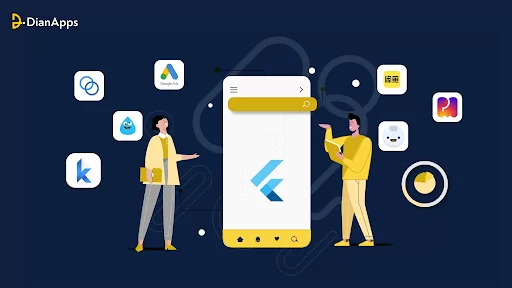


You’ve been an inspiration to me. I love how you’re so kind and selfless. You do such Good Things for people, and it makes me want to be a better person. Thank you!
You are welcome, Sir!