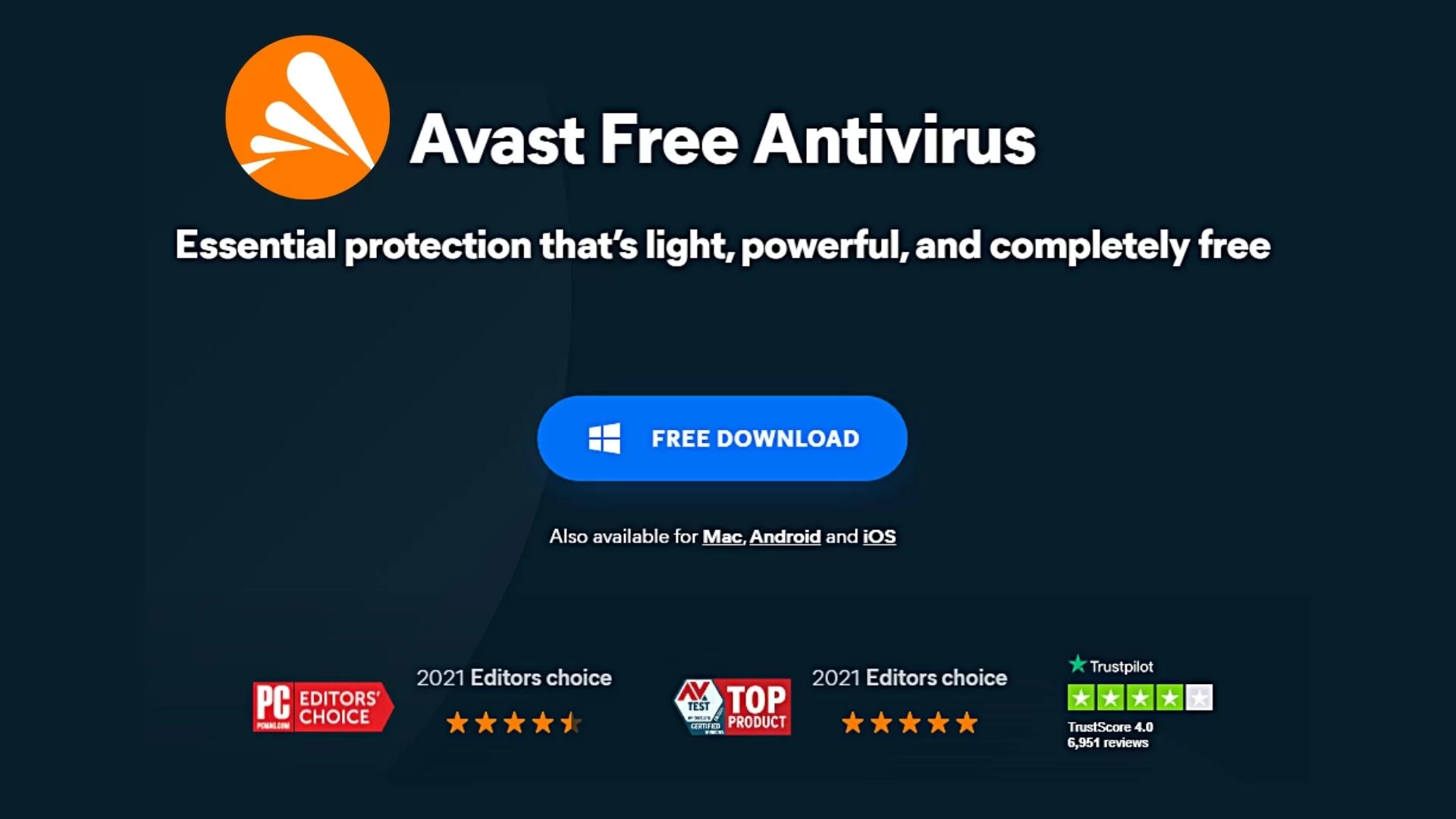There are numerous tools that you can use to remove malware software from either your computing device or even your web browser. But, they are not all safe to use as they sound. Some of them are infectious malware software programs with no security interest at heart. While posing as security toolkits.
Malware (short for “malicious software”) is a file or code, typically delivered over a network, that infects, explores, steals, or conducts virtually any behavior an attacker wants. And because malware comes in so many variants, there are numerous methods to infect computer systems.
Think your Mac PC is infected? Afraid you’ve downloaded malware to your Android phone or tablet? Don’t panic! With the right malware protection tool and malware removal tool, you can easily get rid of any threats from your PC or even your mobile. Just choose the right anti-malware protection.
Stay Safe Within Google Products
Sometimes, a browser like Google will sign you out of its service account to allow you to remove malware software that impends a threat to your overall use. As well as to help protect you from any further malware infection on your device. You’ll notice suspicious signs on your device, right away.
Such as pop-up ads that won’t go away (annoying ads). So, it’s important to realize, that if you don’t remove malware from your device, you may be signed out again. More so, to make sure that you are fully safe and to help protect your account. Asked to change your Google Account password?
It’s important that you investigate suspicious activity on your account at all times. Even if you feel that everything is working correctly the way it should. Keep in mind, that most suspicious activities can originate from anywhere.
Including:
- Gmail
- YouTube
- Google Drive
- Google Photos
- Blogger
- Google Ads
If there’s suspicious activity in your Google Account or any other browser detects that your password has been stolen, they may ask you to change your password. By changing your password, you help make sure that only you can use your account. Asked to change your password multiple times?
If you keep getting the message, someone may be trying to get into your account using harmful software. We strongly recommend that you do this: Update your anti-virus software and use it to scan your computer, remove unwanted software or malware, clear your cache and cookies, etc.
Help Secure Your Account Immediately
Your Google Account has all the tools you’ll need to remove malware software and secure your account. In it’s inventory it has a toolkit that allows you to verify changes to critical settings (since your account might still be compromised). A toolkit to secure your other accounts (besides the main).
Basically, it allows you to stop any damage from spreading and infecting your other computing devices. There’s also a toolkit to check your financial activities too. Whilst, allowing you to undo any unfamiliar changes. And then, the review personal content toolkit to check accessed info & devices.
Eventually, all the aforementioned toolkits are very useful when it comes to your overall digital online, web, and internet security. For one thing, they allow you to manage all your info, privacy, and security. As well as to make a web browser such as Google work better for you.
What if I need immediate help?
When it comes to privacy, we know one size doesn’t fit all. That’s why every Google Account comes with easy-to-use controls. And tools like Privacy Checkup so that you can choose the privacy settings that are right for you.
You can also control what data is saved in your account with easy on/off controls. Or even delete your data by date, product, and topic. Overall, your Google Account gives you a safe, central place to store your personal information — like credit cards, passwords, and contacts.
So, it’s always available for you across the internet when you need it. What if someone else has access? If you think someone else is signed in to your Google Account, you should change your password almost immediately.
Especially for:
- Your Google Account, if you didn’t change it already
- Apps and sites:
- That you use the same password you used for your Google Account
- That contact you through your Google Account email address
- Where you sign in with your Google Account email address
- Where you saved passwords in your Google Account
You can then check for and remove any unfamiliar devices signed in to your account. You’re never more than a tap away from your data and settings. Just tap your profile picture and follow the link to “Manage your Google Account”.
From your profile picture, you can also easily sign in. Or even sign out, and turn on Incognito mode. To make it precisely easy for you, you can consider the following tips to immediately secure your account.
Follow these simple steps:
- Sign in to your Google Account
- You’ll need to choose a new password
- Create a strong password that you don’t use for any other services
- Get more help to secure your account if all the above fails
Suffice to say, if you think someone else knows or has changed your password, just follow the steps above to recover your account almost immediately. You can also learn more about keeping your account secure or how to change your password in detail just to be sure. Of course, as they usually say; this is ‘All of Google, working for you.’
Just sign in to your Google Account, and get the most out of all the Google services you use. Your account helps you do more by personalizing your Google experience. And easy access to your most important info from anywhere.
Other Useful Resources:
- How to sign in using App Passwords
- Steps to correct the “password incorrect” error
- Enhanced Safe Browsing for your account settings
The best thing about Google Service Solutions, from Chrome to YouTube, work better and help you do more when you’re signed in. Your account gives you access to key features like Autofill, personalized recommendations, and much more.
When you’re signed in, all of the Google services you use work together seamlessly to offer help with everyday tasks like syncing your Gmail with your Google Calendar and Google Maps to make sure you’re always on top of your schedule.
No matter which device or Google service you’re using, your account gives you a consistent experience you can customize and manage at any time. At all times, your Google Account is protected by industry-leading security. That automatically helps detect and block threats before they ever reach you.
Stay Protected With Windows Security
In this case, we’ll consider featuring Windows Security since it’s more prone to computing threats in comparison to its competitors like Apple (iOS) and Ubuntu (Linux OS). The readily cheap availability and worldly use of the Microsoft Windows Operating System make it more prone to malware attacks.
At its core, Microsoft Windows, through its OS, offers you as it’s key user a toolkit known as ‘security at a glance.’ Overall it has a list of options that you can consider. More so, to see all that’s happening with the security and health of your device. And then, take all needful actions.
Learn More: Best Malware Removal Software Tools | Both Paid And Free
Windows 10 and 11 include Windows Security, which provides the latest antivirus protection. Your device will be actively protected from the moment you start Windows.
Windows Security continually scans for malware (malicious software), viruses, and security threats. In addition to this real-time protection, updates are downloaded automatically to help keep your device safe and protect it from threats.
The key features are:
- Device security
- Account protection
- Virus and threat protection
- Firewall and network protection
- Device performance and health
- App and browser control
- Family options
So you see! Besides mending around your Google security settings, Windows Security offers you an additional advantage to safeguard yourself from malware attacks and virus threats. Some features will be a little different if you’re running Windows 10 or 11 in S mode.
Because this mode is streamlined for tighter security, the Virus & threat protection area has fewer options. But don’t worry—the built-in security of this mode automatically prevents viruses and other threats from running on your device, and you’ll receive security updates automatically.
Remove Malware Software Through A Manual Scan
When you’re concerned about risks to a specific file or folder, you can right-click the file or folder in File Explorer, then select Scan with the Free Microsoft Defender Antivirus in Windows.
If you suspect there’s malware or a virus on your device, you should immediately run a quick scan. This is much faster than running a full scan on all your files and folders. To run a quick scan in Windows Security:
- Select Start > Settings > Update & Security > Windows Security
- And then, click on the Virus & threat protection to Open Windows Security settings
- Under Current threats, select Quick scan (or in early versions of Windows 10, under Threat history, select Scan now).
If the scan doesn’t find any issues, but you’re still concerned, you may want to check your device more thoroughly. For more info, you can see Windows 10 or 11 in S mode FAQ for more help.
Steps To Remove Malware Software From Your PC, Mobile & Browser
Ultimately, nothing is more worthy when it comes to your security than keeping your information private, safe, and secure. Protecting all the information in your various accounts holding has never been more important. That’s why even Google has powerful built-in protection features in place.
As well as tools like the Security Checkup and password manager for every account. Automatically, it protects your personal information and keeps it private and safe. Every account comes with powerful features like spam filters that block 99.9% of dangerous emails before they ever reach you.
In addition to personalized security notifications that alert you of suspicious activity and malicious websites. This simple tool gives you personalized recommendations to help keep your account secure. The built-in password manager securely saves your passwords in a place only for you.
1. Remove untrusted browser extensions
In this case, if you use Chrome, uninstall Chrome browser extensions that are unnecessary, untrusted, or from sources outside the Chrome Web Store. If you use another browser, check its help center to learn how to uninstall extensions you no longer trust.
2. Reset your browser settings
- On your computer, open Chrome.
- At the top right, click More Settings.
- At the bottom, click Advanced.
- Mac: Under ‘Reset Settings‘, click Restore settings to their original defaults option.
- Windows: Under ‘Reset and cleanup‘, click Reset Settings to reset the settings.
If you reset your browser settings, you might need to turn some extensions back on. To turn extensions on, at the top right, click on the More Tools tab for Extensions. Only turn on extensions that you trust.
3. Update your operating system
For steps to update your operating system, go to your manufacturer’s help center.
- To update Windows, go to Microsoft support.
- To update macOS, go to Apple support.
4. Do a security checkup
- On your computer, open a web browser, like Chrome.
- Go to myaccount.google.com/security-checkup.
- To fix any security issues in your account, follow the on-screen steps.
Tip: You can learn more about how to remove malware software through the guide on how to review your account settings and secure your account in detail.
Last but not least, if you continue to notice signs of malware, you may need to factory reset your device or take other device-specific steps. Contact your device manufacturer for more steps.
Download Avast Free Antivirus And Malware Cleaner
The first thing here is to Download Avast Free Antivirus and then install it on your computing device. It’s essential protection that’s light, powerful, and completely free. Whilst, allowing you to enjoy cloud-light, award-winning free virus protection. The Avast Free Antivirus is a family of cross-platform internet security applications.
Whereby, it’s developed by Avast for Microsoft Windows, macOS, Android, and iOS. The Avast Antivirus products include both freeware and paid versions. To provide computer security, browser security, firewall, antivirus software, anti-phishing, antispyware, and anti-spam among other services.
So, if anything else fails, the Avast Free Antivirus is your next step to online freedom. In the following resource links, you can learn in detail how to remove malware software or virus.
From:
- Mac
- PC
- Android
- iPhone
- ransomware from a PC
- remove a browser hijacker
- spyware from a PC
- spyware from an Android
Besides your normal device en route sign-in, your Google Account makes every service you use personalized to you. All you need to do is just sign in to your account to get started right away. And then, you can access preferences, privacy, and personalization controls from any device.
From resuming YouTube videos across devices to having your contacts, and favorite Play Store apps easily available, a single sign-in allows for a seamless experience across Google. Your Google Account also makes it easy for you to sign in to third-party apps safely and quickly.
Related Toolkits Resource Topics:
- Malwarebytes | A Free Cybersecurity Software Download
- Symantec Endpoint Security | #1 Tool For Modern Breaches
- Windows Defender Security Center | How To Secure Your PC
- Proxy Server | Anonymous Surfing, Privacy & Security Tools
- Bitdefender Antivirus | #1 Cybersecurity Application Software
- Mozilla VPN | For Your Device Security, Reliability & Speed!
- Mimecast | No #1 Web, Data & Emails Cybersecurity Solution
In the end, all your preferences go with you even beyond Google. So, did you learn something new from this guideline? Be sure to share your suggestions, thoughts, opinions, contributions, or even more questions in our comments section. You can also Consult Us for more support.