Looking for the simplest way to download Google Chrome browser (standalone offline installer files) for your desktop or even laptop? Or are you just looking for ways to fix your Google Chrome browser? Well, well, consider the following step-by-step user-based review guides to best understand how you can achieve that.
And if you are just a beginner, you’ll learn how to download, install, and fix common issues related to the Chrome browser. It is important to realize, there are various methods on How to Download Google Chrome which is one of the first things most people do on their computers.
Also, it’s one of the most popular apps for a reason. However, it’s not a straightforward process. As for one thing, if you install Google Chrome as the firm recommends it, you’ll first download what is known as a stub application. Not forgetting, this is a very small 1MB file that downloads yet another Chrome Installer so you’d actually start downloading Chrome itself.
What is Google Chrome Browser?
Basically, the Google Chrome Browser is a cross-platform web browser developed by google.com. And since Google released it in 2008 it issues several updates on a yearly basis to the apk. On the other hand, the Google Chrome Browser is available both for Windows, Mac OS X, Linux, Android, and iOS operating systems.
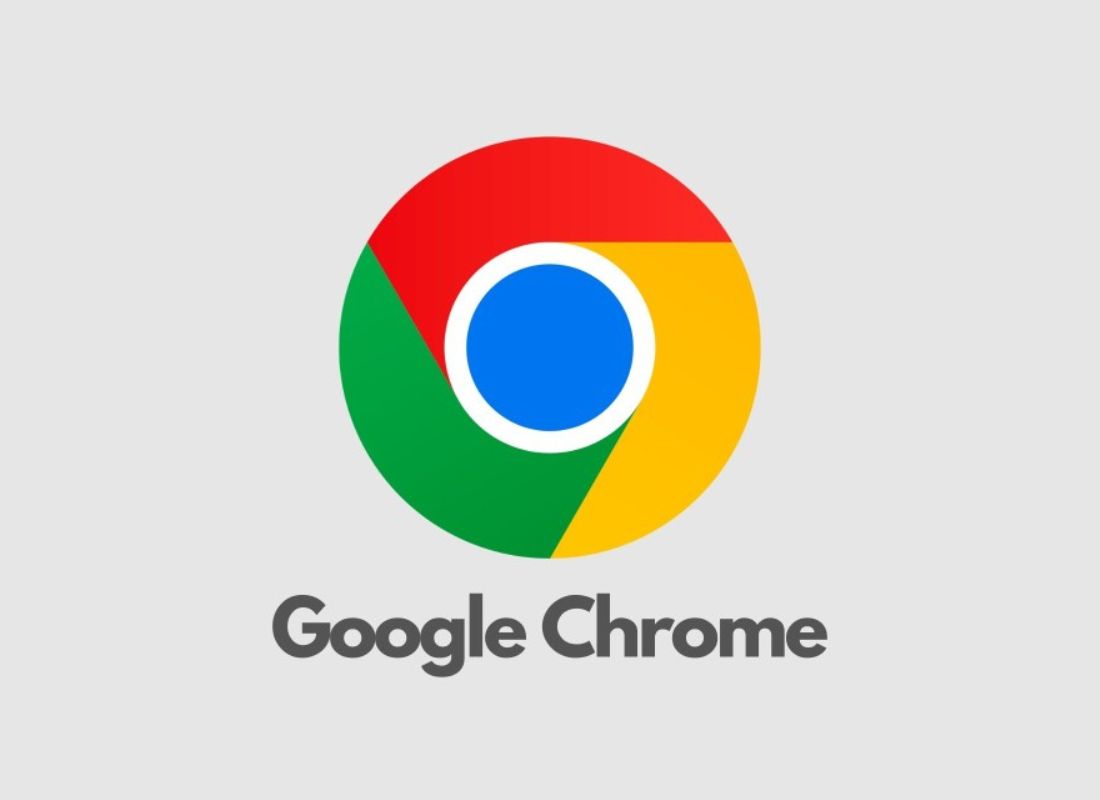
Also, the Browser is the main component of Chrome OS, where it serves as the platform for web apps. Launched in 2008, Google Chrome is a free open source web browser created by Google that uses the WebKit layout engine. And notably, it takes a sandboxing-based approach to Web security.
Meaning, each open website runs as its own process, which helps prevent malicious code on one page from affecting others. Or rather, the computer operating system at large. Uniquely, the browser also supports Web standards such as HTML5 and cascading style sheets (CSS).
What are the Browser Benefits?
Google Chrome is known for its very simplistic and minimalistic design and touted as the fastest browser out there. In addition, it is currently the most widely used web browser with a worldwide usage of approximately 33%. Then again, in 2010, Google launched the Chrome Web Store. An online marketplace where users can buy and install Web-based applications to run inside the browser.
These apps are available as either browser extensions or links to websites. Surprisingly, Google-based the look of Chrome OS, its operating system for Web-based applications, on the Chrome Web browser. And for your information, Chrome was the first major Web browser to combine the search box and the address bar, a feature that most competitors have since adopted.
It also allows users to sign in with their Google accounts, which enables them to sync bookmarks and open Web pages across multiple devices.
What are the Advantages of using Google Chrome?
- Chrome is an extremely fast web browser; it loads and displays pages very quickly.
- You can drag tabs out into separate windows, without difficulty, and back in again with your mouse.
- Google Chrome has a very basic, simple design, making it easy to use.
- The start-up page lists the most frequent pages you’ve visited and even allows you to click and access them with ease.
- Chrome automatically translates pages into a language you understand for your convenience.
- You can search the internet through your address bar at any time.
- If a site crashes on one of your tabs, other open tabs will not be affected.
You may browse the internet without being logged using Chrome’s new private feature: Incognito. - Unlike Firefox and Safari, you can alter the color and theme of the browser.
- Chrome is faster than Explorer and Firefox.
- Chrome takes only seconds to install.
What are the Disadvantages of using Google Chrome?
- Chrome uses up a lot of memory (RAM) when running it.
- If you accidentally close the browser, Chrome will close all the tabs opened without warning. (However, you can visit your browser history on the options tab to recover the closed tabs or even use the computer keyboard shortcuts combination (Ctrl + Shift + T) to achieve the same.)
How do I Download Google Chrome Browser?
When you start downloading Google Chrome on your computer, it downloads a very small 1 MB online installer (also known as stub installer or net installer). Again, when you run the downloaded installer, it again starts downloading the required setup files of Chrome from Google servers as the online installer doesn’t contain all required program files.
How to Download & Install Google Chrome
- Download the installation file.
- If prompted, click Run or Save.
- If you chose Save, double-click the download to start installing.
- Start Chrome:
- Windows 7: A Chrome window opens once everything is done.
- Windows 8 & 8.1: A welcome dialog appears. Click Next to select your default browser.
- Windows 10: A Chrome window opens after everything is done. You can make Chrome your default browser.
If you’ve used a different browser, like Internet Explorer or Safari, you can import your settings into Chrome. In addition, if you can’t download apps outside of the Microsoft store, your computer may be in S Mode. Below are more additional links on how to Download Google Chrome on other devices. Whereas, you can download google chrome for;
What are the Browser Installation Requirements?
In general, as a rule, your computer should meet the minimum system requirements before you download, install, and use Chrome Browser. But, it’s possible that Chrome may install on other platforms or versions not listed here. However, Google enterprise-level support is limited to systems that meet the minimum requirements.
Google does not provide support if you install Chrome on any system that does not meet the specified criteria. Before you download google chrome for your computer, there are several requirements you need to have met. For example;
To use Chrome on Windows, you’ll need:
- Windows 7, Windows 8, Windows 8.1, Windows 10 or later
- An Intel Pentium 4 processor or later that’s SSE2 capable
To use Chrome on Mac, you’ll need:
- OS X Yosemite 10.10 or later
To use Chrome on Linux, you’ll need:
- 64-bit Ubuntu 14.04+, Debian 8+, openSUSE 13.3+, or Fedora Linux 24+
- An Intel Pentium 4 processor or later that’s SSE2 capable
Always remember, if you’d want to download Chrome on one computer and use the same file on multiple other PCs to save bandwidth, you wouldn’t be able to. Simply, because Google Chrome insists on re-downloading itself every time. But, there is an easier route for that which I will provide you with below. And so to say, that’s where the Google Chrome Standalone Installer comes in.
How do I Download Google Chrome Standalone Installer?
As I mentioned earlier, Google Chrome is a free Internet browser that allows you to view and interact with websites and content on your computer. But, the standard Chrome installation requires your computer to have an Internet connection during installation.
For instance, if you’re data starved, Google does have a full Chrome offline installer that comes with all the files for Chrome pre-packaged. In essence, you can download once, run everywhere, and on multiple computers.
Please Note:
That it’s not immediately obvious where to get it via the regular Chrome download link. Whereby, you’ll need to find it in the metaphorical file cabinet behind a sign that says beware of the leopard. With this in mind, however, if you go to this link (Chrome Offline Standalone Installer) you’ll be able to download the Offline Chrome Installer and associated files at once. It’ll be about 50 MB-ish in terms of size and needs no further downloads to get it up and running.
How do I Fix problems on Google Chrome Browser?
Like most web browsers, Google Chrome is subject to the occasional bug, but there is almost always a simple solution. Both Google and the Chrome community provide guidance and ways to address problems with Google Chrome. Bearing in mind, there are lots of reasons why Chrome may not be working for you—some more complicated than others.
More often than not, the exact problem is not obvious until the corresponding fix has been tried. In that case, to quickly troubleshoot your browser problems, you’ll need to first, try uninstalling Chrome. And then thereafter, reinstalling it to fix problems with your search engine, Flash, pop-ups, or Chrome updates.
In addition to that, below are 9 of the most common problems and solutions of How to Fix Google Chrome Browser if it’s Not Working. So, follow these steps, in order, to troubleshoot the problem with Chrome and get the browser working again.
- Uninstall Chrome, then re-install it. Sometimes a program just breaks, and a re-install gives it a fresh start.
- Force-close unresponsive tabs. Sometimes, Chrome tabs lock up or freeze. In such situations, use Chrome’s task manager to force-close individual tabs. Just navigate to the More menu (three vertically aligned dots) > More Tools > Task Manager.
- Close and reopen Chrome. This often works if Chrome is running slowly. Sometimes, the program simply consumes too much RAM (random access memory), causing it to slow to a crawl. A restart frees up memory.
- Force-close the browser. Occasionally, Chrome may look like it’s frozen or not running, but it’s still operating in the background, eating up memory, and preventing you from relaunching. Once you close Chrome, you will be able to open a fresh Chrome window.
- Disable extensions. Try turning off any extensions or plug-ins that are no longer working or that you no longer use. They’re often the culprit when a glitch occurs.
Learn How to Fix It When Chrome Keeps Freezing
- Disable Flash. Chrome’s Flash plugin has been known to crash from time to time, which can cause problems when loading certain websites. Flash isn’t entirely necessary, and it comes with more security risks than it is worth. Today, most websites use HTML5/CSS3 for animations anyway.
- Reset to get rid of the malware. Unwanted ads, pop-ups, and malware can cause problems, so resetting Chrome can help. Navigate to the More menu > Settings > Advanced > Reset settings.
- Address Chrome conflicts. Chrome has a built-in tool to help you figure out where the conflict lies. Enter chrome://conflicts into the address bar, then try to solve the issue by updating both Chrome and the conflicting piece of software. Failing that, disable or uninstall the offending app.
- Delete the Web Data file. This usually takes care of the “Profile could not be opened” error. Make sure to restart your computer after you’ve deleted the file. Here’s where you can find it:
- Windows: C:\Users\your-username\AppData\Local\Google\Chrome\User Data\Default
- Mac: /Users/your-username/Library/Application Support/Google/Chrome/Default
- Linux: /home/your-username/.config/google-chrome/Default
- Consult Chrome Help or Google customer support. If all else fails, you’ll have to go the customer service route to fix your problem.
What other Direct Links to Download Google Chrome?
Some readers could be having trouble while manually downloading Google Chrome offline installers. In that case, for convenience, I am also providing direct download links to download full offline installers of the latest version of the Google Chrome web browser below. Just click on the following direct download links and it’ll start downloading Chrome offline installers:
- Direct Download Link of Google Chrome 77.0 (64-bit offline installer) (55.36 MB)
- Direct Download Link of Google Chrome 77.0 (32-bit offline installer) (54.76 MB)
Please Note: The download links given herein will always download offline installers for the latest version of Google Chrome. Therefore, I’ll keep updating the above-mentioned links whenever a new version of the Google Chrome browser is released.
More useful and related topics;
Get Free Updates
Notice: All content on this website including text, graphics, images, and other material is intended for general information only. Thus, this content does not apply to any specific context or condition. It is not a substitute for any licensed professional work. Be that as it may, please feel free to collaborate with us through blog posting or link placement partnership to showcase brand, business, or product.



