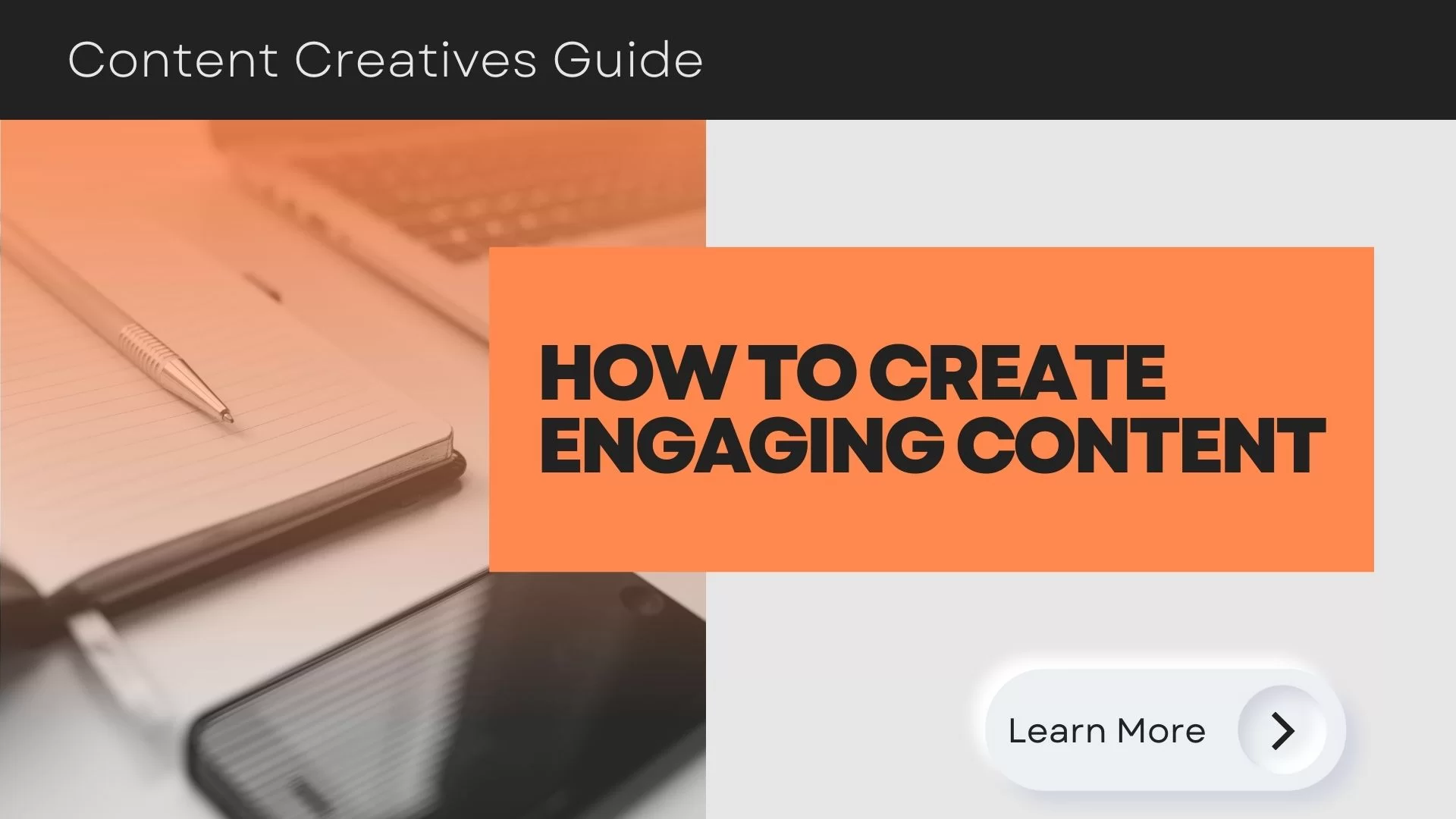In the vast landscape of digital marketing, understanding your website’s performance is crucial. Google Analytics is a powerful tool that provides valuable insights into your website’s traffic, user behavior, and much more. Our latest blog post, ” Google Analytics 360- Business Analytics Tools & Solutions” delves into the world of Google Analytics, guiding you on how to effectively use this tool to drive your business strategy.
The article begins by setting up Google Analytics on your website, followed by navigating through the Google Analytics dashboard. It then takes you through the various reports provided by Google Analytics, including Real-Time, Audience, Acquisition, Behavior, and Conversions reports. Each of these reports offers unique insights that can help you understand your website’s performance and user behavior.
But that’s not all. The article also guides you on how to set up goals in Google Analytics to track conversions and how to use segments to analyze specific subsets of your data. Whether you’re a seasoned marketer looking to brush up on your Google Analytics skills or a beginner just starting out, this article is a must-read.
So why wait? Dive into the world of Google Analytics with us and discover how this powerful tool can revolutionize your business analytics strategy. Happy reading!
Understanding Google Analytics 360
In the realm of web analytics, Google Analytics 360 stands as a beacon of advanced, integrated solutions. As a premium version of Google’s popular web analytics service, it offers a suite of features that make it a powerful tool for businesses of all sizes.
What is Google Analytics 360?
Google Analytics 360 is a comprehensive web analytics tool designed to provide businesses with the insights they need to drive their digital strategy.The tool is part of the Google Marketing Platform, a unified advertising and analytics platform for smarter marketing and better results.
Highlights of Advanced Features of Google Analytics 360
Google Analytics 360 offers several advanced features that set it apart from the standard version of Google Analytics. These include:
Advanced Analysis: This feature allows you to explore your data in ways not possible in standard reports. You can perform deeper analysis and uncover insights that can drive your business strategy.
BigQuery Export: With this feature, you can export your Google Analytics 360 data directly into BigQuery, Google’s fully-managed, serverless data warehouse. This allows for more complex analysis and integration with other data sources.
Data-Driven Attribution: This feature uses machine learning to determine how much credit to assign to each touchpoint in the customer journey. This can help you understand which marketing efforts are driving results.
Unsampled Reports: Unlike the standard version of Google Analytics, which uses sampling in certain situations to provide quicker results, Google Analytics 360 provides unsampled reports. This means you get precise results even for large data sets.
Integration with Other Google Products
One of the key advantages of Google Analytics 360 is its seamless integration with other Google products. For instance, you can integrate it with Google Ads to understand how your ad campaigns are driving user behavior on your site. You can also integrate it with Google BigQuery for more advanced data analysis.
Key Features of Google Analytics 360
Google Analytics 360, a premium version of Google’s popular web analytics service, offers a suite of advanced features that set it apart from other analytics tools. These features are designed to provide businesses with comprehensive insights into their website’s performance and user behavior. Let’s delve deeper into these key features.
Advanced Analysis Capabilities
One of the standout features of Google Analytics 360 is its advanced analysis capabilities. Unlike the standard version of Google Analytics, which provides basic insights into website traffic and user behavior, Google Analytics 360 allows businesses to perform more complex analyses.
For instance, you can use Google Analytics 360 to segment your audience based on various criteria, such as demographics, behavior, and technology. This feature allows you to gain a deeper understanding of your audience and tailor your marketing strategies accordingly.
Additionally, Google Analytics 360 offers advanced reporting features, such as custom funnels and flow visualization reports. These reports can help you visualize your data in ways that are easy to understand and actionable.
Integration with Other Google Products
One of the standout features of Google Analytics 360 is its seamless integration with other Google products. This integration allows you to combine data from different sources, providing a more holistic view of your website’s performance. Let’s delve deeper into how this integration works and the benefits it offers.
Google Analytics 360 and Google Ads
Google Ads is a powerful advertising platform that allows businesses to create and run ads across the Google network. When you integrate Google Analytics 360 with Google Ads, you can gain deeper insights into how your ad campaigns are driving user behavior on your site.
For instance, you can see which ads are leading to conversions, how users are interacting with your site after clicking on an ad, and more. This information can help you optimize your ad campaigns, improve your return on investment, and better understand your audience.
Google Analytics 360 and Google BigQuery
Google BigQuery is a web service from Google that is used for handling and analyzing big data. Its integration with Google Analytics 360 allows for more advanced data analysis.
With BigQuery, you can analyze large datasets in real-time. This means you can get insights faster and make data-driven decisions more quickly. You can also use SQL queries to analyze your Google Analytics data, making it easier to uncover trends and patterns.
Moreover, BigQuery allows you to combine your Google Analytics data with other data sources. This means you can gain a more comprehensive understanding of your website’s performance.
The Benefits of Integration
The integration of Google Analytics 360 with other Google products offers several benefits. It not only provides a more holistic view of your website’s performance but also allows for more advanced analysis. By understanding how different aspects of your digital strategy are performing, you can make more informed decisions and drive better results.
The integration of Google Analytics 360 with other Google products is a key feature that sets it apart from other analytics tools. Whether it’s understanding how your ad campaigns are driving user behavior or analyzing large datasets in real-time, these integrations offer valuable insights that can help drive your business strategy.
Dedicated Support
With Google Analytics 360, you also get access to dedicated support. This means you have a team of experts at your disposal, ready to help you make the most of your analytics.
Whether you need help setting up your account, interpreting your data, or troubleshooting issues, the support team is there to assist you. This level of support can be invaluable for businesses that rely heavily on their web analytics.
The key features of Google Analytics 360 that include its advanced analysis capabilities, integration with other Google products, and dedicated support – make it a powerful tool for businesses looking to leverage web analytics in their digital strategy.
How To Use Google Analytics
Google Analytics is a powerful tool that can provide valuable insights into your website’s performance and user behavior. However, to make the most of this tool, it’s important to understand how to use it effectively. In this guide, we’ll walk you through the basics of using Google Analytics. Let’s start with setting up the analytics tool.
Setting Up Google Analytics
The first step in using Google Analytics is setting it up on your website. This involves creating a Google Analytics account, setting up a property for your website, and adding a tracking code to your website’s pages.
Google Analytics is a powerful tool that provides valuable insights into your website’s performance. However, to make the most of this tool, it’s important to set it up correctly. In this section, we’ll guide you through the process of setting up Google Analytics on your website.
Creating a Google Analytics Account
The first step in setting up Google Analytics is to create a Google Analytics account. If you already have a Google account, you can use it to sign in to Google Analytics. If not, you’ll need to create a new Google account first.
Once you’ve signed in to Google Analytics, you can create a new account for your website. You’ll need to provide some basic information about your website, such as its name and URL.
Setting Up a Property for Your Website
After creating an account, the next step is to set up a property for your website. A property represents your website and is the entity for which Google Analytics collects data.
To set up a property, go to the Admin section of your Google Analytics account and click on “Create Property”. You’ll need to provide some information about your website, such as its name and URL.
Adding a Tracking Code to Your Website’s Pages
Once you’ve set up a property for your website, Google Analytics will provide you with a tracking code. This code needs to be added to every page of your website that you want to track.
The tracking code is a snippet of JavaScript that collects and sends data to Google Analytics. You can add it to your pages by inserting it into the `<head>` section of your HTML code.
Once the tracking code is installed, Google Analytics will start collecting data from your website. You can view this data in the Reporting section of your Google Analytics account.
Navigating the Google Analytics Dashboard
Once you’ve set up Google Analytics, the next step is to familiarize yourself with the Google Analytics dashboard. This dashboard is your command center for accessing and analyzing the wealth of data collected by Google Analytics. It provides a comprehensive view of your website’s performance and user behavior.
The Google Analytics dashboard is divided into several sections, each providing different types of information about your website’s performance. These sections include:
Home: This is the first screen you see when you log in to Google Analytics. It provides a high-level overview of your website’s performance, including metrics like the number of users, sessions, bounce rate, and session duration.
Customization: This section allows you to create custom reports and dashboards based on your specific needs. You can choose which metrics to include and how they should be displayed.
Real-Time: This section shows you what’s happening on your website right now. You can see how many users are on your site, which pages they’re viewing, and where they’re coming from.
Audience: This section provides information about your users, including demographics, interests, behavior, and technology.
Acquisition: This section shows you where your users are coming from. You can see how many users are coming from different channels like organic search, paid search, social media, and direct traffic.
Behavior: This section provides information about what users do once they arrive at your website. You can see which pages they visit, how long they stay on each page, and what actions they take.
Conversions: This section shows you how well your website is meeting its goals. You can see how many conversions are happening, which pages are leading to conversions, and what paths users take to complete a conversion.
Making the Most of the Google Analytics Dashboard
To make the most of the Google Analytics dashboard, it’s important to regularly check each section and keep an eye on any significant changes in your data. If you notice a sudden drop in traffic or a spike in bounce rate, for example, this could indicate a problem that needs to be addressed.
The Google Analytics dashboard is a powerful tool that provides a wealth of information about your website’s performance and user behavior. By understanding how to navigate this dashboard, you can gain valuable insights that can help drive your digital strategy.
Understanding Reports in Google Analytics
Google Analytics is a powerful tool that provides a wealth of information about your website’s performance. One of the key features of Google Analytics is its variety of reports. These reports, divided into five main categories: Real-Time, Audience, Acquisition, Behavior, and Conversions, offer insights into different aspects of your website’s performance. These reports have been described in details, herein below.
Real-Time Reports
Real-Time reports provide information about activity on your website as it happens. This can be useful for tracking the immediate impact of marketing campaigns or new content. You can see how many users are on your site, which pages they’re viewing, and where they’re coming from.
Audience Reports
Audience reports provide information about your website’s users. This includes demographics (age, gender), interests (affinity categories, in-market segments), geography (language, location), behavior (new vs returning, frequency & recency, engagement), technology (browser & OS, network), mobile (devices), and custom variables.
Acquisition Reports
Acquisition reports provide information about how users arrive at your website. This includes data on organic search, paid search, social media, direct traffic, and referrals. You can see which channels are driving the most traffic to your site and how these users behave once they arrive.
Behavior Reports
Behavior reports provide information about what users do once they arrive at your website. This includes data on page views, bounce rate, exit rate, and more. You can see which pages are most popular with users and how they navigate through your site.
Conversion Reports
Conversions reports provide information about the actions users take on your website that contribute to your business goals. This includes data on goal completions, ecommerce transactions, and more. You can see which actions are driving conversions and how these conversions relate to other metrics like traffic and behavior.
Therefore, understanding the various reports in Google Analytics is crucial for making the most of this powerful tool. By leveraging these reports, you can gain valuable insights into your website’s performance and user behavior.
Setting Up Goals in Google Analytics
Establishing goals and tracking conversions is crucial practice in the realm of digital marketing. Conversions represent the actions users take on your website that contribute to your business goals, such as completing a form or making a purchase. Google Analytics provides a powerful tool for tracking conversions- Goals. In this section, we’ll guide you through the process of setting up Goals in Google Analytics.
Understanding Goals in Google Analytics
In Google Analytics, a Goal represents a completed activity that contributes to the success of your business. This could be anything from a user signing up for your newsletter to completing a purchase. By setting up Goals, you can track these important actions and gain insights into how well your website is meeting its objectives.
How to Set Up Goals in Google Analytics
Setting up Goals in Google Analytics involves several steps:
- Navigate to the Admin section: Once you’re in your Google Analytics account, navigate to the Admin section at the bottom left of the page.
- Select ‘Goals’: In the Admin section, you’ll see three columns. In the right-hand column labeled ‘View’, click on ‘Goals’.
- Click on ‘+ New Goal’: This will take you to the Goal setup page.
- Choose a Goal setup option: Google Analytics provides several templates for common types of Goals, such as ‘Place an order’ or ‘Create an account’. You can choose one of these templates or select ‘Custom’ to create your own Goal.
- Define your Goal: After choosing a setup option, you’ll need to define your Goal. This involves giving your Goal a name and choosing a type (such as ‘Destination’, ‘Duration’, ‘Pages/Screens per session’, or ‘Event’).
- Set up Goal details: Depending on the type of Goal you chose, you’ll need to provide additional details. For example, if you chose a ‘Destination’ Goal, you’ll need to specify the URL of the page that represents a conversion.
- Save your Goal: Once you’ve defined your Goal and set up the details, click on ‘Save’. Your Goal is now set up and ready to track conversions!
Setting up Goals in Google Analytics is an essential step in tracking conversions and understanding how well your website is meeting its objectives. By following these steps, you can start tracking important user actions and gain valuable insights into your website’s performance.
Using Segments in Google Analytics
Understanding your data is key, especially in the world of web analytics. However, with the vast amount of data that Google Analytics collects, it can be challenging to make sense of it all. This is where segments come into play. Segments in Google Analytics allow you to isolate and analyze specific subsets of your data, providing deeper insights into your website’s performance.
What are Segments in Google Analytics?
In Google Analytics, a segment is a subset of your data. For example, you could create a segment for users who arrived at your website from a specific marketing campaign, or a segment for users who completed a specific goal. By isolating this data, you can gain more specific insights into user behavior and website performance.
How to Create Segments in Google Analytics
Creating segments in Google Analytics is straightforward. Here’s how you do it:
- Navigate to the Reporting section: Once you’re in your Google Analytics account, navigate to the Reporting section at the top of the page.
- Click on ‘+ Add Segment’: At the top of the report, click on ‘+ Add Segment’. This will open the segment builder.
- Define your segment: In the segment builder, you can define your segment based on various criteria such as demographics, technology, behavior, date of first session, and traffic sources. You can also create a custom segment based on specific conditions or sequences of user interactions.
- Save your segment: Once you’ve defined your segment, click on ‘Save’. Your segment is now ready to be applied to your reports!
Using Segments in Reports
Once you’ve created a segment, you can apply it to almost any report in Google Analytics. When you apply a segment to a report, the report will only include data that matches the criteria of the segment. This feature allows you to analyze specific subsets of your data in greater detail.
Indeed, segments are a powerful feature in Google Analytics that allow you to isolate and analyze specific subsets of your data. Whether you’re looking to understand the behavior of users from a specific marketing campaign or analyze the performance of a specific goal, segments can provide valuable insights that can help drive your digital strategy.
Final Thoughts
Google Analytics 360 is a powerful tool that can revolutionize your business analytics strategy. This tool can also provide valuable insights into your website’s performance and user behavior. With its advanced features and integrations, it offers comprehensive insights and data-driven solutions that can give your business a competitive edge. By understanding how to use this tool effectively, you can make data-driven decisions that help improve your website and achieve your business goals.
By
George Brian
Editor- Web Tech Experts