Basically, Canva proves to us the importance of including shareable images in blog posts and social media platforms. While regularly creating custom, relevant visual content for Pinterest, Twitter, Facebook, and Instagram posts. Admittedly, following that advice is easier said than done. It’s time-consuming and requires multiple tools. That is, without Canva.
By all means, adding images to your social media posts can boost your traffic and encourage engagement from visitors. Bearing in mind, they aren’t just for Twitter, Instagram, and Pinterest. For one thing, blogs can also benefit from the engagement images bring to their web pages.
For your information, the 2018 social media marketing Industry Report by Social Media Examiner found that 32 percent of marketers consider images. In that case, as the most important type of content for their business with blogging at 27 percent.
They provide endless value and ROI for blogs and businesses and they’re utilized excessively because of the interest they attract. Additionally, Buffer found that tweets with images receive 150 percent more retweets than without.
Related Topic: Image Color Code Picker | 15 Free Tools & Web Extensions
People scrolling through endless content on their social networks favor it when images pop up, breaking up the monotony of text. That’s why images are so important!
Simply, because they encourage a whopping amount of shares and catch people’s attention, which is the main goal when you have a blog. That said, let’s now look at Canva in detail below. So, that you can start using it right away to create beautiful designs.
What Canva Is All About
Canva is a simplified graphic design tool that was founded in 2012. Whereby, it uses a drag-and-drop format and provides access to photographs, vector images, graphics, and fonts. Not to mention, it is used by non-designers as well as professionals.
Additionally, the tools can be used for both web and print media design and graphics. The company was founded on 1 January 2012 in Sydney, Australia by Melanie Perkins. In its first year, Canva had more than 750,000 users.
Equally important, the social media and technology expert Guy Kawasaki joined the company as a chief evangelist in April 2014.

As of June 2018, Canva announced it would be partnering with Dropbox to integrate its designs and images into the platform. And also, in May 2019, Canva acquired Pexels and Pixabay, two German-based, very prominent, and popular free stock photo sites.
In the same month and year, the company raised another round of funding of $70m from General Catalyst and Bonded its existing investors Blackbird Ventures and, Felicis Ventures. Eventually, valuing Canva at $2.5 billion.
How does Canva work?
Without any doubt, Canva has a huge share when it comes to online digital platform business.
The digital app offers users, whether novice designers or professional graphic artists, a simple yet robust online design platform. That can turn any idea into powerful, stunning designs and graphics easily and quickly.
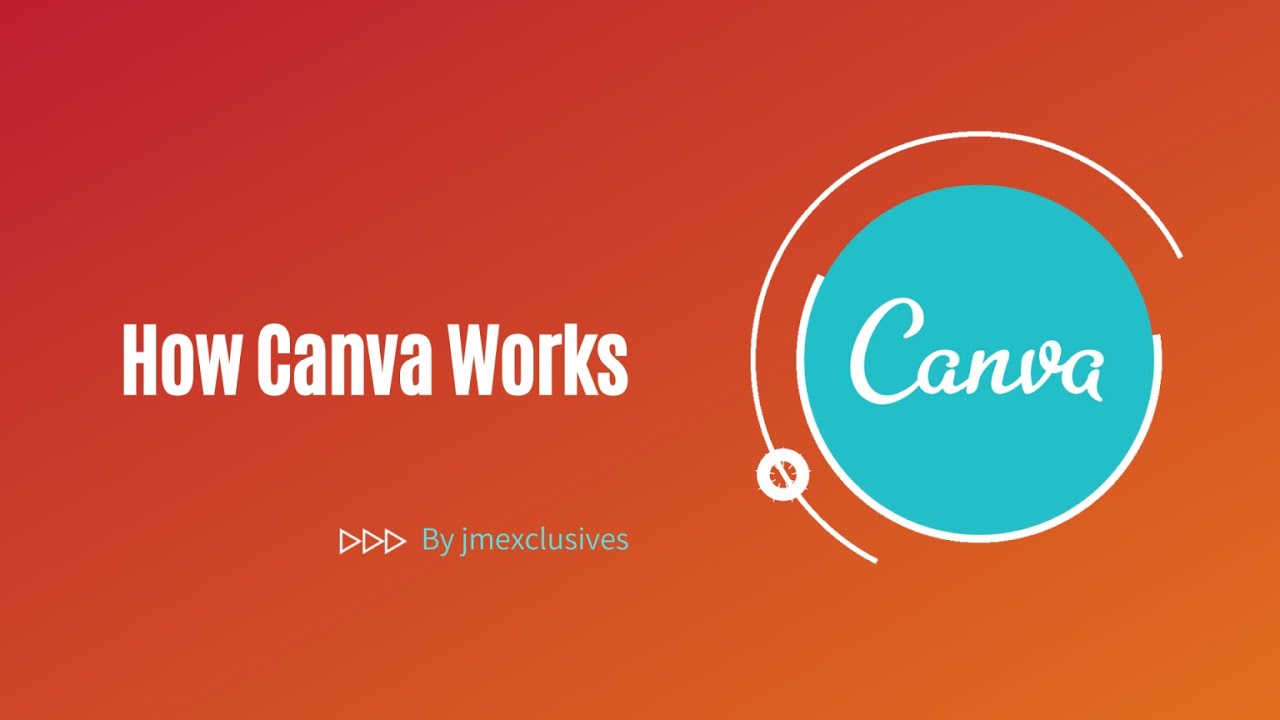
It is an ideal design tool and content creation platform for those who are not graphically inclined. And the best way to understand Canva is to try it!
With that in mind, you can now read and learn more about the 8 Steps for Creating Visual Content With Canva.
What are the Benefits of using Canva?
When it comes to visual content, a lot of us feel the same way. Of course, we all know that we’re not good at graphics design.
But, we’d all love to be able to create high-quality images for our brand without having to:
- spend a ton of money, and,
- spend days learning how to use photo editing software.
In other words, Canva is a free-to-use online editing tool that allows you to create fun, on-brand media for your business. Below are the main reasons as to why you should try it.
1. Limitless Artwork Designs & Templates
One of the main reasons why I clearly and simply love the platform is because of its extensive selection of designs. Which offer business-savvy options, including brochures, gift certificates, & posters. In the end, giving you the power to create high-quality promotional content for your business within minutes!
But wait, it gets even better. In addition to these options, its team has also acknowledged the difficulties we all face trying to ensure our images adhere to the many different social media file sizes.
Because of this, Canva’s designs also include up-to-date offerings for the likes of Facebook, Pinterest, Twitter, Google, Etsy, YouTube, Linked In & many more! Covering all aspects of these platforms – from cover images to posts, to event banners – all at the click of a button!
2. Easy and Fun to use
The great thing about Canva is that everything is really user-friendly! From signing up & navigating the homepage, to the creative process & finally downloading your finished image. This means – thank god – that none of us needs any previous experience creating artwork on graphic design programs.
You simply need a bit of creative flair, and the ability to drag, drop, & click on your desktop or laptop. For any of you who might still feel a bit hesitant about the whole thing, Canva is always there to help you along the way. Especially, with pop-up hints & tips to make sure you get the most out of your design.
3. Basic Editing Options
When it comes to creating your work, something I love about it is its amazing range of editing options! As these not only give you the capability of personalizing your artwork, but they also allow you to get creative with Canva elements. So that you can make your content stand out from the crowd.
Image Options
Surprisingly, editing photos couldn’t be easier on Canva! The tool allows you to crop your images on the page and lets you alter how the image looks with its selection of filters. So that in the end, you can edit elements in your design further.
In addition, it also has a ‘Positioning’ tool that lets you decide precisely where you want certain features to sit on the page. Not to mention, you’re also provided with an option of elements transparency alteration in your design. Considering that you can provide certain items (such as your text) greater visibility on the page.
Text Options
When it comes to altering text, Canva not only supplies you with tons of fonts to choose from. But, it also allows you to change the spacing between lines, and between letters.
Meaning that you can choose an artistic free-hand font, whilst still making sure it’s readable for your audience. Equally important, the platform also allows you to change the color of your font and gives you the option of making it any size you need – depending on its placement on your design.
4. Timeframe for Templates
For instance, once you’ve selected your design, Canva then offers to do a lot of the leg work for you! Presenting you with – literally – thousands of free-to-use templates for your images.
And if you have a specific theme in mind for your content, then there’s even a search bar that lets you whittle down the options until you find precisely what you’re looking for! After all, I’d definitely recommend this feature – even if it’s just to get a ton of inspiration for your design!
But, don’t forget that you need to add your own brand colors, brand voice, and brand fonts to your artwork so that it sits in line with the rest of your brand content. Uniquely, if you feel uneasy about using pre-made templates, then there’s always the option to start with (quite literally) a blank Canva and build your artwork from there.
Is Canva free?
A lot of the time when people say that things are ‘free’, there’s a moment of hesitation before the question rears its ugly head: “What’s the catch?” Canva genuinely provides tons of free photos, graphics, illustrations, icons, text options, templates, & background designs for you to choose from.
While many Canva elements are completely free to use, most images you’ll see on search results are Premium. And eventually, will cost you $1 per image once you download your design. However, by default, Canva shows you only the basic features.
As a matter of fact, the main reason jmexclusives is a darling of the platform is that: “it is fairly equipped with free and simple to use elements.” And while many other affiliate design platform requires a mandatory beginner’s course, the online design application beats them all.
By providing high-end, efficient, lucrative, and limitless step-by-step guidelines. So, what are you waiting for? Just go on and Get Started right away for free!
Can I use Canva for Commercial purposes?
Yes of course. You can use free elements for promotional purposes. Meaning, that you’re not selling a digital or physical product, but are promoting your business or products.
To put it simply, it’s better for business. Not only is there the option to create a ‘Brand Kit’ for your designs, but you’re also able to organize & share your designs with anyone you choose. What this means is that; your work can become collaborative – an awesome feature for anyone who struggles to get the relevant people together!
What’s more, the paid-for version of Canva also gives you some bonus editing options. Like resizing groups of elements together – making the process of creating artwork that bit easier.
It also gives you more of what you already have (400,000 more free templates, photos, and illustrations to be exact). Giving you and your brand the opportunity to make your mark and look that bit better than your competitors.
Can I Create a Logo in Canva?
Yes of course! To enumerate, Logos are small, usually simple, graphics that are sometimes legally registered or established. And particularly, that which forms part of the business identity.
Canva’s pre-made logo layouts and elements are used by many people, so your logo will not be exclusive to you if you don’t heavily modify the design and elements. However, non-exclusive logos cannot be trademarked. Therefore, if you intend to trademark your logo, use only elements that you’ve created yourself or commissioned directly.
As per the requirements, logos cannot contain elements from the Canva image library. Either free or paid, as per section 4i of their end-user license agreements. But, basic shapes, lines, free fonts, and their premade logo layouts may be used in logos. In addition to the elements contained in those layouts as well.
Other Related Toolkits:
- Creately | The No #1 Software For Visual Content Designs
- Covertio Converter | The #1 Application To Convert Files Online Free!
- CloudConvert | A Swiss Army Knife For Free Files Conversion Online
- Adobe Express (Formerly Adobe Spark) | Create Your Design Free!
You’re also welcome to use your own elements that you upload to Canva to create your logo. Also, be aware that; logos are most useful when in a vector format. Allowing for any size scaling without losing resolution. On the contrary, Canva’s platform doesn’t yet support exporting in any vector format.
In that case, they recommend making your logo as large as possible and exporting it in print-quality PDF format (300 dpi). Finally, I hope you have gathered enough information in regards to the above-revised profile on the Canva web platform.
But, if you need more support, you can Contact Us and let us know how we can help you. Likewise, if you’ll have additional opinions thoughts, useful information, contributions, suggestions, or even questions, you can also share some of them in our comments section below.
