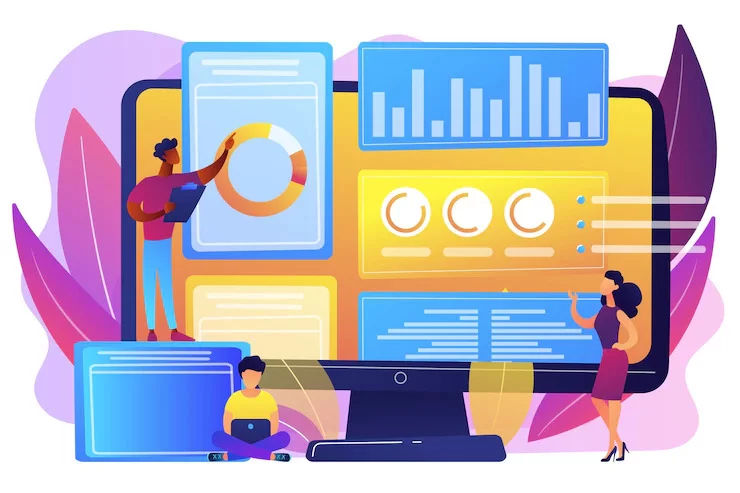With Apple iMovie App, creating memorable, cinema-quality videos and letting your imagination run wild is never easier. Edit videos on the fly or explore iMovie on your Mac. Design your masterpiece from scratch or get help shaping your story with Magic Movie and Storyboards on iPhone or iPad. Of course, Apple products for video content creators are known for their best-quality features.
As Apple says, iPhone XS shoots the highest‑quality video of any smartphone. You’ll get an extended dynamic range in videos up to 30 fps. And now, as we know, iMovie on Mac helps edit videos, and you can also use iMovie for iOS to edit videos on iPhone. Moreover, iMovie Video Editing is easy to edit video clips in the Photos app on your iPhone. The iMovie editor can help trim clips.
Or, instead, it can help you add filters, music, and titles. Notably, the Apple Photos App has an inbuilt feature on your iPhone—the application tool allows you to navigate all photos and videos. This application tool lets you directly share pictures on social media networks from the Photos app. Still, you can edit the look, add the filter, fix the redeye, and crop your photos seamlessly.
As mentioned, the Apple Photos App is not just for editing pictures; it also has an inbuilt video trimming feature. This means you can trim videos, like removing a few seconds you don’t want or cutting the unintentional time. You can save it as a new clip to take all your favorite videos and then use them as you wish. The other video editing software tool to consider is the Apple iMovie App.
What The Apple iMovie App Tool Offers Creative Video Content Designers
If you are unsure what the Apple iMovie App is or how to use it, our iMovie tutorial for iPhone and Mac below will tell you what this application is, what it can do for you, and how to use it on your Apple devices. So, read on to learn more… In simple terms, if you’ve been in the Apple ecosystem for a while and tried to edit a video on your device, you are familiar with its video editing application.
So, with the Apple iMovie App Tool help, you can create professional‑looking videos without an editing degree. Equally important, you can easily add photos and videos to projects, trim clips with your finger, add seamless transitions, and fade audio like a pro. In addition, you can also import and edit ProRes video2 and add Apple ProRAW images to your content for movies and trailers.
You will see iMovie on both iOS and Mac-based machines, and most Apple devices nowadays come preloaded with this application. You have hundreds of videos—and one big dream to be a moviemaker. iMovie trailers let you quickly create fun, Hollywood-style movie trailers from all that footage. Choose from a range of templates in almost any genre, pick your studio logo, etc.
As well as the video content type in your movie title and credits. Then add photos and videos to the storyboard. You’ll have an instant blockbuster using an iPhone, iPad, or Mac. The app lets you appear anywhere—transport yourself; use the green-screen effects! Go everywhere you’ve always wanted to—without leaving home. Use the green screen and after-effects to be more creative.
The App Is Relatively Easy, From The First Video Scene To The Last Piece
Firstly, if you want to edit your iPhone videos without a barrier, you can edit them on a computer. Technically, this is because desktop editing software usually offers more features and functions than mobile Apps; you can do more with them. The Apple iMovie App, as the best video editor working on Mac & Windows computers, is fitted with many outstanding features that are free to use.
Secondly, with iMovie, creating memorable, cinema-quality videos and letting your imagination run wild is never easier. You can edit videos on the fly or explore iMovie on your Mac. Design your masterpiece from scratch or get help shaping your story with Magic Movie and Storyboards on iPhone or iPad. The best part of this video editing application is that you can add unlimited clips.
Plus, you can also edit your videos as the professional editor does. iMovie trailers let you quickly create fun, Hollywood-style movie trailers from all that footage. Choose from a range of templates in almost any genre, pick your studio logo, and type in your movie title and credits. Then add photos and videos to the storyboard. You’ll have an instant blockbuster using an iPhone, iPad, or Mac.
Create the feel-good video content or movie trailer of the year—everything is inbuilt into this Video Editor and is very easy to use. However, you must first download the app to use iMovie on your iPhone or iPad for video editing.
Get The Links:
As you create your movie, you should be able to view the movie preview on your screen. Make sure it looks exactly the way you want, and if it does not, then alter the options so it becomes a perfect movie for you. If you use iMovie on your iPhone, iPad, or even Mac, a bit of help on how to use it will surely let you move fast with producing some quality videos with the app on your devices.
Once downloaded, the app lets you perform several tasks on the video files on your device. As it is a standard application, you will find it on the springboard of your iPhone and in Launchpad on your Mac. Simply tapping on the app icon will launch the app on your iPhone. On a Mac, you must find it in the Applications folder or Launchpad and open it from there.
iMovie is a video editor app, and like many other editing apps, it provides a simple interface to let you edit and retouch your videos. Using the app, you can turn the regular videos saved on your iPhone and Mac into some incredible movies–all with the built-in tools of iMovie. By all means, you can indeed edit various videos with the Apple iMovie App installed on your iPhone and Mac.
What the app can do on iPhone/iPad:
- Over 14 trailers for you to create your movies in
- Customizable titles and credits
- Animated drop zones to help select the best of your files
- Record new videos straight in the iMovie app
- Eight unique themes to help you make your movies
- Video filters developed by Apple
- Support for slow motion and fast motion
- Green screen and picture in picture mode support
- Add music from your library and sound effects
- Move projects between your Apple devices
- Mirror the contents of the app to your compatible devices
- Export your videos in 4K quality
With all the excellent video editing features of iMovie available at your fingertips and for free, finding any other app to tweak your videos does not make sense. Using iMovie on a Mac is as easy as using it on an iPhone. Both the app’s mobile and Mac versions have the same interface, so you should not have any issues finding your favorite editing tools or the ones you frequently use.
Primarily, that’s if you have used the app before on an iPhone. Since most Mac machines come preinstalled with the iMovie app, you do not need to download it if it is already available on your computing device. However, if it is unavailable, it is just a matter of a few clicks in the App Store to get it on your machine. After adding your video file, you can edit the details for your movie.
Why The Apple iMovie App Is Must-Have Toolkit For Creative Video Makers
Whether using an iPhone, iPad, or Mac, making it in the movies has never been easier. Just choose your clips, then add titles, music, and effects. Or let Magic Movie or Storyboards help craft your project—the iMovie App even supports 4K videos for stunning cinema-quality films. With its extra-special effects option, you can make action shots more exciting. Below are a few more advanced tips:
Generally, you can make your action shots more exciting by slowing them down. Let viewers fly through scenes by speeding them up. Or add a broadcast feel to your school report with picture‑in‑picture and split‑screen effects. Whether you’re making a silent film, moving a story forward, or have something to say, iMovie titles and backgrounds let you quickly create titles.
Whereby you can create personalized title cards, credits, and more on your iPhone and iPad. Easily customize your video titles by choosing your favorite fonts and colors, pinching to scale, placing them over photos or videos, and then positioning them onscreen wherever you like. Still, you can select background colors, gradients, and patterns and adjust title and background durations.
Or even add a graphic or logo to make your mark. The Apple iMovie App trailers let you quickly create fun, Hollywood-style movie trailers from all that footage. In other words, this software has a powerful video converter that supports 180+ media formats, a unique tool for digitizing video, and much more. Let’s look at a few more special features it has in store for creative video editors.
1. iMovie Everywhere
— Cut from iPhone to iPad to Mac.
By all means, the Apple iMovie App for iOS and iMovie for macOS are designed to work together. Be that as it may, you can start cutting a project on your iPhone, then wirelessly transfer it to your iPad using AirDrop or iCloud Drive. Likewise, you can also send a project from your iPhone or iPad to your Mac for finishing touches like color correction and animated maps. And you can even open iMovie projects in Final Cut Pro to take advantage of professional editing tools—time to take a bow.
2. Magical Movies
— Create instant movies, all styled and edited like magic.
Uniquely, Magic Movie lets you instantly create styled, edited videos complete with titles, transitions, and even music—in just a few taps. Select media or an album from your library, then Magic Movie identifies the best parts of the footage and automatically creates an edit. Experiment with different video looks by choosing from over 20 styles. Easily rearrange or delete clips from a simplified list of your shots and modify the details with tools for video clip trimming, splitting, and more. And hear the magic as your music dynamically recomposes to the length of your project.
3. Custom Storyboards
— Design your story, shot by shot and frame by frame.
Learn video storytelling or sharpen your skills with Storyboards. The premade video templates guide you through the movie-making process. Choose from 20 storyboards based on popular genres like Cooking, Product Reviews, or Science Experiments. Each storyboard includes a shot list with examples to guide you through capturing footage, organizing clips, and learning different story structures. Easily save your storyboard video to your Photos library to share widely on social media platforms or send to a friend directly through Messages or eMail.
Maybe you’re doing something extraordinary today, learning a fun skill, or want to say “Hey.” With the Apple iMovie App, you can tap into immersive camera effects found only in Clips — whether it’s your favorite Memoji. These stickers move with you or some artistic filter flair. Perse, Clips are about capturing joyful moments, getting creative with Memoji and incredible augmented reality effects, and then sharing it with your friends, family, or the world. Right from your iPhone or iPad. With Clips, it’s easy to stay inspired. That’s because each month, you’ll get a new batch of stickers, posters, filters, or effects that automatically appear in your special effects browser. All for free.
5. Cinematic Mode
— Shift the focus, and shape your story.
You’re in the director’s seat when it comes to cinematic storytelling. With the Apple iMovie App, you can import and edit video clips captured in Cinematic mode on your iPhone—for more artistic, professional‑looking scenes with minimal effort. Modify the depth-of-field effect in already captured material and add and delete focus points to help guide the audience through your story. Equally important, you can add or adjust Cinematic mode videos directly in the Storyboards feature—to help shape your storyboard and share your video content with the world.
6. Magic Keyboard
— A powerful performance in every movie.
In layman’s language, iMovie delivers a tour de force on iPad Pro. Work with multiple 4K video clips. Create effects like green screen, picture‑in‑picture, or split screen and play them back instantly. With the green screen and after-effects, you can place yourself or your characters in exotic locations with a tap or a click. Masking controls and strength adjustments let you fine-tune the after-effect for maximum believability. Use the Magic Keyboard for iPad with trackpad support for extra speed and precision when editing. And with the USB‑C port on iPad Pro and iPad Air (4th generation or later), you can connect to an external display to show others your latest cut in 4K while you work.
7. Homework Debates
— Classroom assignments that come to life.
Engage your students through video storytelling. Students can use green-screen effects to go back in time for history projects or create split-screen and picture-in-picture effects to report on current events. Drag-and-drop trailers simplify the creation of beautiful, personal projects that look and sound great. And iMovie for iOS works with ClassKit so that teachers can assign tasks to students, and students can hand in their finished assignments right from the application platform. You can Explore The Apple Education Community and get free iMovie learning resources.
8. Get Playful
— Say what you mean; see what you say.
Kick it up with pop-up effects like animated stickers, text labels, and emoji. Set the mood with one of dozens of music tracks that intelligently adjust to match the length of your video. Conveniently add titles and text to your videos by choosing a Live Title style. Then speak while recording, and Siri syncs onscreen captions with your voice. Furthermore, you can also choose from dozens of full-screen animated posters that pack a punch.
9. Share Seamlessly
— Release your movie to the adoring public.
On the one hand, the Apple iMovie App Tool gives you many ways to share with your friends, family, and loyal fans. On the other hand, you can send your movie via Mail, AirDrop, or Messages for an instant reaction from your loved ones. Or even save a video and upload it to popular social media sites like Instagram or YouTube in stunning 4K resolution. And getting share-worthy content out there has never been easier—or faster—with Magic Movie and Storyboards. Create your masterpiece, then sit back and take all the credit.
10. For iPad
— All the performances of the final cut pro.
Final Cut Pro for iPad lets you record, edit, finish, and deliver professional video right on iPad. It’s everything you need to create vlogs, social content, music videos, shorts, and more — anywhere you go. Take your videos to the next level with the TrueDepth camera and record 360º Selfie Scenes with filters and sounds. AR Spaces enhance your real-world environment with playful, immersive effects. Using LiDAR to sense depth, the augmented reality effects let you create a virtual dance floor in your room, set off confetti explosions, leave a trail of stars in your wake, and more. Record a fun message, an exciting announcement—or a video just because—in ready-for-social vertical or horizontal orientation, and then share your newly augmented world.
Why Movavi Video Editor Is The Apple iMovie App Software Best Alternative Tool
If you are still editing your videos on iPhone, we would like to inform you that editing videos on iPhone has a lot of restrictions and disadvantages. That’s why we recommend trying a system-based Video Editor software. In that case, Movavi Video Editor is the most preferred alternative application tool—we highly recommend it to video content editors—rather than the Apple iMovie Application.
Firstly, Movavi Video Editor is straightforward, powerful, and secure. Moreover, you can edit videos for free during the 7-day trial period using the program’s full functionality. Secondly, if you like Movavi Video Editor, you can purchase lifetime or yearly access to the program and have fun with it whenever you want. It is available for an Operating System (OS) that powers Mac & Windows.
One thing is for sure, with Movavi Video Clips and its powerful video editing application, you don’t need any special knowledge or skills to create movies for your vlog or family archive. When you open the app, you will see valuable tips that will help you master the video clip maker in minutes. The best part of the Movavi Video Editor Application Toolkit is adding unlimited video clips.
Realistically, the best deal with the iMovie App is that you can easily and quickly add effects and music to your video and crop your videos as you like. More than 180 extensions are available, and you can add unlimited clips. It creates text captions, applies visual effects and transitions, and incorporates music. That means you can do whatever you want with your video; it is your choice.
In Conclusion;
iMovie is a video editing and movie-making application developed by Apple. It is available for iOS devices, including iPhone, iPad, and Mac machines. On Mac computers, it comes preloaded, so you do not need to download it separately from the App Store. However, on certain iPhones, you will not get the app by default, and you will need to visit the App Store to download the app.
Inspire your students to tell stories with engaging visuals. Students can record Live Titles to caption their videos—even in other languages—and apply stickers, labels, and posters to illustrate science projects and math problems. With the Classroom and Schoolwork apps, teachers can easily assign Clips projects—and students can hand in their video assignments right from Clips.
Resource Reference: Download The Everyone Can Create Video Guide For More Tips
At the same time, it helps you to make professional look movies and slideshows on your computer. Choose from 13 creative video filters that add a cinematic touch. Give your film a nostalgic silent‑era style, a vintage Western appearance, or a fun comic book look. It’s simple to apply filters to individual clips or your entire movie and adjust the intensity on your iPhone or iPad.
That’s it! It’s now time to rock your video with over 100 intelligent soundtracks on iOS that intelligently adjust to match the length of your movie. You can also add built-in sound effects or record your voiceover to create a video that sounds as good as it looks. If you think something else is worth mentioning, please share it in our comments section or Consult Us for more help and support.