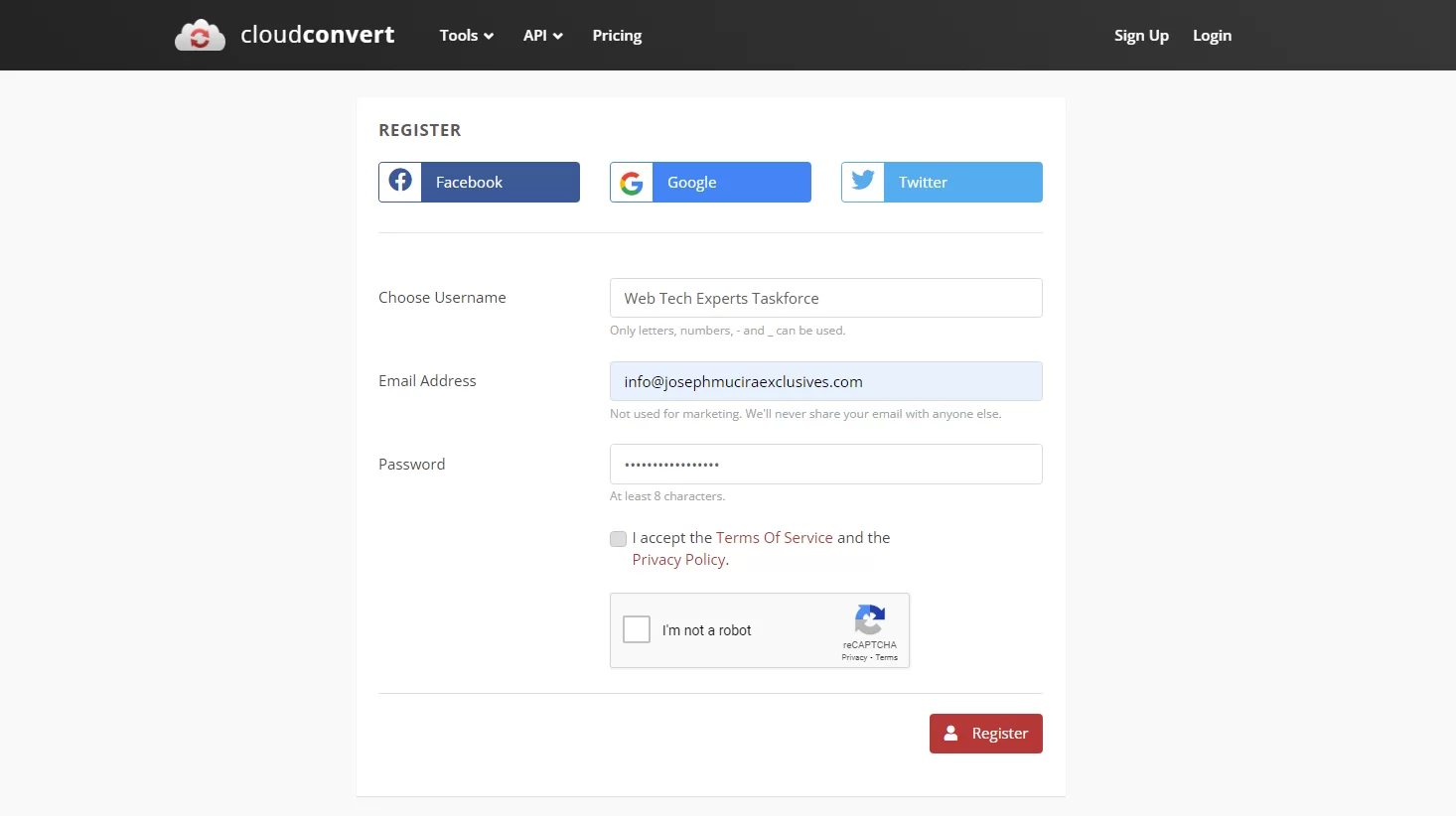Many users rush to CloudConvert for various reasons like video conversion. And in the lure of uploading files to get the converted file back within 5 minutes. No need to install any software on your computer. It was back in 2014 when the ClouConvert.org team decided to create the first file conversion website. More so, with User Experience (UX) in mind.
Today both CloudConvert and Convertio are ranked among the 1000 most visited sites in the world. And, almost every competitor has already borrowed something from their interface. Not to mention, the removebg toolkit to remove the image background. Tired of uploading file by file to remove the image background?
Well, with removebg for windows, you can now process any number of files with just one click. We’ll cover more on this toolkit later. So, for now, let’s focus our interest back on the ClouConvert toolkit — learn what it is all about, how it works, and how to use it in detail. As well as how — to make you feel better — they believe in small, agile, and unbureaucratic teams.
What CloudConvert Is All About
CloudConvert is an online file converter that supports nearly all audio, video, document, ebook, archive, image, spreadsheet, and presentation formats. To get started, all you’ll need to do is visit the official website to see a collection of toolkits. Forthwith, you can use the buttons under the toolkit you need. And then, thereafter, select files to convert from your computer.
The CloudConvert foundation dates back to 2012 with the vision to build a swiss army knife for file conversions. Their product is both used by end-users, co-operates, and designs customers through unique API toolkits. CloudConvert is built by Lunaweb GmbH, a company located in Munich, Germany. We love it because it’s just so simple to use, yet so powerful.
For instance, being able to pull a file from Google Drive, convert it, and save it back in the same folder in Drive is such a smooth and easy workflow using this tool. On average, they are processing 10 files per second — from more than 10k unique customers with almost 90% of the files being processed through their API tools. But, there’s just so much you can do with it.
Consider some of the following use cases:
- GPU-accelerated HD/4K video converter, resizer & downloader
- Convert MP4, HEVC, H.264, MKV, MOV, AVI, WMV, MPEG, etc.
- Compress 4K/2K/HD video to a smaller size with high quality.
- Edit/cut/crop/merge video, adjust resolution, codec.
What’s more, just like our team of Web Tech Experts Taskforce, they believe that it is important to focus on core business competencies. And then, let others do everything else. This is why they are doing what they are best at doing: converting files.
They also believe that data security is the most important good. Particularly, in our industry — this is why data protection and security have the highest priorities for us all. Whilst, allowing you to convert your files to any given format — online, and all for free! The online files converter allows you to convert files such as a PNG to WEBP so quickly and easily.
PNG Image Format
Portable Network Graphic (PNG) is a raster graphic data storage format that uses a lossless compression algorithm to (deflate) store raster images. It stores graphical information in a compressed form — created as a free format to replace GIF. In general, it supports three main types of raster images: grayscale image, a color indexed image, and the color image.
The PNG file format uses 2 stage compression methods. It is frequently used as website images. Rather than printing as it supports only the RGB color model. So that, as a result, the CMYK color images cannot be saved as PNG images.
WebP Image Format
Commonly known as the Chrome HTML Document, WebP Image is a new format that supports lossless and loss compression quality for images on the Internet. Ideally, it’s a file format that stores images with both lossy and lossless compression. Not forgetting, that Google was the first company to develop and implement it — after the On2 Technology Acquisition basis.
Specifically, Google acquired On2 Technologies (previously known as the Duck Corporation) and its video products and technology in February 2010. As a result, Google developed the WebP format to do work online as quickly and conveniently as possible. The main advantage is that its file size is small compared to other image formats, but similar in image quality.
The main file formats:
- Images: SVG, ICO, JPG
- Documents: JPEG, WEBP, HDR
- eBooks: BMP, GIF, CUR
- Fonts/Vectors: DDS, PSD, TIFF
- CADs: TGA, RGB, AVIF
As you can see, besides the PNG to WEBP formats, there are just so many other file conversion options available for you while using this web-based application platform. Not to mention, they’ve already converted 1,104,133,996 files with a total size of 8,623 TB so far. See! Thus, it’s a very useful tool for many content creators and graphic designers alike, even beginners.
Why You Should Use CloudConvert For Your Files Conversion
First of all, as you’ll notice, you have 5+ ways to upload and convert your files. Namely: either from your desktop computer, by URL, from Google Drive, Dropbox, or even your OneDrive. Secondly, they’ve got a connection of very solid partners to make your workflow like a wizard (like PDF Tools and PDFTron).
For instance, PDFTron from Canada provides them with their market-leading technology for converting PDF documents to Word, Excel, and PowerPoint. While, at the same time, they have partnered with PDF Tools from Switzerland to use their great technology for optimizing PDF files. This toolkit offers very high-quality conversions for a variety of files.
Besides using open source software under the hood, they’ve partnered with various software vendors to provide the best possible results. Most conversion types can be adjusted to your needs such as setting the quality and many other options. Not to mention, they’ve got support for more than 200 file formats — that’s why it’s your Swiss army knife for file conversions.
They support nearly all audio, video, document, ebook, archive, image, spreadsheet, and presentation formats. Plus, you can use our online tool without downloading any software. You’ll also enjoy so many other key benefits.
Below are the other benefits that you’ll enjoy:
- Custom Workflows: Their feature-rich and flexible API can be integrated with your unique business cases.
- Storage Integration: They are integrated with your existing and trusted storage provider, such as S3 or any other.
- Limitless Security: They use robust security measures. Read more about that in their security overview in detail.
- Seamless Scalability: Their infrastructure scales automatically — ready to handle your load peaks.
- Affordable Pricing: Their pricing is fair and affordable. This, especially, comes into play for high-volume customers.
- Unlimited Support: You’ll get free and timely support, directly from the builders of CloudConvert.
By the same token, besides jmexclusives, there are many other professional customers that utilize their web application toolkits as well. Including but not limited to, the OpenText Hightail Team, WarnerMedia, MIT Technology Review, DocSend, In MoodleCloud, and Droplr, among many other users. Data Security is another reason to consider this web application.
Bearing in mind, CloudConvert has been trusted by its users and customers since its founding in 2012. No one except you will ever have access to your files. Moreover, they earn money by selling access to their API, and not by selling your data. You can read more about that in their Privacy Policy to learn and understand it fully. What about their unique API toolkits?
Well, their Powerful API allows custom integrations with your app. You pay only for what you actually use, and there are huge discounts for high-volume customers. In addition, they provide a lot of handy features such as full Amazon S3 integration. You can check out the CloudConvert API for more useful starter tips and relevant user-based guidelines.
How The CloudConvert Toolkit Works
In an ideal world, buying software would be as straightforward as buying almost everything else. There’s a set price, you pay it, and that’s it — you own software! If you’ve started researching different software options for your business, though, you already know it’s not that simple. Most software vendors employ drastically different pricing models.
In addition, they also bury additional costs inherent in owning and operating their system. According to a Capterra survey on software-buying trends at small businesses, the fear that costs will exceed budget is the top internal barrier to investing in business software. It’s not just you — budgeting for business software is complicated — but not with CloudConvert.
With CloudConvert, you can freely use some of it’s unique tools to optimize your files. Including a way to compress PDF, compress PNG, compress JPG, etc. You can also create an Archive, extract an Archive or even merge a PDF if you like. It also offers you tools to save a website as PDF, website PNG screenshot, and website JPG screenshot, among other captions.
Conversion Tools:
- Image Converter
- Audio Converter
- Video Converter
- CAD Converter
- Document Converter
- Ebook Converter
- Font Converter
- Archive Converter
- Presentation Converter
- Spreadsheet Converter
- Vector Converter
So, just like Convertio Converter, CloudConvert is an advanced tool to convert files to any format online. Meaning that, in order to convert your PNG files to WEBP online for free, you’ll need to use a tool such as Covertio Converter in that case. For one thing, it’s a one-stop solution for working with all file types, supporting most types of file conversions. And, it’s free for all!
Again, just like any other online video converters, CloudConvert makes fancy promises to upload your video files, and you’ll get the converted video within 5 minutes. Better yet, you have no need to install any software on your computer. Just open the file you need to convert with Cloud Convert and choose the format you need the file to be. It sounds really easy, right?
Here’s how to do it in simple steps:
- Visit the CloudConvert Official Website
- Choose the input and output format from the supported formats list
- Select files to upload to the CloudConvert server
- Click on the gray wrench icon to make some advanced settings.
- You can make settings such as resolution, frame rate, bitrate, aspect ratio, audio, and so on
- Tap the Convert button to start the conversion
- Hit the Download button to get the converted video when the conversion is finished
As an example, the image “Resolution” feature allows you to set the resizing mode. “Max” resizes the image to fit within the width and height. But, it’ll not increase the image size if it’s smaller than the width or height. “Crop” resizes the image to fill the width and height dimensions and crops any excess image data. “Scale” enforces the width and height by scaling.
In addition, it has a “Watermark” option that allows you to watermark your image files — if need be. Whereby, there’re the vertical and the horizontal watermark position options. You can also set the vertical spacing to the left and to the right (e.g. 25 px) of the watermark. Or rather, the horizontal spacing to the top and to the bottom (e.g. 25 px) of the watermark.
There’s also the “Strip” option to remove any metadata such as EXIF data. As well as a “Quality” option for WEBP compression level. However, if you are not quite sure how these settings features will affect your overall image file conversion output, you can just ignore them. From the free plan to the format supported by the UIX, this web app is just perfect.
What If You Exceed The Conversion Minutes?
Well, you’ll get a notice that ”your account has run out of conversion minutes.” This means, that you’ve exceeded the limit of 10 conversion minutes per day. And, as such, you’ll need to Create A CloudConvert Account to continue using this service. Basically, as you can see from the image below, the registration looks like this:
Generally, you can register for a new CloudConvert account easily through four methods. On one side, you can fill in this form using your own details. On the other side, you can connect using either your Gmail (recommended), Facebook, or Twitter accounts. We recommend you use Gmail due to its high and top-notch security features while linking accounts on the web.
For one thing, most insecure sites are known to steal your information or other useful data (so, it’s always good to stay safe). Gmail is also quick and fast, though the other methods are also okay. Likewise, the direct registration for an account is most suitable for businesses with official accounts. Such as you can see in the form sample above, where we have our information.
How The Pricing (Free & Premium) Plans Are
Unless you know the true cost of owning the software, the risk of going over budget is very real. With that in mind, to keep from going over budget, check out the total cost of ownership calculator that teaches you all that in detail. However, this is not the same case with the CloudConvert software. It has a free version (no hidden charges) with a straightforward user guide.
In that case, you can use CloudConvert absolutely free for up to 25 conversions per day. Beyond that, they offer very flexible plans and pocket-friendly payment options. All you need to do is use the quantity sliders (pricing page) to customize a package or subscription according to your needs. Additionally, it also has the freemium version (no added charges) to choose from.
So, to enjoy more added benefits, you can consider using the Premium Plan (Package & Subscriptions) for advanced users as well. Whereby, its Pricing Plan starts at $8 per user, as a one-time payment. This means, that just like Convertio, CloudConvert does not offer a free trial as well. The only web app limitation is that it does not have advanced tools.
Such as features for removing the image background, cutting files, and changing or even modifying pictures or videos. It’s strictly a conversion tool! And, sometimes, it happens that you don’t know the file type and you need to do a bit of digging to figure it out and set the right settings. But, the best thing is to give it a try and then share your opinions with us later on.
Is CloudConvert Safe To Convert Files Online?
Definitely, security is a major concern for many users regarding CloudConvert. Firstly, CloudConvert requires users to upload their files onto the server and then download the converted video file a few minutes later. In this process, there are two things to worry about: One, is there a possibility of downloading viruses and trojans onto the computer or business server?
Two, will CloudConvert collect and keep any data of the uploaded files? Theoretically, there’s a possibility to download viruses and trojans on your computer when you download the converted video. But, according to the user’s feedback, none said they have been harassed by malware or adware after downloading. Therefore, the answer is simply, yes!
Meaning, that CloudConvert is a safe-to-use web application platform. It’s a reliable online service as all transmissions are encrypted by SSL. No one can access your files. And, as for your uploaded files data, CloudConvert makes it so clear in its privacy policy. That: it does not collect any data from your uploaded files, look at your files, or even make any copies.
Additionally, your files will be deleted automatically after 24 hours or sooner. For this reason, make sure that you check out more about its privacy policy requirements in detail before you start using any of its toolkits. Although it offers only a few formats, they are the ones that most users would need including yourself. It’s as simple as that!
The Other Best CloudConvert Alternative File Converters
Surely, CloudConvert has high levels of safety and reliability, promising to delete your file as soon as the conversion is finished. Many users still take such claims with a pinch of salt. Not to mention, besides security, there are many other factors to consider with CloudConvert. Such as the file size limit, output quality, network bandwidth, and so on.
To ensure 100% safe conversion and get rid of the above issues, you can turn to a variety of CloudConvert alternatives. Such as the WinX HD Video Converter Deluxe to begin with. With 370+ inputs and 420+ outputs support, it converts all kinds of videos 100% safe with high-quality reserved. Besides, it has an embedded GPU acceleration technology.
That allows you to convert videos 5x faster than CloudConvert. Also, video compression, editing, and downloading are available with this tool. Other important factors to consider when researching alternative converter applications to CloudConvert include content. On the same note, there are so many other similar tools like AnyConv that you can opt-in to.
Such tools are:
- Convertio
- FreeConvert
- CamScanner
- Foxit Software
- ConvertSimple
- Doc Converter Pro
- Adobe Acrobat DC
- PDF To Word Converter
- iText PDF library/SDK
- PDF Converter Elite
- PDF Candy
- PDF Shift
- XConvert
- Zamzar
- Ezgif
In nutshell, CloudConverter is one of the simplest image converters that allows you to convert images. It supports almost all popular formats, including JPG, JPEG, PNG, WEBP, and more. Likewise, it also allows you to resize images.
All these are tasks that you can complete without any login or sign-up. And, since it does not include annoying ads, its free version is just enough. That’s if you only need to convert a file from time to time. However, if you have lots of files to convert then they offer affordable options to upgrade. Though you may not need to go premium, you can buy it for more benefits.
One thing is for sure, its premium package version allows for better performance and more resources. That’s it! Everything you need to know about CloudConvert and how to use it. But, if you’ll need more support in regards to this tool or even more, you can always Consult Us and let us know how we can sort you out. Our team will be more than glad to help you.
Get Free Updates
Notice: All content on this website including text, graphics, images, and other material is intended for general information only. Thus, this content does not apply to any specific context or condition. It is not a substitute for any licensed professional work. Be that as it may, please feel free to collaborate with us through blog posting or link placement partnership to showcase brand, business, or product.