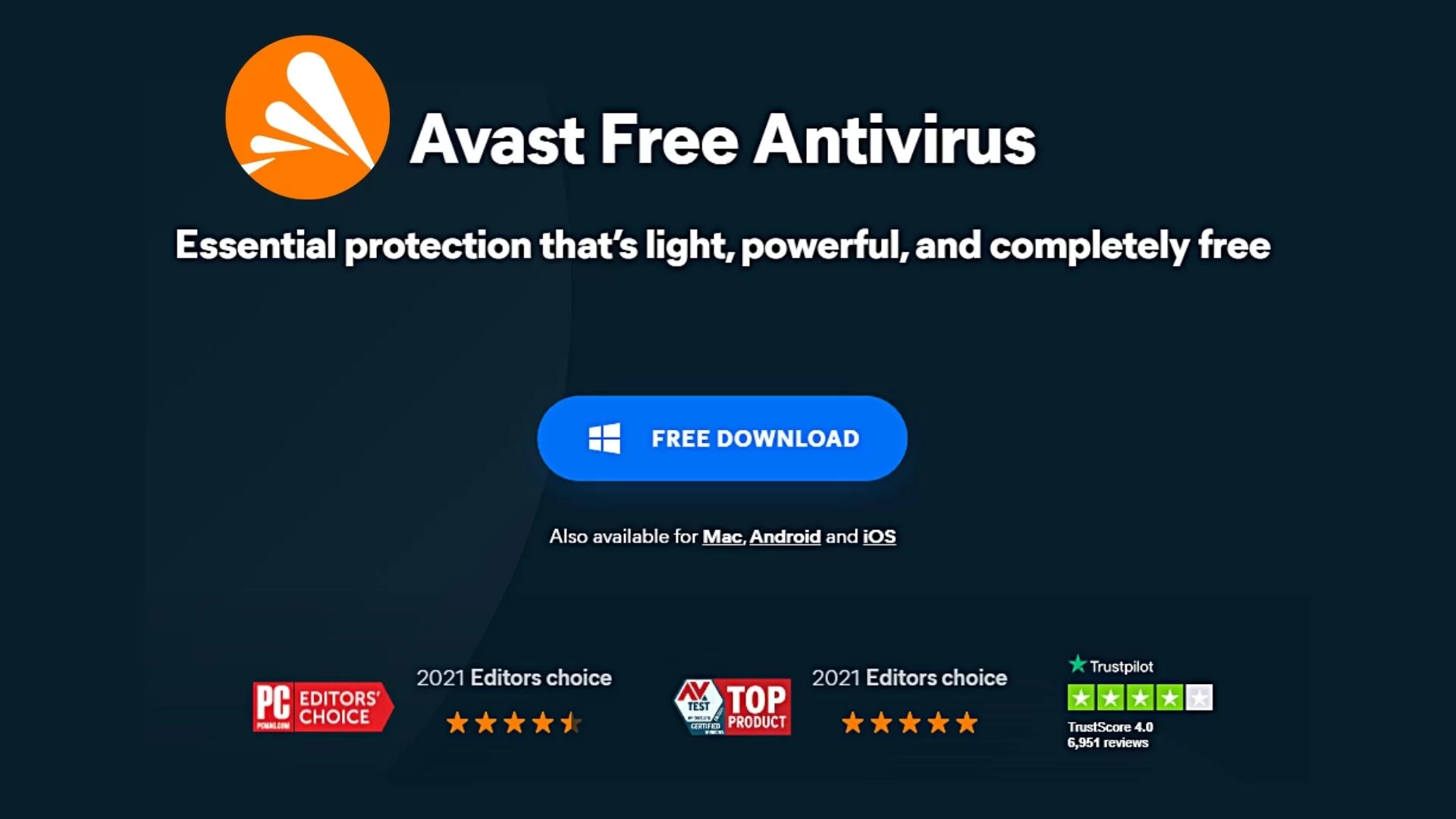Creately is a Visual Content Software that provides a web-based drawing platform with tools that allow teams to effectively and quickly communicate so projects can be carried out with agility. The tool is available on desktop or mobile. While letting teams respond to ideas anywhere without getting bogged down in the mire of long email chains.
Technically, Creately manages to harness the abilities and tools that traditional design and graphics software offer. But, it packages this functionality in an easy-to-use application that allows for collaboration between users. That’s why it’s loved by thousands of Small Businesses, Design & Development teams, Consultants, and Students from around the world.
On one side, while there are other online services that offer collaboration over charts and other business documents, Creately is unique in its simplicity. Every part of the user interface has been carefully considered to optimize your time creating the chart.
Related Topic: Video Production | Steps To Deliver Quality Visual Content
And not dealing with getting arrows exactly lined up and other annoyances. On the other side, like so many web tools, it strips down the interface of desktop offerings seamlessly. Like Visio and as a result, it makes it easier for first-timers to get a grasp on things.
Unfortunately, as you all know, the era of contextual text is slowly dying (both online as well as offline). Fortunately, taking over its place is visual content. But, text-based content will always play an integral part in marketing.
But, to set yourself apart and to attract and retain the attention of your audience, visual content must play a pivotal role in all your efforts. Under such circumstances, that’s where a visual content platform like Creately comes in handy.
Why Use Creately Visual Content Platform?
First of all, the visual content platform is already loved by 1000+ happy customers and still counting. Secondly, Creately is able to help teams realize the power of working and collaborating visually with a simple and delightful experience.
Another notable thing is that it offers the simplest way to work visually and collaborate with your team. From sketching out concepts, analyzing processes to brainstorming plans. And above all, you can use Creately Diagrams to think and collaborate visually. It has all the functionality of advanced software, but, so easy to use.
Generally, there are so many diagramming apps now that support collaboration (some better than others). As such, Creately is on the better end, letting multiple people work on the same file at the same time.
Start Creating Better: Get Started with the Diagramming App Today!
For instance, when you use real-time, synchronous collaboration in Creately, the app handily highlights your content objects. More so, whenever someone else selects them and moves them. It’s also quite helpful that Creately lets you grant collaborators reviewer status.
And then, in addition to the option to make them editors. Being able to separate read and write privileges lets you easily get feedback on diagrams. Especially, from people who have a stake in the project but whom you don’t want mucking up your work.
In other words, with this tool, you can create all types of visual content. More so, that you can use in your blog posts or social media updates too. In order to make them more engaging to your readers and increase the value of your content.
The Key Creately Features & Integrations
Powerful yet flexible at its core, Creately can be adapted to any kind of workflow and connects with a multitude of popular platforms. Whereby, you’ll work and collaborate however you want. Creately’s capabilities are un-opinionated and are highly customizable.
It’s the only tool you’ll need for going visual. From flowcharts to technical UML diagrams. Or even annotating a screenshot, and drawing on top of it. As well as a quick sketch of your idea, creately is the one tool to handle this all. You can Explore Templates and Usecases for free.
In addition, it has Enterprise-Grade Capabilities that are super simple to use too. Not to mention, the simple to use Creately platform can truly scale to support enterprise-class adoption with a multitude of use cases. Below are some of its key communication tools to collaborate visually.
Marketing Tools
- Value proposition canvas
- SWOT Diagram
- Customer journey map
- PEST analysis template
- Decision tree diagram
Product Design
- Empathy map
- User Persona Template
- User story mapping template
- High-Level Project Timeline
- Email Drip Campaign Flow
Engineering Tools
Strategy Tools
HR & Operations
- Org chart with images
- Employee onboarding process
- Recruitment process flowchart
- SIPOC diagram
- 5S dashboard
Education Tools
- Blank Venn diagram template
- Spider diagram template
- Fishbone diagram template
- Essay writing process
- Euler diagram example
Equally important, it comes fully packed with 1000+ Templates to Start with for all kinds of Teams. As such, Creately comes pre-packed with core support for 50+ diagram types, 1000+ professionally designed shape libraries, and templates. Below are all its features in detail:
Draw Anything Easily
Notably, speed *is* a key feature in any content design. May it be; a sketch, or a concept, or even an analysis, you can draw on Creately multiple times faster. In that case, it offers you:
1000+ Smart Shapes:
Specialized shapes for 70 diagram types and an extensible library that helps you visualize virtually anything.
Easy Drawing Shortcuts:
Create shapes and connectors in a single interaction. Apply formatting and changes with the quick toolbar and more.
Unlimited Themes & Styles:
Use predefined styles and formatting options to make your content shine.
Collaborate With Anyone
Using its killer tools, you can now easily collaborate your work with anyone, anytime! Not forgetting, it offers, real-time or asynchronous collaboration, in order to access the design content anywhere. By all means, this key feature allows for:
Real-time Collaboration:
Work on the same document at the same time from anywhere in the world.
Comments & Actions:
Add comments to precise locations on visuals, have threaded discussions.
Export & Share:
Export and share documents in multiple simple formats.
Free Specialized Shape Libraries
As I mentioned, what I like most about it is that it also comes with 50+ specialized shape libraries. And since speed *is* a key feature in content design, Creately allows you to draw or create so fast. From any sketch, concept, analysis, you’ll draw multiple times faster. Considerably, it allows to design:
Auto Flowcharts:
It offers you the fastest way to draw flowcharts. Whilst, auto-connecting flows, swimlanes, and additional icons.
Organization Charts:
Include images and add custom text to design any kind of organization chart.
Seamless Design Technology
Eventually, Creately has garnered a strong and loyal following on the Internet amongst a cross-section of early adopters due to its seamless design technology. from academia, enterprise, and small business across a range of industries. It allows you to design creatives in form of the following:
Wireframes & UI:
Draw simple wireframes for web, mobile apps and user flows.
UI Flows & Sitemaps:
Multiple types of pages, elements, and decorators to draw any kind of site map or UX/UI flow.
AWS & IT Networks:
Full set of AWS shapes, IT Network shapes, and Datacenter Rack diagram shapes. All shapes are fully customizable.
UML, ER & DB Diagrams:
Create software design diagrams with standards-compliant shapes that are easy to edit. Connector styles auto adapt to the type of shapes being linked.
How does Creately work?
In the first place, to get started with Creately, you’ll need to sign up for a free account if you’re a beginner. And, it’s quite simple and easy! On one hand, you can just enter your email address and create a username and password.
On the other hand, you can also authenticate your new account with Facebook, Google, or Twitter. See, the interface is that clear! You can see all its key features in detail. In addition, it also offers various service solutions too, especially, to those working as a team.
It has Service Solutions for:
Forthwith, as you work with its dashboard, you’ll notice; on the left is a rail with a list for projects (folders), and in the center are your Creately files. You can view the available files either in a list view or with a thumbnail image.
Again, you can also search, sort, and filter the files to find the one you need. Bearing in mind, Creately lets you add tags to files, giving you yet another way to find what you’re looking for. Having said that, below are some key things to consider looking out for in this tool:
1. Starting a New Document
To enumerate, when you start a new document, Creately doesn’t give you a list of available templates upfront. Rather, it asks you to type a few letters into a search box describing the type of diagram you plan to draw, such as a flowchart.
Personally, I don’t like searching for a template without knowing my options, however. Perse, it’s very tricky to use! Especially, if you have a different vocabulary than Creately. For example, if I search for “genealogy,” I won’t find anything! But, why?
Simply, because Creately only has templates tagged as “family tree.” You can see these options if you click on a down-arrow icon on the right side of the search box. Even then, you have to scroll through its collection list in a small window. Rather than simply seeing all your options on the full screen.
2. Getting Started With Templates
Likewise, its templates category includes a wide range of options. Such as mind maps, organizational charts, Venn diagrams, work breakdown structures, and storyboards. As well as technical diagrams too. Like network diagrams, Cisco network diagrams, Android and iOS mockups, logic gates, and so on.
However, there are also some major omissions, though. Such as floor plans and emergency evacuation diagrams. But, Lucidchart and SmartDraw both cover those categories and many more. With SmartDraw offering the deepest selection.
When you choose a category, you see more options for specific templates, as well as an option to start a blank diagram. The blank diagram is templated, in the sense that the objects in your toolbar reflect the category.
Once you select and open a file in the diagramming editor, you see a toolbar at the top and a collapsible right rail, which has options for sharing and collaborating. You and your collaborators can add notes and comments to a file, as well as tags and a description.
3. Choosing & Editing Content Objects
Luckily, it’s easy enough to choose objects, move them around the page, and edit them. The site is responsive and functional, though not super speedy. To connect options with lines and arrows, you use a tiny toolbar that appears whenever you click on an object.
Furthermore, depending on the object, sometimes, there are quick-action tools for adding not only a new object but also its relationship. Particularly, as you’ll see indicated by a line or an arrow (to the selected object). In some ways, these quick-action options are similar to those of SmartDraw too.
Only that, in Creately, you have an option to add a new element from the selected object. Through its unique pop-up toolbar (though you don’t get as many choices). Other quick action choices appear in similar pop-up toolbars depending on the context of your work.
For example, when you select multiple objects on the page, the toolbar offers options for aligning and spacing. Type text into an object and that object is automatically resized to neatly fit your text. It’s simple and straightforward.
4. Diagramming Support Collaboration
Many diagramming apps now support collaboration, some better than others. Creately is on the better end, letting multiple people work on the same file at the same time. As an example, let’s say you want to use real-time, synchronous collaboration in Creately.
In this case, the app handily highlights objects whenever someone else selects them and moves them. It’s also quite helpful that it lets you grant collaborators reviewer status. In addition to the option to make them editors.
Being able to separate read and write privileges lets you easily get feedback on diagrams from people who have a stake in the project. And, then again, those whom you don’t want mucking up your work too.
5. A Variety Supported File Types
Unfortunately, non-paying (free Creately members) can’t do much importing or exporting. That’s why you’ll need a paid account for that. With a paid account, you can easily and quickly import Visio and SVG files. As well as files saved in Creately’s own CDML format.
You can also export to JPEG, PDF, PNG, SVG, XML, and CDML. Creately covers the basics, but Lucidchart offers much more support for importing and exporting. Lucidchart exports the content file types to PDF, PNG, PNG (transparent background), JPEG, SVG, SVG (transparent background), etc.
And — perhaps most important of all — Visio (VDX). Not even SmartDraw offers export to one of Visio’s formats. Lucidchart can also import an impressive array, supporting AWS Architecture, Gliffy, Omnigraffle, and Visio files.
Get the Low-Cost Diagramming App
Creately costs a lot less than other diagramming apps, and it includes true real-time collaboration. The selection of templates isn’t as rich or deep as in other diagramming apps, however. That matters, because it’s often the templates that do the bulk of the work in creating the diagrams you need.
All other things being equal, the right app for you is the one that has the templates you need. If Creately has what you need, it can be a very good tool, at a reasonable price. You can visit their Pricing Plans Page for more details.
Start Drawing Now!
- DFD Diagrams
- SWOT Charts
- Mind Maps
- KWL Charts
- Fishbone Diagrams
- Story Boards
- Concept Map
- Block Diagrams
As you can see, if you can afford to spend more, however, you can try the Editors’ Choice service Creately. Especially, for its ease of use, real-time collaboration, and strong template collection. Its fellow winners Lucidchart and SmartDraw are equally easy to use too.
Equally important, all these tools have the most impressive selection of templates and objects — and at a correspondingly free trial for beginners. All in all, if your budget for productivity apps is tight, then, the free online-only app Draw.io is also worth trying.
Final Thoughts,
Yes! You need to get off email. Then again, stop wasting time in meetings. And now, work smarter, not harder. In short, get organized! Of course, you’ve heard it all before. Advice about making yourself more productive could fill libraries.
But, in reality, there’s no one-size-fits-all approach. How you get to be productive depends so much on who you are, and how you process information. As well as the particulars of your work and personal life.
That’s why this guide on the Creately productivity app is so varied. While keeping in mind, some productivity tools help you manage your ever-growing email inbox. Others automatically do rote tasks for you. And as result, letting you focus on the work that only you can do.
Related Topic: Java | Its real Programming Benefits & Uses in UX Designs
After all, with the right productivity apps and services at your fingertips, you can highly improve your workflows and your life. So, why waste more time, energy, and business budgets on designs. Try Creately today! Get Started Here!
Finally, if you’ll need more support, you can Contact Us and let us know how we can help you. You can also share your additional opinion thoughts, contributions, suggestions, or questions in our comments section below.
Get Free Updates
Notice: All content on this website including text, graphics, images, and other material is intended for general information only. Thus, this content does not apply to any specific context or condition. It is not a substitute for any licensed professional work. Be that as it may, please feel free to collaborate with us through blog posting or link placement partnership to showcase brand, business, or product.