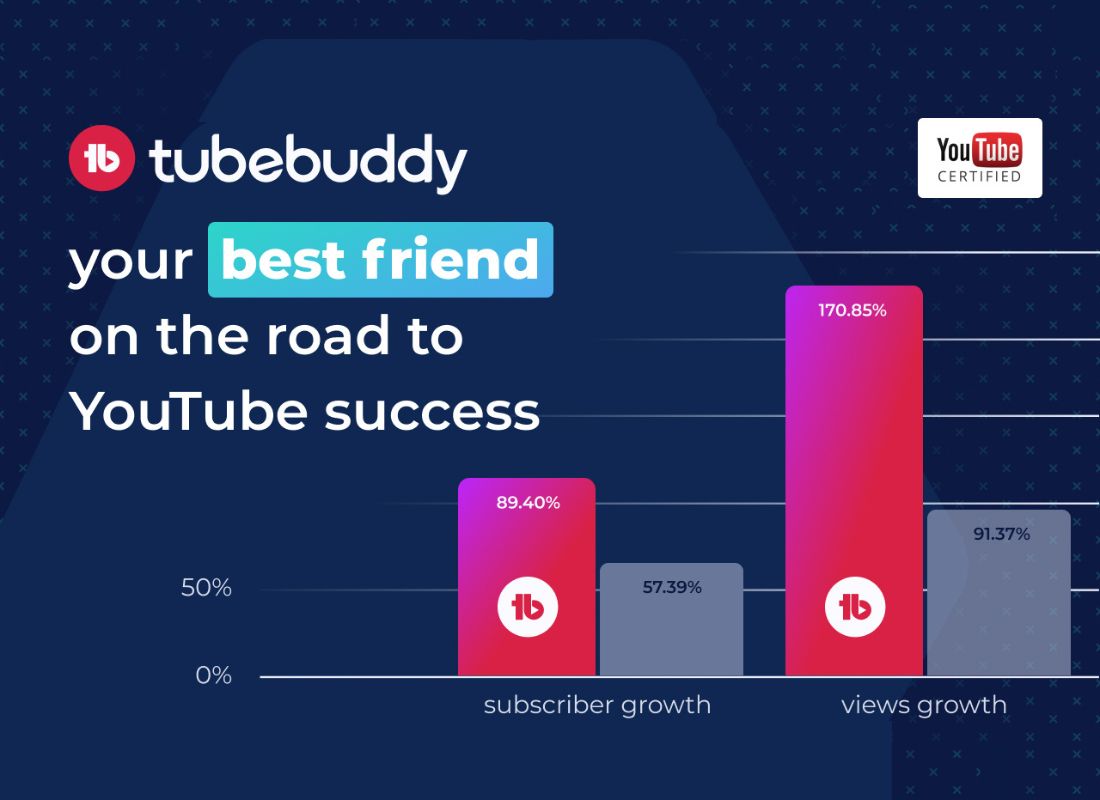Facebook Pay is a new payment tool by Facebook allowing you to pay directly from your favorite apps and much more. As well as Shop on Facebook Marketplace for anything. From great deals on your favorite brands to local discoveries, you can’t live without. So, the question is: are you familiar with it yet?
This is a system that allows you to buy whatever catches your eye on the Facebook Marketplace (more details below). You’ll also be able to access entertainment and other added general experiences. Or even purchase games, tickets to events, or premium content on Facebook Watch.
Unfortunately, Facebook Pay is not available on Messenger. But, you can check back for updates. Or even check availability in your country perse. That said, before we look into details about Facebook Pay, let’s first consider how its Marketplace works.
What Is Facebook Pay?
Facebook Pay is a seamless and secure way to make payments on Facebook, Instagram, Messenger, and WhatsApp. Whereby, the only requirement is for you to enter your payment card or account information once. And then, you make purchases, send money or even donate within the apps.
You can use an app you already have. So, there’s no need to download anything new — Facebook Pay works seamlessly on the apps you use. All you need to do is enter your payment card or account information once. And then use Facebook Pay to make purchases, send money, or donate within the apps.
Related Topic: Facebook Advertising Cost | How much It’s to Buy an Advert
You can start using Facebook Pay on Facebook, Messenger, and Instagram with just a few taps: Go to Facebook or Messenger > “Settings” > “Facebook Pay” and add your preferred payment method — credit card, debit card, or PayPal (options dependent on product) — and complete the payment setup.
For added security, you have the option to create a PIN or use your device biometrics. And you can do so when making a payment where Facebook Pay is available. If you already have payment methods on file, those payment methods will be available to use with Facebook Pay immediately.
Is Facebook Pay Secure?
Of course, Yes! A PIN or biometrics can be added to secure individual payments. It is also a way to view payment history, manage payment information, and access customer support. At the moment, Facebook Pay is currently rolling out in select countries.
But, it will continue to roll out to other apps and countries. With the intention of bringing this service to more people over time. Check the availability in your country. They use advanced technology to keep payment information secure.
Facebook Pay is secured and protected with Anti-fraud technology to monitor purchases on their systems and to detect unauthorized activity. It also has advanced data storage and encryption for payment cards and bank account details. As well as notifications when unusual activities on your account are detected.
You can also add a PIN or use your device biometrics for added security when sending money or making a payment. Facebook does not receive or store your device’s biometric information. When checking out on Instagram, people in select countries will now use Facebook Pay for a secure and seamless payment experience.
They are also rolling out Facebook Pay on Instagram to a small set of people. With the intention to bring this service to more people over time. During this transition, some people will still see Instagram Checkout.
How Facebook Marketplace Works
First of all, the Facebook Marketplace is available in the Facebook app, on desktops and tablets. Look for the at the bottom of the app on iOS or at the top of the app on Android. If using a web browser, you can find this Marketplace icon on the left-hand side of the Facebook Page.
The marketplace makes it easy to discover, buy and sell goods locally or shipped. All you need to do in order to Access the Marketplace is your main Facebook account. In other words, the Facebook Marketplace is a very convenient method to find what you want and sell what you don’t.
There’s also an option to give what you can Donate to Facebook Fundraisers too. As you show your support for charities, non-profits, or personal fundraisers that matter to you. It’s an easy, convenient way to buy and sell in your area. Furthermore, you can look through its listings too.
A User Case: Download Messenger – Text and Video Chat for Free!
Or rather, search for items near you to find great things to buy. In addition, you can list items and find great deals directly on Facebook. You don’t have to download another app or set up a new account. Allowing you to reach thousands of people in your local community and find unique items for sale.
Secondly, people can only see the information that you publicly share on Facebook. And as such, you get to decide how much information to share. Of course, it’s good to use Facebook Messenger or communicate via Marketplace. Why? To avoid spam and phishing.
NB: ‘You can use Marketplace on iPhone 5 or later, Android and iPad with the Facebook app or on your desktop at www.facebook.com/marketplace. But, you have to be 18 or older to buy and sell on Marketplace.’
Related Topic: How to Run Facebook Install Ads for Mobile Apps download
But, don’t share your personal or bank information. Equally important, we all want you to have the best experience while using Marketplace. Therefore, if you have an issue with a person or an item that’s listed, it’s very easy to report to Facebook.
Just look for a Report link on the listing details page or on the seller/buyer’s Marketplace profile. Such cases to report include violating community standards, harassing behavior, or scams. With that in mind, while considering using the Marketplace, that’s where Facebook Pay comes in handy.
How to Get to Facebook Marketplace
As I mentioned, Facebook’s Marketplace is easy to browse and use on your phone. To get to it (assuming you are using the Facebook app on an iPhone or Android), tap on the Marketplace icon at the bottom of the Home page. It looks like a little storefront.
To start browsing through Marketplace, use your finger to scroll up and down and browse. Tap on any listings you find interesting to learn more. You can quickly tap the blue “I’m Interested” or “Make Offer” button to let the seller know you’re interested without having to compose a more in-depth message.
You may also see other buttons like “Check out on website” or “Add to Cart” from established businesses (as opposed to another individual). Creating a new listing on your phone is very convenient. Simply, because you can easily take a picture of the item you are selling. Without having to search your hard drive or transfer photos from your phone to your computer.
To get started, Tap on the Publisher in Marketplace that says, “What are you listing?” This opens a menu of categories for your listing. Choose from Item for Sale, Vehicles for Sale, Housing for Rent/Sale, Jobs. All categories except Jobs opens an interface for navigating your phone’s camera roll.
Related Topic: How Facebook Monetization Works | Creator Studio Guide
Tap on a photo to select it or tap the camera icon in the upper-left corner to open your phone’s camera. Point and shoot! When you’ve taken a photo you’re happy with and edited it to your heart’s content, click Use in the upper-right corner. This returns you to your phone’s camera roll.
You can take more pictures by returning to the camera or choose existing photos from your phone’s camera roll. After you select the photos you want, click Next in the upper-right corner. This opens the New Item interface. Enter your item’s info (title, price, category, location, and so on) into the fields of the New Item interface.
There are some additional options here that are not on your computer. You can choose to offer to ship for the item, or if you are selling one item in multiple colors or styles, you can add that information by clicking the blue Add More Options link. Decide whether you want to share this item on your profile in addition to on Marketplace.
Especially, in any Buy/Sell groups you may be a member of. By default, your items only get listed in Marketplace. Tap on the other options to select them as well. Tap Post. Your listing is added to Marketplace. However, don’t let the number of steps here fool you.
Final Words,
If you don’t see Facebook Pay, check back shortly. Facebook Pay is being rolled out to a small set of countries and apps first. With the intention of bringing this service to more people over time. It is fully being rolled out in the UK on Facebook and Instagram.
You have to have a Facebook account to access Facebook. Bearing in mind, without a Facebook account, Facebook gives you only view options. Meaning, without a Facebook account, you cannot trade on its Marketplace unless you use somebody else account.
More Useful Sources:
- Facebook Likes | Cost Per Like & How To Increase Likes
- How the Facebook Comments Plugin works | Step-by-step
- Facebook Pixel Code | How To Create Lead Marketing Campaigns
- Linking Facebook Page with Twitter Profile Simple Steps
- Facebook Business Manager | Everything you Should know
And, by Facebook account, it means the Facebook page account. Then you can by creating a Facebook group or you can use some websites like Shopify. You also can make a website for your business. But According to Buffer, Facebook is the number one social site, and it has a usage amount of users.
Everyone — now that Facebook is free. To open a Facebook account, you don’t need to pay money. So, why you miss this ample opportunity! All you’ll need is to Create A New Facebook Account first — that’s if you don’t have one yet. And then, you can visit its Marketplace and start using Facebook Pay right away.