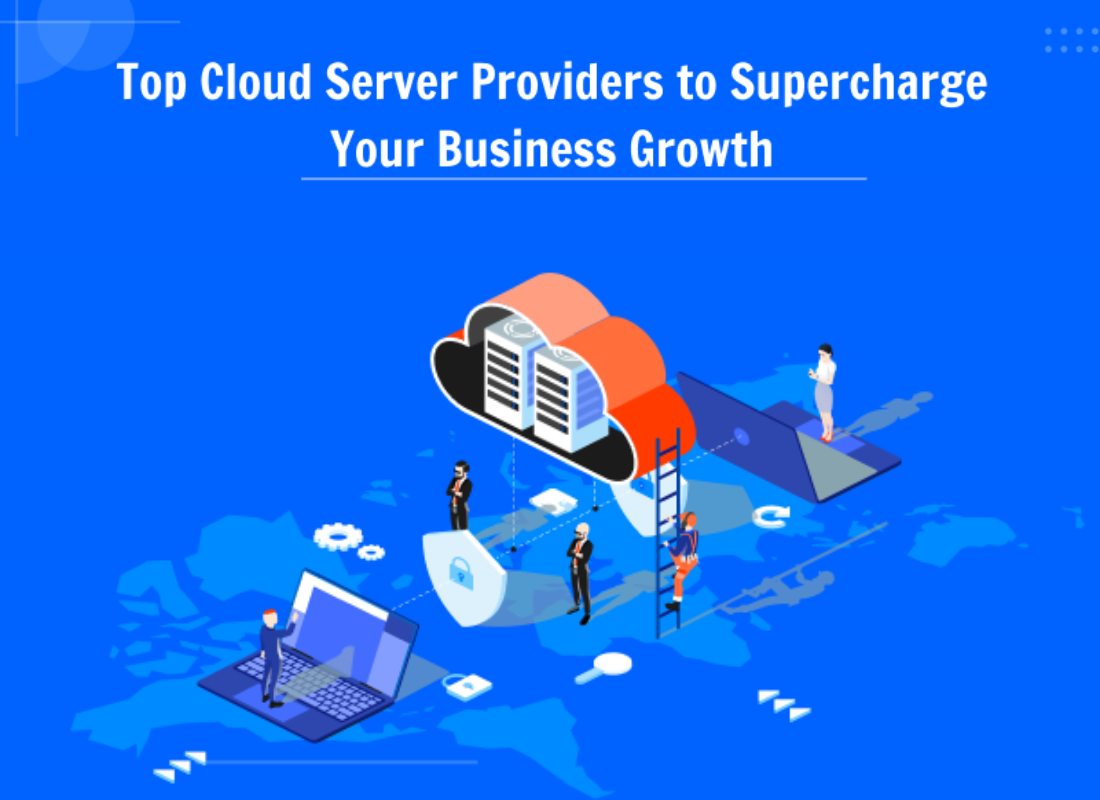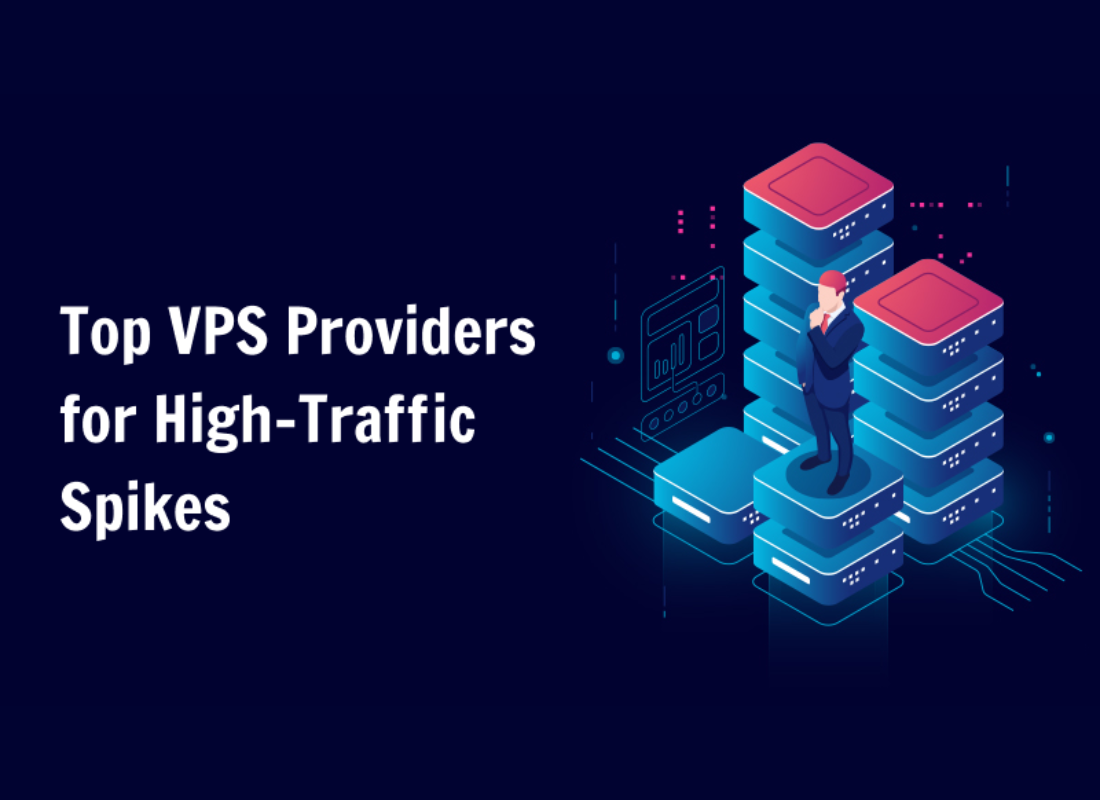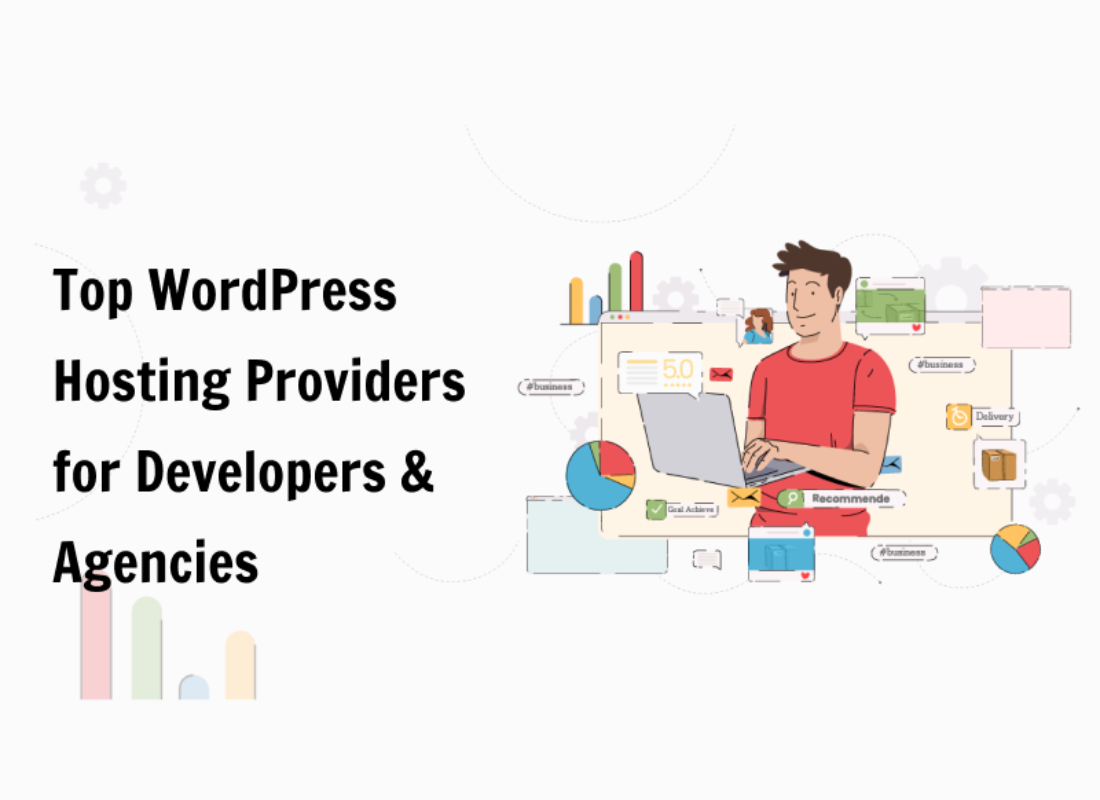Vertexshare Photo Effects is a very great Photo Effects Software. That’s if you want special effects and filters in your pictures. Thus, you’ll need such third-party software to achieve this goal. Cameras usually click regular photos, which are later enhanced using some computer software.
This software help enhances and beautifies the images as desired. You can improve their quality and add special effects to them. Basically, you can start using the Photo Effects Software immediately! No photoshop skills are required! The program is designed carefully for beginners.
In addition, you’ll be able to use the amazing preset filters with one click too. You can also create your own filters and effects manually. Or you can also use their more than 15 preset effects. So, what is it and how does it work?
What Is Vertexshare Photo Effects?
Vertexshare Photo Effects is a photo filter software that’s available for free. You can download it on Windows and Mac OS. It’ll let you create cool and stunning effects on your images within a few clicks. You’ll find a number of built-in presets right on the interface.
It uses AI (Artificial Intelligence) algorithms to apply breathtaking effects on your images quickly. Moreover, the output is produced within a blink of an eye meaning it delivers super-fast image processing.
Vertexshare Photo Effects for Win (Download)
Download photo effects for Win for free. Start creating stunning photo effects and filters on Windows computers.
Vertexshare Photo Effects for Mac (Download)
Download photo effects for Mac for free. Start creating stunning photo effects and filters on your MacOS.
Why use Vertexshare Photo Effects?
Some prominent advantages of using this photo filter software are as follows:
- You can get started immediately.
- Simply download and install the software, which’ll take hardly 10 minutes.
- Right after installation, you can start editing your images.
- There’s no need to have extraordinary editing skills or Photoshop skills prior to working on this software.
- It’s designed for beginners. Therefore, the user interface is super easy to understand. You’ll love to play around with this software.
- The preset filters are applicable within a few clicks. You’ll also see the results instantly.
- Just click on the filter, and the software will take care of all the processing in the background.
- There are more than 15 filters to choose from. You’ll never run out of effects and their combinations.
- Try applying multiple effects on a single photo to see stunning results.
How to Use Vertexshare Photo Effects in Simple Steps
Wondering how to enhance your photos with Photo Effects? Here are the simple steps.
- Download and install the software, and then, launch the app.
- Upload your image. When the image uploads, you’ll see a list of preset filters on the left.
- Click on any filter to apply it to your image. You’ll see the results instantly.
- Each filter has its own set of exposure, shadows, highlights, and tone mapping adjusters.
- You can slide the slider to adjust their values.
- Try changing the saturation and contrast to increase or decrease the filter’s intensity.
- You can apply multiple effects to a single photo. Just below the Menu bar, you’ll find a few tools.
- For instance, to have a deeper look at your image, zoom in. To view the results of a filter on your entire picture at once, zoom out.
- When you’re satisfied with your editing work, the last thing you’d want to do is save your art.
- Click on the “Export Photo” button to export your image.
Imageonline.co
It’s an online photo effect app that runs directly on your web browser. This is a free-to-use cloud-based online photo effect app, which offers tons of tools to enhance your images. You’ll find image filters, image conversion tools, image manipulation tools, etc. But, we’ll focus on image filters in this article.
How To Make Stunning Photos with Imageonline
- First of all, visit https://imageonline.co/
- Upload your image by either dropping it on the provided space or clicking the “select image” button.
- Upon successful upload, you’ll find a few adjustment sliders on the right.
- Slide them to adjust brightness, contrast, blur, saturation, hue, etc.
- When you’re done, click on apply changes button at the bottom of the sliders.
- To download the edited image, click on the “download-png” or download-jpg” button. Likewise, to reset all the applied filters, click on “reset image”.
- Individual photo filters are available on the left. Suppose you want to apply blur effects, find the tool “Blur Image” under “Image Filters”.
- You’ll be redirected to a new window. Upload your image and adjust the blur amount by sliding the adjustment slider at the bottom.
- Then click on the “Blur Image” button adjacent to the slider to apply the effects.
- When satisfied, download the image by clicking the “Download-png” or “Download-jpg” button.
Gimp
Notably, Gimp is a free and open-source image editing tool, that you can download on your Linux, Mac, and Windows machines. Whereby, by open-source, it means that you can add or modify the tool (if you know how to code). And then, share your changes worldwide.
How to Enhance Photos In Gimp
By all means, if you want to beautify your images in Gimp, please follow these quick steps.
- Firstly, download and install the app.
- Secondly, launch the app and open the image you want to edit.
- Let’s say suppose you want to adjust the color and exposure.
- When the image opens, convert the image to a 32-bit floating point. That’s quite technical.
- In a nutshell, go to Image -> Precision -> 32-bit floating-point. A dialog box will open up. Select “Linear light”.
- Then, under the “Layers” section on the interface, create a copy of the layer in which your image is residing.
- After that, copy and paste the layer for that. The new layer must be named “+1 stop exposure comp”.
- Now go to Colors -> Exposure. A dialog box will open up. Adjust the values as desired and then click “OK”.
- If you want to see a preview of the applied filter, please mark the “Preview” option at the bottom of the dialog box.
- Just like you worked on color exposure, you can try out other tools in the menu bar.
- Lastly, all you need to do is slide the slider to adjust the values.
- It’s pretty much similar to every other photo editing software.
Please note that the second step where you convert your image to a 32-bit floating-point is mandatory. Whilst, skipping it can cause the software to clip the highlights, resulting in inefficient output.
Takeaway,
Technically, most image editing software are easy to use. Unfortunately, some online tools might respond slowly due to a slower internet connection or excess load on the server. Alternatively, you can opt for offline, free-to-use apps which allow rapid image editing on your computer.
Unlike Gimp, you don’t require image conversion to some other format in order to apply filters. Bearing in mind, there’s a variety of software that offers a huge library of filters and effects to the paying customers. So, if you’re satisfied with a product, you can check out the features you’ll get with the paid version.
Finally, I hope that this application will serve you better than any other. However, if you’ll need more support, you can either Contact Us or visit the official website for more details.