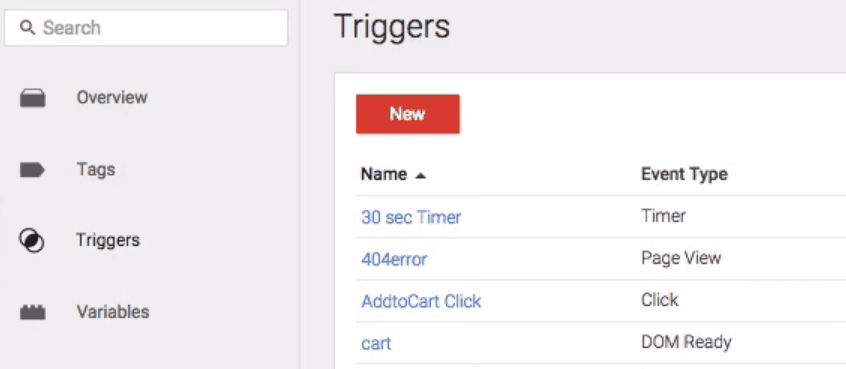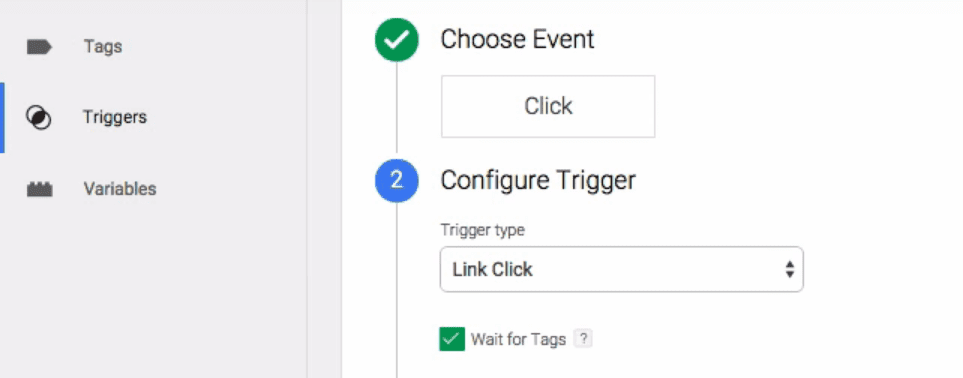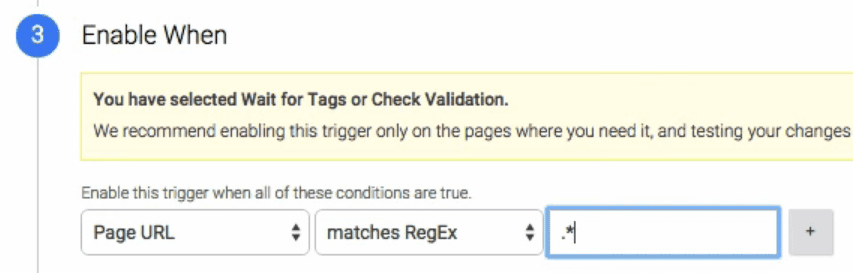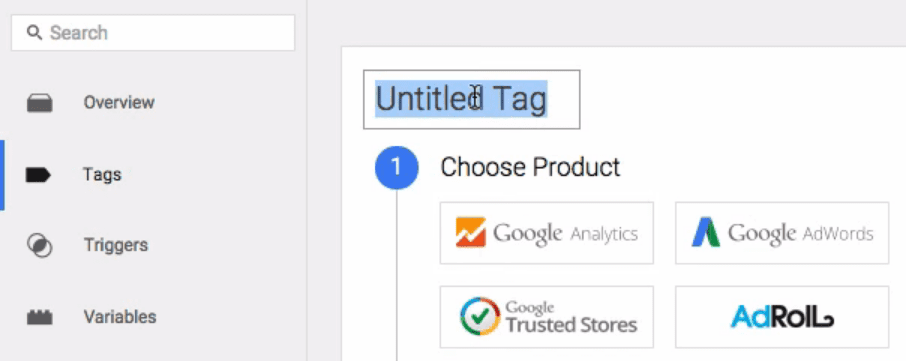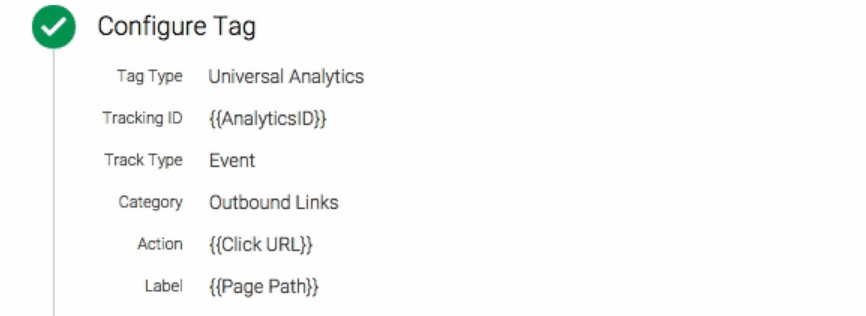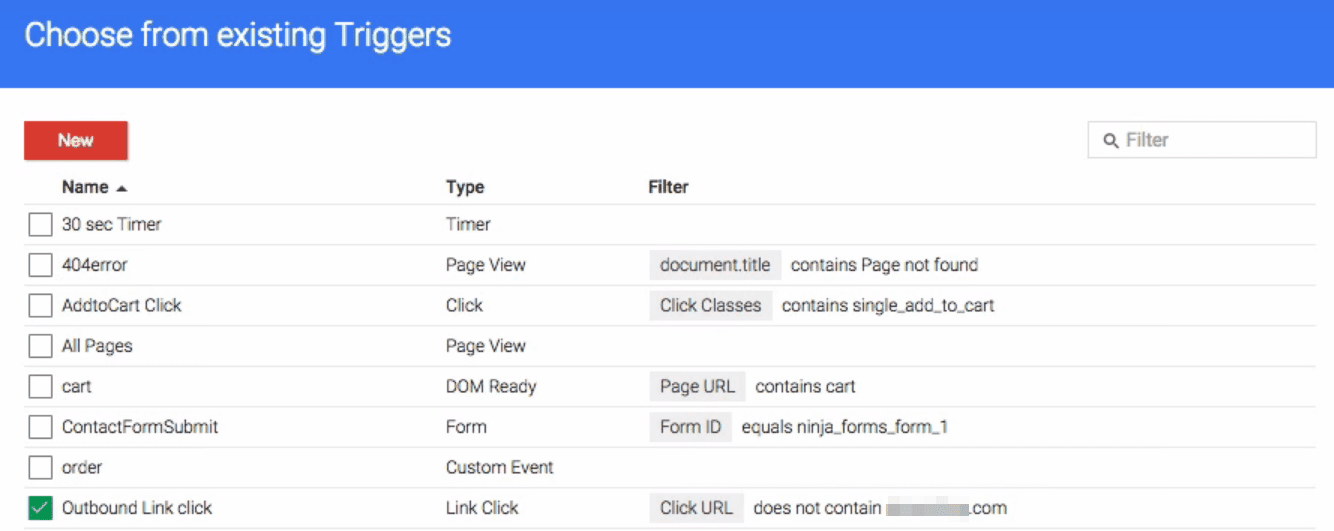Of course, Yes! Regardless of what type of website you run, it’s bound to have dozens (if not hundreds) of Outbound Links. And as time passes, some of those outbound links might stop being relevant (or become broken). So, it’s crucial that you keep track of them. But how? Don’t worry, I am going to help you with that shortly.
By all means, you can always create a list of all the links you’ve added to your website, but that’s not practical. A better approach is to use a tool that helps you track outbound links, such as Google Analytics. And in this article, I’ll talk about why it’s important to keep tabs on these outbound links. And even teach you how to do it with the aforementioned tool.
Just as inbound links are important for your site’s ranking, controlling your outbound links is vital to your site’s on-site SEO strategy. For one thing, when someone clicks on outbound links, it simply means that the person is going out of your site into another website.
By now, I think all websites have outbound links. And there will always be great sources to cite when sharing information. As well as, great websites to share and your personal social network accounts to connect to.
What are Outbound Links?
Basically, Outbound Links are also known as External Links. And they are links that will send your readers from your website to other sites across the internet. Commonly, they are used to verify facts, backup sources, or simply point people toward resources.
In layman’s terms, if another website links to you, this is considered an external link to your site. Similarly, if you link out to another website, this is also considered an external link. They are the opposite of Inbound Links, where other websites send their readers to your website.

All these ‘other websites’ are entities that are apart from your ownership. Pointing out to them will obviously direct traffic from your site to them meaning you’re giving them an exit opportunity from your site. That is if you don’t use the target=” blank” attribute of an outbound link, which I highly recommend that you do.
I’m sure you already get the gist that outbound links are not really something to keep a potential customer or a reader on your website, right? Now don’t get me wrong, I’m not trying to antagonize it. In fact, I love outbound links as a reader because most outbound links help me find more relevant information.
Code Sample
<a href="http://www.external-domain.com/">Link Anchor Text</a>
Optimal Format
Use descriptive keywords in anchor text that reflect the same topic or keywords the target page is trying to target. It’s not necessary to use the same keyword text every time. And in fact, doing so can trigger spam detectors.
Instead, strive for a variety of anchor text that enhances context and usability for your users—and for search engines, as well. Particularly, the thing you have to know about outbound links is that it passes on link juice to whomever it points to. And yes, the one passing it on, of course, loses some of its own juice.
What’s that I hear? Are you asking me to show you how to control outbound links? Why certainly! More often, there are 2 types of outbound links (Dofollow & Nofollow Links) that you can have on your site. Let’s consider the below;
What is a Dofollow Link?
Nowadays, Search Engines have often messaged that what others say about you is more important than what you say. Because the original PageRank algorithm may have treated them similarly, but today’s ranking signals do not.
The Dofollow Link is the normal link or the default link. Passing on Google juice to the site it points out to. And if you look at a normal link’s source code, it would look like this:
<a href=”http://samplesite.com”>Sample Site</a>
The difference between a Dofollow Link from a Nofollow Link would be the rel=”nofollow” attribute included in the outbound link’s code.
What is a Nofollow Link?
On the other hand, a Nofollow Link is the kind of link that blocks off Google juice. Yes, of course, I use the term ‘Google juice’ because only Google acknowledges the nofollow attribute. Yahoo and Bing and all other search engines disregard it. While preserving it on your own website.
I know it’s pretty selfish, but if you’re optimizing your own site to the best extent, then this is the way to go. Unless you’re really rooting for that website you’re giving a link to (hint: Sean raises his hand*). Therefore, a nofollow outbound link would look like this:
<a href=”http://samplesite.com” rel=”nofollow”>Sample site</a>
Do you see? It’s as simple as that. Adding a shortcode as an attribute of your outbound link to control the Google juice flow of your website and keep it in.
In essence, a nofollow outbound link that opens in a new browser tab or window (to try to keep traffic on your website) would look something like this:
<a href=”http://samplesite.com” rel=”nofollow” target=”_blank”>Sample site</a>
Why is it Important to Track Outbound Links?
If you’re a regular jmexclusives blog reader, you’ve probably noticed we include a lot of outbound links in most of our pieces. This is to help you find related content that you might find interesting and to support the information we present.
In fact, most websites will link to external content at least to some degree. But, the problem is, it’s often hard to keep track of all the links you add to your websites. And this can cause you a few problems down the line.
Here are some of the mentions;
- Websites might go offline: Not all websites stick around forever. This may lead you to unwittingly link users to sites that no longer exist, which can hurt your SEO.
- Content could become outdated: Some content might stop being relevant or useful as time passes. When that happens, you’ll want to replace those outbound links with newer ones.
- Limited Page CTR: Additionally, by tracking your outbound links, you’re also not able to monitor their Click-Through Rates (Page CTR). This can help you determine where best to place links, and optimize their anchor text.
In any case, the best approach to tackling this is to find a tool that can help you compile all your outbound links.
Bearing in mind, there are plenty of services you can use to monitor those links and see how they’re performing.
How do I Track my Site’s Outbound Links?
For this section, I am going to focus more on how to track outbound links using Google Analytics. Well, I chose this approach for a few reasons.
First off, it’s always a good idea to use an analytics tool for your website and Google Analytics is one of the best options on offer.
Secondly, using Google Analytics provides you with a lot more benefits than merely being able to track outbound links. For example, it enables you to monitor the performance of your links, which is one of the benefits I mentioned earlier.
One way you can do this is by manually adding JavaScript to your Google Analytics tracking code. However, I am going to show you an approach that is more clear. And has the added benefit. Especially, of helping you learn how to use the Google Tag Manager, which is another handy tool.
In order to follow this process, you will need to have a Google Analytics account set up to work with WordPress. So, if you haven’t set one up already, do this now.
Step One: Google Tag Manager Configuration
Even if you’re familiar with Google Analytics, you may not know how to use Google Tag Manager or what it does. In short, Google Tag Manager is a tool that can help you customize the Google Analytics JavaScript code on your website.
With it, you can track complex events through a simple tags system. In this section, I am going to teach you how to use Tag Manager to set up outbound link tracking with Google Analytics.
To get started, create a Google Tag Manager account and link it to your website.
Once you’ve done that, open Google Tag Manager dashboard and look for the tab reading Triggers. Click on it and hit the New button at the top of the screen.
How to Link your Triggers
Triggers are conditions that determine whether or not a tag is activated. In this case, the trigger will be used to track when an outbound link is clicked.
Start by setting a name for your new trigger, for example, Outbound Link Clicks to make the purpose clear. While you’re at it, you should also set the Click option to Choose Event.
Then move on the Configure Trigger section and choose the option that reads Link Click:
So far, you’ve set up a trigger that activates when someone clicks on a link within your website.
And now, you’re going to get a bit more specific. Look for the Enable When section and input the following settings in order, Page URL > matches RegEx > .*:
This tells Google Analytics to track this type of event on all pages on your site. All that’s left now is indicate what type of links it should track.
To do that, go to the Fire On section and choose the Some Clicks option. Configure it to fire using the criteria Click URL > does not contain > yourdomain.com:
This configures the trigger so that it only tracks when someone clicks a link that doesn’t include your domain.
You should, of course, replace the yourdomain.com placeholder with your own site’s URL. And when you’re done, click on the Save Trigger button.
Good News! With my help, you’ve just set up your event’s trigger! All you have to do now to start tracking is to link it to Google Analytics.
Step Two: Link Triggers to Google Analytics
Google Tag Manager works with several tools, not just Google Analytics, so you need to manually link your new trigger to your Google Analytics account before it starts to work.
To do that, return to your Google Tag Manager dashboard and go to the Tags tab. On the next screen, name your tag and choose Google Analytics as the product:
Now, set Universal Analytics under the Tag Type heading. Assuming you’re using that implementation on your website (which you should be).
Further on, type {{AnalyticsID}} under Tracking ID. This is where things get a bit tricky. Here you’ll see a section called Event Tracking Parameters.
Inside, you need to add a number of settings exactly as I’ve described them. Choose Outbound Links under Category, then type {{Click URL}} under Action, and {{Page Path}} right beneath Label:
Finally, scroll down to the Fire On section and click on the More option:
On the next screen, you’ll see a list of all your custom triggers. Whereby, you should see the trigger you set up during step number one here:
Choose that trigger and click on the Create Tag button.
Your new tag is now ready to be published, which you can do by clicking the red Publish button at the top of your Google Tag Manager dashboard. And with that in mind, you’ve completed the setup portion of this tutorial!
Step Three: Monitor your Outbound Links
During the first two steps, you created a custom Google Analytics event you can monitor from your dashboard. If you want to see it in action, you’ll need to let your website accrue some data beforehand.
After waiting a while, go to your Google Analytics dashboard and navigate to your Behavior > Events > Overview tab. Here you’ll be able to monitor your outbound links’ performance by looking at the Top Events section at the bottom of the page.
Likewise, you can also monitor real-time data concerning outbound clicks by going to the Real-Time > Events tab on your dashboard. And you can now use this tab to monitor the performance of your outbound links.
Always remember, you should take some time to check your top performers to see if the links are broken and evaluate whether you need to replace them.
Takeaway,
As can be seen, outbound links are one of the most powerful resources and SEO tools at your disposal. For helping your visitors find other content that might help them.
Although, sometimes websites will drop off the map, or content will become outdated. Meaning that, without a tracking tool, it’s hard to stay on top of these issues.
And as far as tracking tools go, I am a big fan of Google Analytics. For one thing, once you integrate it with WordPress, here’s how to use it to track outbound links from your website:
- Configure Google’s Tag Manager to monitor outbound link clicks.
- Monitor your site’s outbound links from your Google Analytics Console.
Having said that, What’s your take on Outbound Links? Do you have any questions about how to track links with Google Analytics? Ask away in the comments section below or even Contact Us for more support.
Finally, in addition to the resourceful blog topics with links below, you can read and learn more about how to Track clicked links with Google Analytics.
Related Topics;
- What do Google-friendly Sites Entail?
- Google Tag Manager | How do Triggers & Variables work?
- SEO Analysis Tools | 10 Best for Every New Webmaster
- Google Analytics | 5 Features Every Webmaster Needs
- Search Engine Optimization Webmasters Guide