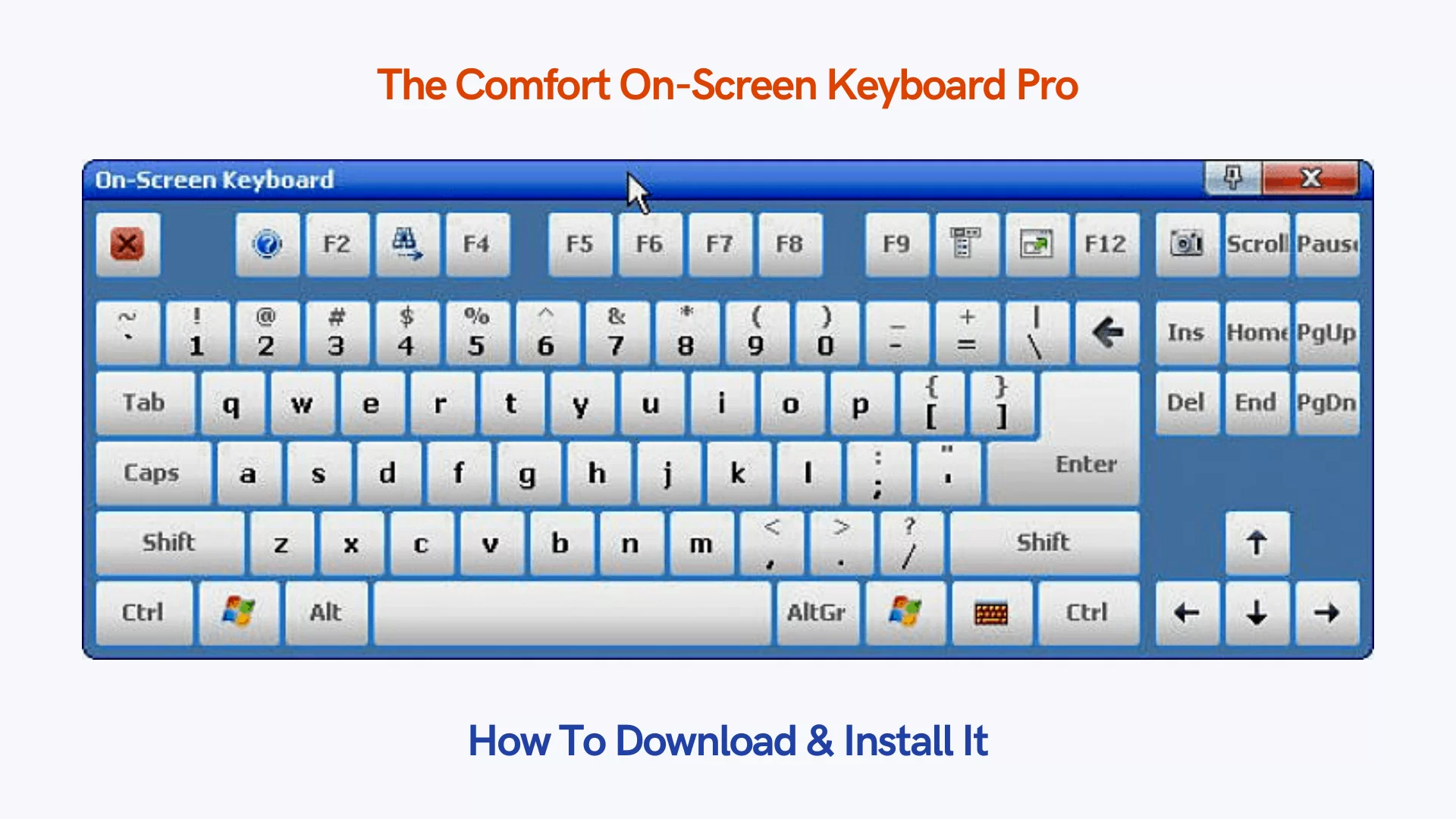When both my external and my inbuilt keyboard stopped working, luckily, we got a quick fix from the Comfort On-Screen Keyboard Pro to help so fast. But, who says we had no difficulty at first until we finally met this great savior? For this reason, in this article, we will let you know why you too should join over 100,000 satisfied users around the world when the need arises.
Realistically, the Comfort On-Screen Keyboard Pro works just as any other digital computer keyboard, but much better — it’s the best virtual keyboard that you can rely on. Notably, a virtual keyboard that you can use if you don’t have a physical keyboard or if you work on a tablet or mobile PC. You can fully customize it and use it instead of a standard keyboard.
To enumerate, a virtual keyboard is software that is used to emulate a standard keyboard. A picture of a keyboard is displayed on a computer screen — the user then points and clicks on the pictures of keys to enter text. Switches activated in a wide variety of ways make use of the most appropriate muscles for the individual user. Is Comfort On-Screen Keyboard Pro free?
Well, the keyboard offers you a freemium package. Whereby, you can either install its free version or rather, go for its premium version — just as the name ‘Pro’ denotes. However, the Pro version is equally offering a free 30-day trial. After it expires, you can buy a lifetime license for one user for $29.95. That said, let’s discuss the Comfort On-Screen Virtual Keyboards further.
Consult The Comfort Software Group About Virtual Screen Keyboards
To begin with, founded back in 2006, the Comfort Software Group manufactures and markets a wide range of software solutions. In particular, to help customers improve their productivity and better enjoy their use of personal computers. And as of today, the Comfort Software Group is the world leader in the production of on-screen keyboard software for Windows.
Forthwith, to enumerate, a virtual keyboard is a software that is used to emulate a standard keyboard. And, as a result, a picture of the dummy keyboard is usually displayed on a computer screen — the user points and clicks on the pictures of keys to enter text. Basically, switches activated in a wide variety of ways make use of the most appropriate muscles.
Particularly, in order for each individual user to easily access the virtual keyboard. On one hand, a virtual keyboard — like the Comfort On-Screen Keyboard Pro for example — allows computer use by people with significant mobility impairments. While, on the other hand, some virtual keyboards incorporate word prediction as well — to increase entry speed, perse.
Related Tool: Use The Virtual On-Screen Keyboard (OSK) To Type — Microsoft Support
By all means, do you spend a lot of time responding to e-mails or jotting down notes on your mobile computer? And then, unfortunately, you find out that your hardware keyboard is, somehow, awkward or too small. Well, a virtual screen keyboard software may be just the improvement you’ve been seeking. With keys large enough to be typed with the fingertips.
Fortunately, there’re many free virtual keyboards at your disposal — some that’ll work on any Windows-based computer — with very unique touchscreen features. Whilst, allowing you to easily download and seamlessly install them. Perse, they’ll give you a way to work with the likes of Surface Pro, Tablet PC, Panel PC, etc. One such tool is Comfort On-Screen Keyboard Pro.
Technically, the Comfort Software Group is fully committed and dedicated to offering quality products and top-level service — to all their customers worldwide. The company strives to constantly improve its products in line with customers’ needs.
How The Comfort On-Screen Keyboard Pro Works Plus Main Features
Simply put, Comfort On-Screen Keyboard Pro is a full virtual keyboard on your screen that lets you use your mouse cursor or touchscreen functions to input characters, making it especially ideal for mobile PCs. The software provides all of the features of a normal keyboard and even offers some additional benefits, like the customization of size, color, number of keys, etc.
To enumerate, for Windows computer users mainly, the Comfort On-Screen Keyboard Pro is an application displaying a unique virtual keyboard on the screen. Whilst, allowing you to use the mouse pointer to type the way you do it with the regular keyboard. Including but not limited to displaying the icons of shortcuts in Windows and other popular applications.
Technically, unlike the rest, there are other unique features that the smart Comfort On-Screen Keyboard offers to all its potential users. So, before you give it a try, let’s consider some of its other unique features. As an example, what if you want to start creating a keyboard key for the @ sign? And then, whenever you want to add the @ symbol as a button you don’t see it?
That said, you can Download The Comfort On-Screen Keyboard For Free from their official website — to see it in real-time action. If not in any of the built-in templates, are there instructions anywhere? Well, you can add a new key with code 8C to your keyboard layout. After all, this key does not depend on the input language. Below are other features you’ll enjoy!
#1: Multi-Language
First of all, in order to use it effectively, you can change the size, color, and transparency of the keyboard with one click at any time. Secondly, in full-screen mode virtual keyboard automatically resizes to fit the width of the screen when invoked.
This means it works in both landscape and portrait orientation, something other keyboard does not do. At all costs, the on-screen keyboard displays the characters that are actually typed in any language. Something which allows you to type text without a localized keyboard. Moreover, you can quickly switch between languages with just one click or touch.
Above all, it is also a universal toolkit! Basically, the On-Screen Keyboard is excellent for use on ultra-mobile PCs, tablet computers, kiosks, Surface, etc. Meaning, that you can easily use just a mouse, touch screen, pen, or any other pointing device for typing. Whilst, increasing the participation of people with disabilities to enjoy working with computing devices.
#2: Fully Customizable
You can customize almost anything (learn more) with this virtual keyboard — the look and behavior (including the position, size, the number of keys, color options, and the layout skin) are great. Not to mention, it also offers you the ability to select from a large number of available templates. What about any key held down to repeat the same character continuously?
For your information, this is also known as the autorepeat function — and it’s automatic. Otherwise, without this function, all relevant keys would auto-repeat when pressed continuously. What’s more, besides the On-Screen Keyboard, on their general products bucket list, they also have other tools like Clipboard Manager, Comfort Keys Pro, Other Outdated Products, etc.
What about the Auto Repeat mode? Well, when a key is pressed and held, the keyboard types and continues to type the appropriate symbol at regular intervals until the key is released. This is the typical behavior for a hardware keyboard. And, as such, you can use the on-screen keyboard for playing games on your mobile PC with a touch-screen.
#3: User Friendly
The keyboard supports all touch screens and is compatible with tablet mode. Again, you can also modify actions for each swipe type or disable only some of them. Occasionally, a free virtual keyboard such as this also comes fully packed with a portable file application that’s totally free. Meaning, that you can put it on any USB stick and run it directly from there.
Equally, the settings are stored in the FreeVK.ini file located in the program installation folder. If it’s impossible, settings are stored in the registry. In this way, your interactive keyboard will always be with you. Notably, it has additional advantages compared to the regular keyboard and is well-suited for people with disabilities.
Best of all, you do not need to uninstall the program before updating. Be that as it may, to update the program, all you’ll need to do is to download and install the new version (visit the downloads page). If you are writing your own software (kiosk software), you can use special functions to control the keyboard. To show, hide, move, change the layout, other parameters, etc.
#4: Custom Settings
In terms of its personalization features, you’ll have the ability to customize the layout and create your own keyboard types. It also means that you can, ‘comfortably’, customize your keyboard’s look and behavior. More so, with the help of key elements such as the number and position of keys. Perse, depending on your habits, colors, size, and the skin of the keyboard.
Moving on, in order to be even more interactive, there are other user settings you can utilize. Whereas, in order to access the Comfort On-Screen Keyboard Pro Settings, you’ll need to mouse over the topmost left corner. Specifically, you can toggle (tick or untick) user settings in order to command more than just the default settings.
You can toggle (tick or untick) the keyboard settings to show:
- smart text suggestions as you type on your virtual on-screen keyboard
- the floating on-screen keyboard icon next to the text cursor
- a toggle option that allows you to move or size the active window
- the on-screen keyboard only when the text cursor is visible
- a tick or untick option; so as to auto-hide the virtual on-screen keyboard
- showcase the on-screen keyboard next to the text entry area when possible
- an option to initiate the size and position lock on-screen keyboard option
- dock at the bottom of the screen or fit it to the device width (full size)
Additionally, the on-screen keyboard appears when the text cursor is placed in a text field. You can also install its web browser extension to enable this feature. You’ll also have a way to enable sound (keystroke sounds as you type) etc. Or even change background opacity (with 100% being the default), zoom in or out (I recommend something around 120), and more…
#5: Special Functions
This feature will be helpful if you are a developer writing your own software. In that case, the Comfort On-Screen Keyboard Pro lets you use other special functions. Such as a way to show, hide, move, and change the layout or any other parameter.
In reality, it displays shortcut icons of Windows and popular applications, while as for text suggestions, when you type, you’ll see a selection of words you might type next, based on your past conversations and typed letters. If you select any of the suggested terms, they will be inserted into the text. What’s more, you can even specify gestures for some specific actions.
Such as the way you type capital letters and spaces, delete words to the left, close the keyboard, etc. Next time you want to use it, make sure you adjust the setting correctly — by fine-tuning them to best fit and suit all your needs. For instance, you can utilize the floating icon next to the text cursor to bring up the keyboard or even hide it from your computer screen.
The Main Role Of Computers For People With Mobility Impairments
Generally, the best thing is that; while using a virtual keyboard such as the one we talked about, you’ll notice some great application shortcut icons. Above all, some of them are clearly shown on your on-screen keyboard dashboard. Another important key is the ability to change the opacity of the keyboard, as well as change the size of the keyboard.
Remember, as I mentioned, you can download and evaluate the virtual keyboard software at any time. Absolutely free of charge! Not forgetting, the pro trial version is fully functional too — but it only works for 30 days (buy now). This means, that the product key allows the trial version to become fully activated. Thus, you’ll not need to download and install the program again.
Resource Reference: Working Together: Computers And People With Mobility Impairments
With that in mind, for individuals with mobility impairments, this’s a must-have tool. Perse, you can refer to this resource link — in order to gather more information about computer-based accommodations. Especially, regarding individuals with mobility impairments where people with mobility impairments demonstrate computer access technology skills.
In nutshell, their guide has very helpful presentations — from video and publication professionals. Eventually, the video shows various computer technology. For support staff, teachers, parents, students, individuals who cannot operate a standard keyboard/mouse, etc. As well as how anyone can access all computer hardware and software functions.
It’s also available in these formats:
- A YouTube Video Format (A Full Illustration)
- User-Based YouTube Audio Format (Described In Detail)
- Open Captioned MP4 Download (but not audio described)
- Windows Media Download Format (Open Captioned, Audio Described)
Forthwith, keep in mind, that through the AccessComputing group — the alliance for access to computing careers — college and graduate students with disabilities can connect with mentors and professionals so easily. In particular, to learn about internships and other opportunities in the overall cloud computing technology category and other related fields, if I may add.
Takeaway Notes:
Generally, the Comfort On-Screen Keyboard Pro (download version 9.5 now) is a very great computing tool, especially, for people with mobility impairments. As well as those who would want to demonstrate other computer access technology skills in their workplace. One thing is for sure, it’s a free, lightweight, multilingual, and finger-friendly virtual on-screen keyboard!
In simple terms, a Great Free Virtual Screen Keyboard — (such as the Comfort On-Screen Keyboard Pro for that matter) — allows computer users (in terms of typing) to type data by using a pointing device. More so, if they have some sort of computer-related mobility impairments. Suffice it to say, we’ve been using this virtual screen keyboard for quite some time now.
And, clearly, we can testify that it’s been quite useful ever since our external keyboard’s untimely failure — without any notable glitches. Of course, we plan to replace it soon. Bearing in mind, there are still some personality add-on features that an external keyboard offers. We also have got a laptop that serves our needs all too well — we guess that’s why we’re hesitant to buy it.
Web References:
- Firefox Add-Ons
- Google Extension
- Software Downloads
- Find The Product Key
- Help And How-To Tips
- Customer Support
- Online Store FAQ
So far, the only downside is that, unlike using the normal Windows inbuilt virtual on-Screen keyboard, you’ll need to download and install it first. That said, if you’ll come across any other related keyboard error/glitch while using it, you can let us know right away. Or rather, get in touch with our keyboard layout design and development professionals for more support.
That’s it! Everything to know and learn about the Comfort On-Screen Keyboard Pro plus some virtual keyboard benefits. Do you think that there is something else worth mentioning? Well, you’re free to Contact Us and let us know. You are also welcome to share your additional thoughts, opinions, suggestions, or even questions (for FAQ Answers) in our comments section.
Finally, if in a position, you can also help us share this guideline with other web readers like yourself — and, by so doing, we’ll be forever grateful for helping us spread the word. Keep in mind, that you can also Donate in order to support what we do as well as motivate our creative team of Web Tech Experts Taskforce for the good work. Until the next one, thanks for your time!